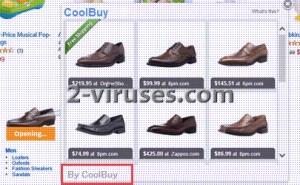CoolBuy might look as an useful application at a first sight, but it is just another adware that pretends to be a valid application. It gets installed to users computers without them even being aware of that. Immediately afterwards, it display various advertisements on all of their web browsers. Those advertisements are not only annoying, but malicious as well. Having this application installed on your computer can lead you to some unwanted consequences, therefore you should get rid of it right now.
If your computer is infected with CoolBuy and you are looking for a way to remove it, we can help you. First of all, you should know that there are two most common ways to get rid of this unwanted application – manually or automatically. In case you are not an experienced computer user, it’s better to do it automatically. For this, simply download a trustworthy anti-malware, such as Spyhunter, StopZilla or Malwarebytes and scan your computer with it. It will detect and get rid of CoolBuy automatically. It will also protect your computer from similar infections in the future. However, if for some reasons you don’t want to download any additional anti-spyware software, you can get rid of CoolBuy manually as well. Scroll down below this article and you will find a step-by-step removal guide of CoolBuy. We have developed it to assist you through this removal process.
If you would like to learn more about certain features of CoolBuy, please continue reading this article.
About CoolBuy
CoolBuy works as a browser add-on that can be added to all most popular web browsers, such as Google Chrome, Internet Explorer and Mozilla Firefox. It is described as an add-on that will help you to save both your time and money when shopping online by displaying various deals, coupons and commercial offers. However, this description is very far from reality. All those offers come in an annoying manner of web advertisements, such as pop-up, pop-under, in-text, contextual or banner advertisements. A new tab or even window can be opened on your web browser as well. Those advertisements appear completely randomly, from time to time, so it’s really disturbing and annoying. Most of the time you can notice them at e-commerce websites, such as eBay or Amazon. You will be offered to purchase some particular goods at a very appealing price rate. However, you should not believe that, because it’s just a trick to win your attention and make you click on one of those advertisements. Usually those others are fake.
CoolBuy is completely free for users, but they get paid for displaying advertisements to users. So it works as an advertising network. It’s not a secret that this advertising network is mostly used by various cyber criminals, such as hackers and scammers. Since they are banned from all valid advertising networks, they use adware like CoolBuy to direct traffic to their websites. That means if you keep CoolBuy installed on your computer, cyber criminals can reach you right on your web browser on a daily basis.
If you click on one of those advertisements displayed by CoolBuy, you will be immediately redirected to other websites that may be owned by cyber criminals. This may lead you to getting infection to your computer or if you attempt to purchase something there, you can even get scammed and lose your hard earned money. The main goal of CoolBuy is to make you click on one of those advertisements, because they get paid for every click you make. For this reason CoolBuy collect your personal information, such as your browsing history, search history, top visited sites, your email and IP addresses or even your geographic location. Then whey adjust those advertisements according to collected data and make them look even more relevant and interesting to you this way, so chances that you will click on them rise.
Even though it’s not a dangerous virus that can cause a lot of problems itself, it can lead you to some serious cyber security problems, thus it needs to be removed immediately. It’s not difficult to indicate it if your computer is infected with CoolBuy adware, because ads displayed by this application usually comes labeled with a slogan “By CoolBuy” or “Brought to you by CoolBuy” as you can see in the picture below.
Distribution Methods of CoolBuy
CoolBuy usually travels bundled with other free software. I.e. when you download and install some free software, there is a chance that CoolBuy will be installed alongside, without you even being aware of that. So if you don’t want to get infected with this malware, you should avoid downloading software from unreliable websites. It can also be sent to you in spam letter, so you should not open those malicious letters. Also, be careful about links you click on because this can lead you to this infection as well. In case you really need some particular program and it is available to download it only from a website that looks suspicious, you should be really attentive during the installation of freebie. Do not skip any steps (don’t just click “next “ and “agree” buttons all the time before reading the whole thing first) and opt out for a custom or advanced install mode if possible – this will allow you to see all available options and make changes. Don’t rush, because some of the most important information can be displayed in a very tiny font and you can overlook it. These tips should protect you from installing unwanted software on your computer.
Manual removal of CoolBuy ads
How to remove CoolBuy using Windows Control Panel
Many hijackers and adware like CoolBuy install some of their components as regular Windows programs as well as additional software. This part of malware can be uninstalled from the Control Panel. To access it, do the following.- Start→Control Panel (older Windows) or press Windows Key→Search and enter Control Panel and then press Enter (Windows 8, Windows 10).

- Choose Uninstall Program (if you don't see it, click in the upper right next to "View by" and select Category).

- Go through the list of programs and select entries related to CoolBuy . You can click on "Name" or "Installed On" to reorder your programs and make CoolBuy easier to find.

- Click the Uninstall button. If you're asked if you really want to remove the program, click Yes.

- In many cases anti-malware programs are better at detecting related parasites, thus I recommend installing Spyhunter to identify other programs that might be a part of this infection.

TopRemove malicious extensions from Internet Explorer
- Press on the Gear icon→Manage Add-ons.

- Go through Toolbars and extensions. Remove everything related to CoolBuy and items you do not know that are made not by Google, Microsoft, Yahoo, Oracle or Adobe.

- Close the Options.
(Optional) Reset your browser’s settings
If you are still experiencing any issues related to CoolBuy, reset the settings of your browser to its default settings.
- Press on the Gear icon->Internet Options.

- Choose the Advanced tab and click on the Reset button.

- Select a “Delete personal settings” checkbox and click on the Reset button.

- Click on the Close button on the confirmation box, then close your browser.

If you cannot reset your browser settings and the problem persists, scan your system with an anti-malware program.
TopRemoving CoolBuy from Chrome
- Click on the menu button on the top right corner of a Google Chrome window. Select “Settings”.

- Click “Extensions” on the left menu bar.
- Go through the extensions list and remove programs you do not need, especially similar to CoolBuy. Click on the trash bin icon next to CoolBuy or other add-ons you want to remove.

- Press on the “Remove” button on the Confirmation window.

- If unsure, you can disable them temporarily.

- Restart Chrome.
(Optional) Reset your browser’s settings
If you are still experiencing any issues related to CoolBuy, reset the settings of your browser to its default settings.
- Click on Chrome’s menu button (three horizontal lines) and select Settings.

- Scroll to the end of the page and click on the Reset settings button.

- Click on the Reset button on the confirmation box.

If you cannot reset your browser settings and the problem persists, scan your system with an anti-malware program.
TopRemoving CoolBuy from Firefox
- Click on the menu button on the top right corner of a Mozilla window and select the “Add-ons” icon (or press Ctrl+Shift+A on your keyboard).

- Go through Extensions and Addons list, remove everything CoolBuy related and items you do not recognise. If you do not know the extension and it is not made by Mozilla, Google, Microsoft, Oracle or Adobe then you probably do not need it.

- Click on the menu button on the top right corner of a Mozilla Firefox window. Click on the Help button.

- Choose Troubleshooting Information on the Help menu.

- Click on the Reset Firefox button.

- Click on the Reset Firefox button on the confirmation box. Mozilla Firefox will close and change the settings to default.

Automatic Malware removal tools
(Win)
Note: Spyhunter trial provides detection of parasites and assists in their removal for free. limited trial available, Terms of use, Privacy Policy, Uninstall Instructions,
(Mac)
Note: Combo Cleaner trial provides detection of parasites and assists in their removal for free. limited trial available, Terms of use, Privacy Policy, Uninstall Instructions, Refund Policy ,