YourEasyConvert is a browser extension for converting Pdf files online. For some reason, YourEasyConvert changes your search settings to Yahoo or Bing and doesn’t let you change them back, it reads your browsing history, it spreads using malicious sites, and its developer doesn’t have a good reputation. This all causes YourEasyConvert to be seen as mild malware that is better off removed.
Youreasyconvert Hijacker quicklinks
- YourEasyConvert is potentially unwanted
- Dishonest installation of YourEasyConvert
- Removing the YourEasyConvert hijacker
- Automatic Malware removal tools
- Manual removal
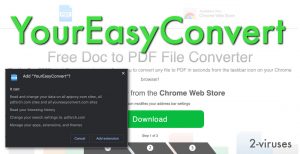
(Win)
Note: Spyhunter trial provides detection of parasites and assists in their removal for free. limited trial available, Terms of use, Privacy Policy, Uninstall Instructions,
(Mac)
Note: Combo Cleaner trial provides detection of parasites and assists in their removal for free. limited trial available, Terms of use, Privacy Policy, Uninstall Instructions, Refund Policy ,
YourEasyConvert is a potentially unwanted program that unnecessarily restricts your browser’s search settings:
| Type of threat | Potentially unwanted program,
adware, browser hijacker. |
|---|---|
| Issues with YourEasyConvert | Bad for privacy,
hijacks your web search to show you ads, might get installed without asking. |
| Installation methods | Advertised on dubious sites,
downloaded with freeware. |
| Removing YourEasyConvert | Uninstall all unwanted extensions,
remove malware with Combo Cleaner for Mac, SpyHunter for PC, or another good anti-malware scanner. |
YourEasyConvert is potentially unwanted
YourEasyConvert is a little application that can change some of the functions of your web browser. It’s a browser extension and it’s supposed to help you convert documents to and from the Pdf format. It does this by giving you a pop-up that lets you upload files to an online converter and download them. The pop-up appears when you click on YourEasyConvert’s icon in your web browser.
A normal, genuine developer may try to create a good-quality product and maintain it – communicate with users, announce new features, reply to reviews, etc. But YourEasyConvert isn’t like that. Looking at its store page and its behavior makes it clear that YourEasyConvert is just like many other browser hijackers, also known as newtab viruses:
- lots of clone extensions with the same features and by the same company,
- they change your search engine and read your browsing history for no reason,
- extensions are advertised dishonestly on malicious websites.
No doubt, YourEasyConvert is made to exploit users for ad revenue. If you search for extensions similar to YourEasyConvert, you find ProDocToPdf, AnyDocToPdf, DoctoPDF, EasyConvert, TheDocToPDF – and these are just the conversion-themed ones. All by the same company, all with similar behavior (though the older hijackers are worse).
As a browser hijacker, YourEasyConvert is pretty harmless. It changes your search settings and can interfere with your web search. It causes web search results to come back in Yahoo or Bing even though your new search engine is set to Pdfsrch.com. But these things are most likely only done to advertise to you: YourEasyConvert’s privacy policy claims that your information is used to show you ads. That’s bad for your privacy, but most browser extensions are bad for privacy. YourEasyConvert can’t steal your passwords or your direct messages, so you don’t need to worry about that.
Dishonest installation of YourEasyConvert
One of the biggest concerns around YourEasyConvert is how malvertising is used to spread it. Infected websites and very aggressive pop-up ads on legally-gray sites may redirect visitors to adware sites like Download-alert.com, Robotcaptcha.info, and Ellcurvth.com. They sometimes promote YourEasyConvert. Malicious sites redirect visitors to YourEasyConvert’s installation page or send ads for it in notifications.
Links to adware sites are often published on torrent, streaming sites, and other websites that offer file downloads. We know that malicious advertisers like to take advantage of people there: they often create ads that look like generic file download pages. These trick people to download malware instead of the file they wanted to get. So, if you got YourEasyConvert in your browser and you don’t know why, that’s probably how it happened.
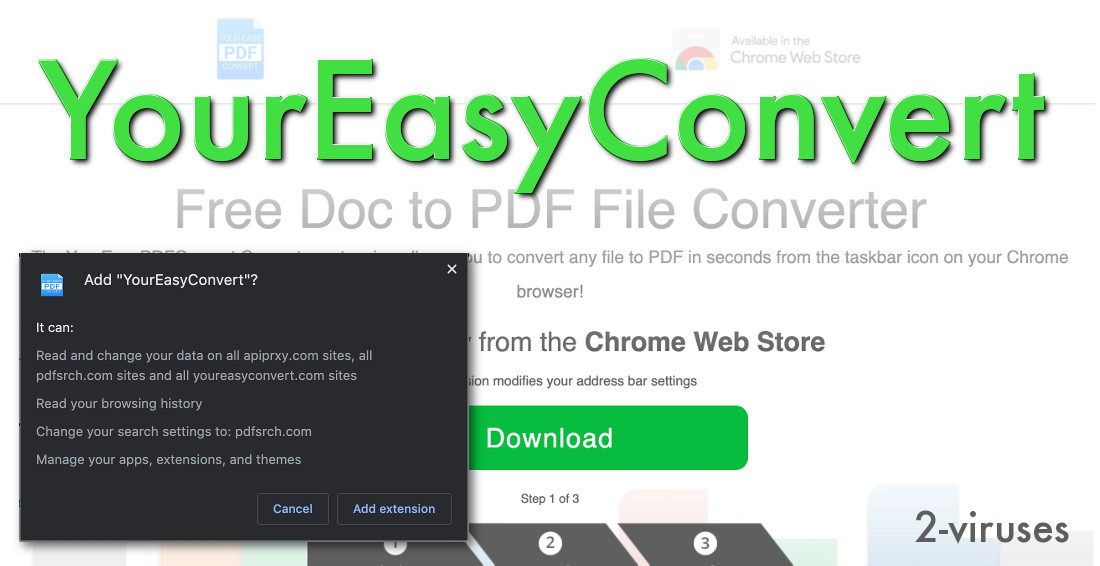
It’s possible that YourEasyConvert was installed by freeware bundlers – photo editors, media players, etc. The distributors of those free programs may agree to include an additional offer and get paid for that. Users who download the freeware then have to deal with all those optional offers. They must carefully review every page of the setup to see if they’re being offered to “try out a new search” or “improve their browsing” with some dubious application that turns out to be an adware hijacker. These optional offers plague legitimate programs, as well as pirated software.
One of the clues that people install YourEasyConvert without meaning to is a lack of genuine reviews on the Chrome Web Store and other official app stores. Having no reviews is rare for normal extensions, and YourEasyConvert has some 40 thousand users! There’s no way that nobody reviewed this extension unless they don’t know they have it. Heck, YourEasyConvert’s main installation site, YourEasyConvert.com, can’t even be accessed normally – you have to go through a redirect or an ad.
And it’s not just that YourEasyConvert may sneak into your computer without your consent, but also that it may come with other, more serious malware.
Removing the YourEasyConvert hijacker
To get rid of YourEasyConvert, it may not be enough to remove it manually from your browser settings. It’s advisable to scan your computer with an anti-malware program, like Combo Cleaner (for Mac), SpyHunter (for PC), or any other competent and reliable tool. Make suer your antivirus program has the newest updates installed and is configured to detect PUPs (potentially unwanted programs). That way, it can warn you about potentially bad applications that aren’t strictly malicious.
As for uninstalling YourEasyConvert, just follow the instructions below. And don’t forget to check all the other extensions that you have installed.
Automatic Malware removal tools
(Win)
Note: Spyhunter trial provides detection of parasites and assists in their removal for free. limited trial available, Terms of use, Privacy Policy, Uninstall Instructions,
(Mac)
Note: Combo Cleaner trial provides detection of parasites and assists in their removal for free. limited trial available, Terms of use, Privacy Policy, Uninstall Instructions, Refund Policy ,
Manual removal
TopHow To remove YourEasyConvert Hijacker from Google Chrome:
- Click on the 3 horizontal lines icon on a browser toolbar and Select More Tools→Extensions

- Select all malicious extensions and delete them.

- Click on the 3 horizontal lines icon on a browser toolbar and Select Settings

- Select Manage Search engines

- Remove unnecessary search engines from the list

- Go back to settings. On Startup choose Open blank page (you can remove undesired pages from the set pages link too).
- If your homepage was changed, click on Chrome menu on the top right corner, select Settings. Select Open a specific page or set of pages and click on Set pages.

- Delete malicious search websites at a new Startup pages window by clicking “X” next to them.

(Optional) Reset your browser’s settings
If you are still experiencing any issues related to YourEasyConvert Hijacker, reset the settings of your browser to its default settings.
- Click on a Chrome’s menu button (three horizontal lines) and select Settings.
- Scroll to the end of the page and click on theReset browser settings button.

- Click on the Reset button on the confirmation box.

If you cannot reset your browser settings and the problem persists, scan your system with an anti-malware program.
How to remove YourEasyConvert Hijacker from Microsoft Edge:Top
- Click on the menu button on the top right corner of a Microsoft Edge window. Select “Extensions”.

- Select all malicious extensions and delete them.

- Click on the three-dot menu on the browser toolbar and Select Settings

- Select Privacy and Services and scroll down. Press on Address bar.

- Choose Manage search engines.

- Remove unnecessary search engines from the list: open the three-dot menu and choose Remove.

- Go back to Settings. Open On start-up.
- Delete malicious search websites at Open specific page or pages by opening the three-dot menu and clicking Delete.
 (Optional) Reset your browser’s settings
If you are still experiencing any issues related to YourEasyConvert Hijacker, reset the settings of your browser to its default settings
(Optional) Reset your browser’s settings
If you are still experiencing any issues related to YourEasyConvert Hijacker, reset the settings of your browser to its default settings
- Click on Edge's menu button and select Settings. Click on the Reset Settings button on the left.
- Press the Restore settings to their default values option.

- Click on the Reset button on the confirmation box.
 If you cannot reset your browser settings and the problem persists, scan your system with an anti-malware program.
If you cannot reset your browser settings and the problem persists, scan your system with an anti-malware program.
How To remove YourEasyConvert Hijacker from Firefox:Top
- Click on the menu button on the top right corner of a Mozilla window and select the “Add-ons” icon (Or press Ctrl+Shift+A on your keyboard).

- Go through Extensions and Addons list, remove everything YourEasyConvert Hijacker related and items you do not recognise. If you do not know the extension and it is not made by Mozilla, Google, Microsoft, Oracle or Adobe then you probably do not need it.

- If your homepage was changed, click on the Firefox menu in the top right corner, select Options → General. Enter a preferable URL to the homepage field and click Restore to Default.

- Click on the menu button on the top right corner of a Mozilla Firefox window. Click on the Help button.

- ChooseTroubleshooting Information on the Help menu.

- Click on theReset Firefox button.

- Click on the Reset Firefox button on the confirmation box. Mozilla Firefox will close and change the settings to default.
















