Delta is a new ransomware infection, named so after the new file type extension that it gives to encrypted files (.[Delta][random]). Delta ransomware is associated with the email addresses AsupQue@protonmail.com and AsupQue@tutanota.com.
It’s best to avoid contacting the people behind Delta ransomware and look into other ways to possibly get your files back. That is, after deleting the ransomware.
Delta Ransomware quicklinks
- About Delta ransomware
- Delta ransomware encrypts files
- Can the files be fixed?
- How to get rid of Delta ransomware
- Automatic Malware removal tools
- How to recover Delta Ransomware encrypted files and remove the virus
- Step 1. Restore system into last known good state using system restore
- 1. Reboot your computer to Safe Mode with Command Prompt:
- 2.Restore System files and settings.
- Step 4. Use Data Recovery programs to recover Delta Ransomware encrypted files

(Win)
Note: Spyhunter trial provides detection of parasites and assists in their removal for free. limited trial available, Terms of use, Privacy Policy, Uninstall Instructions,
(Mac)
Note: Combo Cleaner trial provides detection of parasites and assists in their removal for free. limited trial available, Terms of use, Privacy Policy, Uninstall Instructions, Refund Policy ,
In short about Delta:
| Classification | Ransomware. |
|---|---|
| How to recognize Delta ransomware | It encrypts files, making them unopenable, and changes their names by adding a suffix (.[Delta][random]),
it leaves a ransom note with email addresses that start with “AsupQue”. |
| Options for getting your data back | Restore from backups (after deleting Delta malware),
use data recovery tools to undelete files, review files and check if they can be repaired. |
| How to remove Delta ransomware | Use antivirus tools (Spyhunter, others),
reset Windows, if needed, reset your passwords to protect against spyware. |
About Delta ransomware
Delta ransomware encrypts files
Delta ransomware is characterized by the new file name suffix that it gives each file that it encrypts: [Delta][random]
For example:
Photo.jpg.[Delta]nF7gnjfTw
In short, file-encrypting ransomware are malicious programs that use cryptography to break files. Encryption is also how we password-protect files and archives, as well as how we communicate securely over the internet (What is encryption? | Types of encryption), but in the case of Delta ransomware, it’s being used for evil.
The creators of Delta ransomware hope to get paid by their victims. This is why they create ransom notes like the one below and why they ask to be contacted.
In its ransom note, Delta ransomware asks victims to contact AsupQue@protonmail.com or AsupQue@tutanota.com. The note also shows a timer counting down – it’s meant to make victims act now instead of looking for alternative solutions to their problem.
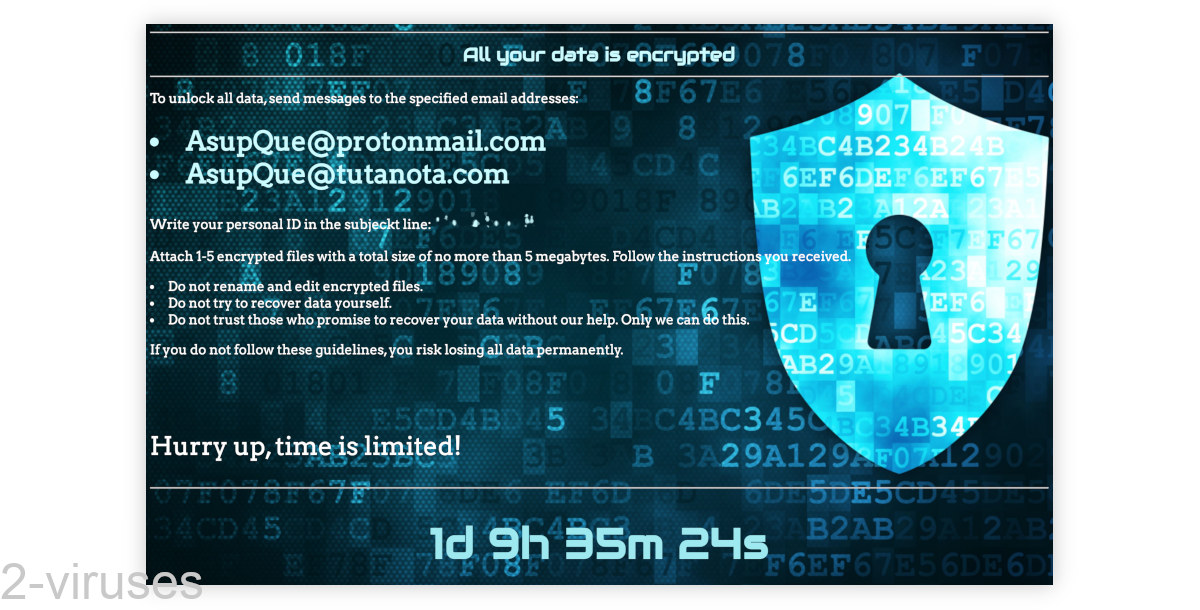
Can the files be fixed?
Delta is very new, so little is known about it. It was reported by its victim a day ago. According to that person, some of the files that it renamed weren’t actually broken. Maybe it’s a bug? This does happen with new ransomware, just like with any new software.
Buggy new ransomware can leave files unencrypted, but it can also corrupt them beyond repair.
If you don’t have backup copies of the files lost to Delta ransomware, here are a few things you can do to maybe get some of your data back:
- Make a backup of the renamed files. If you mess with the encrypted files (rename them, use repair tools on them), you risk breaking them. It’s best to always have a backup copy.
- Run a data recovery program on the infected computer. Programs like EaseUS and others can show you what deleted files are possible to restore (paid programs usually show file previews for free, plus, some free programs exist as well).
- Wait for a decryption tool. Check Nomoreransom.org once in a while to see if a decryption tool has been developed. Keep in mind that there is no guarantee that Delta ransomware gets cracked, just a faint possibility.
Don’t rush to contact the criminals behind Delta ransomware without examining your other options first. If you do contact them, do not reveal any personal information (use a throwaway email, a fake identity, etc.). This will prevent the scammers from being able to target you later.
How to get rid of Delta ransomware
While the files that Delta ransomware encrypted are harmless, the ransomware itself is still dangerous. It needs to be removed.
You can do it by resetting your Windows. You can also use an antivirus app, such as Spyhunter.
It’s important to note that, if an antivirus scan finds more than just Delta ransomware – for instance, if it detects potential spyware, then it’s important to reset your passwords.
It’s also important to consider how Delta ransomware might have infected your computer (there are a few possibilities) to avoid future infections. For instance, if Delta appeared thanks to a hacked RDP connection, it’s needed to change the login credentials.
Automatic Malware removal tools
(Win)
Note: Spyhunter trial provides detection of parasites and assists in their removal for free. limited trial available, Terms of use, Privacy Policy, Uninstall Instructions,
(Mac)
Note: Combo Cleaner trial provides detection of parasites and assists in their removal for free. limited trial available, Terms of use, Privacy Policy, Uninstall Instructions, Refund Policy ,
How to recover Delta Ransomware encrypted files and remove the virus
Step 1. Restore system into last known good state using system restore
1. Reboot your computer to Safe Mode with Command Prompt:
for Windows 7 / Vista/ XP
- Start → Shutdown → Restart → OK.
- Press F8 key repeatedly until Advanced Boot Options window appears.
- Choose Safe Mode with Command Prompt.

for Windows 8 / 10
- Press Power at Windows login screen. Then press and hold Shift key and click Restart.

- Choose Troubleshoot → Advanced Options → Startup Settings and click Restart.
- When it loads, select Enable Safe Mode with Command Prompt from the list of Startup Settings.

2.Restore System files and settings.
- When Command Prompt mode loads, enter cd restore and press Enter.
- Then enter rstrui.exe and press Enter again.

- Click “Next” in the windows that appeared.

- Select one of the Restore Points that are available before Delta Ransomware has infiltrated to your system and then click “Next”.

- To start System restore click “Yes”.

Step 2. Complete removal of Delta Ransomware
After restoring your system, it is recommended to scan your computer with an anti-malware program, like Spyhunter and remove all malicious files related to Delta Ransomware. You can check other tools here.Step 3. Restore Delta Ransomware affected files using Shadow Volume Copies
If you do not use System Restore option on your operating system, there is a chance to use shadow copy snapshots. They store copies of your files that point of time when the system restore snapshot was created. Usually Delta Ransomware tries to delete all possible Shadow Volume Copies, so this methods may not work on all computers. However, it may fail to do so. Shadow Volume Copies are only available with Windows XP Service Pack 2, Windows Vista, Windows 7, and Windows 8. There are two ways to retrieve your files via Shadow Volume Copy. You can do it using native Windows Previous Versions or via Shadow Explorer. a) Native Windows Previous Versions Right-click on an encrypted file and select Properties → Previous versions tab. Now you will see all available copies of that particular file and the time when it was stored in a Shadow Volume Copy. Choose the version of the file you want to retrieve and click Copy if you want to save it to some directory of your own, or Restore if you want to replace existing, encrypted file. If you want to see the content of file first, just click Open.
b) Shadow Explorer It is a program that can be found online for free. You can download either a full or a portable version of Shadow Explorer. Open the program. On the left top corner select the drive where the file you are looking for is a stored. You will see all folders on that drive. To retrieve a whole folder, right-click on it and select “Export”. Then choose where you want it to be stored.

Step 4. Use Data Recovery programs to recover Delta Ransomware encrypted files
There are several data recovery programs that might recover encrypted files as well. This does not work in all cases but you can try this:- We suggest using another PC and connect the infected hard drive as slave. It is still possible to do this on infected PC though.
- Download a data recovery program.
- Install and scan for recently deleted files.








