4newtab.com virus is one of the products by Aztec Media Inc. In the past, we have discussed more than a few search engines and applications from this company: Search.linkeymac.com and Searchprotector.net are the most recent examples. However, 4newtab.com infection appears to control multiple sub-domains and its adjusted search engine is distributed through a number of Google Chrome extensions. The suspicious search engine is also associated with Blpsearch.com infection.
4newtab.com browser hijacker is distributed via Pics4NewTab and Today In History Chrome add-on
4newtab.com malicious parasite can be downloaded together with two applications from Chrome Web Store. Both of the plugins seem decent enough, but it is important to recognize that your browsers’ preferences will be hijacked (How to Know if Someone Hijacked Your Browser). The search engine produces results to search queries in Search Yahoo website.
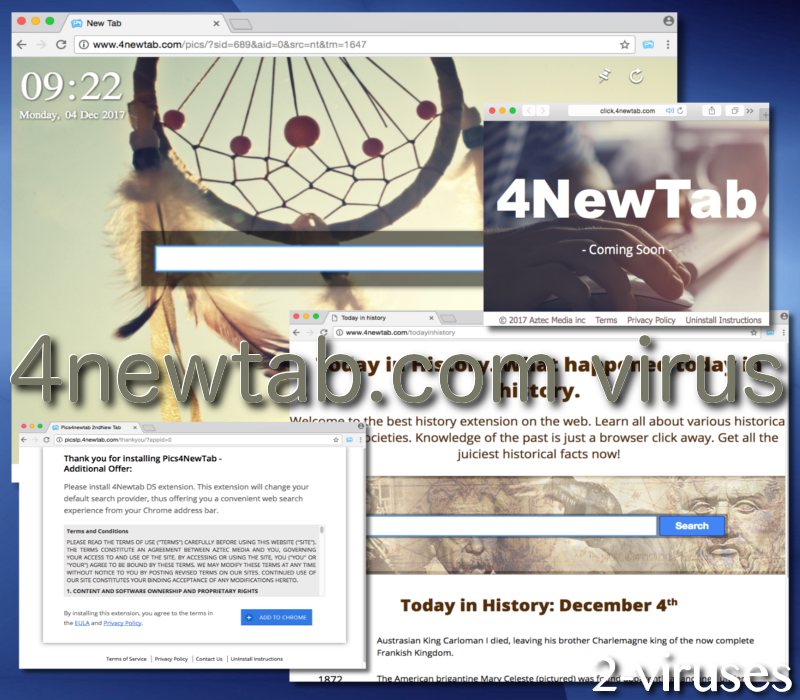
This might look like a positive feature, but it just goes to show that owners of 4newtab.com virus are taking advantage of other search platforms. For their own financial benefit, they can slightly modify presented results to search queries and inject links that were not present in the original outcome from Search Yahoo. The additionally included links might be leading to malicious websites, waiting to scam you for infect your operating system with dangerous computer viruses. For instance, a domain might be still using HTTP encryption which can allow third-parties to access your banking account information or other valuable data (Communicating the Dangers of Non-Secure HTTP).
Pics4NewTab Chrome extension is encouraged to be downloaded because it allows users to ‘decorate your homepage and new tab with free wallpapers, backgrounds, HD wallpapers and more”. It is currently available in the Chrome Web Store.
In addition to this toolbar, Today In History is another suspicious Chrome extension which will also assign 4newtab.com virus as browsers’ homepages and new tabs. The second plugin is suggested to help people “learn all about various historical facts each day of the year”.
Do not forget that these suspicious Chrome extensions are generated by the same people who brought Mystart.space and Safeforsearch.net browser hijackers into the cyber world. If you value your security, privacy and do not wish to become a victim of an identity theft or an infection with malware, please select a more appropriate search provider than one of the sub-domains of 4newtab.com virus.
In the Privacy Policy, we found this statement:
“We may allow third-parties, including our authorized service providers, parent and subsidiary companies, affiliates, advertising companies, and ad networks, to display advertisements or place ad tags or beacons on or via our Site. These companies may use tracking technologies, such as cookies, to collect information about users who view or interact with their advertisements. This information allows them to deliver targeted advertisements and gauge their effectiveness”.
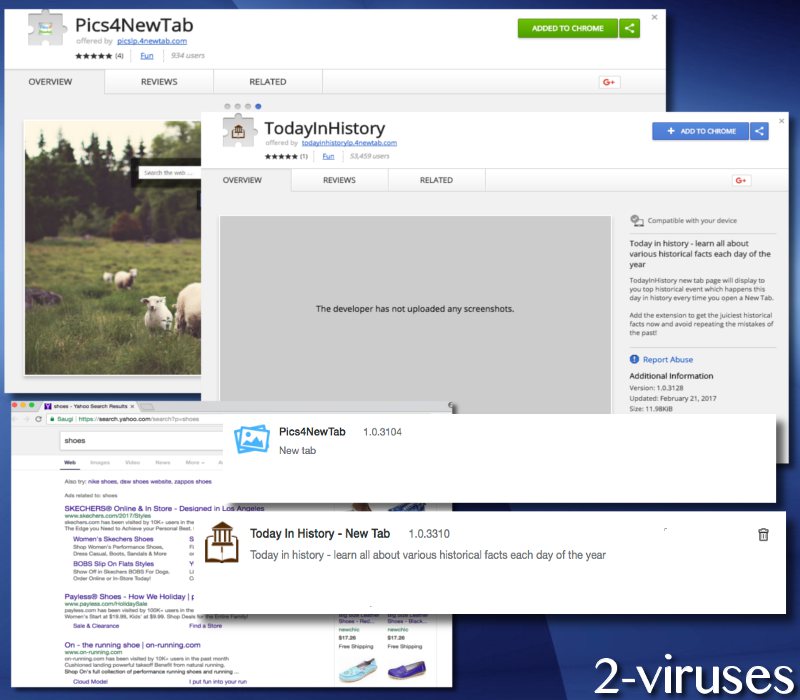
As you might have understood from the quote, users of 4newtab.com hijacker will be bombarded with irritating and objectionable online advertisements. We noticed that this malware infection will produce a lot of “Annual Visitor Survey” pop-ups that are usually meant to deliver malware into computers. Do not trust an online ad that announces you to be the winner of a specific game or a pop-up which promises prizes for participation in surveys.
Methods to avoid browser hijackers like 4newtab.com virus
First of all, you should not download browser extensions from unknown developers. In this case, 4newtab.com infection is created by a known group of suspicious developers. If you did a little more digging about the authors of Pics4NewTab and Today In History extensions, you might have been saved from the trouble of having to remove a browser hijacker. In addition to this, some people might have downloaded either of these plugins accidentally. This might have occurred during an installation of another freeware tool. If you were recommended additional toolbars, it could be that they were automatically installed.
For the purpose of getting rid of this browser hijacker, we have prepared a clear-cut instructions for the removal of 4newtab.com malware parasite. Just take a look at the guidelines below. Repeat them and see whether the rogue search engine and extensions have been permanently removed. If this is not working, we are recommending you to scan your device with Malwarebytes pr Spyhunter. It is important to have an anti-malware tool in your computer device as it will help you detect and eliminate all sources of malicious activities.
4newtab Com Virus quicklinks
- 4newtab.com browser hijacker is distributed via Pics4NewTab and Today In History Chrome add-on
- Methods to avoid browser hijackers like 4newtab.com virus
- Automatic Malware removal tools
- Step-by-step guide for the removal of 4newtab.com virus
- How to remove 4newtab.com virus using Windows Control Panel
- How to remove 4newtab.com virus from macOS
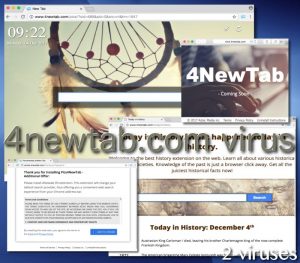
Automatic Malware removal tools
(Win)
Note: Spyhunter trial provides detection of parasites and assists in their removal for free. limited trial available, Terms of use, Privacy Policy, Uninstall Instructions,
(Mac)
Note: Combo Cleaner trial provides detection of parasites and assists in their removal for free. limited trial available, Terms of use, Privacy Policy, Uninstall Instructions, Refund Policy ,
Step-by-step guide for the removal of 4newtab.com virus
How to remove 4newtab.com virus using Windows Control Panel
Many hijackers and adware like Pics4NewTab install some of their components as regular Windows programs as well as additional software. This part of malware can be uninstalled from the Control Panel. To access it, do the following.- Start→Control Panel (older Windows) or press Windows Key→Search and enter Control Panel and then press Enter (Windows 8, Windows 10).

- Choose Uninstall Program (if you don't see it, click in the upper right next to "View by" and select Category).

- Go through the list of programs and select entries related to Today In History Chrome . You can click on "Name" or "Installed On" to reorder your programs and make 4newtab.com virus easier to find.

- Click the Uninstall button. If you're asked if you really want to remove the program, click Yes.

- In many cases anti-malware programs are better at detecting related parasites, thus I recommend installing Spyhunter to identify other programs that might be a part of this infection.

How to remove 4newtab.com virus from macOS
Delete Pics4NewTab from your applications.- Open Finder.
- In the menu bar, click Go.
- Select Applications from the dropdown.
- Find the Today In History Chrome app.
- Select it and right-click it (or hold the Ctrl and click the left mouse button).
- In the dropdown, click Move to Bin/Trash. You might be asked to provide your login password.

TopHow To remove 4newtab.com virus from Google Chrome:
- Click on the 3 horizontal lines icon on a browser toolbar and Select More Tools→Extensions

- Select all malicious extensions and delete them.

- Click on the 3 horizontal lines icon on a browser toolbar and Select Settings

- Select Manage Search engines

- Remove unnecessary search engines from the list

- Go back to settings. On Startup choose Open blank page (you can remove undesired pages from the set pages link too).
- If your homepage was changed, click on Chrome menu on the top right corner, select Settings. Select Open a specific page or set of pages and click on Set pages.

- Delete malicious search websites at a new Startup pages window by clicking “X” next to them.

(Optional) Reset your browser’s settings
If you are still experiencing any issues related to Pics4NewTab, reset the settings of your browser to its default settings.
- Click on a Chrome’s menu button (three horizontal lines) and select Settings.
- Scroll to the end of the page and click on theReset browser settings button.

- Click on the Reset button on the confirmation box.

If you cannot reset your browser settings and the problem persists, scan your system with an anti-malware program.
How To remove 4newtab.com virus from Firefox:Top
- Click on the menu button on the top right corner of a Mozilla window and select the “Add-ons” icon (Or press Ctrl+Shift+A on your keyboard).

- Go through Extensions and Addons list, remove everything 4newtab.com virus related and items you do not recognise. If you do not know the extension and it is not made by Mozilla, Google, Microsoft, Oracle or Adobe then you probably do not need it.

- If your homepage was changed, click on the Firefox menu in the top right corner, select Options → General. Enter a preferable URL to the homepage field and click Restore to Default.

- Click on the menu button on the top right corner of a Mozilla Firefox window. Click on the Help button.

- ChooseTroubleshooting Information on the Help menu.

- Click on theReset Firefox button.

- Click on the Reset Firefox button on the confirmation box. Mozilla Firefox will close and change the settings to default.

How to remove 4newtab.com virus from Microsoft Edge:Top
- Click on the menu button on the top right corner of a Microsoft Edge window. Select “Extensions”.

- Select all malicious extensions and delete them.

- Click on the three-dot menu on the browser toolbar and Select Settings

- Select Privacy and Services and scroll down. Press on Address bar.

- Choose Manage search engines.

- Remove unnecessary search engines from the list: open the three-dot menu and choose Remove.

- Go back to Settings. Open On start-up.
- Delete malicious search websites at Open specific page or pages by opening the three-dot menu and clicking Delete.
 (Optional) Reset your browser’s settings
If you are still experiencing any issues related to 4newtab.com virus, reset the settings of your browser to its default settings
(Optional) Reset your browser’s settings
If you are still experiencing any issues related to 4newtab.com virus, reset the settings of your browser to its default settings
- Click on Edge's menu button and select Settings. Click on the Reset Settings button on the left.
- Press the Restore settings to their default values option.

- Click on the Reset button on the confirmation box.
 If you cannot reset your browser settings and the problem persists, scan your system with an anti-malware program.
If you cannot reset your browser settings and the problem persists, scan your system with an anti-malware program.
How to remove 4newtab.com virus from Safari:Top
Remove malicious extensions- Click on Safari menu on the top left corner of the screen. Select Preferences.

- Select Extensions and uninstall Today In History Chrome and other suspicious extensions.

- If your homepage was changed, click on Safari menu on the top left corner of the screen. Select Preferences and choose General tab. Enter preferable URL to the homepage field.

- Click on Safari menu on the top left corner of the screen. Select Reset Safari…

- Select which options you want to reset (usually all of them come preselected) and click on the Reset button.


























