Search.addictedtomovies.co virus is a Google Chrome extension by Eighpoint Technologies Ltd., a.k.a Polarity Technologies Ltd. Over the year we have seen many browser hijackers from this company: one of the newest samples like Home.musicktab.com and Searchencrypt.com are more elaborate and well-tuned than others. However, the platform we are analyzing today barely has any innovative traits and goes back to the traditional standard which was exploited for such variants like Search.searchytdm.com.
Peculiarities of Search.addictedtomovies.co redirect virus
The Search.addictedtomovies.co rogue search engine from Polarity was brought into the market in the end July of 2017. Over this comparable short existence, platform obtained some evident attention and web traffic from surfers from United Kingdom, United States, Mexico, Venezuela and Canada (1). However, the first two locations are the leading visitors.
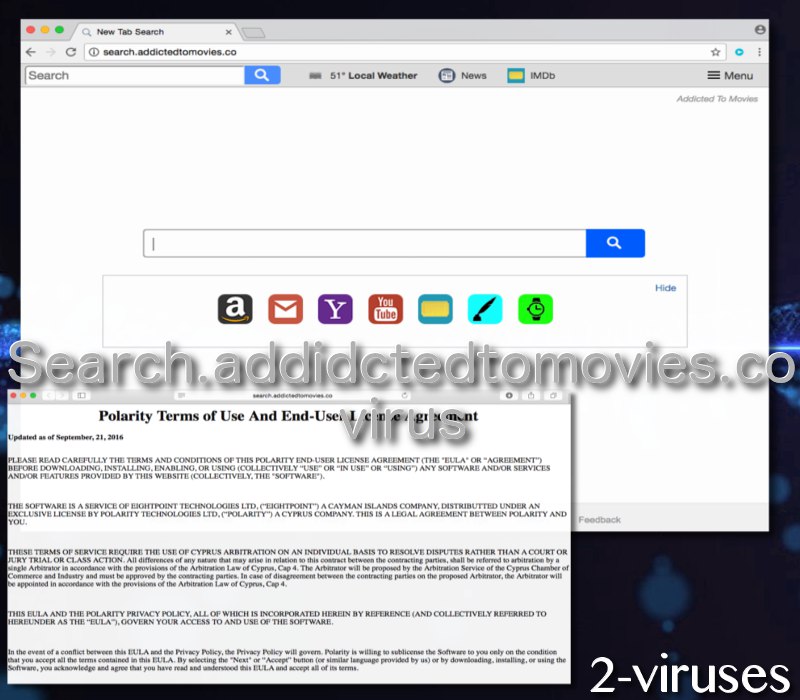
This leads us to an assumption that mostly English or Spanish speaking users have had their browsers’ preferences jumbled without permission. Search.addictedtomovies.co computer infection occupies home pages, default search engines and new tab pages. What is more, it has been noticed to demonstrate Windows.iYogi.com pop-ups that promote iYogi tech support service which has been sued for scams and ventures against Internet surfers (2).
According to the data about which services and websites promote Search.addictedtomovies.co browser hijacker (3), we have discovered that online streaming services like Putlocker.co and Fmovies.is have been noticed to generate pop-ups for Addicted To Movies Chrome extension. Additionally, the same promotional messages are generated by some adult sites that we do not comfortable directly enumerating. Vidzi.tv and Filmeserialeonline.org is another website that causes direct referrals to this unknown search platform.
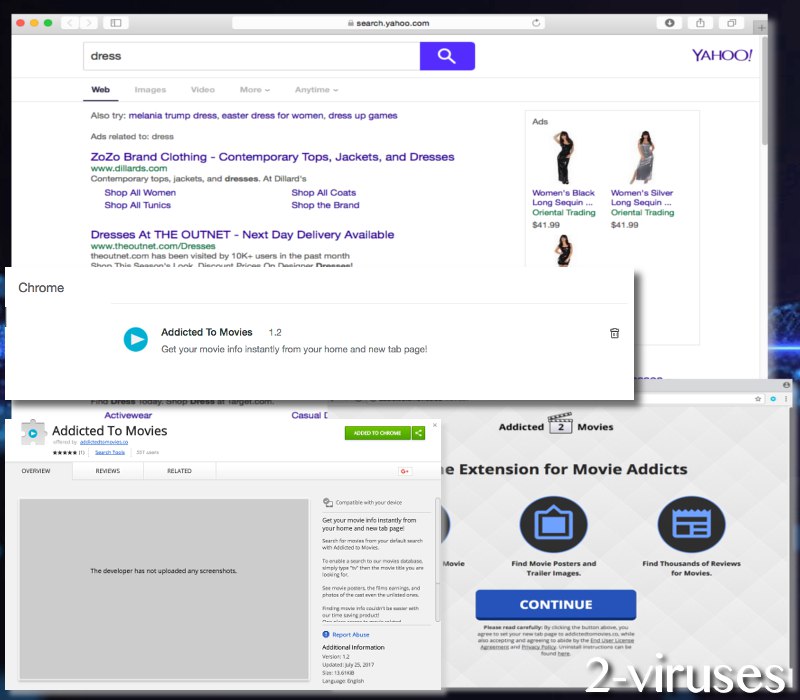
Furthermore, Search.addictedtomovies.co malware is involved with a number of ad-networks that will have permission to display all sorts of third-party content via results to search queries and in forms of random pop-ups. AdsTerra, Adcash, HilltopAds, Adf.ly, Propeller Ads Media will surely fill your browsers with endless promotions. Thanks to gradually improving strategies of hackers, separating reliable content from malicious becomes a real struggle (4). Therefore, it could be best to avoid third-party material in general and never allow it to be presented to you naturally.
The rogue extension, bringing forward the Search.addictedtomovies.co virus in browsers, will be entitled to read and change the content of visited websites, to control other installed applications, add-ons and themes. We have already established that the untrustworthy product will transmit a technical support scam from iYogi, we should mention that this feature is very common among add-ons that require too many rights (5).
Get rid of this extension thoroughly
Potentially unwanted programs can be removed manually: however, for better results, we hope you will consider following the guidelines we have enumerated below. They will surely help you out; especially if this is the first time that you will be attempting to remove malware threats. However, an alternative is to run a free scan with Spyhunter which will inform you about all of the threats that might have slithered into your operating system. This is a more long-term fix than a manual removal and we hope you will think about the possibility of getting an anti-malware protector.
Even if you do install an anti-malware tool, this does not mean that you can freely browse the Internet. You should adopt several security measures, like avoiding visiting unknown websites and those domains that have bad reputation among experts. Also, before downloading programs from the Internet, we hope you will get properly acquainted with reviews and ratings of the software.
In addition, download the selected application only from its official distributors and avoid any random file-sharing centers that agree to promote all submitted files. Lastly, during installation process, select advanced/custom modes so not a single supplementary application would get in without proper authorization.
Addictedtomovies Virus quicklinks
- Peculiarities of Search.addictedtomovies.co redirect virus
- Get rid of this extension thoroughly
- Automatic Malware removal tools
- Delete Search.addictedtomovies.co virus from your OS
- How to remove addictedtomovies virus using Windows Control Panel
- How to remove addictedtomovies virus from macOS
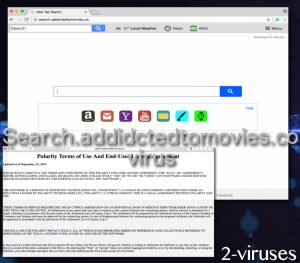
Automatic Malware removal tools
(Win)
Note: Spyhunter trial provides detection of parasites and assists in their removal for free. limited trial available, Terms of use, Privacy Policy, Uninstall Instructions,
(Mac)
Note: Combo Cleaner trial provides detection of parasites and assists in their removal for free. limited trial available, Terms of use, Privacy Policy, Uninstall Instructions, Refund Policy ,
Delete Search.addictedtomovies.co virus from your OS
How to remove addictedtomovies virus using Windows Control Panel
Many hijackers and adware like Search.addictedtomovies.co virus install some of their components as regular Windows programs as well as additional software. This part of malware can be uninstalled from the Control Panel. To access it, do the following.- Start→Control Panel (older Windows) or press Windows Key→Search and enter Control Panel and then press Enter (Windows 8, Windows 10).

- Choose Uninstall Program (if you don't see it, click in the upper right next to "View by" and select Category).

- Go through the list of programs and select entries related to addictedtomovies virus . You can click on "Name" or "Installed On" to reorder your programs and make Search.addictedtomovies.co virus easier to find.

- Click the Uninstall button. If you're asked if you really want to remove the program, click Yes.

- In many cases anti-malware programs are better at detecting related parasites, thus I recommend installing Spyhunter to identify other programs that might be a part of this infection.

How to remove addictedtomovies virus from macOS
Delete Search.addictedtomovies.co virus from your applications.- Open Finder.
- In the menu bar, click Go.
- Select Applications from the dropdown.
- Find the addictedtomovies virus app.
- Select it and right-click it (or hold the Ctrl and click the left mouse button).
- In the dropdown, click Move to Bin/Trash. You might be asked to provide your login password.

TopHow To remove Search.addictedtomovies.co virus from Google Chrome:
- Click on the 3 horizontal lines icon on a browser toolbar and Select More Tools→Extensions

- Select all malicious extensions and delete them.

- Click on the 3 horizontal lines icon on a browser toolbar and Select Settings

- Select Manage Search engines

- Remove unnecessary search engines from the list

- Go back to settings. On Startup choose Open blank page (you can remove undesired pages from the set pages link too).
- If your homepage was changed, click on Chrome menu on the top right corner, select Settings. Select Open a specific page or set of pages and click on Set pages.

- Delete malicious search websites at a new Startup pages window by clicking “X” next to them.

(Optional) Reset your browser’s settings
If you are still experiencing any issues related to Search.addictedtomovies.co virus, reset the settings of your browser to its default settings.
- Click on a Chrome’s menu button (three horizontal lines) and select Settings.
- Scroll to the end of the page and click on theReset browser settings button.

- Click on the Reset button on the confirmation box.

If you cannot reset your browser settings and the problem persists, scan your system with an anti-malware program.
How To remove Search.addictedtomovies.co virus from Firefox:Top
- Click on the menu button on the top right corner of a Mozilla window and select the “Add-ons” icon (Or press Ctrl+Shift+A on your keyboard).

- Go through Extensions and Addons list, remove everything Search.addictedtomovies.co virus related and items you do not recognise. If you do not know the extension and it is not made by Mozilla, Google, Microsoft, Oracle or Adobe then you probably do not need it.

- If your homepage was changed, click on the Firefox menu in the top right corner, select Options → General. Enter a preferable URL to the homepage field and click Restore to Default.

- Click on the menu button on the top right corner of a Mozilla Firefox window. Click on the Help button.

- ChooseTroubleshooting Information on the Help menu.

- Click on theReset Firefox button.

- Click on the Reset Firefox button on the confirmation box. Mozilla Firefox will close and change the settings to default.

How to remove Search.addictedtomovies.co virus from Microsoft Edge:Top
- Click on the menu button on the top right corner of a Microsoft Edge window. Select “Extensions”.

- Select all malicious extensions and delete them.

- Click on the three-dot menu on the browser toolbar and Select Settings

- Select Privacy and Services and scroll down. Press on Address bar.

- Choose Manage search engines.

- Remove unnecessary search engines from the list: open the three-dot menu and choose Remove.

- Go back to Settings. Open On start-up.
- Delete malicious search websites at Open specific page or pages by opening the three-dot menu and clicking Delete.
 (Optional) Reset your browser’s settings
If you are still experiencing any issues related to Search.addictedtomovies.co virus, reset the settings of your browser to its default settings
(Optional) Reset your browser’s settings
If you are still experiencing any issues related to Search.addictedtomovies.co virus, reset the settings of your browser to its default settings
- Click on Edge's menu button and select Settings. Click on the Reset Settings button on the left.
- Press the Restore settings to their default values option.

- Click on the Reset button on the confirmation box.
 If you cannot reset your browser settings and the problem persists, scan your system with an anti-malware program.
If you cannot reset your browser settings and the problem persists, scan your system with an anti-malware program.
How to remove Search.addictedtomovies.co virus from Safari:Top
Remove malicious extensions- Click on Safari menu on the top left corner of the screen. Select Preferences.

- Select Extensions and uninstall addictedtomovies virus and other suspicious extensions.

- If your homepage was changed, click on Safari menu on the top left corner of the screen. Select Preferences and choose General tab. Enter preferable URL to the homepage field.

- Click on Safari menu on the top left corner of the screen. Select Reset Safari…

- Select which options you want to reset (usually all of them come preselected) and click on the Reset button.

References:
- Analysis. Similarweb.com.
- Washington state sues iYogi, alleges tech support scam. Seatlletimes.com
- Browser hijacker. Techopedia.com
- Malicious, malware-peddling ad campaigns are becoming trickier to detect. Pcworld.com.
- Rogue Chrome extension pushes tech support scam. Blog.malwarebytes.com.

























