BestZiper desktop application is a tool for compression and encryption of files. BestZiper ads are no ordinary advertisements as they are generated by an adware. Despite the fact that this program is described as a professional selection both by businesses and private users, it is created by unfamiliar third-parties and might not handle your files and other security aspects with care. D-limit Soft Company is the developer of this compression software. Also, BestZiper could slither into operating systems without authorization and only pretend that it has your direct consent. In the Privacy Policy, it is admitted that links to websites can be featured and that even installers of additional software apps can be launched. Tainted commercial propositions can appear if BestZiper is involved with scammers or simply unreliable people that distribute their low-quality products.
More information about BestZiper adware and its annoying ads
BestZiper has not reviewed all of the sites linked within the application and is not responsible for the contents of any such linked site. The inclusion of any link does not imply endorsement of any specific installer. Ads by BestZiper will have a tendency to be presented without any warning and will disrupt your browsing by overlaying wit active browser windows. Since this content could be infectious, we do not recommend responding to the propositions that get visualized.Online advertisements are likely to proceed with a goal of infecting people with either malware or spyware.
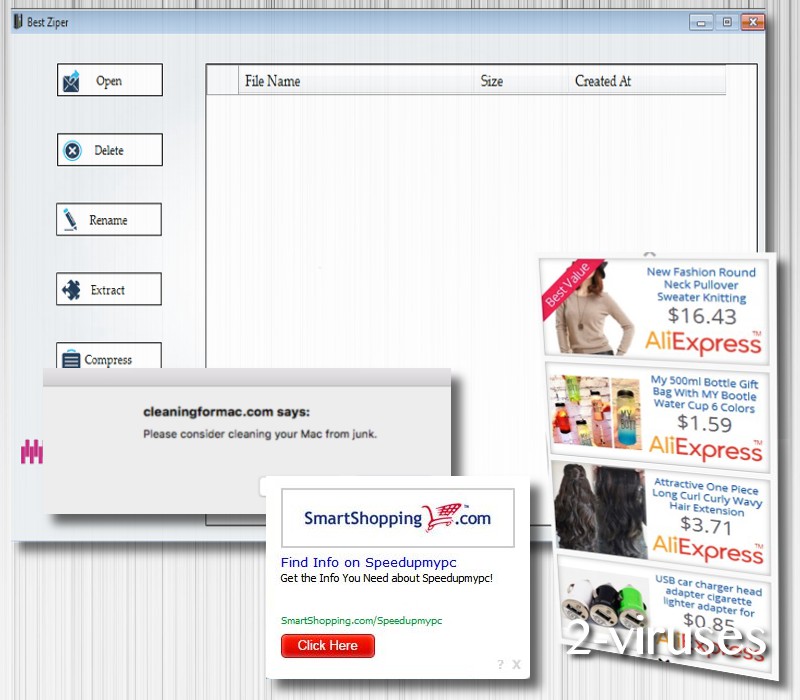
Like most websites and toolbar products, D-limit Soft may use cookies and web log files to track your usage of websites and services. Monitoring of your online activity is explained to be pursued in your favor. How? To produce personalized features and make you more satisfied during interactions with different pages. Customized experience might simply mean that your browsing habits will be applied when selecting which online advertisements to bother you with.
BestZiper could be a convenient tool to compress files and share them email, cloud or any social networking site. Even though it explains to protect your data with bank-level security, we can’t help but notice that this statement is rather impossible for this program. If Ads by BestZiper have become a constant feature of your browsing, check your Task Manager. We have reason to believe that it secretively modifies Windows Registry Keys to secretively run in the background. Also, you can check the list of active programs. Considering that commercial content might be corrupted and used to transmit malware infections, you should remove BestZiper tool. Some of the advertisements are to be received from one bizarre website, Bigpicturepop.com.
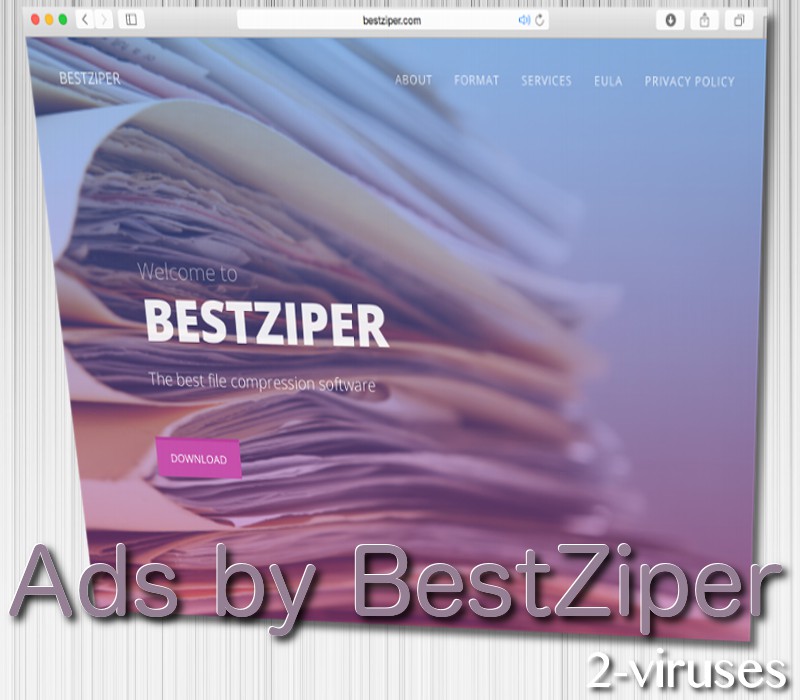
For a successful removal of BestZiper, we advise you to consider two options. First one is the manual removal which we have explained in a step-by-step guide. If you have any questions during this process, you are welcome to leave a comment below. Additionally, there is a faster way to get rid of this adware. Simply run a security scan with an anti-malware tool which will detect all malware threats and remove them.
What are the possible distribution techniques that BestZiper uses?
BestZiper is a potentially unwanted program (PUP) which means that it can be distributed exactly like most of these questionable tools. It could come bundled with other free applications and be offered as a recommended application. You should always prevent supplementary programs from being installed as they are usually objectionable or useless. Additionally, BestZiper has its own official website which offers its installers. Once you any type of installer, always make sure to run it in advanced/custom mode. This decision will help you review the application better and be certain that no unnecessary content will reach your operating system.
Ads By Bestziper quicklinks
- More information about BestZiper adware and its annoying ads
- What are the possible distribution techniques that BestZiper uses?
- Automatic Malware removal tools
- Manual removal of BestZiper Ads virus
- How to remove Ads by BestZiper using Windows Control Panel
- How to remove Ads by BestZiper from macOS
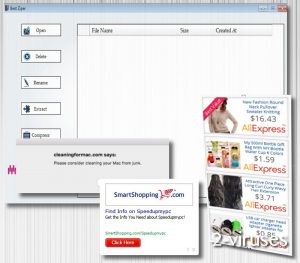
Automatic Malware removal tools
(Win)
Note: Spyhunter trial provides detection of parasites and assists in their removal for free. limited trial available, Terms of use, Privacy Policy, Uninstall Instructions,
(Mac)
Note: Combo Cleaner trial provides detection of parasites and assists in their removal for free. limited trial available, Terms of use, Privacy Policy, Uninstall Instructions, Refund Policy ,
Manual removal of BestZiper Ads virus
How to remove Ads by BestZiper using Windows Control Panel
Many hijackers and adware like Ads by BestZiper install some of their components as regular Windows programs as well as additional software. This part of malware can be uninstalled from the Control Panel. To access it, do the following.- Start→Control Panel (older Windows) or press Windows Key→Search and enter Control Panel and then press Enter (Windows 8, Windows 10).

- Choose Uninstall Program (if you don't see it, click in the upper right next to "View by" and select Category).

- Go through the list of programs and select entries related to Ads by BestZiper . You can click on "Name" or "Installed On" to reorder your programs and make Ads by BestZiper easier to find.

- Click the Uninstall button. If you're asked if you really want to remove the program, click Yes.

- In many cases anti-malware programs are better at detecting related parasites, thus I recommend installing Spyhunter to identify other programs that might be a part of this infection.

How to remove Ads by BestZiper from macOS
Delete Ads by BestZiper from your applications.- Open Finder.
- In the menu bar, click Go.
- Select Applications from the dropdown.
- Find the Ads by BestZiper app.
- Select it and right-click it (or hold the Ctrl and click the left mouse button).
- In the dropdown, click Move to Bin/Trash. You might be asked to provide your login password.

TopRemove malicious extensions from Internet Explorer
- Press on the Gear icon→Manage Add-ons.

- Go through Toolbars and extensions. Remove everything related to Ads by BestZiper and items you do not know that are made not by Google, Microsoft, Yahoo, Oracle or Adobe.

- Close the Options.
(Optional) Reset your browser’s settings
If you are still experiencing any issues related to Ads by BestZiper , reset the settings of your browser to its default settings.
- Press on the Gear icon->Internet Options.

- Choose the Advanced tab and click on the Reset button.

- Select a “Delete personal settings” checkbox and click on the Reset button.

- Click on the Close button on the confirmation box, then close your browser.

If you cannot reset your browser settings and the problem persists, scan your system with an anti-malware program.
TopRemoving Ads by BestZiper from Chrome
- Click on the menu button on the top right corner of a Google Chrome window. Select “Settings”.

- Click “Extensions” on the left menu bar.
- Go through the extensions list and remove programs you do not need, especially similar to Ads by BestZiper . Click on the trash bin icon next to Ads by BestZiper or other add-ons you want to remove.

- Press on the “Remove” button on the Confirmation window.

- If unsure, you can disable them temporarily.

- Restart Chrome.
(Optional) Reset your browser’s settings
If you are still experiencing any issues related to Ads by BestZiper , reset the settings of your browser to its default settings.
- Click on Chrome’s menu button (three horizontal lines) and select Settings.

- Scroll to the end of the page and click on the Reset settings button.

- Click on the Reset button on the confirmation box.

If you cannot reset your browser settings and the problem persists, scan your system with an anti-malware program.
TopRemoving Ads by BestZiper from Firefox
- Click on the menu button on the top right corner of a Mozilla window and select the “Add-ons” icon (or press Ctrl+Shift+A on your keyboard).

- Go through Extensions and Addons list, remove everything Ads by BestZiper related and items you do not recognise. If you do not know the extension and it is not made by Mozilla, Google, Microsoft, Oracle or Adobe then you probably do not need it.

- Click on the menu button on the top right corner of a Mozilla Firefox window. Click on the Help button.

- Choose Troubleshooting Information on the Help menu.

- Click on the Reset Firefox button.

- Click on the Reset Firefox button on the confirmation box. Mozilla Firefox will close and change the settings to default.

How to remove Ads by BestZiper from Microsoft Edge:Top
- Click on the menu button on the top right corner of a Microsoft Edge window. Select “Extensions”.

- Go through the extensions list and remove programs you do not need, especially similar to Ads by BestZiper . Click on the "Remove" icon next to Ads by BestZiper or other add-ons you want to remove.

- Press on the “Remove” button on the Confirmation window.

- If unsure, you can disable them temporarily.

- Restart Microsoft Edge.
TopRemoving Ads by BestZiper from Safari (Mac OS X)
- Click on the Safari menu.
- Choose Preferences.

- Click on the Extensions Tab.
- Click on the Uninstall button near the Ads by BestZiper. Remove all other unknown or suspicious entries too. If you are not sure whether you need the extension or not, you can simply uncheck the Enable check-box to disable the extension temporarily.

- Restart Safari.
(Optional) Reset your browser’s settings
If you are still experiencing any issues related to Ads by BestZiper , reset the settings of your browser to its default settings.
- Click on the Safari menu on the top left corner of the screen. Select Reset Safari.

- Select which options you want to reset (usually all of them come preselected) and click on the Reset button.

If you cannot reset your browser settings and the problem persists, scan your system with an anti-malware program.


























