Price Clip is an adware program that you shouldn’t trust if you don’t want to be involved into various advertising campaigns and risk of visiting potentially dangerous websites. It’s a program that shows numerous ads when you browse the Internet and tries to redirect you to various sponsored websites. If you have noticed Ads by Price Clip on your system, your browsers have also been affected and you should get rid of this adware. Stay away from Ads by Price Clip too and avoid clicking on them. This article will explain why this is very important.
To remove Ads by Price Clip, you will have to run a full system scan with a reliable anti-malware program, like Spyhunter or StopZilla, or uninstall the program manually by following the guide provided at the end of this article.
About Ads by Price Clip
Price Clip is very similar to Price Fab or Price Rocket that we have already spoken about. All of these program are classified as potentially unwanted ones, because they use unfair methods to infiltrate and they do not disclose about their actual goals. Price Clip aims to advertise various commercial websites. It states it is a useful tool that helps to find various offers to shop and save money.
In fact, if you look at Ads by Price Clip, they usually include various coupons, discount codes and price comparisons, so you could choose the best option for you. However, if you click on them, you will see that they will only redirect you to sponsored websites. Price Clip creators are getting paid for every click on these ads. For computer users, it is not only annoying, but also it can mean that they will be redirected to potentially dangerous websites and get their systems infected.
What is more, Price Clip can track your browsing habits and record your browsing history. This is required to create targeted ads, which are much more effective. However, since the program uses unfair methods to infiltrate and it doesn’t disclose about its goals, it breaches your privacy by monitoring your browsing activities. This is another reason to remove Price Clip as soon as possible.
Distribution Methods of Price Clip
Usually, Price Clip infiltrates together with other software, like free music players, video recorders, download managers, PDF creators, etc. Annoyingly, the program doesn’t require a separate authorization. If you have recently downloaded any free software from the Internet, now you have an explanation of Ads by Price Clip existence.
To avoid adware infiltration, be more careful with the installation steps of your new downloads. Always choose a Custom or Advanced installation mode and make sure you follow every step. If you see any additional tools set to be installed by default, try to deselect these options. Reading Terms and Agreements of all free software tools can be helpful too.
If your system has already been infected, remove Ads by Price Clip as soon as you can. A guide how to do it is provided below.
Ads By Price Clip quicklinks
- About Ads by Price Clip
- Distribution Methods of Price Clip
- Automatic Malware removal tools
- Manual removal of Ads by Price Clip
- How to remove Ads by Price Clip using Windows Control Panel
- How to remove Ads by Price Clip from macOS
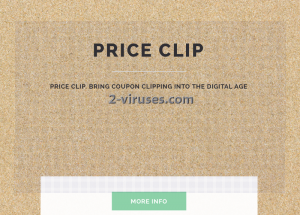
Automatic Malware removal tools
(Win)
Note: Spyhunter trial provides detection of parasites and assists in their removal for free. limited trial available, Terms of use, Privacy Policy, Uninstall Instructions,
(Mac)
Note: Combo Cleaner trial provides detection of parasites and assists in their removal for free. limited trial available, Terms of use, Privacy Policy, Uninstall Instructions, Refund Policy ,
Manual removal of Ads by Price Clip
How to remove Ads by Price Clip using Windows Control Panel
Many hijackers and adware like Ads by Price Clip install some of their components as regular Windows programs as well as additional software. This part of malware can be uninstalled from the Control Panel. To access it, do the following.- Start→Control Panel (older Windows) or press Windows Key→Search and enter Control Panel and then press Enter (Windows 8, Windows 10).

- Choose Uninstall Program (if you don't see it, click in the upper right next to "View by" and select Category).

- Go through the list of programs and select entries related to Ads by Price Clip . You can click on "Name" or "Installed On" to reorder your programs and make Ads by Price Clip easier to find.

- Click the Uninstall button. If you're asked if you really want to remove the program, click Yes.

- In many cases anti-malware programs are better at detecting related parasites, thus I recommend installing Spyhunter to identify other programs that might be a part of this infection.

How to remove Ads by Price Clip from macOS
Delete Ads by Price Clip from your applications.- Open Finder.
- In the menu bar, click Go.
- Select Applications from the dropdown.
- Find the Ads by Price Clip app.
- Select it and right-click it (or hold the Ctrl and click the left mouse button).
- In the dropdown, click Move to Bin/Trash. You might be asked to provide your login password.

TopRemove malicious extensions from Internet Explorer
- Press on the Gear icon→Manage Add-ons.

- Go through Toolbars and extensions. Remove everything related to Ads by Price Clip and items you do not know that are made not by Google, Microsoft, Yahoo, Oracle or Adobe.

- Close the Options.
(Optional) Reset your browser’s settings
If you are still experiencing any issues related to Ads by Price Clip, reset the settings of your browser to its default settings.
- Press on the Gear icon->Internet Options.

- Choose the Advanced tab and click on the Reset button.

- Select a “Delete personal settings” checkbox and click on the Reset button.

- Click on the Close button on the confirmation box, then close your browser.

If you cannot reset your browser settings and the problem persists, scan your system with an anti-malware program.
TopRemoving Ads by Price Clip from Chrome
- Click on the menu button on the top right corner of a Google Chrome window. Select “Settings”.

- Click “Extensions” on the left menu bar.
- Go through the extensions list and remove programs you do not need, especially similar to Ads by Price Clip. Click on the trash bin icon next to Ads by Price Clip or other add-ons you want to remove.

- Press on the “Remove” button on the Confirmation window.

- If unsure, you can disable them temporarily.

- Restart Chrome.
(Optional) Reset your browser’s settings
If you are still experiencing any issues related to Ads by Price Clip, reset the settings of your browser to its default settings.
- Click on Chrome’s menu button (three horizontal lines) and select Settings.

- Scroll to the end of the page and click on the Reset settings button.

- Click on the Reset button on the confirmation box.

If you cannot reset your browser settings and the problem persists, scan your system with an anti-malware program.
TopRemoving Ads by Price Clip from Firefox
- Click on the menu button on the top right corner of a Mozilla window and select the “Add-ons” icon (or press Ctrl+Shift+A on your keyboard).

- Go through Extensions and Addons list, remove everything Ads by Price Clip related and items you do not recognise. If you do not know the extension and it is not made by Mozilla, Google, Microsoft, Oracle or Adobe then you probably do not need it.

- Click on the menu button on the top right corner of a Mozilla Firefox window. Click on the Help button.

- Choose Troubleshooting Information on the Help menu.

- Click on the Reset Firefox button.

- Click on the Reset Firefox button on the confirmation box. Mozilla Firefox will close and change the settings to default.

How to remove Ads by Price Clip from Microsoft Edge:Top
- Click on the menu button on the top right corner of a Microsoft Edge window. Select “Extensions”.

- Go through the extensions list and remove programs you do not need, especially similar to Ads by Price Clip. Click on the "Remove" icon next to Ads by Price Clip or other add-ons you want to remove.

- Press on the “Remove” button on the Confirmation window.

- If unsure, you can disable them temporarily.

- Restart Microsoft Edge.
TopRemoving Ads by Price Clip from Safari (Mac OS X)
- Click on the Safari menu.
- Choose Preferences.

- Click on the Extensions Tab.
- Click on the Uninstall button near the Ads by Price Clip. Remove all other unknown or suspicious entries too. If you are not sure whether you need the extension or not, you can simply uncheck the Enable check-box to disable the extension temporarily.

- Restart Safari.
(Optional) Reset your browser’s settings
If you are still experiencing any issues related to Ads by Price Clip, reset the settings of your browser to its default settings.
- Click on the Safari menu on the top left corner of the screen. Select Reset Safari.

- Select which options you want to reset (usually all of them come preselected) and click on the Reset button.

If you cannot reset your browser settings and the problem persists, scan your system with an anti-malware program.


























