Search.aguea.com is a perfect example of a typical browser hijacker. Obviously, that’s the main reason why we have categorised this infection as browser hijacker. In general, Aguea virus is looking to change some settings on infected web browser and hijack it – this way cyber criminals behind it builds traffic and then monetises it.
In case you are a victim of this virus, please continue reading the article – by the end of it you will be aware of the best possible methods of removing this virus and protecting your computer against various malware.
We have successfully dealt with viruses like Myprivatesearch.com or Securesurfs.biz infection in the past and they are really similar to this one, therefore using proper software and removal techniques should allow you to completely eliminate search.aguea.com hijacker from your computer and restore previous settings of your web browser.
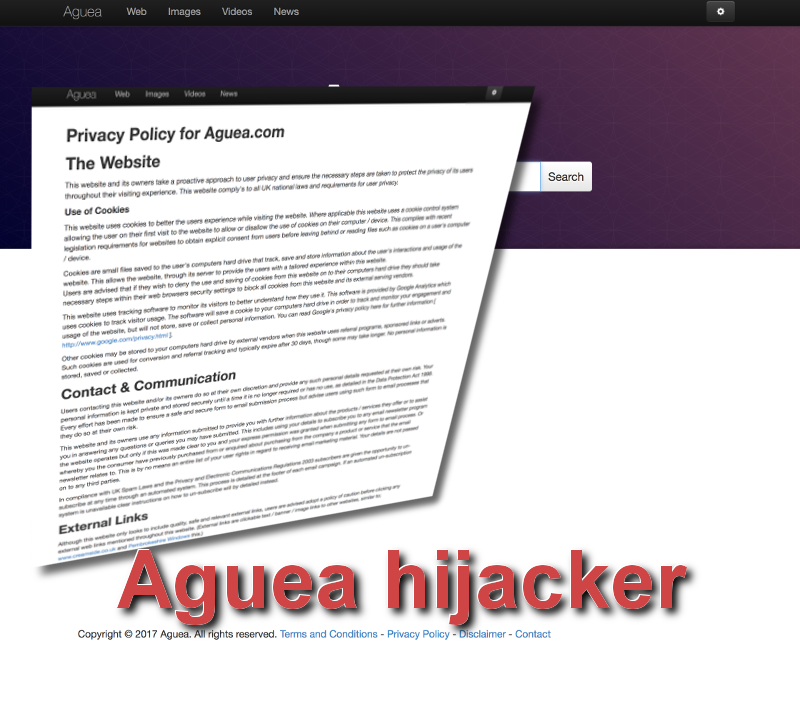
What is search.aguea.com virus?
First of all, we should mention that the website itself is not a virus – it only comes as a result of malicious browser extension, which is an actual malware. If one day you noticed that Search.aguea.com is set as a homepage and default search engine on your web browser and you can’t recall doing it by yourself, it is a clear sign that you have been hit with malware.
Usually malicious browser add-ons gets added after the suggestion to do it which is misleading or lacks comprehensive message. A pop-up window might appear while visiting some unreliable website, offering you to add Aguea add-on to your web browser and experience its’ benefits. The same can be done using freeware – cyber criminals tend to distribute malware as a bundle to various, even well-known software. For this particular reason we always recommend our readers to pay close attention to the installation process of freeware – you shouldn’t skip any steps, because usually options to install additional tools come as default.
Speaking of benefits presented by Aguea add-on, we cant say much. It is designed to look like a regular search engine, which could be used instead of Google, Yahoo or other popular and reliable website. That is why some of the users simply ignore this hijacker and use it like a reliable search engine. However, we do not recommend to do that because you can get in trouble. Besides, it’s not really rational or efficient. If you try to search for something using Search.aguea.com, you will notice lots of sponsored results, like in the image below:
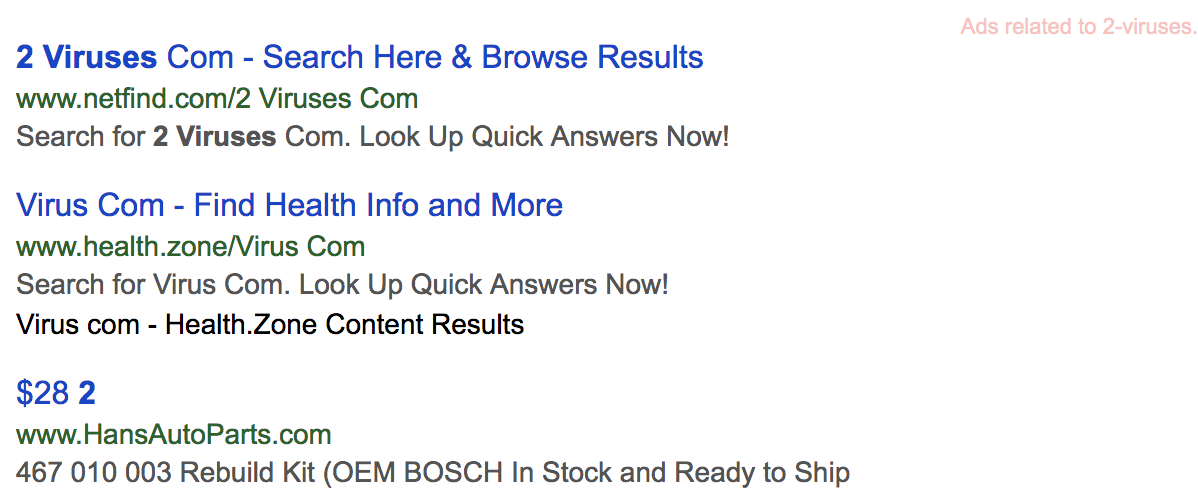
In this particular case, we tried to search for our own website and you can see first results. They are sponsored and not really nearly relevant to what we were looking for. As a matter of fact, healh.zone and hansautoparts.com appear on Search.aguea.com results page almost every time, regardless of what you are searching for, thus they might be closely affiliated.
Moreover, your searches submitted to this website are most likely tracked and can be exposed to third parties. It means if it happens so that you reveal some of your sensitive information to Search.aguea.com, it can be easily leaked and you can become a potential target of cyber criminals.
We have already mentioned that the virus itself is based on a malicious add-on, so eventually to get rid of it you will have to vanish that extension. However, things are not that easy, because Search.aguea.com might place some malicious files on your computer, which would allow this infection to restore itself to the web browser every time you restart it. Those files can be extremely difficult to detect, so we recommend to employ a strong anti-malware tool, such as Spyhunter. Scan your computer with one of those anti-malware applications, it will take you just a several minutes.
After the scan, all you need to do is to restore settings on your web browser. It can be easily done if you follow instructions provided below this article. And if you have some questions regarding the virus or its’ removal process, don’t hesitate to ask it in the comments section.
Aguea Hijacker quicklinks
- What is search.aguea.com virus?
- Automatic Malware removal tools
- Uninstall Search.aguea.com
- How to remove Aguea browser hijacker using Windows Control Panel
- How to remove Aguea browser hijacker from macOS
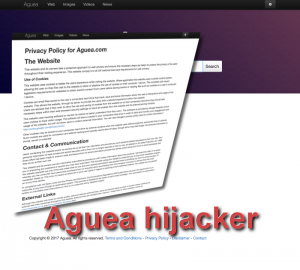
Automatic Malware removal tools
(Win)
Note: Spyhunter trial provides detection of parasites and assists in their removal for free. limited trial available, Terms of use, Privacy Policy, Uninstall Instructions,
(Mac)
Note: Combo Cleaner trial provides detection of parasites and assists in their removal for free. limited trial available, Terms of use, Privacy Policy, Uninstall Instructions, Refund Policy ,
Uninstall Search.aguea.com
How to remove Aguea browser hijacker using Windows Control Panel
Many hijackers and adware like Aguea hijacker install some of their components as regular Windows programs as well as additional software. This part of malware can be uninstalled from the Control Panel. To access it, do the following.- Start→Control Panel (older Windows) or press Windows Key→Search and enter Control Panel and then press Enter (Windows 8, Windows 10).

- Choose Uninstall Program (if you don't see it, click in the upper right next to "View by" and select Category).

- Go through the list of programs and select entries related to Aguea browser hijacker . You can click on "Name" or "Installed On" to reorder your programs and make Aguea hijacker easier to find.

- Click the Uninstall button. If you're asked if you really want to remove the program, click Yes.

- In many cases anti-malware programs are better at detecting related parasites, thus I recommend installing Spyhunter to identify other programs that might be a part of this infection.

How to remove Aguea browser hijacker from macOS
Delete Aguea hijacker from your applications.- Open Finder.
- In the menu bar, click Go.
- Select Applications from the dropdown.
- Find the Aguea browser hijacker app.
- Select it and right-click it (or hold the Ctrl and click the left mouse button).
- In the dropdown, click Move to Bin/Trash. You might be asked to provide your login password.

TopHow To remove Aguea hijacker from Google Chrome:
- Click on the 3 horizontal lines icon on a browser toolbar and Select More Tools→Extensions

- Select all malicious extensions and delete them.

- Click on the 3 horizontal lines icon on a browser toolbar and Select Settings

- Select Manage Search engines

- Remove unnecessary search engines from the list

- Go back to settings. On Startup choose Open blank page (you can remove undesired pages from the set pages link too).
- If your homepage was changed, click on Chrome menu on the top right corner, select Settings. Select Open a specific page or set of pages and click on Set pages.

- Delete malicious search websites at a new Startup pages window by clicking “X” next to them.

(Optional) Reset your browser’s settings
If you are still experiencing any issues related to Aguea hijacker, reset the settings of your browser to its default settings.
- Click on a Chrome’s menu button (three horizontal lines) and select Settings.
- Scroll to the end of the page and click on theReset browser settings button.

- Click on the Reset button on the confirmation box.

If you cannot reset your browser settings and the problem persists, scan your system with an anti-malware program.
How To remove Aguea hijacker from Firefox:Top
- Click on the menu button on the top right corner of a Mozilla window and select the “Add-ons” icon (Or press Ctrl+Shift+A on your keyboard).

- Go through Extensions and Addons list, remove everything Aguea hijacker related and items you do not recognise. If you do not know the extension and it is not made by Mozilla, Google, Microsoft, Oracle or Adobe then you probably do not need it.

- If your homepage was changed, click on the Firefox menu in the top right corner, select Options → General. Enter a preferable URL to the homepage field and click Restore to Default.

- Click on the menu button on the top right corner of a Mozilla Firefox window. Click on the Help button.

- ChooseTroubleshooting Information on the Help menu.

- Click on theReset Firefox button.

- Click on the Reset Firefox button on the confirmation box. Mozilla Firefox will close and change the settings to default.

How to remove Aguea hijacker from Microsoft Edge:Top
- Click on the menu button on the top right corner of a Microsoft Edge window. Select “Extensions”.

- Select all malicious extensions and delete them.

- Click on the three-dot menu on the browser toolbar and Select Settings

- Select Privacy and Services and scroll down. Press on Address bar.

- Choose Manage search engines.

- Remove unnecessary search engines from the list: open the three-dot menu and choose Remove.

- Go back to Settings. Open On start-up.
- Delete malicious search websites at Open specific page or pages by opening the three-dot menu and clicking Delete.
 (Optional) Reset your browser’s settings
If you are still experiencing any issues related to Aguea hijacker, reset the settings of your browser to its default settings
(Optional) Reset your browser’s settings
If you are still experiencing any issues related to Aguea hijacker, reset the settings of your browser to its default settings
- Click on Edge's menu button and select Settings. Click on the Reset Settings button on the left.
- Press the Restore settings to their default values option.

- Click on the Reset button on the confirmation box.
 If you cannot reset your browser settings and the problem persists, scan your system with an anti-malware program.
If you cannot reset your browser settings and the problem persists, scan your system with an anti-malware program.
How to remove Aguea hijacker from Safari:Top
Remove malicious extensions- Click on Safari menu on the top left corner of the screen. Select Preferences.

- Select Extensions and uninstall Aguea browser hijacker and other suspicious extensions.

- If your homepage was changed, click on Safari menu on the top left corner of the screen. Select Preferences and choose General tab. Enter preferable URL to the homepage field.

- Click on Safari menu on the top left corner of the screen. Select Reset Safari…

- Select which options you want to reset (usually all of them come preselected) and click on the Reset button.


























