Anonymizer Gadget is not a useful app, which would be beneficial to have on one’s PC set up. This is a PUP – a potentially unwanted application – which promoted functionality does not outweigh the adverse and unwanted secondary effects it has on the whole of your computer’s system. This PUP is developed by Jetico Ltd. Its title suggests that the program concerns anonymity issue. In the publisher’s description on its download page AnonymizerGadget is described as a tool to be used to hide your location while you are browsing the Internet. Though, even this functionality can be questioned, since there is a number of available free web proxy servers on the Internet. Thus, you do not need to install any additional programs in order to stay private online. However, it is important to mention that free proxy services are not safe, and it is recommended to additionally use a Proxy Checker for protection or to revert to VPN services, such as ExpressVPN entirely. Moreover, this AnonymizerGadget application will track you in the background, thus, betraying its own core feature.
Description of AnonymizerGadget PUP
As regards the technical side of Anonymizer Gadget PUP, its executable file is called AnonymizerLauncher.exe. This executable is located at the C: disk, the Program Files folder. It implements the following command: C:Program Files (x86)AnonymizerGadgetAnonymizerLauncher.exe” /S /startup, which loads the application upon every startup of Windows. This startup key is activated automatically from a Run, RunOnce, RunServices or RunServicesOnce key in the Windows registry. It is generally known as a 04 entry.

If you take a look at the main window of Anonymizer Gadget, you will see the first three buttons at the bottom of the screen. Namely, the Donate button, the Buy proxy button and the Pay now button. These buttons are related with the charged proxy services. While the last button Free proxy stands for the free services. However, if you click the latter button with the hope that you will be provided with the free high quality proxy services, you are believing a strong delusion. In order AnonymizerGadget was free, it has to deliver you the questionable third party advertising content, which can be identified by the following labels attached: Ads by AnonymizerGadget, Powered by AnonymizerGadget, Brought to you by AnonymizerGadget, You have received a premium offer from AnonymizerGadget, etc. These tags are added onto various advertisements, which are displayed on the random websites you visit, replacing the native advertising content. What is more, these ads are even personalized. So you know that you are being tracked, and that your browsing history and the information regarding your computer’s operating system are sold to 3rd parties. There is a need to emphasize that the advertising content by AnonymizerGadget raises a lot of questions.
How is AnonymizerGadget PUP Fetched and How to Get Rid of It?
AnonymizerGadget application can be downloaded from anonymizergadget.software.informer.com. It can also get downloaded on one’s PC involuntarily, when the user downloads and installs any piece of free software available across the whole of the Internet. This automatic download can be escaped by getting accustomed to the Advanced settings, in which each and every installation of freeware or shareware needs to be performed.
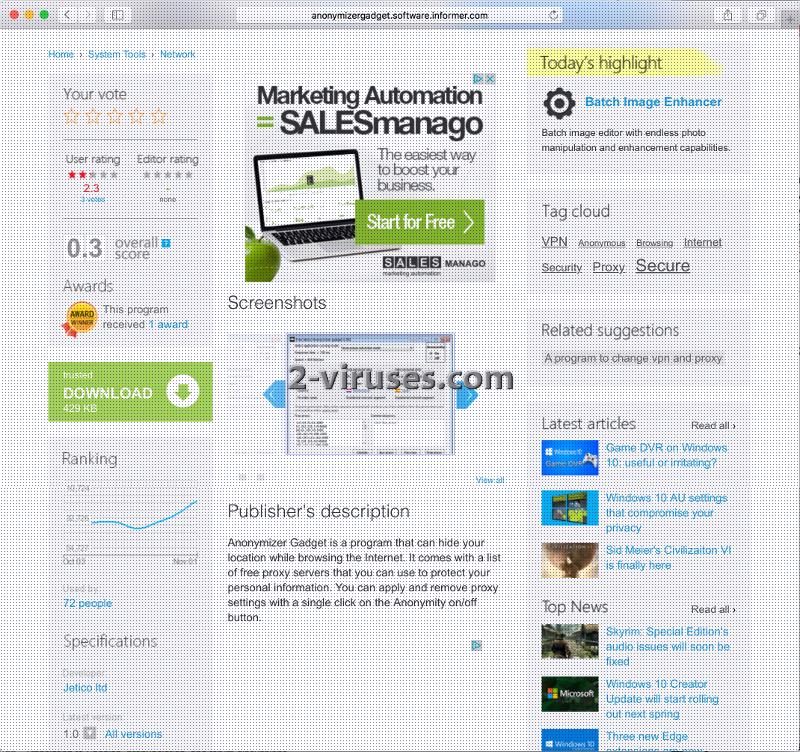
If the undesired AnonymizerGadget app has already been running on your computer system, you can opt for the two basic ways to remove it, regardless the method this unwanted program entered your device. You can delete it from your computer either manually or automatically. The automatic removal can be successfully accomplished by applying Spyhunter or Malwarebytes automatic tools for malware removal. The manual removal can be implemented by reading the following instructions and acting in accordance to the steps provided.
Anonymizergadget Pup quicklinks
- Description of AnonymizerGadget PUP
- How is AnonymizerGadget PUP Fetched and How to Get Rid of It?
- Automatic Malware removal tools
- Manual removal of AnonymizerGadget PUP
- How to remove Anonymizer Gadget PUP using Windows Control Panel
- How to remove Anonymizer Gadget PUP from macOS
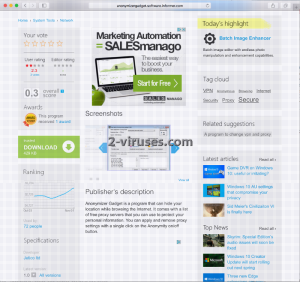
Automatic Malware removal tools
(Win)
Note: Spyhunter trial provides detection of parasites and assists in their removal for free. limited trial available, Terms of use, Privacy Policy, Uninstall Instructions,
(Mac)
Note: Combo Cleaner trial provides detection of parasites and assists in their removal for free. limited trial available, Terms of use, Privacy Policy, Uninstall Instructions, Refund Policy ,
Manual removal of AnonymizerGadget PUP
How to remove Anonymizer Gadget PUP using Windows Control Panel
Many hijackers and adware like AnonymizerGadget PUP install some of their components as regular Windows programs as well as additional software. This part of malware can be uninstalled from the Control Panel. To access it, do the following.- Start→Control Panel (older Windows) or press Windows Key→Search and enter Control Panel and then press Enter (Windows 8, Windows 10).

- Choose Uninstall Program (if you don't see it, click in the upper right next to "View by" and select Category).

- Go through the list of programs and select entries related to Anonymizer Gadget PUP . You can click on "Name" or "Installed On" to reorder your programs and make AnonymizerGadget PUP easier to find.

- Click the Uninstall button. If you're asked if you really want to remove the program, click Yes.

- In many cases anti-malware programs are better at detecting related parasites, thus I recommend installing Spyhunter to identify other programs that might be a part of this infection.

How to remove Anonymizer Gadget PUP from macOS
Delete AnonymizerGadget PUP from your applications.- Open Finder.
- In the menu bar, click Go.
- Select Applications from the dropdown.
- Find the Anonymizer Gadget PUP app.
- Select it and right-click it (or hold the Ctrl and click the left mouse button).
- In the dropdown, click Move to Bin/Trash. You might be asked to provide your login password.

TopRemove malicious extensions from Internet Explorer
- Press on the Gear icon→Manage Add-ons.

- Go through Toolbars and extensions. Remove everything related to AnonymizerGadget PUP and items you do not know that are made not by Google, Microsoft, Yahoo, Oracle or Adobe.

- Close the Options.
(Optional) Reset your browser’s settings
If you are still experiencing any issues related to Anonymizer Gadget PUP, reset the settings of your browser to its default settings.
- Press on the Gear icon->Internet Options.

- Choose the Advanced tab and click on the Reset button.

- Select a “Delete personal settings” checkbox and click on the Reset button.

- Click on the Close button on the confirmation box, then close your browser.

If you cannot reset your browser settings and the problem persists, scan your system with an anti-malware program.
TopRemoving AnonymizerGadget PUP from Chrome
- Click on the menu button on the top right corner of a Google Chrome window. Select “Settings”.

- Click “Extensions” on the left menu bar.
- Go through the extensions list and remove programs you do not need, especially similar to Anonymizer Gadget PUP. Click on the trash bin icon next to AnonymizerGadget PUP or other add-ons you want to remove.

- Press on the “Remove” button on the Confirmation window.

- If unsure, you can disable them temporarily.

- Restart Chrome.
(Optional) Reset your browser’s settings
If you are still experiencing any issues related to Anonymizer Gadget PUP, reset the settings of your browser to its default settings.
- Click on Chrome’s menu button (three horizontal lines) and select Settings.

- Scroll to the end of the page and click on the Reset settings button.

- Click on the Reset button on the confirmation box.

If you cannot reset your browser settings and the problem persists, scan your system with an anti-malware program.
TopRemoving AnonymizerGadget PUP from Firefox
- Click on the menu button on the top right corner of a Mozilla window and select the “Add-ons” icon (or press Ctrl+Shift+A on your keyboard).

- Go through Extensions and Addons list, remove everything Anonymizer Gadget PUP related and items you do not recognise. If you do not know the extension and it is not made by Mozilla, Google, Microsoft, Oracle or Adobe then you probably do not need it.

- Click on the menu button on the top right corner of a Mozilla Firefox window. Click on the Help button.

- Choose Troubleshooting Information on the Help menu.

- Click on the Reset Firefox button.

- Click on the Reset Firefox button on the confirmation box. Mozilla Firefox will close and change the settings to default.

How to remove AnonymizerGadget PUP from Microsoft Edge:Top
- Click on the menu button on the top right corner of a Microsoft Edge window. Select “Extensions”.

- Go through the extensions list and remove programs you do not need, especially similar to Anonymizer Gadget PUP. Click on the "Remove" icon next to AnonymizerGadget PUP or other add-ons you want to remove.

- Press on the “Remove” button on the Confirmation window.

- If unsure, you can disable them temporarily.

- Restart Microsoft Edge.
TopRemoving Anonymizer Gadget PUP from Safari (Mac OS X)
- Click on the Safari menu.
- Choose Preferences.

- Click on the Extensions Tab.
- Click on the Uninstall button near the AnonymizerGadget PUP. Remove all other unknown or suspicious entries too. If you are not sure whether you need the extension or not, you can simply uncheck the Enable check-box to disable the extension temporarily.

- Restart Safari.
(Optional) Reset your browser’s settings
If you are still experiencing any issues related to Anonymizer Gadget PUP, reset the settings of your browser to its default settings.
- Click on the Safari menu on the top left corner of the screen. Select Reset Safari.

- Select which options you want to reset (usually all of them come preselected) and click on the Reset button.

If you cannot reset your browser settings and the problem persists, scan your system with an anti-malware program.


























