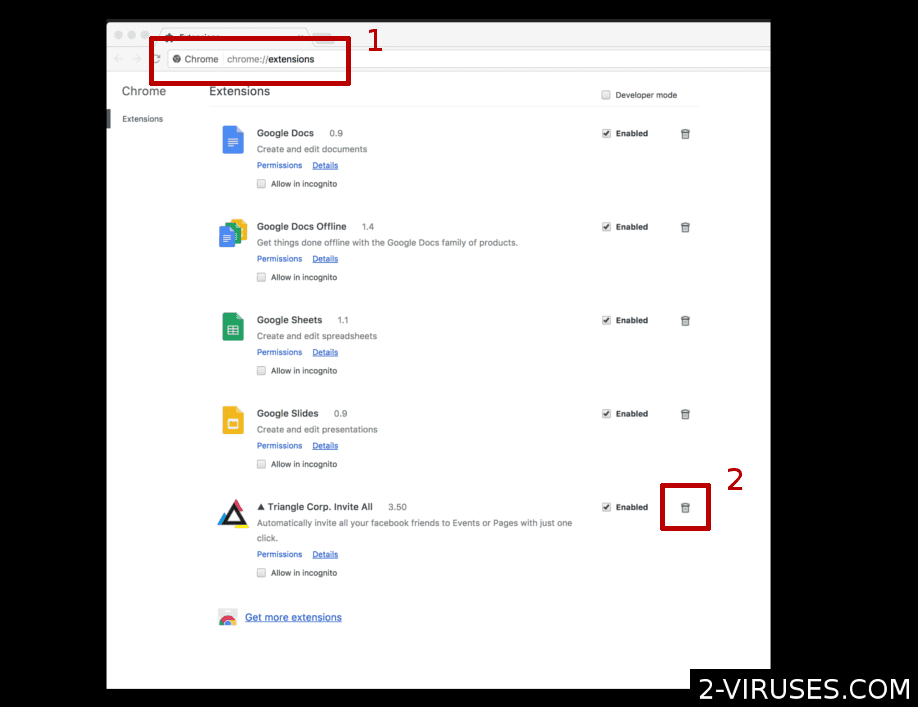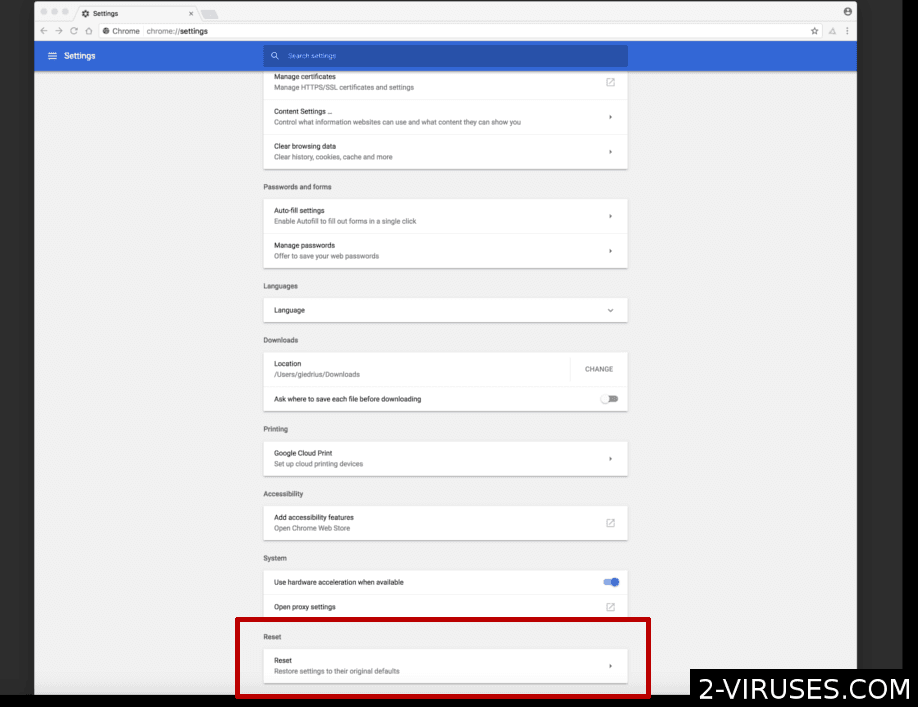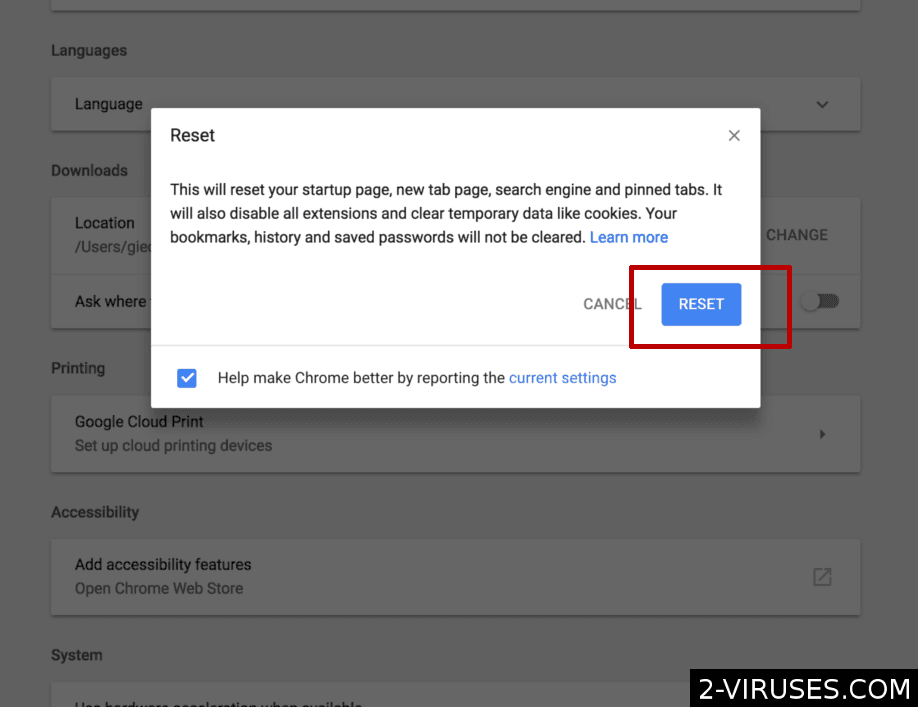Apple Warning Alert is a tech support scam, the type that’s been harassing Windows users for years, but now turned against Macs. It’s a website there to trick people into believing that their computer is infected and then buying bogus security from the scammers.
Apple Warning Alert Scam quicklinks
- Apple Warning Alert is a scam
- How scams attack Macs
- How to stop Apple Warning Alert
- Automatic Malware removal tools
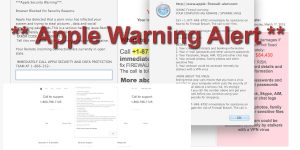
(Win)
Note: Spyhunter trial provides detection of parasites and assists in their removal for free. limited trial available, Terms of use, Privacy Policy, Uninstall Instructions,
(Mac)
Note: Combo Cleaner trial provides detection of parasites and assists in their removal for free. limited trial available, Terms of use, Privacy Policy, Uninstall Instructions, Refund Policy ,
The warning is obviously fake and not the first tech support scam directed at Mac users. Apple has already stated that such warnings are fake and should be ignored, even if they look legitimate.
The worst consequences of being roped into the Apple Warning Alert scam include having your payment and other private detailed exposed to fraudsters, giving remote access to your Mac to scammers, and losing a lot of money buying fake security software and support.
Apple Warning Alert scam causes and solutions:
| Symptoms |
|
|---|---|
| Sources |
|
| Dangers of falling for the scam |
|
| Stop Apple Warning Alert |
|
Apple Warning Alert is a scam
The Apple Warning Alert message is obviously a scam and can be recognized by how similar it is to other tech support scams. They all tend to have a few features in common:
- Security warning displayed in the browser.
- A phone number displayed prominently.
- Spoofed “official” Apple page that’s hosted on an unofficial URL.
- Alarming and threatening language is used to make specific threats.
- An arbitrary time limit is given.
- Threats of permanent damage to your computer.
- Threats of access to your Mac being blocked.
- Demands that you call the provided phone number immediately.
All these things are just meant to stress out the people who see Apple Warning Alert and cause them to act hastily and without consulting anyone. The URL that Apple Warning Alert sites are on are not official Apple sites, even if they have “apple” in the name. Apple.com-clear.live, Apple.com-fixing.live, Safarialert.info are all scam sites that have absolutely nothing to do with the real Apple.
Here’s the text of Apple Warning Alert:
** Apple Warning Alert **
Malicious Pornographic Spyware/Riskware Detected
Error # 0x80072ee?
For some reason, tech support scams like to imply that you got some malware by visiting adult websites. Maybe it’s to make people feel too shy to bring this alert up with anyone?
Please call us immediately at: 1-800-796-7125
The phone number will be different for different versions of this scam. You should always look the number up — if it’s a scam, you’ll probably find that someone else has already run into it.
Do not ignore this critical alert.
If you close this page, your computer access will be disabled to prevent further damage to our network.
In fact, feel free to ignore this warning. The scammers can’t shut down your access to your computer unless they’ve already hacked it, and Apple would never do such a thing.
Your computer has alerted us that it has been infected with a Pornographic Spyware and risk ware. The following information is being stolen…
> Financial Data
> Facebook Logins
> Credit Card Details
> Email Account Logins
> Photos stored on this computer
You must contact us immediately so that our expert engineers can walk you through the removal process over the phone to protect your identity. Please call us within the next 5 minutes to prevent your computer from being disabled or from information loss.
Apple Warning Alert claims that your private details are being stolen, even though it’s nonsense. Some people don’t store any financial data on their computer and don’t have a Facebook account and still get the same warning. It’s just meant to scare you. The message that Apple Warning Alert shows is the same for each visitor and independent of the state of their computer.
Real security warnings tend to be vague and don’t force you to do anything. They might restrict some files from being accessed or make it very difficult to open a dangerous website, but they never block your computer access or demand that you call a phone number.
How scams attack Macs
Malicious websites like those hosting Apple Warning Alert can be encountered thanks to bad ads on the internet, or they might be opened by an adware program on your Mac. They attack Mac computers and can affect any browser.
Malicious advertising is a way to spread malware with the help of ads. It usually attacks specific websites, especially filesharing sites, various free streaming sites, pirating and torrenting pages. The ads there are very aggressive and often promote malware and scams like Apple Warning Alert.
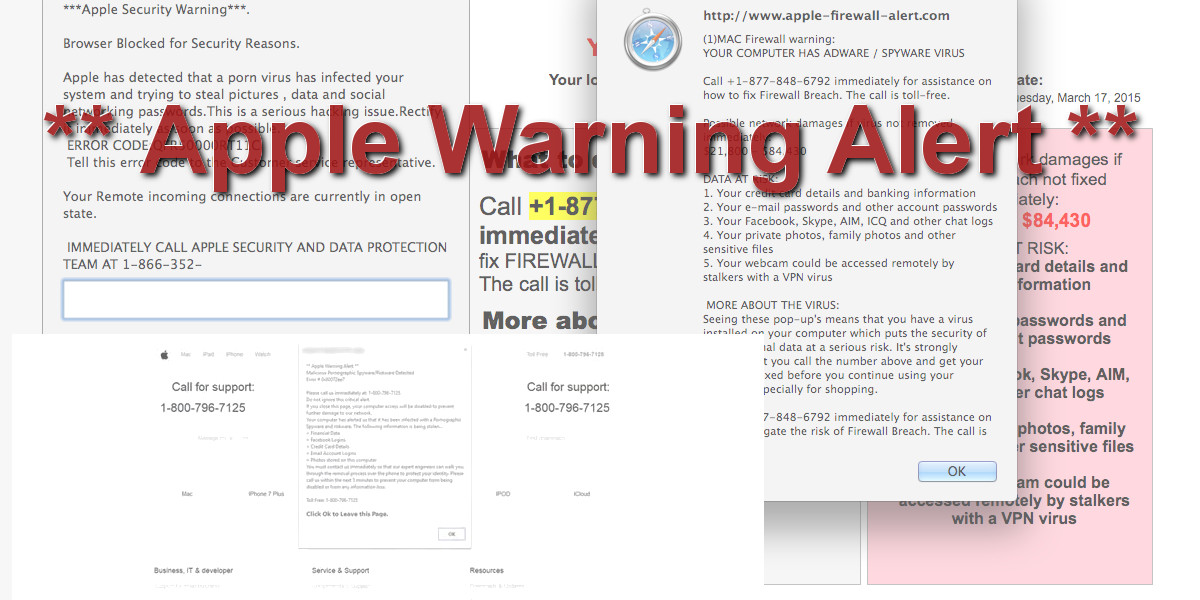
Malicious ads can affect mainstream websites, too, though this is rare. Some websites might be infected to show bad ads and the owner of the site wouldn’t even know about it.
Adware is more serious than just normal ads. Adware — programs, applications, plugins that promote content, especially illegitimate and dangerous stuff, can expose you to all sorts of malicious websites. Some of them, like Apple Warning Alert, try to rope you into a tech support scam, others might try to steal your social media credentials or trick you to invest in a pyramid scheme.
Sometimes junkware might install apps on your computer that prompt you to open the site with Apple Warning Alert — even if you uninstall the main app, it can leave the malicious files behind.
Of course, Apple Warning Alert can be encountered by anyone, but if your computer is infected with adware and you’re exposed to harmful ads more than most people, that should be taken care of.
How to stop Apple Warning Alert
The first thing to do after seeing such a warning is to close the browser tab. After all, Apple Warning Alert is just a webpage and can be safely ignored. If your browser is locked, try quitting it (press the Cmd+Alt+Esc buttons at once).
It’s advisable to also scan your computer with a legitimate and real security program, like Combo Cleaner to make sure that no adware is installed on your computer. It’s probably clean, but sometimes, malicious programs do infect Macs, even though they’re not as bad as Windows malware.
It’s also good to check your list of browser add-ons. These plugins can manipulate how your browser works, so if one happens to be malicious, it can cause a lot of problems when browsing.
Finally, familiarize yourself with Apple's stance on the ways to react to scams.
Automatic Malware removal tools
(Win)
Note: Spyhunter trial provides detection of parasites and assists in their removal for free. limited trial available, Terms of use, Privacy Policy, Uninstall Instructions,
(Mac)
Note: Combo Cleaner trial provides detection of parasites and assists in their removal for free. limited trial available, Terms of use, Privacy Policy, Uninstall Instructions, Refund Policy ,
TopRemoving Apple Warning Alert Scam from Safari (Mac OS X)
- Click on the Safari menu.
- Choose Preferences.

- Click on the Extensions Tab.
- Click on the Uninstall button near the Apple Warning Alert Scam. Remove all other unknown or suspicious entries too. If you are not sure whether you need the extension or not, you can simply uncheck the Enable check-box to disable the extension temporarily.

- Restart Safari.
(Optional) Reset your browser’s settings
If you are still experiencing any issues related to Apple Warning Alert Scam, reset the settings of your browser to its default settings.
- Click on the Safari menu on the top left corner of the screen. Select Reset Safari.

- Select which options you want to reset (usually all of them come preselected) and click on the Reset button.

If you cannot reset your browser settings and the problem persists, scan your system with an anti-malware program.
TopHow to remove Apple Warning Alert Scam from Google Chrome on Mac:
- Open Chrome browser.
- Enter in the url field “chrome://extensions” address and hit Enter.
- Find Apple Warning Alert Scam on the extensions list and click on the recycle bin icon next to it.

- Click on 'Chrome' button at the top left corner. Select 'Preferences' on a drop-down menu box.

- Find 'Search' options on Settings tab. If your search engine is changed, click 'Manage Search Engines' and set your preferred search engine.

- On the same page find 'Show home button' checkbox and change your homepage.

- On the 'Preferences' menu window, scroll down to the bottom and find 'Reset settings' button. Click it.

- Confirm your selection and click 'Reset' on the following window.