AYE ransomware – dangerous computer virus with an encryption algorithm. It is categorized as ransomware because once infiltrated into a computer it can encrypt files and demand for a ransom in order to restore them. It is not clear how much you will be asked to pay, but the payment must be made using cryptocurrency (Bitcoin) – it’s much more difficult to get a hold of cyber criminals this way.
Aye Ransomware quicklinks
- How AYE Virus Operates
- How To Remove AYE Infection
- Automatic Malware removal tools
- How to recover AYE ransomware encrypted files and remove the virus
- Step 1. Restore system into last known good state using system restore
- 1. Reboot your computer to Safe Mode with Command Prompt:
- 2.Restore System files and settings.
- Step 4. Use Data Recovery programs to recover AYE ransomware encrypted files
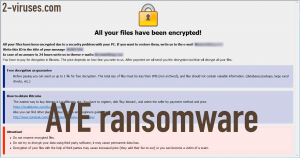
(Win)
Note: Spyhunter trial provides detection of parasites and assists in their removal for free. limited trial available, Terms of use, Privacy Policy, Uninstall Instructions,
(Mac)
Note: Combo Cleaner trial provides detection of parasites and assists in their removal for free. limited trial available, Terms of use, Privacy Policy, Uninstall Instructions, Refund Policy ,
This situation can be really stressful because most of your personal files will be locked and you can lose access to some very important data. In addition to that, those crooks behind AYE ransomware use some ’social techniques and force users to pay the ransom as soon as possible.
Despite all that, we highly encourage our users not to pay the ransom. First of all, you would be supporting cyber criminals financially and that’s definitely not a good thing to do. Secondly, you can’t be guaranteed that your files will be decrypted – you can never trust cyber criminals.
That doesn’t mean your files are lost for good – they can be unlocked or restore using other, alternative methods. In this article, we are going to speak about those methods and teach you how to completely remove AYE ransomware and restore personal files that have been damaged.
How AYE Virus Operates
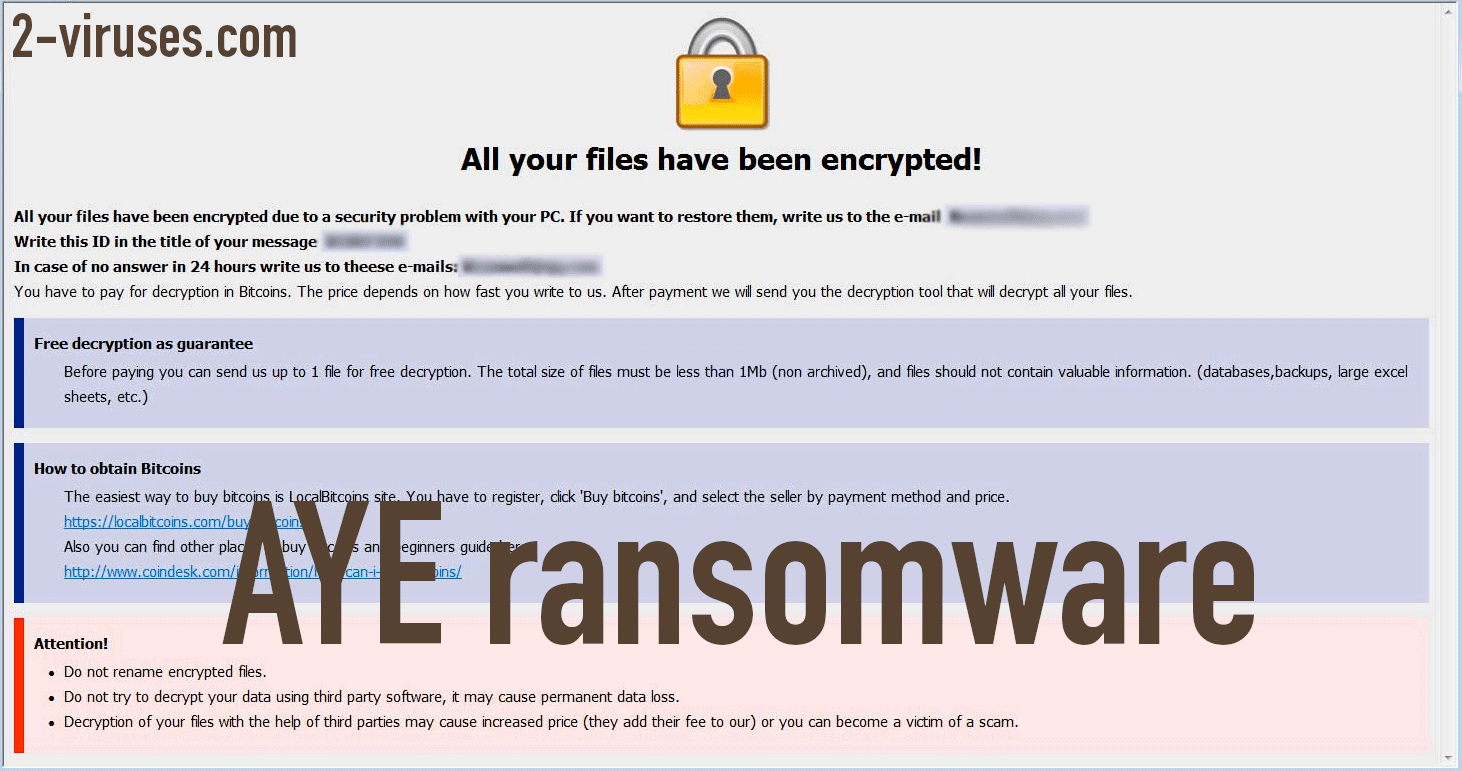
A lot of users get really scared when they hear the word “encrypted”. In reality, there is nothing to be afraid of. Encryption is a process when the structure of the file is changed and a special key (or a program) is generated to reverse that process. Most of the time this technology is used to ensure safety – you have probably heard of encrypted messages, encrypted data transfers and so on. Unfortunately, in this case, there is nothing safe about it. Cyber criminals use really strong, military level encryption algorithm and automatically generates a decryption key to every infected system. That key is stored on a remote server controlled by criminals, so the only way to get it is to pay the ransom.
After the encryption, your files will be marked with an extension that consists of the ID accessed to your system, their email address and .aye. So if you had a file named “file.txt”, after the encryption it will look something like this: “file.txt.id-111aaa.[sebekgrime@tutanota.com].AYE”. After that, you will be exposed to a ransom note which will be automatically opened on your desktop. It goes like this:
All your files have been encrypted!
All your files have been encrypted due to a security problem with your PC. If you want to restore them, write us to the e-mail sebekgrime@tutanota.com
Write this ID in the title of your message 1E857D00
In case of no answer in 24 hours write us to theese e-mails:sebekgrime@cock.li
You have to pay for decryption in Bitcoins. The price depends on how fast you write to us. After payment we will send you the decryption tool that will decrypt all your files.
Free decryption as guarantee
Before paying you can send us up to 1 file for free decryption. The total size of files must be less than 1Mb (non archived), and files should not contain valuable information. (databases,backups, large excel sheets, etc.)
How to obtain Bitcoins
The easiest way to buy bitcoins is LocalBitcoins site. You have to register, click ‘Buy bitcoins’, and select the seller by payment method and price.
hxxps://localbitcoins.com/buy_bitcoins
Also you can find other places to buy Bitcoins and beginners guide here:
hxxp://www.coindesk.com/information/how-can-i-buy-bitcoins/
Attention!
Do not rename encrypted files.
Do not try to decrypt your data using third party software, it may cause permanent data loss.
Decryption of your files with the help of third parties may cause increased price (they add their fee to our) or you can become a victim of a scam.
We have already mentioned that creators of AYE ransomware are using social engineering techniques and it can be clearly seen in their ransom note – they encourage you to send them some encrypted files so they can decrypt them and prove that they have the technology to do that, so you would trust them and would pay the ransom. Again – we do not recommend to do that.
In recent weeks, we have analyzed various ransomware infections, such as GandCrab 5.2, SEED LOCKER, or Clop virus, and in all cases paying the ransom is not a good idea.
How To Remove AYE Infection
First of all, you have to get rid of AYE ransomware itself. Only then you will be able to get your locked files back. To do that, simply scan your system with a professional anti-malware tool like Spyhunter. Those programs are proven to be really efficient in detecting and removing ransomware infections, so clearly you can expect great results.
Then, move on to restoring your files. You can do that by performing a system restore. However, this is only possible if you have a valid backup that was created before the infection. If you don’t, try to use free ’file, which may also be helpful. For more instructions, please see the guide provided below.
Automatic Malware removal tools
(Win)
Note: Spyhunter trial provides detection of parasites and assists in their removal for free. limited trial available, Terms of use, Privacy Policy, Uninstall Instructions,
(Mac)
Note: Combo Cleaner trial provides detection of parasites and assists in their removal for free. limited trial available, Terms of use, Privacy Policy, Uninstall Instructions, Refund Policy ,
How to recover AYE ransomware encrypted files and remove the virus
Step 1. Restore system into last known good state using system restore
1. Reboot your computer to Safe Mode with Command Prompt:
for Windows 7 / Vista/ XP
- Start → Shutdown → Restart → OK.
- Press F8 key repeatedly until Advanced Boot Options window appears.
- Choose Safe Mode with Command Prompt.

for Windows 8 / 10
- Press Power at Windows login screen. Then press and hold Shift key and click Restart.

- Choose Troubleshoot → Advanced Options → Startup Settings and click Restart.
- When it loads, select Enable Safe Mode with Command Prompt from the list of Startup Settings.

2.Restore System files and settings.
- When Command Prompt mode loads, enter cd restore and press Enter.
- Then enter rstrui.exe and press Enter again.

- Click “Next” in the windows that appeared.

- Select one of the Restore Points that are available before AYE ransomware has infiltrated to your system and then click “Next”.

- To start System restore click “Yes”.

Step 2. Complete removal of AYE ransomware
After restoring your system, it is recommended to scan your computer with an anti-malware program, like Spyhunter and remove all malicious files related to AYE ransomware. You can check other tools here.Step 3. Restore AYE ransomware affected files using Shadow Volume Copies
If you do not use System Restore option on your operating system, there is a chance to use shadow copy snapshots. They store copies of your files that point of time when the system restore snapshot was created. Usually AYE ransomware tries to delete all possible Shadow Volume Copies, so this methods may not work on all computers. However, it may fail to do so. Shadow Volume Copies are only available with Windows XP Service Pack 2, Windows Vista, Windows 7, and Windows 8. There are two ways to retrieve your files via Shadow Volume Copy. You can do it using native Windows Previous Versions or via Shadow Explorer. a) Native Windows Previous Versions Right-click on an encrypted file and select Properties → Previous versions tab. Now you will see all available copies of that particular file and the time when it was stored in a Shadow Volume Copy. Choose the version of the file you want to retrieve and click Copy if you want to save it to some directory of your own, or Restore if you want to replace existing, encrypted file. If you want to see the content of file first, just click Open.
b) Shadow Explorer It is a program that can be found online for free. You can download either a full or a portable version of Shadow Explorer. Open the program. On the left top corner select the drive where the file you are looking for is a stored. You will see all folders on that drive. To retrieve a whole folder, right-click on it and select “Export”. Then choose where you want it to be stored.

Step 4. Use Data Recovery programs to recover AYE ransomware encrypted files
There are several data recovery programs that might recover encrypted files as well. This does not work in all cases but you can try this:- We suggest using another PC and connect the infected hard drive as slave. It is still possible to do this on infected PC though.
- Download a data recovery program.
- Install and scan for recently deleted files.








