Belle-search.com is an advertising site that acts like a search engine. Belle-search.com isn’t harmful or dangerous but it may be associated with adware infections and could have some privacy problems. Besides, there’s no benefit to using it as it doesn’t have any useful features.
Another problem with Belle-search.com is that it may appear uninvited, after you install a seemingly unrelated browser extension.
If you are being forced to use Belle-search.com against your wishes, you should find and remove the responsible browser extension.
Belle Search Com quicklinks
- What is Belle-search.com
- How adware sites spread
- How to remove Belle-search.com
- Automatic Malware removal tools
- Remove unwanted extensions
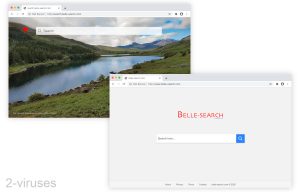
(Win)
Note: Spyhunter trial provides detection of parasites and assists in their removal for free. limited trial available, Terms of use, Privacy Policy, Uninstall Instructions,
(Mac)
Note: Combo Cleaner trial provides detection of parasites and assists in their removal for free. limited trial available, Terms of use, Privacy Policy, Uninstall Instructions, Refund Policy ,
About Belle-search.com:
| Type of threat | Adware, |
|---|---|
| What Belle-search.com does | Belle-search.com takes in search queries and opens a page with relevant search results,
it also may inject ads by its partners into the search results. |
| How searches get hijacked | A browser extension changes search settings. |
| How to remove Belle-search.com | Find and remove bad browser extensions,
find and remove other malware (with Combo Cleaner for Mac, Spyhunter for PC, others). |
What is Belle-search.com
Belle-search.com is a website. It has search engine-like front pages – www.belle-search.com and search.belle-search.com. On these pages, it has search boxes for you to type a query in. Then it loads a page with relevant search results. It’s very similar to Ibrowsersearch.com, Mybrowser-search.com, Mychromesearch.com.
Belle-search.com doesn’t itself search the internet, at least not always. Often, it sends your query to some other site. Which one it opens for you depends on your location and what extensions you have installed. It is likely to be Yahoo or Bing, but it could be any site.
As it barely does any searching, Belle-search.com also doesn’t provide any unique features that would make it worth using.
In fact, it would be advisable to stay away from Belle-search.com because, at the time of looking at it, Belle-search.com is not even secure. Your search queries on Belle-search.com aren’t encrypted. Most normal websites, including the main search engines, use encryption to protect your traffic by encrypting it (for example, your ISP can see that you searched on Google, but they can’t see what you searched), but Belle-search.com does not do this. This could be bad for your privacy.
Belle-search.com is all about advertising. Its About page says that it helps owners of websites make money by showing its users relevant ads. It’s easy to show relevant ads when you know exactly what people are searching for.
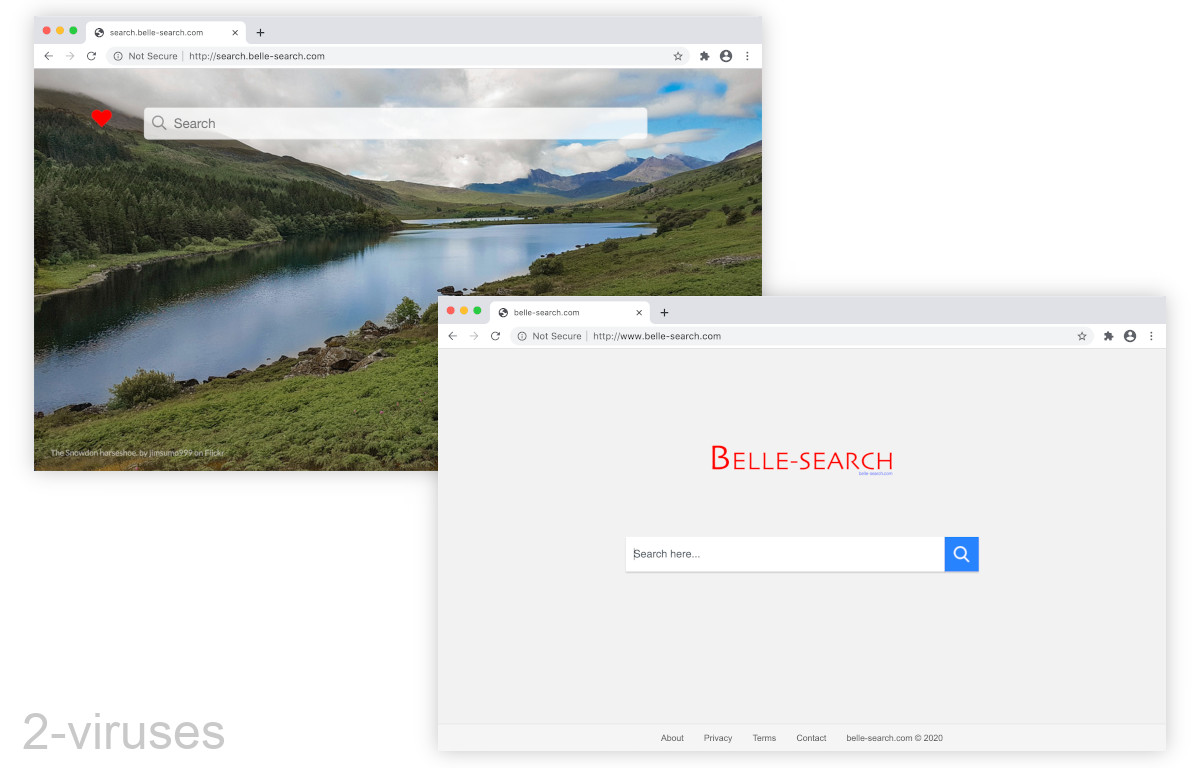
How adware sites spread
Belle-search.com spreads through browser extensions. Browser extensions are little add-ons that change how your browser works, often by adding some new features.
If you never installed a browser extension that explicitly changes your search engine to Belle-search.com, that just means that the responsible extension is trying to be sneaky.
Unfortunately, extensions can be used to hijack your searches, spy on you, even inject ads. They make money any way they can, even if it means messing with your browsing experience. Although Google Chrome insists that browser extensions have to be single-purpose and should only do what was advertised, it’s impossible to police all tens of thousands of the existing add-ons.
Any browser extension that:
- changes your search settings,
- reads your browsing history and can open a new tab,
- can change your data on Google.com and other big search sites,
- replaces your default new tab page,
has the ability to hijack your searches.
In my experience, search hijackers tend to be extensions that offer you wallpapers in your new tab, extensions that help monetize a free website, and various utility extensions.
How to remove Belle-search.com
If your searches are being hijacked by Belle-search.com, a browser extension is most likely to be responsible. You can start by disabling your browser extensions one-by-one until Belle-search.com goes away. Then remove the bad extension and re-enable the other ones.
Some people make a mistake in that they refuse to suspect a particular browser extension that they’ve used for a long time because they trust it. But browser extensions sometimes do join the dark side, such as when they’re bought by advertising companies or when the creator partners with a shady monetization company. So, check ALL of your extensions.
You can also scan your computer with an antivirus program, such as Combo Cleaner for macOS, Spyhunter for Windows. Antivirus programs (those that detect potentially unwanted programs, too) help check not just browser extensions, but your files and programs. It’s common for adware to spread more adware, so if Belle-search.com showed up, it’s important to see if any other malware came with.
Finally, be careful when installing a program or a browser extension. If you don’t know who the developer is, if the developer is a marketing company, or if the extension is asking for some intrusive permissions, consider looking for an alternative extension or online app.
Automatic Malware removal tools
(Win)
Note: Spyhunter trial provides detection of parasites and assists in their removal for free. limited trial available, Terms of use, Privacy Policy, Uninstall Instructions,
(Mac)
Note: Combo Cleaner trial provides detection of parasites and assists in their removal for free. limited trial available, Terms of use, Privacy Policy, Uninstall Instructions, Refund Policy ,
Remove unwanted extensions
TopRemoving Belle-search.com from Chrome
- Click on the menu button on the top right corner of a Google Chrome window. Select “Settings”.

- Click “Extensions” on the left menu bar.
- Go through the extensions list and remove programs you do not need, especially similar to Belle-search.com. Click on the trash bin icon next to Belle-search.com or other add-ons you want to remove.

- Press on the “Remove” button on the Confirmation window.

- If unsure, you can disable them temporarily.

- Restart Chrome.
(Optional) Reset your browser’s settings
If you are still experiencing any issues related to Belle-search.com, reset the settings of your browser to its default settings.
- Click on Chrome’s menu button (three horizontal lines) and select Settings.

- Scroll to the end of the page and click on the Reset settings button.

- Click on the Reset button on the confirmation box.

If you cannot reset your browser settings and the problem persists, scan your system with an anti-malware program.
How to remove Belle-search.com from Microsoft Edge:Top
- Click on the menu button on the top right corner of a Microsoft Edge window. Select “Extensions”.

- Go through the extensions list and remove programs you do not need, especially similar to Belle-search.com. Click on the "Remove" icon next to Belle-search.com or other add-ons you want to remove.

- Press on the “Remove” button on the Confirmation window.

- If unsure, you can disable them temporarily.

- Restart Microsoft Edge.
TopRemoving Belle-search.com from Firefox
- Click on the menu button on the top right corner of a Mozilla window and select the “Add-ons” icon (or press Ctrl+Shift+A on your keyboard).

- Go through Extensions and Addons list, remove everything Belle-search.com related and items you do not recognise. If you do not know the extension and it is not made by Mozilla, Google, Microsoft, Oracle or Adobe then you probably do not need it.

- Click on the menu button on the top right corner of a Mozilla Firefox window. Click on the Help button.

- Choose Troubleshooting Information on the Help menu.

- Click on the Reset Firefox button.

- Click on the Reset Firefox button on the confirmation box. Mozilla Firefox will close and change the settings to default.












