BestSearchConverter is a browser extension. It provides no valuable features – instead, it hijacks your internet searches and opens unexpected websites in your browser. It also logs your data and displays ads on your screen. Thus, BestSearchConverter can be considered adware – a mild sort of malicious software. It’s recommended to remove it and any other potentially unwanted add-ons from your device.
Bestsearchconverter Redirects quicklinks
- What is BestSearchConverter?
- How BestSearchConverter spreads
- Problems caused by BestSearchConverter
- How to stop BestSearchConverter redirects
- Remove unwanted extensions
- Review your settings
- Automatic Malware removal tools
- Restore browser settings
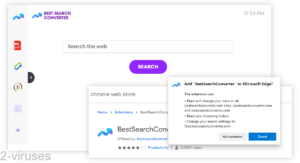
(Win)
Note: Spyhunter trial provides detection of parasites and assists in their removal for free. limited trial available, Terms of use, Privacy Policy, Uninstall Instructions,
(Mac)
Note: Combo Cleaner trial provides detection of parasites and assists in their removal for free. limited trial available, Terms of use, Privacy Policy, Uninstall Instructions, Refund Policy ,
About BestSearchConverter:
| Classification | Browser hijacker,
adware. |
|---|---|
| How BestSearchConverter is installed | Deceptive ads online,
adware bundlers and infected installers. |
| Problems and issues | BestSearchConverter forces web search results to appear on Mybrowser-search.com or another unexpected website,
it also logs user data for use in advertising. |
| How to stop BestSearchConverter redirects | Uninstall it and related extensions,
find and remove other malware with Combo Cleaner for Mac, Spyhunter for PC, and other antivirus programs, review your search settings and remove the traces of malicious add-ons. |
What is BestSearchConverter?
How BestSearchConverter spreads
BestSearchConverter doesn’t get installed intentionally. In fact, I don’t think that you can find its page on the Chrome Web Store even if you know the name of the extension. The only way to reach the extension is to already know its extension id.
The way that BestSearchConverter spreads is by being advertised online. Sites that show ads for it and other hijackers are those that allow you to watch free movies and TV shows, torrenting sites, and file download monetization sites (like File-upload.com). The ads blend in with the pages that show them, appearing as download links on file download sites and tricking some people into installing BestSearchConverter without really meaning to.
It’s also possible for adware extensions to be installed by other programs. If you don’t remember adding BestSearchConverter yourself, then it might have been included in the installer of another program that you downloaded recently. Some programs are bundled with a few optional offers that get installed by default (Download Wrappers and Unwanted Software are pure evil).
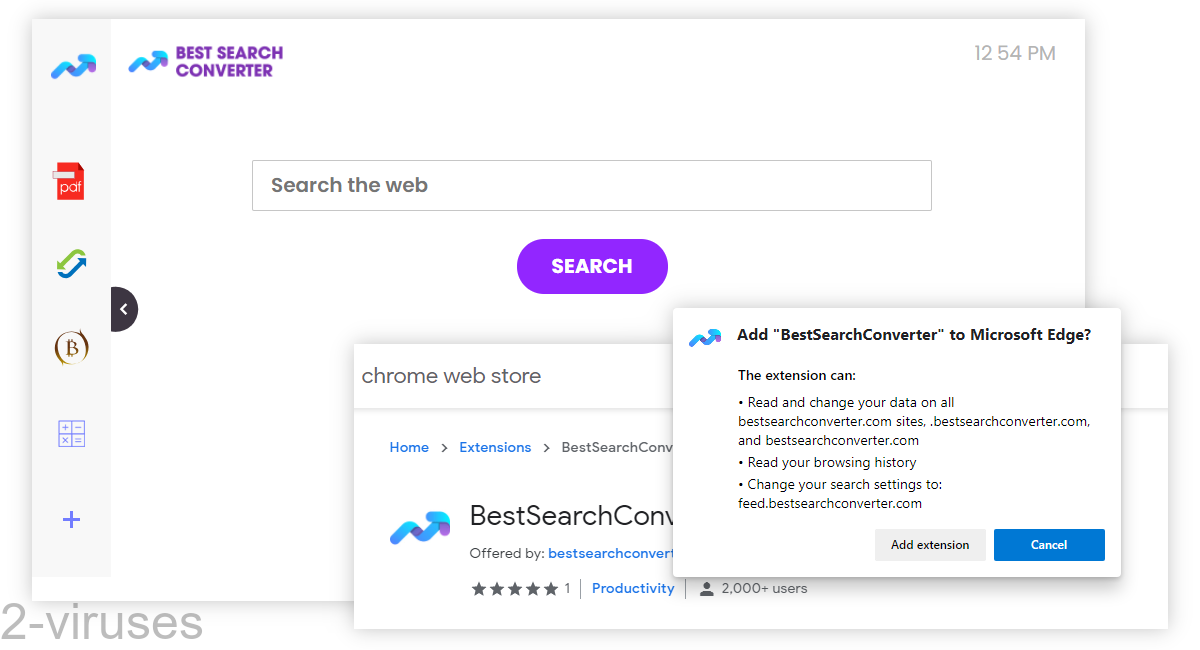
Problems caused by BestSearchConverter
Once BestSearchConverter is installed, it changes a few settings, mainly it sets your default search engine to Feed.bestsearchconverter.com. Now, if you search for something from your address bar, the query is sent to Feed.bestsearchconverter.com which then opens whatever site it wants to open. Such as Onlinebars.xyz and then Mybrowser-search.com. Sites that lack useful features and show too many ads.
You can still navigate to your preferred search engine (such as Google or Bing) and use them, but it’s a little inconvenient, especially if you were already used to having your preferred search engine accessible from your address bar.
But, since BestSearchConverter has access to your browsing history, it can see and even change the sites that you visit. It could close and open browser tabs and redirect you to unwanted sites. In theory, every extension that can access your browsing history can do this, but BestSearchConverter is quite a bit more suspicious than most, so this is worth mentioning.
Privacy is another problem. With BestSearchConverter installed, it can read your browsing and search history which can contain a lot of private information. And since Bestsearchconverter.com considers search logs to be non-personal information, it might share this data with third parties for commercial purposes.
How to stop BestSearchConverter redirects
Open the browser that’s affected by the BestSearchConverter redirects and remove the BestSearchConverter extension. Check your settings, such as your default search engine and new tab page. And check your device for other malware – make sure that no dangerous items are lurking on it.
Remove unwanted extensions
The instructions for removing browser extensions and checking your settings are at the bottom, in the following section. Just find BestSearchConverter and uninstall it, then look at your default search engine settings
We also recommend scanning your computer with an anti-malware program, like Combo Cleaner for macOS, Spyhunter for Windows, and others. They can show you if there are other dangerous or potentially unwanted programs on your device. It’s common for adware and other malware to spread in groups, so it’s very possible that there are more unwanted programs installed besides BestSearchConverter (such as its siblings CoolStreamSearch, SearchConverterPro, etc.).
Review your settings
In addition, it’s a good idea to look at your web push notification settings, since BestSearchConverter’s home site, BestSsearchconverter.com, sometimes asks people to subscribe to its notifications:
- Chrome – open Settings, scroll down to Site settings (under Privacy and security), click on Notifications.
- Edge (Chromium) – open Settings, click Site Permissions, Notifications.
- Safari – in the Safari menu, choose Preferences, Websites, Notifications.
- Firefox – open Settings, Privacy & Security, scroll down to Permissions, and click on Settings next to Notifications.
Notifications are great when used well – to deliver urgent messages, such as those about new emails and personal messages. But some sites misuse them to show ads. If you’re seeing pop-up messages from Bestsearchconverter.com even after you have removed the extension, then notifications might be responsible.
Automatic Malware removal tools
(Win)
Note: Spyhunter trial provides detection of parasites and assists in their removal for free. limited trial available, Terms of use, Privacy Policy, Uninstall Instructions,
(Mac)
Note: Combo Cleaner trial provides detection of parasites and assists in their removal for free. limited trial available, Terms of use, Privacy Policy, Uninstall Instructions, Refund Policy ,
Restore browser settings
TopHow To remove BestSearchConverter Redirects from Google Chrome:
- Click on the 3 horizontal lines icon on a browser toolbar and Select More Tools→Extensions

- Select all malicious extensions and delete them.

- Click on the 3 horizontal lines icon on a browser toolbar and Select Settings

- Select Manage Search engines

- Remove unnecessary search engines from the list

- Go back to settings. On Startup choose Open blank page (you can remove undesired pages from the set pages link too).
- If your homepage was changed, click on Chrome menu on the top right corner, select Settings. Select Open a specific page or set of pages and click on Set pages.

- Delete malicious search websites at a new Startup pages window by clicking “X” next to them.

(Optional) Reset your browser’s settings
If you are still experiencing any issues related to BestSearchConverter Redirects, reset the settings of your browser to its default settings.
- Click on a Chrome’s menu button (three horizontal lines) and select Settings.
- Scroll to the end of the page and click on theReset browser settings button.

- Click on the Reset button on the confirmation box.

If you cannot reset your browser settings and the problem persists, scan your system with an anti-malware program.
How to remove BestSearchConverter Redirects from Microsoft Edge:Top
- Click on the menu button on the top right corner of a Microsoft Edge window. Select “Extensions”.

- Select all malicious extensions and delete them.

- Click on the three-dot menu on the browser toolbar and Select Settings

- Select Privacy and Services and scroll down. Press on Address bar.

- Choose Manage search engines.

- Remove unnecessary search engines from the list: open the three-dot menu and choose Remove.

- Go back to Settings. Open On start-up.
- Delete malicious search websites at Open specific page or pages by opening the three-dot menu and clicking Delete.
 (Optional) Reset your browser’s settings
If you are still experiencing any issues related to BestSearchConverter Redirects, reset the settings of your browser to its default settings
(Optional) Reset your browser’s settings
If you are still experiencing any issues related to BestSearchConverter Redirects, reset the settings of your browser to its default settings
- Click on Edge's menu button and select Settings. Click on the Reset Settings button on the left.
- Press the Restore settings to their default values option.

- Click on the Reset button on the confirmation box.
 If you cannot reset your browser settings and the problem persists, scan your system with an anti-malware program.
If you cannot reset your browser settings and the problem persists, scan your system with an anti-malware program.
How To remove BestSearchConverter Redirects from Firefox:Top
- Click on the menu button on the top right corner of a Mozilla window and select the “Add-ons” icon (Or press Ctrl+Shift+A on your keyboard).

- Go through Extensions and Addons list, remove everything BestSearchConverter Redirects related and items you do not recognise. If you do not know the extension and it is not made by Mozilla, Google, Microsoft, Oracle or Adobe then you probably do not need it.

- If your homepage was changed, click on the Firefox menu in the top right corner, select Options → General. Enter a preferable URL to the homepage field and click Restore to Default.

- Click on the menu button on the top right corner of a Mozilla Firefox window. Click on the Help button.

- ChooseTroubleshooting Information on the Help menu.

- Click on theReset Firefox button.

- Click on the Reset Firefox button on the confirmation box. Mozilla Firefox will close and change the settings to default.
















