Box Rock is one more adware developed by SuperWeb LLC. Similar to other releases by this company, the program promises to enhance your browsing and help you with shopping online. However, its main goal is related to promoting websites of its partners. Usually the program is installed to computers bundled to other tools that don’t clearly disclose about this additional download. It can be added to your browser together with free music players, video recorders, PDF creators, etc. To avoid that, you have to be more careful with the installation steps of your new downloads. Most of the users go through the installation steps “blindly” without paying any attention. They just keep hitting the Next or Accept button and agree with everything without even reading. This can lead to adding various potentially unwanted programs, like Box Rock. If you opt for a Custom or Advanced installation and check every step very carefully, you will be able to deselect certain optional downloads. Remember that you should never accept any unknown downloads, as most likely they will bring you problems.
If your system has already been infected with Box Rock, it will interfere your browsing all the time. Box Rock Ads adware offers various deals, discounts, and promo codes that you can use at various shopping websites, just to get your attention and make you click on them. Beware that ads by Box Rock contain links to affiliate websites, so if you click on them, you will help adware creators to make money. You should also pay attention to the fact that Box Rock Ads can redirect you to compromised websites where you can get your computer infected or where you can give out some of your personal information, even your passwords. As you know this can have an impact on your privacy and security of your computer.
Are you surprised that Box Rock Ads are somehow related to your recent searches? That is because the adware can track your browsing history and collect information about your search queries as well as mostly visited websites. This data is later used to generate personalised ads, which are much more effective and get more clicks. However, this also means that Box Rock can involve you into other activities by third parties which can bring you even more issues. This is another reason to remove this adware from your system as soon as possible.
To get rid of Box Rock Ads, run a full system scan with a reputable antispyware program, for example, Malwarebytes or Spyhunter. If you are a more experienced computer user, you can try doing it manually although it doens’t always work. In this case, you will have to remove Box Rock adware and other items related to “coupons”, “deals”, “savings”, etc. from your programs list and restore the settings of all affected browsers. The latter step is really important to ensure a Box Rock adware is fully removed and it will not come back after a system reboot. Check out a step-by-step guide below this article for more help.
Box Rock Ads quicklinks
- Automatic Malware removal tools
- How to get rid of Box Rock Adware
- How to remove Box Rock Ads using Windows Control Panel
- How to remove Box Rock Ads from macOS
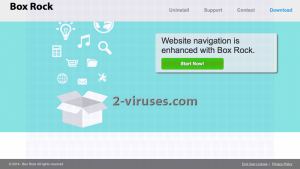
Automatic Malware removal tools
(Win)
Note: Spyhunter trial provides detection of parasites and assists in their removal for free. limited trial available, Terms of use, Privacy Policy, Uninstall Instructions,
(Mac)
Note: Combo Cleaner trial provides detection of parasites and assists in their removal for free. limited trial available, Terms of use, Privacy Policy, Uninstall Instructions, Refund Policy ,
How to get rid of Box Rock Adware
How to remove Box Rock Ads using Windows Control Panel
Many hijackers and adware like Box Rock Ads install some of their components as regular Windows programs as well as additional software. This part of malware can be uninstalled from the Control Panel. To access it, do the following.- Start→Control Panel (older Windows) or press Windows Key→Search and enter Control Panel and then press Enter (Windows 8, Windows 10).

- Choose Uninstall Program (if you don't see it, click in the upper right next to "View by" and select Category).

- Go through the list of programs and select entries related to Box Rock Ads . You can click on "Name" or "Installed On" to reorder your programs and make Box Rock Ads easier to find.

- Click the Uninstall button. If you're asked if you really want to remove the program, click Yes.

- In many cases anti-malware programs are better at detecting related parasites, thus I recommend installing Spyhunter to identify other programs that might be a part of this infection.

How to remove Box Rock Ads from macOS
Delete Box Rock Ads from your applications.- Open Finder.
- In the menu bar, click Go.
- Select Applications from the dropdown.
- Find the Box Rock Ads app.
- Select it and right-click it (or hold the Ctrl and click the left mouse button).
- In the dropdown, click Move to Bin/Trash. You might be asked to provide your login password.

TopRemove malicious extensions from Internet Explorer
- Press on the Gear icon→Manage Add-ons.

- Go through Toolbars and extensions. Remove everything related to Box Rock Ads and items you do not know that are made not by Google, Microsoft, Yahoo, Oracle or Adobe.

- Close the Options.
(Optional) Reset your browser’s settings
If you are still experiencing any issues related to Box Rock Ads, reset the settings of your browser to its default settings.
- Press on the Gear icon->Internet Options.

- Choose the Advanced tab and click on the Reset button.

- Select a “Delete personal settings” checkbox and click on the Reset button.

- Click on the Close button on the confirmation box, then close your browser.

If you cannot reset your browser settings and the problem persists, scan your system with an anti-malware program.
TopRemoving Box Rock Ads from Chrome
- Click on the menu button on the top right corner of a Google Chrome window. Select “Settings”.

- Click “Extensions” on the left menu bar.
- Go through the extensions list and remove programs you do not need, especially similar to Box Rock Ads. Click on the trash bin icon next to Box Rock Ads or other add-ons you want to remove.

- Press on the “Remove” button on the Confirmation window.

- If unsure, you can disable them temporarily.

- Restart Chrome.
(Optional) Reset your browser’s settings
If you are still experiencing any issues related to Box Rock Ads, reset the settings of your browser to its default settings.
- Click on Chrome’s menu button (three horizontal lines) and select Settings.

- Scroll to the end of the page and click on the Reset settings button.

- Click on the Reset button on the confirmation box.

If you cannot reset your browser settings and the problem persists, scan your system with an anti-malware program.
TopRemoving Box Rock Ads from Firefox
- Click on the menu button on the top right corner of a Mozilla window and select the “Add-ons” icon (or press Ctrl+Shift+A on your keyboard).

- Go through Extensions and Addons list, remove everything Box Rock Ads related and items you do not recognise. If you do not know the extension and it is not made by Mozilla, Google, Microsoft, Oracle or Adobe then you probably do not need it.

- Click on the menu button on the top right corner of a Mozilla Firefox window. Click on the Help button.

- Choose Troubleshooting Information on the Help menu.

- Click on the Reset Firefox button.

- Click on the Reset Firefox button on the confirmation box. Mozilla Firefox will close and change the settings to default.

How to remove Box Rock Ads from Microsoft Edge:Top
- Click on the menu button on the top right corner of a Microsoft Edge window. Select “Extensions”.

- Go through the extensions list and remove programs you do not need, especially similar to Box Rock Ads. Click on the "Remove" icon next to Box Rock Ads or other add-ons you want to remove.

- Press on the “Remove” button on the Confirmation window.

- If unsure, you can disable them temporarily.

- Restart Microsoft Edge.
TopRemoving Box Rock Ads from Safari (Mac OS X)
- Click on the Safari menu.
- Choose Preferences.

- Click on the Extensions Tab.
- Click on the Uninstall button near the Box Rock Ads. Remove all other unknown or suspicious entries too. If you are not sure whether you need the extension or not, you can simply uncheck the Enable check-box to disable the extension temporarily.

- Restart Safari.
(Optional) Reset your browser’s settings
If you are still experiencing any issues related to Box Rock Ads, reset the settings of your browser to its default settings.
- Click on the Safari menu on the top left corner of the screen. Select Reset Safari.

- Select which options you want to reset (usually all of them come preselected) and click on the Reset button.

If you cannot reset your browser settings and the problem persists, scan your system with an anti-malware program.


























