Chaos aka RyukNet is a wiper. It’s a malicious program that corrupts some of the files on the infected computer: documents, text files, images, databases, etc.
The goal of Chaos ransomware is to make money for the operators. This malware leaves behind a ransom note called “read_it” or “read_me_now” in which it asks for money to be sent to a Bitcoin address in exchange for fixing the files. Do not pay, as Chaos malware does not fix the files that it corrupts.
Despite the name RyukNet, this malware is not associated with Ryuk.
Chaos Ransomware quicklinks
- How Chaos Ransomware works
- Chaos/RyukNet changes file names
- The malware creates ransom notes
- Is the data lost?
- How to remove Chaos malware
- Automatic Malware removal tools
- How to recover Chaos Ransomware encrypted files and remove the virus
- Step 1. Restore system into last known good state using system restore
- 1. Reboot your computer to Safe Mode with Command Prompt:
- 2.Restore System files and settings.
- Step 4. Use Data Recovery programs to recover Chaos Ransomware encrypted files
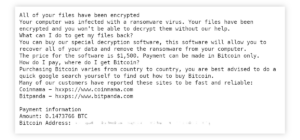
(Win)
Note: Spyhunter trial provides detection of parasites and assists in their removal for free. limited trial available, Terms of use, Privacy Policy, Uninstall Instructions,
(Mac)
Note: Combo Cleaner trial provides detection of parasites and assists in their removal for free. limited trial available, Terms of use, Privacy Policy, Uninstall Instructions, Refund Policy ,
About Chaos ransomware:
| Classification | Ransomware,
scam. |
|---|---|
| How to recognize Chaos/RyukNet | Files are locked by the ransomware,
the locked files may have a new random file extension appended to their names, a ransom note is created that asks for Bitcoins. |
| How to get your data back | Chaos is thought to be a wiper, meaning that it’s impossible to fix the encrypted files,
do not pay the ransom, restore files from backups. |
| How to delete the Chaos malware | Use antivirus tools (Spyhunter, others) to find and delete all malware,
find how the ransomware infected your PC. |
How Chaos Ransomware works
Chaos/RyukNet changes file names
Anyone can build their own file-encrypting ransomware with Chaos/RyukNet, as the builder can be downloaded from the internet. It generates a malicious program that, when run on a computer, corrupts files – media files, text, code, documents, archives, etc. The corrupted files can’t be opened or read as Chaos scrambles their contents.
To mark the corrupted files, Chaos/RyukNet appends new extensions to their names. These new extensions could be “encrypted”, “encrypt”, or random symbols.
If the victim’s Windows is configured to show file extensions, they might see the names of the locked files like this:
Picture.jpg.8d9s
It’s advisable to show file extensions as this can help you avoid double extension malware (malicious executable files that impersonate safer file types with names like picture.jpg.exe).
The malware creates ransom notes
In addition to locking files, Chaos/RyukNet creates ransom notes (called read_it.txt or other) that might include this text:
All of your files have been encrypted
Your computer was infected with a ransomware virus. Your files have been encrypted and you won’t be able to decrypt them without our help.
What can I do to get my files back?
You can buy our special decryption software, this software will allow you to recover all of your data and remove the ransomware from your computer.
The price for the software is $1,500. Payment can be made in Bitcoin only.
How do I pay, where do I get Bitcoin?
Purchasing Bitcoin varies from country to country, you are best advised to do a quick google search yourself to find out how to buy Bitcoin.
Many of our customers have reported these sites to be fast and reliable:
Coinmama – hxxps://www.coinmama.com
Bitpanda – hxxps://www.bitpanda.com
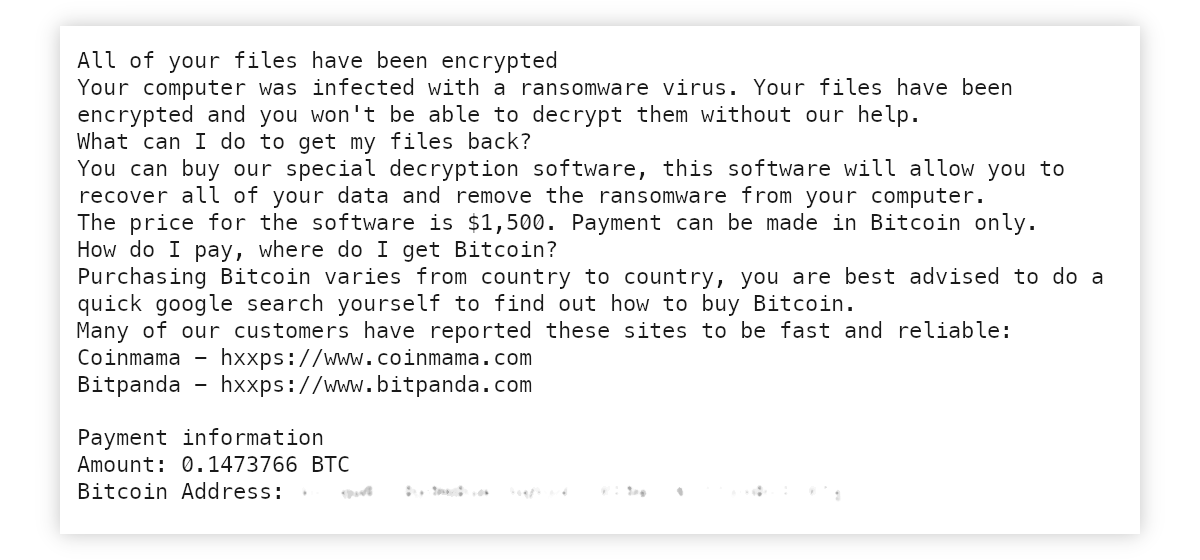
This is the default generated by the Chaos builder, so not every version of Chaos ransomware will be the same.
Is the data lost?
That sum in the extortion note is some 5 thousand dollars at the time of writing. Quite a sum. Supposedly, if the victim pays the ransom, they’ll get their data back.
But this is likely false. Do not pay the ransom. Chaos ransomware may be unfinished or intentionally broken, but it is thought to be a wiper – a program that, rather than encrypt files, corrupts them.
Both encrypted and corrupted files have their data destroyed. Encryption can be reversed by using a specific decryption key and software. Corruption can’t be reversed.
To get your data back after a Chaos/RyukNet attack, it’s best to restore them from backups. Even if you didn’t have backups, you may have uploaded or mailed out some important files.
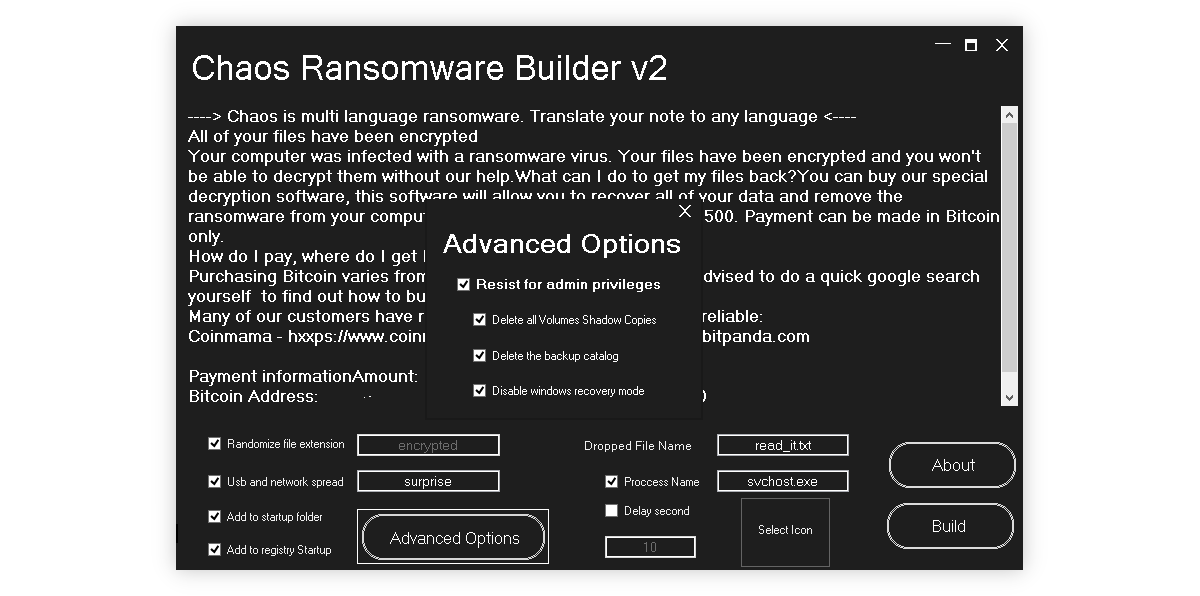
How to remove Chaos malware
You can use antivirus programs, like Spyhunter and others, to find and remove malware from your PC. Chaos ransomware may be detected by antivirus tools as Ransom, Trojan, Encoder, and Malicious: Virustotal.com.
If your computer was infected with malware, then it’s important to figure out how that happened. If you know how ransomware made it on your PC, you’ll be better able to avoid infections in the future.
Automatic Malware removal tools
(Win)
Note: Spyhunter trial provides detection of parasites and assists in their removal for free. limited trial available, Terms of use, Privacy Policy, Uninstall Instructions,
(Mac)
Note: Combo Cleaner trial provides detection of parasites and assists in their removal for free. limited trial available, Terms of use, Privacy Policy, Uninstall Instructions, Refund Policy ,
How to recover Chaos Ransomware encrypted files and remove the virus
Step 1. Restore system into last known good state using system restore
1. Reboot your computer to Safe Mode with Command Prompt:
for Windows 7 / Vista/ XP
- Start → Shutdown → Restart → OK.
- Press F8 key repeatedly until Advanced Boot Options window appears.
- Choose Safe Mode with Command Prompt.

for Windows 8 / 10
- Press Power at Windows login screen. Then press and hold Shift key and click Restart.

- Choose Troubleshoot → Advanced Options → Startup Settings and click Restart.
- When it loads, select Enable Safe Mode with Command Prompt from the list of Startup Settings.

2.Restore System files and settings.
- When Command Prompt mode loads, enter cd restore and press Enter.
- Then enter rstrui.exe and press Enter again.

- Click “Next” in the windows that appeared.

- Select one of the Restore Points that are available before Chaos Ransomware has infiltrated to your system and then click “Next”.

- To start System restore click “Yes”.

Step 2. Complete removal of Chaos Ransomware
After restoring your system, it is recommended to scan your computer with an anti-malware program, like Spyhunter and remove all malicious files related to Chaos Ransomware. You can check other tools here.Step 3. Restore Chaos Ransomware affected files using Shadow Volume Copies
If you do not use System Restore option on your operating system, there is a chance to use shadow copy snapshots. They store copies of your files that point of time when the system restore snapshot was created. Usually Chaos Ransomware tries to delete all possible Shadow Volume Copies, so this methods may not work on all computers. However, it may fail to do so. Shadow Volume Copies are only available with Windows XP Service Pack 2, Windows Vista, Windows 7, and Windows 8. There are two ways to retrieve your files via Shadow Volume Copy. You can do it using native Windows Previous Versions or via Shadow Explorer. a) Native Windows Previous Versions Right-click on an encrypted file and select Properties → Previous versions tab. Now you will see all available copies of that particular file and the time when it was stored in a Shadow Volume Copy. Choose the version of the file you want to retrieve and click Copy if you want to save it to some directory of your own, or Restore if you want to replace existing, encrypted file. If you want to see the content of file first, just click Open.
b) Shadow Explorer It is a program that can be found online for free. You can download either a full or a portable version of Shadow Explorer. Open the program. On the left top corner select the drive where the file you are looking for is a stored. You will see all folders on that drive. To retrieve a whole folder, right-click on it and select “Export”. Then choose where you want it to be stored.

Step 4. Use Data Recovery programs to recover Chaos Ransomware encrypted files
There are several data recovery programs that might recover encrypted files as well. This does not work in all cases but you can try this:- We suggest using another PC and connect the infected hard drive as slave. It is still possible to do this on infected PC though.
- Download a data recovery program.
- Install and scan for recently deleted files.








