Cr447.xyz is a part of the Searchgg custom search engine. Search terms are delivered by it on browsers that are hijacked by an adware infection. If your browser is opening Cr447.xyz, a browser-hijacking malware must have been installed on your computer or your browser. Cr447.xyz is meant to deliver ads to people and make money for its creators, but rather than offering useful features, this search engine tricks its way into being installed without users’ consent. Luckily, it can be removed easily.
Cr447 Xyz Search Redirect quicklinks
- Cr447.xyz is a useless search engine
- How search hijackers spread
- How to remove the Cr447.xyz redirect
- Automatic Malware removal tools
- Remove Cr447.xyz from your browser
- How to remove Cr447.xyz Search Redirect using Windows Control Panel
- How to remove Cr447.xyz Search Redirect from macOS
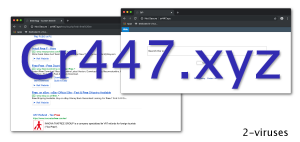
(Win)
Note: Spyhunter trial provides detection of parasites and assists in their removal for free. limited trial available, Terms of use, Privacy Policy, Uninstall Instructions,
(Mac)
Note: Combo Cleaner trial provides detection of parasites and assists in their removal for free. limited trial available, Terms of use, Privacy Policy, Uninstall Instructions, Refund Policy ,
Cr447.xyz is a Searchgg site that profits from showing you ads:
| Type of threat |
|
|---|---|
| Cr447.xyz hijacking symptoms |
|
| Problems with the search hijacker |
|
| How to remove Cr447.xyz |
|
Cr447.xyz is a useless search engine
Search engines are simply sites and programs that look for information on the internet – examples include Google.com, Bing.com, Ecosia.org, and a lot of others. Cr447.xyz is a Searchgg custom search engine, which is similar to Searchdimension.com and Searchmulty.com. Cr447.xyz is one address on which Searchgg works, same as Opxa.xyz, Losx.xyz, Bigsrcg.xyz, etc.
These search engines work like normal: they deliver your results and they inject a few ads. They rarely offer any unique or useful features that would make them stand out from the crowd. Cr447.xyz is actually very basic: it seems to lack any sorts of filter, which actually makes it worse than most search engines out there. You might have difficulty finding useful information when you can’t filter it out by time or by language.
Cr447.xyz exists as an unnecessary middle-man between you and, in this case, Google search. Most likely, any time you try to use Google.com, Bing.com, or another popular search engine, Cr447.xyz delivers the results instead. It is a custom search engine that’s powered by Google and it makes money from showing ads. Most search engines use ads, sure, but there are more of them in Cr447.xyz’s results than in those delivered by other engines.
This is not helped by Cr447.xyz’s ability to read your browsing history and your data on a number of search engine sites online – at least, that’s what the browser extension that installs Cr447.xyz can do. This allows it to see search queries as you type them, to control where links go (thus redirecting you to Cr447.xyz), and to get around encrypted connection and to collect your search keywords.
In conclusion, Cr447.xyz search is nothing special: it works, but it’s basic, lacks features, and has a lot of ads. On top of that, it might be dangerous to your privacy.
How search hijackers spread
Cr447.xyz is distributed like any adware: dishonestly and despite your lack of consent. It’s not installed by users willingly. It just appears unexpectedly. Malicious ads and adware viruses open websites with fake software updates that actually distribute malicious browser extensions, including the one that hijacks your search with Cr447.xyz.
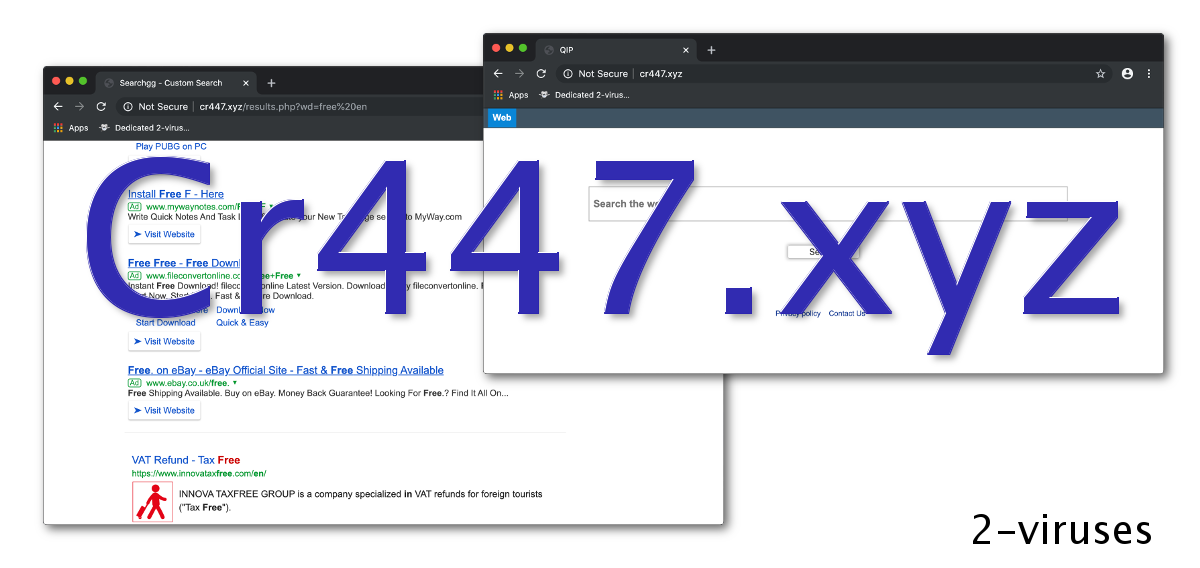
Cr447.xyz is installed by browser extensions like MSrch, ESearch, ImSearch, and others. They usually look very basic, with an icon of a blue sheet with an ‘A’ on it. The main function of these extensions is to change your browser settings to make Cr447.xyz the default search engine. These extensions tend to get banned from the official stores when they’re discovered, so new ones are released to replace them.
The extensions that install Cr447.xyz are distributed on sites like Flash SD App required to proceed and other fake software update pages. These pages lie that you must install a software update, then open a browser extension installation page. Many malicious extensions are distributed on such sites, with Cr447.xyz’s being just one of them.
These fake software update sites are accessible by clicking on a few Bad ads on controversial sites, old and infected websites, or ads that an adware virus injected into your browser. Malicious ads are not usually accepted by normal ad-networks, but there definitely are networks willing to work with unethical advertisers. As a rule, the more aggressive the ads, the more dangerous their content.
How to remove the Cr447.xyz redirect
Removing the Cr447.xyz hijacker should be done after you’re sure that no adware or other malware is on your computer. Look for suspicious programs manually or scan your device with a reputable anti-malware scanner (for example, SpyHunter for Windows, Combo Cleaner for MacOS). Remove dangerous programs if any are found.
Then, go to your browser settings and remove Cr447.xyz’s extension, as well as any other suspicious browser extensions. These extensions don’t usually display extensions icons in the browser, so you’ll need to get rid of them by going through settings. Whatever the name of Cr447.xyz’s add-on, look for the one that has a very simple icon and its description foes something like “QxSearch configures your default search settings”.
Automatic Malware removal tools
(Win)
Note: Spyhunter trial provides detection of parasites and assists in their removal for free. limited trial available, Terms of use, Privacy Policy, Uninstall Instructions,
(Mac)
Note: Combo Cleaner trial provides detection of parasites and assists in their removal for free. limited trial available, Terms of use, Privacy Policy, Uninstall Instructions, Refund Policy ,
Remove Cr447.xyz from your browser
How to remove Cr447.xyz Search Redirect using Windows Control Panel
Many hijackers and adware like Cr447.xyz Search Redirect install some of their components as regular Windows programs as well as additional software. This part of malware can be uninstalled from the Control Panel. To access it, do the following.- Start→Control Panel (older Windows) or press Windows Key→Search and enter Control Panel and then press Enter (Windows 8, Windows 10).

- Choose Uninstall Program (if you don't see it, click in the upper right next to "View by" and select Category).

- Go through the list of programs and select entries related to Cr447.xyz Search Redirect . You can click on "Name" or "Installed On" to reorder your programs and make Cr447.xyz Search Redirect easier to find.

- Click the Uninstall button. If you're asked if you really want to remove the program, click Yes.

- In many cases anti-malware programs are better at detecting related parasites, thus I recommend installing Spyhunter to identify other programs that might be a part of this infection.

How to remove Cr447.xyz Search Redirect from macOS
Delete Cr447.xyz Search Redirect from your applications.- Open Finder.
- In the menu bar, click Go.
- Select Applications from the dropdown.
- Find the Cr447.xyz Search Redirect app.
- Select it and right-click it (or hold the Ctrl and click the left mouse button).
- In the dropdown, click Move to Bin/Trash. You might be asked to provide your login password.

TopHow To remove Cr447.xyz Search Redirect from Google Chrome:
- Click on the 3 horizontal lines icon on a browser toolbar and Select More Tools→Extensions

- Select all malicious extensions and delete them.

- Click on the 3 horizontal lines icon on a browser toolbar and Select Settings

- Select Manage Search engines

- Remove unnecessary search engines from the list

- Go back to settings. On Startup choose Open blank page (you can remove undesired pages from the set pages link too).
- If your homepage was changed, click on Chrome menu on the top right corner, select Settings. Select Open a specific page or set of pages and click on Set pages.

- Delete malicious search websites at a new Startup pages window by clicking “X” next to them.

(Optional) Reset your browser’s settings
If you are still experiencing any issues related to Cr447.xyz Search Redirect, reset the settings of your browser to its default settings.
- Click on a Chrome’s menu button (three horizontal lines) and select Settings.
- Scroll to the end of the page and click on theReset browser settings button.

- Click on the Reset button on the confirmation box.

If you cannot reset your browser settings and the problem persists, scan your system with an anti-malware program.
How To remove Cr447.xyz Search Redirect from Firefox:Top
- Click on the menu button on the top right corner of a Mozilla window and select the “Add-ons” icon (Or press Ctrl+Shift+A on your keyboard).

- Go through Extensions and Addons list, remove everything Cr447.xyz Search Redirect related and items you do not recognise. If you do not know the extension and it is not made by Mozilla, Google, Microsoft, Oracle or Adobe then you probably do not need it.

- If your homepage was changed, click on the Firefox menu in the top right corner, select Options → General. Enter a preferable URL to the homepage field and click Restore to Default.

- Click on the menu button on the top right corner of a Mozilla Firefox window. Click on the Help button.

- ChooseTroubleshooting Information on the Help menu.

- Click on theReset Firefox button.

- Click on the Reset Firefox button on the confirmation box. Mozilla Firefox will close and change the settings to default.

How to remove Cr447.xyz Search Redirect from Microsoft Edge:Top
- Click on the menu button on the top right corner of a Microsoft Edge window. Select “Extensions”.

- Select all malicious extensions and delete them.

- Click on the three-dot menu on the browser toolbar and Select Settings

- Select Privacy and Services and scroll down. Press on Address bar.

- Choose Manage search engines.

- Remove unnecessary search engines from the list: open the three-dot menu and choose Remove.

- Go back to Settings. Open On start-up.
- Delete malicious search websites at Open specific page or pages by opening the three-dot menu and clicking Delete.
 (Optional) Reset your browser’s settings
If you are still experiencing any issues related to Cr447.xyz Search Redirect, reset the settings of your browser to its default settings
(Optional) Reset your browser’s settings
If you are still experiencing any issues related to Cr447.xyz Search Redirect, reset the settings of your browser to its default settings
- Click on Edge's menu button and select Settings. Click on the Reset Settings button on the left.
- Press the Restore settings to their default values option.

- Click on the Reset button on the confirmation box.
 If you cannot reset your browser settings and the problem persists, scan your system with an anti-malware program.
If you cannot reset your browser settings and the problem persists, scan your system with an anti-malware program.
How to remove Cr447.xyz Search Redirect from Safari:Top
Remove malicious extensions- Click on Safari menu on the top left corner of the screen. Select Preferences.

- Select Extensions and uninstall Cr447.xyz Search Redirect and other suspicious extensions.

- If your homepage was changed, click on Safari menu on the top left corner of the screen. Select Preferences and choose General tab. Enter preferable URL to the homepage field.

- Click on Safari menu on the top left corner of the screen. Select Reset Safari…

- Select which options you want to reset (usually all of them come preselected) and click on the Reset button.


























