If Dailyfeastrecipe.com suddenly took over your browser and replaces your home page, then the Daily Feast Recipe browser extension must have been installed. If you want to get rid of the hijacker, just remove the extension.
And there are good reasons to avoid Dailyfeastrecipe.com – it lacks useful features, it’s made by an advertising company, and it logs your searches.
Dailyfeastrecipe Com Hijacker quicklinks
- Problems with Dailyfeastrecipe.com
- Dailyfeastrecipe.com lacks useful features
- It’s focused on advertising
- It’s bad for privacy
- How to get rid of the Dailyfeastrecipe.com new tab
- Automatic Malware removal tools
- How to remove Daily Feast Recipe
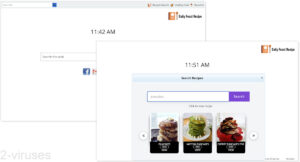
(Win)
Note: Spyhunter trial provides detection of parasites and assists in their removal for free. limited trial available, Terms of use, Privacy Policy, Uninstall Instructions,
(Mac)
Note: Combo Cleaner trial provides detection of parasites and assists in their removal for free. limited trial available, Terms of use, Privacy Policy, Uninstall Instructions, Refund Policy ,
About Dailyfeastrecipe.com:
| Classification | Potentially unwanted program,
browser hijacker. |
|---|---|
| How Dailyfeastrecipe.com changes the browser | It replaces the new tab page,
it opens potentially unwanted sites, it logs user data and may share it with other companies for advertising uses. |
| How new tab hijackers spread | Advertised online in a misleading way,
bundled with free program installers. |
| How to get rid of Dailyfeastrecipe.com | Uninstall the Daily Feast Recipe extension,
check your device with antivirus programs (Spyhunter for PC, Spyhunter for Mac, Combo Cleaner for Mac, etc.) |
Problems with Dailyfeastrecipe.com
Dailyfeastrecipe.com lacks useful features
Dailyfeastrecipe.com is a new tab hijacker that comes with the Daily Feast Recipe browser extension. You can find Daily Feast Recipe on the Chrome Web Store, where it appears to have more than ten thousand users.
When Daily Feast Recipe is installed, it replaces the browser’s home page with Dailyfeastrecipe.com. This site has a search box in the middle of the page, as well as three buttons related to recipes. If you search for food, you get results from Foodista.com. Dailyfeastrecipe.com also opens Youtube.com with search results for the query “healthy food” and “dessert recipes”.
As a new tab, Dailyfeastrecipe.com is not good:
- it doesn’t let users customize it, for example, their background picture or the pinned links,
- its recipe search is basic and limited to a single site,
- and the search box in the middle of the page goes to whatever site Dailyfeastrecipe.com decided, regardless of your wishes.
Everyone can make their browser’s default new tab fit their needs in just a few minutes. It seems to me that Dailyfeastrecipe.com actively harms the browser on which it’s installed, it’s so bad.
It’s focused on advertising
On its Web Store page, Daily Feast Recipe says that it’s made by “Vanity Fair Media”. No, not that Vanity Fair. For one, Vanity Fair doesn’t refer to itself that way. And its address is different from the one in Dailyfeastrecipe.com’s privacy policy.
Rather, Dailyfeastrecipe.com is made by an advertising company whose home site is called Vanityfairmedia.com. This company runs targeted ads online including search ads and display ads.
This company’s phone number is also shared by MyPDFDocs, PdfProConvert, PDFEasyConvertPro, SpeedTestHere, Shimeji Custom Wallpapers, ConvertEasyPDF. The last two still have Chrome Web Store pages where they’re also offered by Vanityfairmedia.com.
Most of these extensions are no longer active, but they used to use Powerofsearches.com to monetize their users.
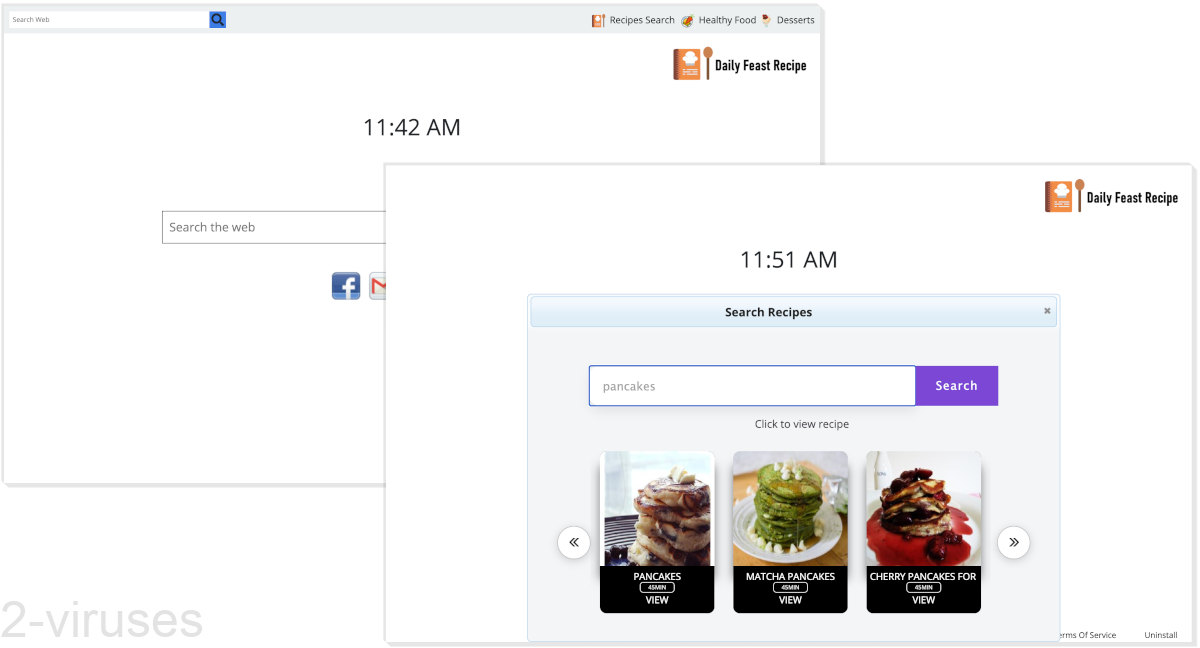
It’s bad for privacy
Dailyfeastrecipe.com is made by an advertising company. So, it’s not surprising that users of the extension are shown targeted ads.
While Daily Feast Recipe is installed and Dailyfeastrecipe.com remains in control of the new tab, Dailyfeastrecipe.com can read all the search queries that were typed into the search box on the new tab page. The problem is that our internet search queries can include some very personal information.
Dailyfeastrecipe.com doesn’t clarify whether it considers search queries to be personal information, but lots of websites do not. And Dailyfeastrecipe.com does say in its privacy policy that it may share non-personally identifiable information with other companies “for marketing, advertising, or other uses”.
How to get rid of the Dailyfeastrecipe.com new tab
To remove Dailyfeastrecipe.com from your browser, just open your browser settings and go into the Extensions section. Or click on the puzzle button in the upper right corner of the browser and remove Daily Feast Recipe from there.
You could scan your computer with an antivirus app, such as Spyhunter for PC, Spyhunter for Mac, Combo Cleaner for Mac, or others. Antivirus programs can detect threats on your computer that you might miss.
Browser add-ons like Daily Feast Recipe often spread with misleading ads, such as fake Download and Start buttons on certain websites. Other times, unwanted browser extensions come bundled with free programs, which can allow them to be installed without the user noticing. Either way, additional malware (such as search hijackers) may be installed at the same time. So, checking your extensions and apps would be wise.
Automatic Malware removal tools
(Win)
Note: Spyhunter trial provides detection of parasites and assists in their removal for free. limited trial available, Terms of use, Privacy Policy, Uninstall Instructions,
(Mac)
Note: Combo Cleaner trial provides detection of parasites and assists in their removal for free. limited trial available, Terms of use, Privacy Policy, Uninstall Instructions, Refund Policy ,
How to remove Daily Feast Recipe
TopRemoving Dailyfeastrecipe.com Hijacker from Chrome
- Click on the menu button on the top right corner of a Google Chrome window. Select “Settings”.

- Click “Extensions” on the left menu bar.
- Go through the extensions list and remove programs you do not need, especially similar to Dailyfeastrecipe.com. Click on the trash bin icon next to Dailyfeastrecipe.com Hijacker or other add-ons you want to remove.

- Press on the “Remove” button on the Confirmation window.

- If unsure, you can disable them temporarily.

- Restart Chrome.
(Optional) Reset your browser’s settings
If you are still experiencing any issues related to Dailyfeastrecipe.com, reset the settings of your browser to its default settings.
- Click on Chrome’s menu button (three horizontal lines) and select Settings.

- Scroll to the end of the page and click on the Reset settings button.

- Click on the Reset button on the confirmation box.

If you cannot reset your browser settings and the problem persists, scan your system with an anti-malware program.
TopRemoving Dailyfeastrecipe.com Hijacker from Firefox
- Click on the menu button on the top right corner of a Mozilla window and select the “Add-ons” icon (or press Ctrl+Shift+A on your keyboard).

- Go through Extensions and Addons list, remove everything Dailyfeastrecipe.com related and items you do not recognise. If you do not know the extension and it is not made by Mozilla, Google, Microsoft, Oracle or Adobe then you probably do not need it.

- Click on the menu button on the top right corner of a Mozilla Firefox window. Click on the Help button.

- Choose Troubleshooting Information on the Help menu.

- Click on the Reset Firefox button.

- Click on the Reset Firefox button on the confirmation box. Mozilla Firefox will close and change the settings to default.

How to remove Dailyfeastrecipe.com Hijacker from Microsoft Edge:Top
- Click on the menu button on the top right corner of a Microsoft Edge window. Select “Extensions”.

- Go through the extensions list and remove programs you do not need, especially similar to Dailyfeastrecipe.com. Click on the "Remove" icon next to Dailyfeastrecipe.com Hijacker or other add-ons you want to remove.

- Press on the “Remove” button on the Confirmation window.

- If unsure, you can disable them temporarily.

- Restart Microsoft Edge.











