Deloplen is a rogue website that introduces innocent web users to malicious ads. While Deloplen is incredibly popular and gets lots of visitors, people don’t go there voluntarily. Instead, Deloplen receives traffic from dishonest ads on unethical websites.
Deloplen handles malicious redirects on infected sites. It also delivers pop-up ads on sites with the most aggressive ads, such as pirating sites. While Deloplen doesn’t have a recognizable face, it permeates the web.
Deloplen redirects to a variety of ads, many of which lead to malicious websites (scams, browser hijackers, malware).
Deloplen Redirects quicklinks
- Pop-ups and redirects
- Ads on streaming sites
- Malicious redirects
- Notification ads
- Dangerous websites
- How to remove Deloplen.com Ads
- Block pop-up ads
- Remove malware
- Automatic Malware removal tools
- Remove Deloplen Ads
- How to remove Deloplen using Windows Control Panel
- How to remove Deloplen from macOS
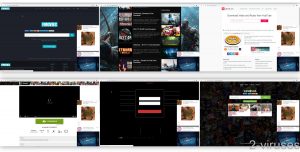
(Win)
Note: Spyhunter trial provides detection of parasites and assists in their removal for free. limited trial available, Terms of use, Privacy Policy, Uninstall Instructions,
(Mac)
Note: Combo Cleaner trial provides detection of parasites and assists in their removal for free. limited trial available, Terms of use, Privacy Policy, Uninstall Instructions, Refund Policy ,
About Deloplen:
| Classification | Adware. |
|---|---|
| How Deloplen spreads | It’s advertised on streaming sites and other pirating sites,
it shows up on benign websites that are infected with malware, it uses notifications to show pop-up ads. |
| Why the ads are dangerous | The ads are annoying and distracting,
some of them promote scams, malware, and other unwanted content. |
| How to stop Deloplen ads | Block unwanted ads by disabling notifications,
find and remove all malware (Spyhunter for PC, Combo Cleaner for Mac, others). |
Pop-ups and redirects
Ads on streaming sites
If you have used some legally-grey sites, such as video converters (like Y2mate.com), free movie and sports streaming sites, browser gaming sites, etc., then you’ve probably experienced ads delivered by Deloplen.
Ads by Deloplen ads are stealthy, blending into the content of the host site. They’re dishonest, opening a page that has nothing to do with the thumbnail of the ad. These types of ads usually open a new tab, but can also open a new window, sometimes in the background, where you won’t notice it. Sometimes even just clicking on the home page or the download button of your favorite YouTube video converter can send you to Deloplen.com.
Malicious redirects
There are quite a few complaints online by site operators about their websites being infected with Deloplen redirects. This is when malicious actors inject malicious code into a website. This can cause the visitors of the infected website to be redirected to a malicious site, such as one opened by Deloplen.
The administrators of the infected sites have to remove the infection to stop the redirects.
Notification ads
The first thing that adware sites do is try to get you to allow them to send notifications. Often, notification hijackers pretend that they cannot display content unless you click “Allow” on the notification alert. Notifications are exploited to send pop-up ads to users.
These notification pop-ups can be very annoying and disrupt your browsing experience, hurting productivity. And they just won’t stop.
Deloplen is one of many sites that are used to manage notification spam. Deloplen chooses what ads to show you based on your location and browsing history. Unfortunately, it’s common for Deloplen to advertise malicious and unwanted content.
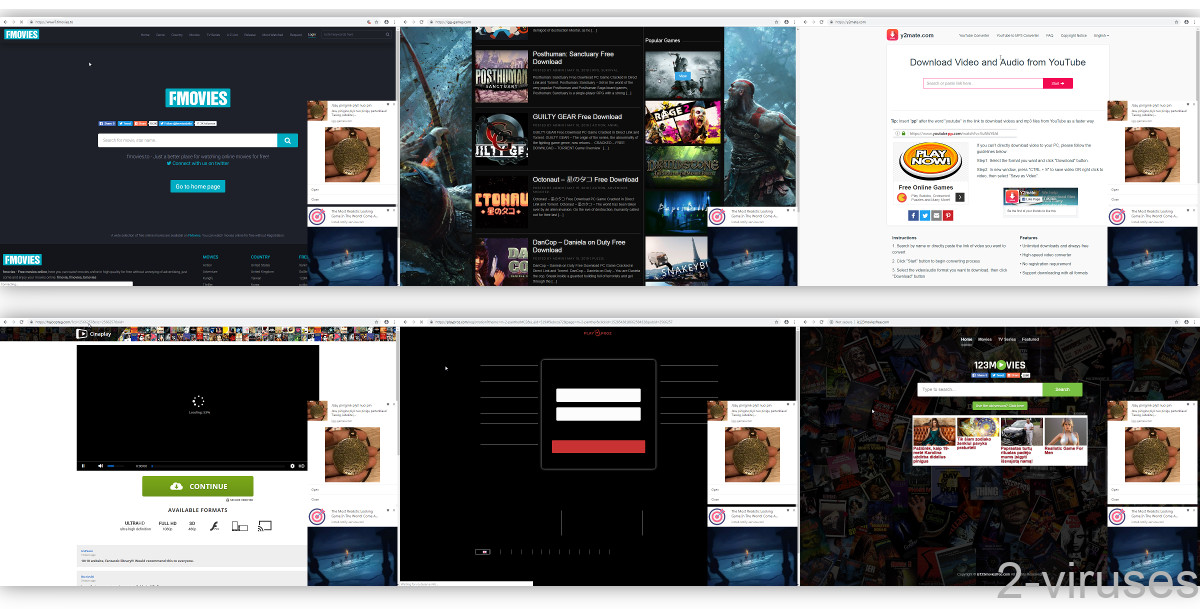
Dangerous websites
Deloplen sometimes leads to dangerous sites:
- Rogue adware sites like Install.notify-service.com or Nbryb.com. These adware sites will try to trick you to allow them to push notifications, then flood you with endless pop-ups to scams and spoof sites.
- Scams are also promoted by Deloplen. Some of the scams are mild and only push PUPs and bloatware. Other, more serious scams by Deloplen include subscription services that sign you up without asking, pyramid schemes being promoted with fake testimonies, and other sites that cost real money.
- Deloplen can lead people to Phishing sites. Phishing sites steal people’s credentials and other private information. They usually appear as spoofed websites.
- Browser hijackers, as shown by this App.any.run example.
The reason that Deloplen’s ads are so bad is that it attracts malicious advertisers. The less regulation a service has, the more attractive it is to those who’ve been banned from all other platforms. As most advertising networks avoid malicious content, Deloplen becomes an attractive option for those who spread malicious content.
How to remove Deloplen.com Ads
Block pop-up ads
During all the visits to Deloplen your browser may have been compromised, so check the settings. Revoke notification permissions from any websites that you don’t trust so that they can no longer push pop-up ads to you.
- Chrome – open Settings, scroll down to Site settings (under Privacy and security), click on Notifications.
- Edge (Chromium) – open Settings, click Site Permissions, Notifications.
- Firefox – open Settings, Privacy & Security, scroll down to Permissions, and click on Settings next to Notifications.
- Safari – in the Safari menu, choose Preferences, Websites, Notifications.
Find Deloplen.com, other unwanted sites, and block their notifications.
Remove malware
While ad blockers can help, it’s not advisable to just get one and call it a day. Ad blockers do help avoid malicious sites, but if there’s an infection on your device or in your settings, it needs to be removed.
Scan your computer with an antivirus program to check – you can use Spyhunter for Windows, Combo Cleaner for macOS, or another application that you trust. If malware is found on your device, remove it.
As can be seen on this Virustotal.com page, you can use anti-malware tools to block Deloplen, too.
Automatic Malware removal tools
(Win)
Note: Spyhunter trial provides detection of parasites and assists in their removal for free. limited trial available, Terms of use, Privacy Policy, Uninstall Instructions,
(Mac)
Note: Combo Cleaner trial provides detection of parasites and assists in their removal for free. limited trial available, Terms of use, Privacy Policy, Uninstall Instructions, Refund Policy ,
Remove Deloplen Ads
How to remove Deloplen using Windows Control Panel
Many hijackers and adware like Deloplen Redirects install some of their components as regular Windows programs as well as additional software. This part of malware can be uninstalled from the Control Panel. To access it, do the following.- Start→Control Panel (older Windows) or press Windows Key→Search and enter Control Panel and then press Enter (Windows 8, Windows 10).

- Choose Uninstall Program (if you don't see it, click in the upper right next to "View by" and select Category).

- Go through the list of programs and select entries related to Deloplen . You can click on "Name" or "Installed On" to reorder your programs and make Deloplen Redirects easier to find.

- Click the Uninstall button. If you're asked if you really want to remove the program, click Yes.

- In many cases anti-malware programs are better at detecting related parasites, thus I recommend installing Spyhunter to identify other programs that might be a part of this infection.

How to remove Deloplen from macOS
Delete Deloplen Redirects from your applications.- Open Finder.
- In the menu bar, click Go.
- Select Applications from the dropdown.
- Find the Deloplen app.
- Select it and right-click it (or hold the Ctrl and click the left mouse button).
- In the dropdown, click Move to Bin/Trash. You might be asked to provide your login password.

TopHow To remove Deloplen Redirects from Google Chrome:
- Click on the 3 horizontal lines icon on a browser toolbar and Select More Tools→Extensions

- Select all malicious extensions and delete them.

- Click on the 3 horizontal lines icon on a browser toolbar and Select Settings

- Select Manage Search engines

- Remove unnecessary search engines from the list

- Go back to settings. On Startup choose Open blank page (you can remove undesired pages from the set pages link too).
- If your homepage was changed, click on Chrome menu on the top right corner, select Settings. Select Open a specific page or set of pages and click on Set pages.

- Delete malicious search websites at a new Startup pages window by clicking “X” next to them.

(Optional) Reset your browser’s settings
If you are still experiencing any issues related to Deloplen Redirects, reset the settings of your browser to its default settings.
- Click on a Chrome’s menu button (three horizontal lines) and select Settings.
- Scroll to the end of the page and click on theReset browser settings button.

- Click on the Reset button on the confirmation box.

If you cannot reset your browser settings and the problem persists, scan your system with an anti-malware program.
How To remove Deloplen Redirects from Firefox:Top
- Click on the menu button on the top right corner of a Mozilla window and select the “Add-ons” icon (Or press Ctrl+Shift+A on your keyboard).

- Go through Extensions and Addons list, remove everything Deloplen Redirects related and items you do not recognise. If you do not know the extension and it is not made by Mozilla, Google, Microsoft, Oracle or Adobe then you probably do not need it.

- If your homepage was changed, click on the Firefox menu in the top right corner, select Options → General. Enter a preferable URL to the homepage field and click Restore to Default.

- Click on the menu button on the top right corner of a Mozilla Firefox window. Click on the Help button.

- ChooseTroubleshooting Information on the Help menu.

- Click on theReset Firefox button.

- Click on the Reset Firefox button on the confirmation box. Mozilla Firefox will close and change the settings to default.

How to remove Deloplen Redirects from Microsoft Edge:Top
- Click on the menu button on the top right corner of a Microsoft Edge window. Select “Extensions”.

- Select all malicious extensions and delete them.

- Click on the three-dot menu on the browser toolbar and Select Settings

- Select Privacy and Services and scroll down. Press on Address bar.

- Choose Manage search engines.

- Remove unnecessary search engines from the list: open the three-dot menu and choose Remove.

- Go back to Settings. Open On start-up.
- Delete malicious search websites at Open specific page or pages by opening the three-dot menu and clicking Delete.
 (Optional) Reset your browser’s settings
If you are still experiencing any issues related to Deloplen Redirects, reset the settings of your browser to its default settings
(Optional) Reset your browser’s settings
If you are still experiencing any issues related to Deloplen Redirects, reset the settings of your browser to its default settings
- Click on Edge's menu button and select Settings. Click on the Reset Settings button on the left.
- Press the Restore settings to their default values option.

- Click on the Reset button on the confirmation box.
 If you cannot reset your browser settings and the problem persists, scan your system with an anti-malware program.
If you cannot reset your browser settings and the problem persists, scan your system with an anti-malware program.
How to remove Deloplen Redirects from Safari:Top
Remove malicious extensions- Click on Safari menu on the top left corner of the screen. Select Preferences.

- Select Extensions and uninstall Deloplen and other suspicious extensions.

- If your homepage was changed, click on Safari menu on the top left corner of the screen. Select Preferences and choose General tab. Enter preferable URL to the homepage field.

- Click on Safari menu on the top left corner of the screen. Select Reset Safari…

- Select which options you want to reset (usually all of them come preselected) and click on the Reset button.


























