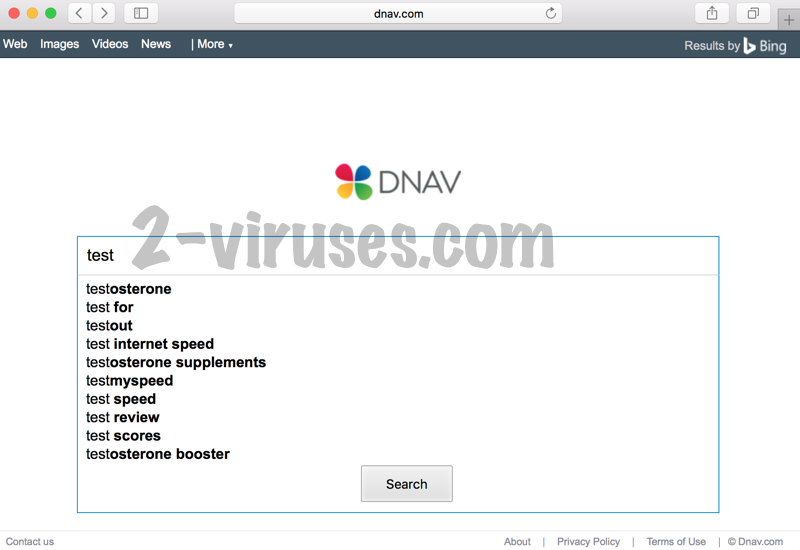Dnav.com belongs to the Trovi family of browser hijackers, along with such malicious extensions as Trovi.com, Go.next-search.net, Seekforsearch.com, etc. Dnav.com Url is not to be confused with dnav.cms.gov website, which is the official web page for the data navigator application for Medicare & Medicaid services, which refers to the state medical insurance of the United States. Dnav.com portal is a fake online search tool, tricking the users by its ordinary-like search engine appearance.
What Hides under the Dnav.com Url?
Even though, the About shortcut on the start page of Dnav.com website points to the description of this supposed-to-be web search tool, in which it is stated that the developers of Dnav application are in close partnerships with Google, Yahoo and Bing, it is highly questionable, if at all any of these alliances do actually exists. From this statement it is suggested that Dnav.com questionable search engine lines up with the latter 3 major search providers. However, neither Google Search nor Yahoo Search, not even Bing redirects to one another, when you enter your search query and hit the Search button on their homepages. The latter behavior is the typical manner in which browser hijackers function. Consequently, we can legitimately name Dnav.com suspicious search provider a browser hijacker.
The second feature of Dnav.com browser extension, which proves its malicious nature, is the unauthorized modification of the DNS (Domain Name Service) settings of your web browser. This is the feature you are introduced with without the slightest hesitation, after Dnav.com program gets installed on your computer’s system. After this has taken place, no matter how many browsers you have on your PC set up and which one of them you launch, without an exception you are redirected to the default Dnav.com address. The explanation for this is that this app appends registry startup paths.
The third malicious feature of Dnav.com add-on is the fact that it is involved in rather illegitimate online advertising business. This plug-in operates as a displayer of other party advertising content. Thus, we can call it ad-supported software. The flavor of deceit comes from the actual content it displays and the way it is being displayed. Dnav.com module renders suspicious advertisements in various forms on each and every website you visit. These can be various deals on shopping websites, etc. It is rather a general rule that these offers are the scam ones. Not only do they slow down network connectivity but they also are potentially unsafe. Moreover, they are user-specific as well as content-related. According to its Privacy Policy, Dnav.com hijacker or their affiliate parties can gather such information as the technical information of your PC and the software installed on it, your browsing history, even the information you provide, when you register online and the information from your social networks. This data is collected using pixels or web beacons, as well as cookies.
How to Remove Dnav.com Browser Hijacker and How to Escape its Infection in the Future?
To remove Dnav.com hijacker choose from the following professional protection tools: Spyhunter or Hitman. The latter automatic software will clean the registry from the malicious entries of Dnay.com app and the system folders from the junk files it has dropped on them, so you will be able to use any of your web browser as you used to, before this malware has infected your computer. Just do not forget to restore the previous DNS settings on your browser. The manual removal tutorial is also available at the end of this post.
To escape this nasty infection in the future you have to look in the ways Dnay.com PUP (potentially unwanted application) has plagued your PC. The most common method this PUP infects users’ devices is the software bundling technique, involving free software bundles, which spread this hijacker. Dnay.com can be bundled with such free applications as a Flash Player, for instance. If the user installs such a bundle, his machine gets infected. The method of unbundling free software packages is rather simple. The Default settings must be replaced with the Advanced or Custom ones. Another means Dnay.com browser hijacker can be spread involve such casual online behavior as visiting suspicious websites, interacting with infected ads or malicious spam e-mails.
Dnav Com Virus quicklinks
- What Hides under the Dnav.com Url?
- How to Remove Dnav.com Browser Hijacker and How to Escape its Infection in the Future?
- Automatic Malware removal tools
- Manual removal of Dnav.com Virus
- How to remove Dnav.com Virus using Windows Control Panel
- How to remove Dnav.com Virus from macOS
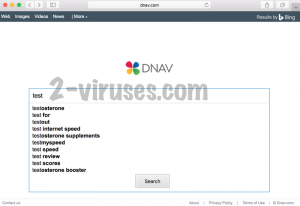
Automatic Malware removal tools
(Win)
Note: Spyhunter trial provides detection of parasites and assists in their removal for free. limited trial available, Terms of use, Privacy Policy, Uninstall Instructions,
(Mac)
Note: Combo Cleaner trial provides detection of parasites and assists in their removal for free. limited trial available, Terms of use, Privacy Policy, Uninstall Instructions, Refund Policy ,
Manual removal of Dnav.com Virus
How to remove Dnav.com Virus using Windows Control Panel
Many hijackers and adware like Dnav.com Virus install some of their components as regular Windows programs as well as additional software. This part of malware can be uninstalled from the Control Panel. To access it, do the following.- Start→Control Panel (older Windows) or press Windows Key→Search and enter Control Panel and then press Enter (Windows 8, Windows 10).

- Choose Uninstall Program (if you don't see it, click in the upper right next to "View by" and select Category).

- Go through the list of programs and select entries related to Dnav.com Virus . You can click on "Name" or "Installed On" to reorder your programs and make Dnav.com Virus easier to find.

- Click the Uninstall button. If you're asked if you really want to remove the program, click Yes.

- In many cases anti-malware programs are better at detecting related parasites, thus I recommend installing Spyhunter to identify other programs that might be a part of this infection.

How to remove Dnav.com Virus from macOS
Delete Dnav.com Virus from your applications.- Open Finder.
- In the menu bar, click Go.
- Select Applications from the dropdown.
- Find the Dnav.com Virus app.
- Select it and right-click it (or hold the Ctrl and click the left mouse button).
- In the dropdown, click Move to Bin/Trash. You might be asked to provide your login password.

TopHow To remove Dnav.com Virus from Google Chrome:
- Click on the 3 horizontal lines icon on a browser toolbar and Select More Tools→Extensions

- Select all malicious extensions and delete them.

- Click on the 3 horizontal lines icon on a browser toolbar and Select Settings

- Select Manage Search engines

- Remove unnecessary search engines from the list

- Go back to settings. On Startup choose Open blank page (you can remove undesired pages from the set pages link too).
- If your homepage was changed, click on Chrome menu on the top right corner, select Settings. Select Open a specific page or set of pages and click on Set pages.

- Delete malicious search websites at a new Startup pages window by clicking “X” next to them.

(Optional) Reset your browser’s settings
If you are still experiencing any issues related to Dnav.com Virus, reset the settings of your browser to its default settings.
- Click on a Chrome’s menu button (three horizontal lines) and select Settings.
- Scroll to the end of the page and click on theReset browser settings button.

- Click on the Reset button on the confirmation box.

If you cannot reset your browser settings and the problem persists, scan your system with an anti-malware program.
How To remove Dnav.com Virus from Firefox:Top
- Click on the menu button on the top right corner of a Mozilla window and select the “Add-ons” icon (Or press Ctrl+Shift+A on your keyboard).

- Go through Extensions and Addons list, remove everything Dnav.com Virus related and items you do not recognise. If you do not know the extension and it is not made by Mozilla, Google, Microsoft, Oracle or Adobe then you probably do not need it.

- If your homepage was changed, click on the Firefox menu in the top right corner, select Options → General. Enter a preferable URL to the homepage field and click Restore to Default.

- Click on the menu button on the top right corner of a Mozilla Firefox window. Click on the Help button.

- ChooseTroubleshooting Information on the Help menu.

- Click on theReset Firefox button.

- Click on the Reset Firefox button on the confirmation box. Mozilla Firefox will close and change the settings to default.

How to remove Dnav.com Virus from Microsoft Edge:Top
- Click on the menu button on the top right corner of a Microsoft Edge window. Select “Extensions”.

- Select all malicious extensions and delete them.

- Click on the three-dot menu on the browser toolbar and Select Settings

- Select Privacy and Services and scroll down. Press on Address bar.

- Choose Manage search engines.

- Remove unnecessary search engines from the list: open the three-dot menu and choose Remove.

- Go back to Settings. Open On start-up.
- Delete malicious search websites at Open specific page or pages by opening the three-dot menu and clicking Delete.
 (Optional) Reset your browser’s settings
If you are still experiencing any issues related to Dnav.com Virus, reset the settings of your browser to its default settings
(Optional) Reset your browser’s settings
If you are still experiencing any issues related to Dnav.com Virus, reset the settings of your browser to its default settings
- Click on Edge's menu button and select Settings. Click on the Reset Settings button on the left.
- Press the Restore settings to their default values option.

- Click on the Reset button on the confirmation box.
 If you cannot reset your browser settings and the problem persists, scan your system with an anti-malware program.
If you cannot reset your browser settings and the problem persists, scan your system with an anti-malware program.
How to remove Dnav.com Virus from Safari:Top
Remove malicious extensions- Click on Safari menu on the top left corner of the screen. Select Preferences.

- Select Extensions and uninstall Dnav.com Virus and other suspicious extensions.

- If your homepage was changed, click on Safari menu on the top left corner of the screen. Select Preferences and choose General tab. Enter preferable URL to the homepage field.

- Click on Safari menu on the top left corner of the screen. Select Reset Safari…

- Select which options you want to reset (usually all of them come preselected) and click on the Reset button.