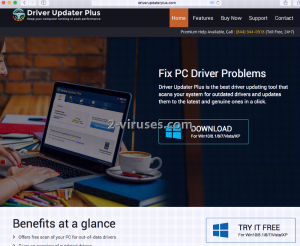Driver Updater Plus software has a slogan: keep your computer running at peak performance. Unfortunately, we are going to shatter your hopes all over the floor and remind you that not all system optimizers are born to serve their future users. A frightening number of rogue anti-spyware or other programs manage to crack some holes in your idealistic world instead of fixing them. For instance, the creators of Driver Updater Plus describe this application as helpful tool to keep your system drivers functioning without any obstacles and delays. If you are hoping to receive a top-notch quality product, you might suffer a meltdown after facing reality. Truth be spoken, the app will not be genuinely protecting you from setbacks with its regular scans, downloads and installations of latest drivers. This software is compatible with Windows 10/8,1/8/7/Vista & XP operating systems and opts to assure that their procedures would run smoothly. However, creators have different intentions in their minds: to get the free trial version of Driver Updater Plus widely distributed, and to convince people that information about drivers suggest a necessity for management.
Characterization of Driver Updater Plus: what is it?
Driver Updater Plus is founded by Jawego Partners LLC. We have no doubt that the creators believe in their product’s capacities and hope that it is going to be embraced and welcomed by the online society. Nevertheless, they took one step too far by spreading this application in a questionable way. We are referring to the vile method to offer a free trial version of the program, allegedly giving a first glance at the application and its main functions. Of course, this would be a helpful feature if the application would not start to run falsified scans that imply setbacks of some sort that can only be handled by the full version. We should remind you that mostly all rogue system optimizers exaggerate the detected results and add threats that are not even present in your system. In this case, Driver Updater Plus might suggest that your drivers are in desperate need of updating.
Some might have voluntarily begun the tryout period, but a part of Internet users cannot remember downloading this program. All they do know is that an application called Driver Updater Plus automatically launches to run regular scans. This is supposedly done to inform users about the state of their system drivers and to acknowledge the possible necessity for updates. Since this is a potentially unwanted program (PUP), the answer for its unexpected arrival is not difficult to state but we are going to elaborate more about this aspect in the following section. This part of the article is concerned with warning users NOT to purchase the full version Driver Updater Plus even though the application strongly urges people to do this. The licensed full retail version is explained to contain full functionality, while the free version is somewhat of a test-run. However, even if you do purchase and install the highly-recommended version, the quality of features is average at best.
Basic techniques for Driver Updater Plus to be distributed
Driver Updater Plus can be downloaded for a test drive in its official page, from which people can even purchase the pricy full version. Knowing the fact that this software has selected a sly way for distribution, you should not be wasting money on it. In fact, you should steer clear of this application and refuse to download it. If you notice this application being offered to you during other installation processes, you should not be lured into agreeing to prepare it for usage. Since it has transformed its free trial into a clever marketing trick, regular scans should not be trusted. For the future, download only those system optimizers that are going to have positive feedback from its former users and security researchers. Especially make sure that programs are not put into categories of malware or PUPs.
Spyhunter are the opposite of Driver Updater Plus. These programs are reliable tools which will help you get rid of malware and other potential threats.
Driver Updater Plus quicklinks
- Characterization of Driver Updater Plus: what is it?
- Basic techniques for Driver Updater Plus to be distributed
- Automatic Malware removal tools
- Manual removal of Driver Updater Plus
- How to remove Driver Updater Plus using Windows Control Panel
- How to remove Driver Updater Plus from macOS
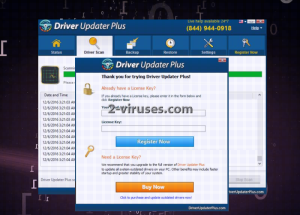
Automatic Malware removal tools
(Win)
Note: Spyhunter trial provides detection of parasites and assists in their removal for free. limited trial available, Terms of use, Privacy Policy, Uninstall Instructions,
(Mac)
Note: Combo Cleaner trial provides detection of parasites and assists in their removal for free. limited trial available, Terms of use, Privacy Policy, Uninstall Instructions, Refund Policy ,
Manual removal of Driver Updater Plus
How to remove Driver Updater Plus using Windows Control Panel
Many hijackers and adware like Driver Updater Plus install some of their components as regular Windows programs as well as additional software. This part of malware can be uninstalled from the Control Panel. To access it, do the following.- Start→Control Panel (older Windows) or press Windows Key→Search and enter Control Panel and then press Enter (Windows 8, Windows 10).

- Choose Uninstall Program (if you don't see it, click in the upper right next to "View by" and select Category).

- Go through the list of programs and select entries related to Driver Updater Plus . You can click on "Name" or "Installed On" to reorder your programs and make Driver Updater Plus easier to find.

- Click the Uninstall button. If you're asked if you really want to remove the program, click Yes.

- In many cases anti-malware programs are better at detecting related parasites, thus I recommend installing Spyhunter to identify other programs that might be a part of this infection.

How to remove Driver Updater Plus from macOS
Delete Driver Updater Plus from your applications.- Open Finder.
- In the menu bar, click Go.
- Select Applications from the dropdown.
- Find the Driver Updater Plus app.
- Select it and right-click it (or hold the Ctrl and click the left mouse button).
- In the dropdown, click Move to Bin/Trash. You might be asked to provide your login password.

TopRemove malicious extensions from Internet Explorer
- Press on the Gear icon→Manage Add-ons.

- Go through Toolbars and extensions. Remove everything related to Driver Updater Plus and items you do not know that are made not by Google, Microsoft, Yahoo, Oracle or Adobe.

- Close the Options.
(Optional) Reset your browser’s settings
If you are still experiencing any issues related to Driver Updater Plus, reset the settings of your browser to its default settings.
- Press on the Gear icon->Internet Options.

- Choose the Advanced tab and click on the Reset button.

- Select a “Delete personal settings” checkbox and click on the Reset button.

- Click on the Close button on the confirmation box, then close your browser.

If you cannot reset your browser settings and the problem persists, scan your system with an anti-malware program.
TopRemoving Driver Updater Plus from Chrome
- Click on the menu button on the top right corner of a Google Chrome window. Select “Settings”.

- Click “Extensions” on the left menu bar.
- Go through the extensions list and remove programs you do not need, especially similar to Driver Updater Plus. Click on the trash bin icon next to Driver Updater Plus or other add-ons you want to remove.

- Press on the “Remove” button on the Confirmation window.

- If unsure, you can disable them temporarily.

- Restart Chrome.
(Optional) Reset your browser’s settings
If you are still experiencing any issues related to Driver Updater Plus, reset the settings of your browser to its default settings.
- Click on Chrome’s menu button (three horizontal lines) and select Settings.

- Scroll to the end of the page and click on the Reset settings button.

- Click on the Reset button on the confirmation box.

If you cannot reset your browser settings and the problem persists, scan your system with an anti-malware program.
TopRemoving Driver Updater Plus from Firefox
- Click on the menu button on the top right corner of a Mozilla window and select the “Add-ons” icon (or press Ctrl+Shift+A on your keyboard).

- Go through Extensions and Addons list, remove everything Driver Updater Plus related and items you do not recognise. If you do not know the extension and it is not made by Mozilla, Google, Microsoft, Oracle or Adobe then you probably do not need it.

- Click on the menu button on the top right corner of a Mozilla Firefox window. Click on the Help button.

- Choose Troubleshooting Information on the Help menu.

- Click on the Reset Firefox button.

- Click on the Reset Firefox button on the confirmation box. Mozilla Firefox will close and change the settings to default.

How to remove Driver Updater Plus from Microsoft Edge:Top
- Click on the menu button on the top right corner of a Microsoft Edge window. Select “Extensions”.

- Go through the extensions list and remove programs you do not need, especially similar to Driver Updater Plus. Click on the "Remove" icon next to Driver Updater Plus or other add-ons you want to remove.

- Press on the “Remove” button on the Confirmation window.

- If unsure, you can disable them temporarily.

- Restart Microsoft Edge.
TopRemoving Driver Updater Plus from Safari (Mac OS X)
- Click on the Safari menu.
- Choose Preferences.

- Click on the Extensions Tab.
- Click on the Uninstall button near the Driver Updater Plus. Remove all other unknown or suspicious entries too. If you are not sure whether you need the extension or not, you can simply uncheck the Enable check-box to disable the extension temporarily.

- Restart Safari.
(Optional) Reset your browser’s settings
If you are still experiencing any issues related to Driver Updater Plus, reset the settings of your browser to its default settings.
- Click on the Safari menu on the top left corner of the screen. Select Reset Safari.

- Select which options you want to reset (usually all of them come preselected) and click on the Reset button.

If you cannot reset your browser settings and the problem persists, scan your system with an anti-malware program.