EAB Omnibox is a search hijacker that some mistake for an ad blocker. It doesn’t block ads – it doesn’t do anything besides changing your default search engine to Eabsearch.com which redirects to Yahoo.com by default. EAB Omnibox is useless and potentially bad for your privacy, so it should be removed.
Eab Omnibox Hijacker quicklinks
- Is EAB Omnibox dangerous?
- How Eabsearch.com spreads
- How to remove EAB Omnibox
- Automatic Malware removal tools
- Remove unwanted extensions
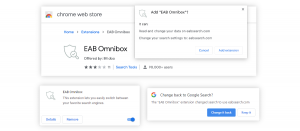
(Win)
Note: Spyhunter trial provides detection of parasites and assists in their removal for free. limited trial available, Terms of use, Privacy Policy, Uninstall Instructions,
(Mac)
Note: Combo Cleaner trial provides detection of parasites and assists in their removal for free. limited trial available, Terms of use, Privacy Policy, Uninstall Instructions, Refund Policy ,
EAB Omnibox in short:
| Type of threat | Browser hijacker. |
|---|---|
| Problems with EAB Omnibox | It limits your choice of search engines,
it doesn’t do anything useful. |
| How it spreads | Promoted as an ad blocker,
bundled with other extensions and apps. |
| How to remove EAB Omnibox | Uninstall it in browser settings,
find and remove potentially unwanted items with an anti-malware app (Combo Cleaner for Mac, Spyhunter for PC, and others). |
Is EAB Omnibox dangerous?
EAB Omnibox is not really dangerous, it’s just a little worthless and privacy-intruding.
After EAB Omnibox is installed, it replaces the default search engine with Eabsearch.com. By default, Eabsearch.com goes to Yahoo, though EAB Omnibox does let you select Omnibox.bar or Bing. If you do discover the setting – it’s tucked in a context menu that most people probably wouldn’t even think to click.
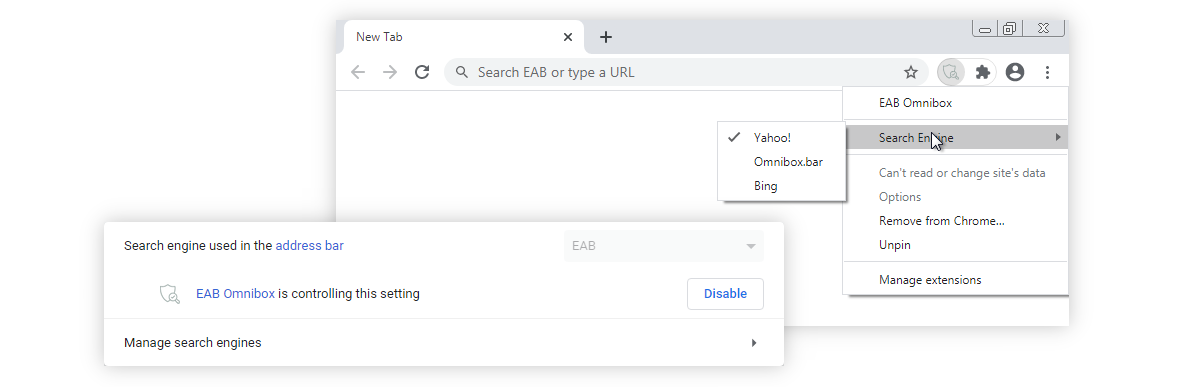
What choice! No Google (the most popular search engine), no Ecosia or DuckDuckGo. And Omnibox.bar should certainly be avoided.
No matter which search engine you choose, your queries always go through Eabsearch.com first. In your browser’s new tab, in the address bar, it should say “Search EAB or type a URL”, no matter which search engine you choose in EAB Omnibox’s settings.
According to EAB Omnibox’s privacy policy, it collects some data about each user and it may use that data to show ads. That’s expected of a free extension – it needs to make money somehow. But I would say that EAB Omnibox doesn’t provide a service worth money.
The saving grace is the Google Chrome browser. It notices when EAB Omnibox changes your search settings and offers to reverse that. If you agree, EAB Omnibox gets disabled. While still installed, it can’t do anything in its disabled state.
How Eabsearch.com spreads
Initially, I assumed that the “EAB” in EAB Omnibox stands for “Easy Ad Blocker”. Easy Ad Blocker is an ad blocker for Windows and Chrome. I’ve already seen a browser extension called Eadblock Search Manager that is very similar to EAB Omnibox (I consider it to be potentially unwanted). There are signs that Eadblock Search Manager and EAB Omnibox are promoted as ad blockers.
Both Eadbock Search Manager and EAB Omnibox have reviews that imply that people were expecting an ad blocker and that they didn’t want their searches to be hijacked by Yahoo. If you installed EAB Omnibox hoping for an ad blocker, you’re not alone.
However, there’s no mention of Easy Ad Blocker anywhere in EAB Omnibox’s description or privacy policy and the developers are different. I wonder if other people have the same impression that I did and install EAB Omnibox under the impression that it will block their ads.
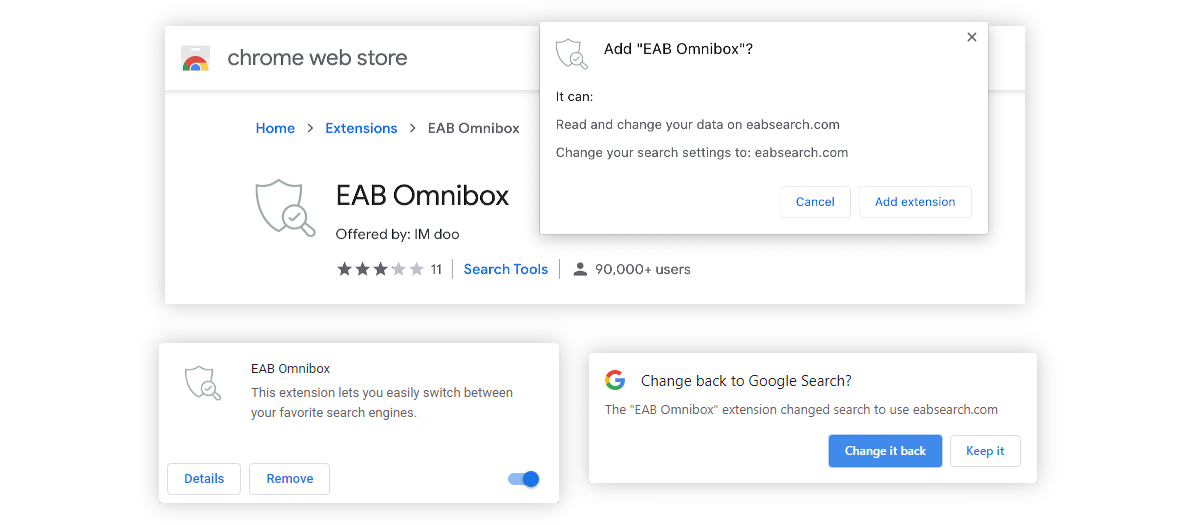
So, there are a couple of ways that you might have encountered EAB Omnibox:
- Bundled with another program and installed alongside it.
- Advertised as an ad blocker.
Either way, EAB Omnibox might not be the only potentially unwanted add-on on your browser.
How to remove EAB Omnibox
You can uninstall EAB Omnibox from your browser extensions very easily, as described below. You might also want to check your recently installed programs and apps.
It might be good to scan your computer with an anti-malware program, such as Combo Cleaner for macOS, Spyhunter for Windows, or another app that you’re comfortable with. If EAB Omnibox was installed by a bundler, it would be good to know what it was and where it was downloaded from. That way, you can avoid future infections.
As for ad-blocking, use reputable apps and extensions. Check the reviews, the privacy policy, and who the developers are.
When it comes to bad browser add-ons, EAB Omnibox is very mild. But be careful when downloading and installing ad blockers. The legit ones are great, not all of them are legit.
There used to be a lot of fake and/or infected ad blocking add-ons that would impersonate real and reputable add-ons. People would mistake them for the famous real ad blockers and download them. While these add-ons would bock ads (unlike EAB Omnibox), they would also commit ad fraud, log user data, and inject pop-ups in the browser.
Automatic Malware removal tools
(Win)
Note: Spyhunter trial provides detection of parasites and assists in their removal for free. limited trial available, Terms of use, Privacy Policy, Uninstall Instructions,
(Mac)
Note: Combo Cleaner trial provides detection of parasites and assists in their removal for free. limited trial available, Terms of use, Privacy Policy, Uninstall Instructions, Refund Policy ,
Remove unwanted extensions
TopRemoving EAB Omnibox Hijacker from Chrome
- Click on the menu button on the top right corner of a Google Chrome window. Select “Settings”.

- Click “Extensions” on the left menu bar.
- Go through the extensions list and remove programs you do not need, especially similar to EAB Omnibox Hijacker. Click on the trash bin icon next to EAB Omnibox Hijacker or other add-ons you want to remove.

- Press on the “Remove” button on the Confirmation window.

- If unsure, you can disable them temporarily.

- Restart Chrome.
(Optional) Reset your browser’s settings
If you are still experiencing any issues related to EAB Omnibox Hijacker, reset the settings of your browser to its default settings.
- Click on Chrome’s menu button (three horizontal lines) and select Settings.

- Scroll to the end of the page and click on the Reset settings button.

- Click on the Reset button on the confirmation box.

If you cannot reset your browser settings and the problem persists, scan your system with an anti-malware program.
How to remove EAB Omnibox Hijacker from Microsoft Edge:Top
- Click on the menu button on the top right corner of a Microsoft Edge window. Select “Extensions”.

- Go through the extensions list and remove programs you do not need, especially similar to EAB Omnibox Hijacker. Click on the "Remove" icon next to EAB Omnibox Hijacker or other add-ons you want to remove.

- Press on the “Remove” button on the Confirmation window.

- If unsure, you can disable them temporarily.

- Restart Microsoft Edge.
TopRemoving EAB Omnibox Hijacker from Firefox
- Click on the menu button on the top right corner of a Mozilla window and select the “Add-ons” icon (or press Ctrl+Shift+A on your keyboard).

- Go through Extensions and Addons list, remove everything EAB Omnibox Hijacker related and items you do not recognise. If you do not know the extension and it is not made by Mozilla, Google, Microsoft, Oracle or Adobe then you probably do not need it.

- Click on the menu button on the top right corner of a Mozilla Firefox window. Click on the Help button.

- Choose Troubleshooting Information on the Help menu.

- Click on the Reset Firefox button.

- Click on the Reset Firefox button on the confirmation box. Mozilla Firefox will close and change the settings to default.












