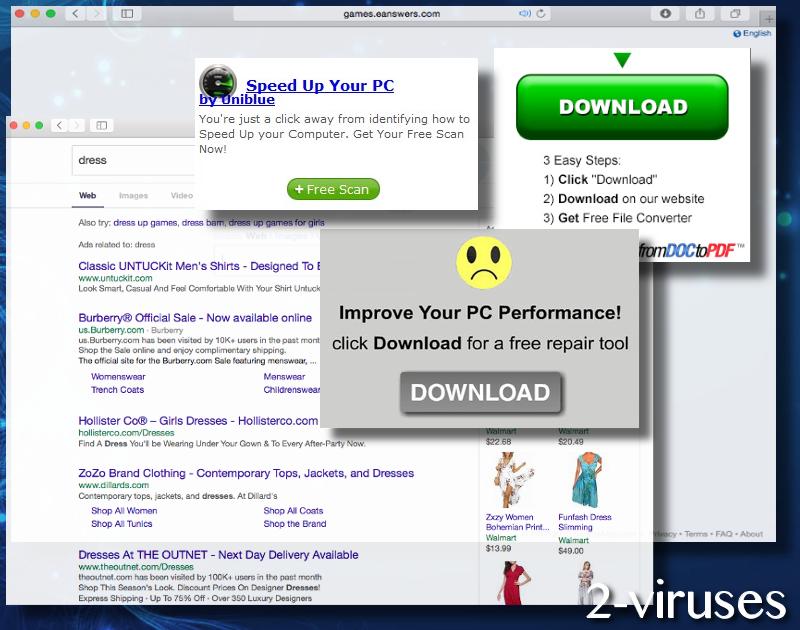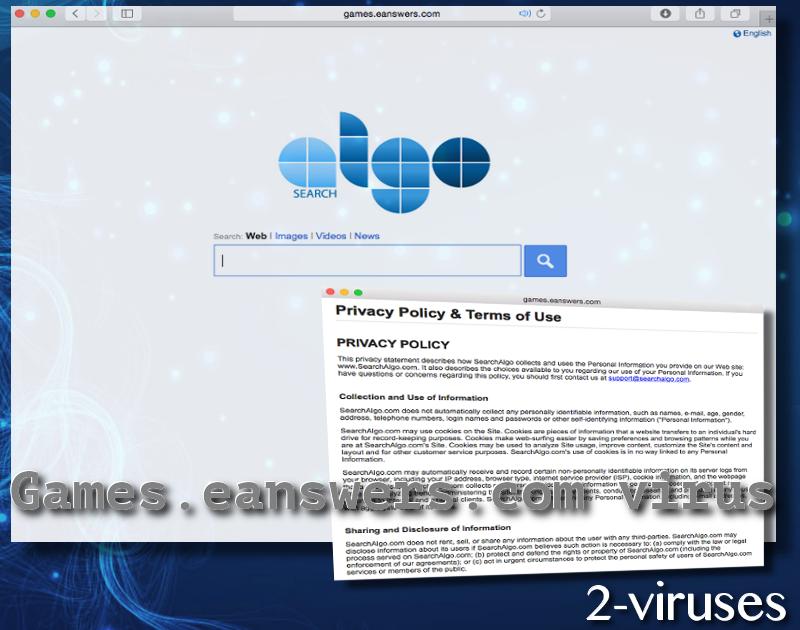Games.eanswers.com website launches a search engine that visitors can customize according to their individual taste. However, Games.eanswers.com is not as reliable as it looks. If users execute search queries regularly, without switching on the Private Search setting, they will be introduced with results from Yahoo as most of the browser hijackers do. However, if the setting is enabled, you will be redirected from Games.eanswers.com to Myprivatesearch.com that we have already discussed in one of our articles. We emphasized the fact that it can enter devices without permission and disrupt an operating system instead of providing a more private experience. The search platform we are analyzing today is one of the more refined examples, but that does not change the fact that security researchers have received complaints about it. This specific website was detected to enter devices without appropriate authorization and modify users’ homepages, default search providers and new tab pages.
What can be said about Games.eanswers.com virus?
eAnswer.com is the website which appears to belong to the owners of Games.eanswers.com. At first, we decided to take a look at its Terms of usage and evaluate it. The company indicates to give their clients a chance to interact with different third-party content, download software applications, visit domains or respond to advertisements. Despite the fact that eAnswer should guarantee a certain level of reliability of the content it promotes, this is one of the flaws that this searching cool has. Games.eanswers.com will introduce you to material, but is not responsible for it. It explains that by displaying promotions or inserting links into the results to search queries, they are not really endorsing that material.
We do understand that Games.eanswers.com virus might mistake some people with its inviting looks, but we hope that you will pay attention to other details more. For instance, since it won’t promise to provide you with secure experience, you should re-consider keeping this search tool as your preference. It could display misleading commercial content. We have noticed that online advertisements are a very frequent source of malware.
Additionally, we analyzed the Privacy Policy that Games.eanswers.com redirects people to. It discloses information about the fact that this search tool will aim to figure out which advertisements are the most suitable for individual users and evaluate their effectiveness. This will be done by keeping tabs on your browsing history and the way you respond to online material that Games.eanswers.com promotes. This means that services use either cookies and/or registry settings on your computer to store user information. Even though eAnswers might indicate that it does not launch activity that would be similar to spyware, it might help scammers produce more luring deceptive content.
Are you convinced to remove Games.eanswers.com virus from your operating system? We hope that this process will go smoothly. First, you should consider the manual option. This means that you will have to follow guidelines below and repeat each step exactly as it is described. Additionally, we are providing you with a faster fix but it has to be supported by an anti-malware tool. Consider Spyhunter, Plumbytes or Malwarebytes for this task. They show realistic results and indicate all malware infections in your operating system.
Games.eanswers.com virus: how did it enter my device?
Games.eanswers.com virus could have entered with a browser extension called nJoyGames Search. It could be offered to you in a pop-up or a banner. Please do not invite this system voluntarily. Giving permission to modify your browsers’ settings or Windows Registry keys is not a wise decision. Never install programs that are not essential: nJoyGames Search is definitely not a tool that you cannot proceed without. Additionally, this is a potentially unwanted program which could be installed with other freeware. For instance, if you find this tool recommended during installation process of another tool, we strongly discourage you from getting it.
Eanswers Virus quicklinks
- What can be said about Games.eanswers.com virus?
- Games.eanswers.com virus: how did it enter my device?
- Automatic Malware removal tools
- Manual removal of Games.eanswers.com virus
- How to remove eanswers virus using Windows Control Panel
- How to remove eanswers virus from macOS
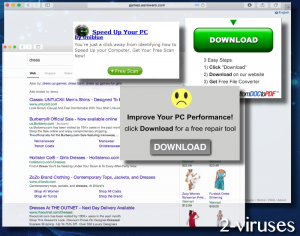
Automatic Malware removal tools
(Win)
Note: Spyhunter trial provides detection of parasites and assists in their removal for free. limited trial available, Terms of use, Privacy Policy, Uninstall Instructions,
(Mac)
Note: Combo Cleaner trial provides detection of parasites and assists in their removal for free. limited trial available, Terms of use, Privacy Policy, Uninstall Instructions, Refund Policy ,
Manual removal of Games.eanswers.com virus
How to remove eanswers virus using Windows Control Panel
Many hijackers and adware like Games.eanswers.com virus install some of their components as regular Windows programs as well as additional software. This part of malware can be uninstalled from the Control Panel. To access it, do the following.- Start→Control Panel (older Windows) or press Windows Key→Search and enter Control Panel and then press Enter (Windows 8, Windows 10).

- Choose Uninstall Program (if you don't see it, click in the upper right next to "View by" and select Category).

- Go through the list of programs and select entries related to eanswers virus . You can click on "Name" or "Installed On" to reorder your programs and make Games.eanswers.com virus easier to find.

- Click the Uninstall button. If you're asked if you really want to remove the program, click Yes.

- In many cases anti-malware programs are better at detecting related parasites, thus I recommend installing Spyhunter to identify other programs that might be a part of this infection.

How to remove eanswers virus from macOS
Delete Games.eanswers.com virus from your applications.- Open Finder.
- In the menu bar, click Go.
- Select Applications from the dropdown.
- Find the eanswers virus app.
- Select it and right-click it (or hold the Ctrl and click the left mouse button).
- In the dropdown, click Move to Bin/Trash. You might be asked to provide your login password.

TopHow To remove Games.eanswers.com virus from Google Chrome:
- Click on the 3 horizontal lines icon on a browser toolbar and Select More Tools→Extensions

- Select all malicious extensions and delete them.

- Click on the 3 horizontal lines icon on a browser toolbar and Select Settings

- Select Manage Search engines

- Remove unnecessary search engines from the list

- Go back to settings. On Startup choose Open blank page (you can remove undesired pages from the set pages link too).
- If your homepage was changed, click on Chrome menu on the top right corner, select Settings. Select Open a specific page or set of pages and click on Set pages.

- Delete malicious search websites at a new Startup pages window by clicking “X” next to them.

(Optional) Reset your browser’s settings
If you are still experiencing any issues related to Games.eanswers.com virus, reset the settings of your browser to its default settings.
- Click on a Chrome’s menu button (three horizontal lines) and select Settings.
- Scroll to the end of the page and click on theReset browser settings button.

- Click on the Reset button on the confirmation box.

If you cannot reset your browser settings and the problem persists, scan your system with an anti-malware program.
How To remove Games.eanswers.com virus from Firefox:Top
- Click on the menu button on the top right corner of a Mozilla window and select the “Add-ons” icon (Or press Ctrl+Shift+A on your keyboard).

- Go through Extensions and Addons list, remove everything Games.eanswers.com virus related and items you do not recognise. If you do not know the extension and it is not made by Mozilla, Google, Microsoft, Oracle or Adobe then you probably do not need it.

- If your homepage was changed, click on the Firefox menu in the top right corner, select Options → General. Enter a preferable URL to the homepage field and click Restore to Default.

- Click on the menu button on the top right corner of a Mozilla Firefox window. Click on the Help button.

- ChooseTroubleshooting Information on the Help menu.

- Click on theReset Firefox button.

- Click on the Reset Firefox button on the confirmation box. Mozilla Firefox will close and change the settings to default.

How to remove Games.eanswers.com virus from Microsoft Edge:Top
- Click on the menu button on the top right corner of a Microsoft Edge window. Select “Extensions”.

- Select all malicious extensions and delete them.

- Click on the three-dot menu on the browser toolbar and Select Settings

- Select Privacy and Services and scroll down. Press on Address bar.

- Choose Manage search engines.

- Remove unnecessary search engines from the list: open the three-dot menu and choose Remove.

- Go back to Settings. Open On start-up.
- Delete malicious search websites at Open specific page or pages by opening the three-dot menu and clicking Delete.
 (Optional) Reset your browser’s settings
If you are still experiencing any issues related to Games.eanswers.com virus, reset the settings of your browser to its default settings
(Optional) Reset your browser’s settings
If you are still experiencing any issues related to Games.eanswers.com virus, reset the settings of your browser to its default settings
- Click on Edge's menu button and select Settings. Click on the Reset Settings button on the left.
- Press the Restore settings to their default values option.

- Click on the Reset button on the confirmation box.
 If you cannot reset your browser settings and the problem persists, scan your system with an anti-malware program.
If you cannot reset your browser settings and the problem persists, scan your system with an anti-malware program.
How to remove Games.eanswers.com virus from Safari:Top
Remove malicious extensions- Click on Safari menu on the top left corner of the screen. Select Preferences.

- Select Extensions and uninstall eanswers virus and other suspicious extensions.

- If your homepage was changed, click on Safari menu on the top left corner of the screen. Select Preferences and choose General tab. Enter preferable URL to the homepage field.

- Click on Safari menu on the top left corner of the screen. Select Reset Safari…

- Select which options you want to reset (usually all of them come preselected) and click on the Reset button.