EasyPDFCombine is a browser hijacker by Mindspark Interactive Network, Inc. It offers an online utility tool, but it’s really made to help amass a constant audience for ads. EasyPDFCombine may be free, but it also shows you ads and forces you to use certain websites that its creator, Mindspark, can make money off of. EasyPDFCombine is considered unsafe by many anti-malware vendors.
Easypdfcombine Hijacker quicklinks
- Problems with EasyPDFCombine
- Installed without permission
- Privacy concerns
- Excessive ads by EasyPDFCombine
- Remove EasyPDFCombine
- Automatic Malware removal tools
- Remove EasyPDFCombine
- How to remove EasyPDFCombine using Windows Control Panel
- How to remove EasyPDFCombine from macOS
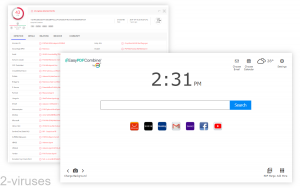
(Win)
Note: Spyhunter trial provides detection of parasites and assists in their removal for free. limited trial available, Terms of use, Privacy Policy, Uninstall Instructions,
(Mac)
Note: Combo Cleaner trial provides detection of parasites and assists in their removal for free. limited trial available, Terms of use, Privacy Policy, Uninstall Instructions, Refund Policy ,
This hijacker is not serious malware, but it is still very problematic and should be removed:
| Type of threat | Adware,
Browser hijacker. |
|---|---|
| Problems with EasyPDFCombine | Collects data about your browsing,
sets Myway.com as the search engine in your new tab, restricts browser settings, offers poor functionality. |
| How EasyPDFCombine gets installed | It’s bundled with free programs,
by ads on download and other websites. |
| Remove EasyPDFCombine | Remove malware automatically (Combo Cleaner for MacOS, SpyHunter for Windows),
uninstall suspicious browser extensions. |
Problems with EasyPDFCombine
When you install the extension so that you can combine PDF documents using just your browser, you might not expect to have your new tab page changed to EasyPDFCombine’s page. You might also be surprised to find your searches being directed to int.search.myway.com. But that’s what this extension does. Additional browser extensions are installed and your browser is hijacked, allowing MyWay to profit from ads and your browsing history to be tracked.
Installed without permission
EasyPDFCombine and other browser hijackers are distributed in low-quality ads online. You might see these ads as download links in search results and as “Start” and “Continue” buttons on various websites.
They also get included in freeware bundles. Advertised inside the installers of other free programs and installed with them.
Unwanted extensions are often installed in groups, which means that people who want to install one extension are railroaded into installing an additional one. With EasyPDFCombine comes the problematic Search Extension by Ask.
And as EasyPDFCombine is relatively unintrusive, some users just shrug and ignore it. But allowing EasyPDFCombine to stay means that those people’s browsing and search history is still being watched and that they still have to deal with additional ads in search results.
Mindspark hijackers are many. Here are a few of them – FromDocToPDF, FreePDFCombiner, Pconverter.com, ConvertDocsNow – and there are more, PDF converter-themed and other types. They have no unique features, they’re all just newtab viruses. New extensions are constantly released, old ones – abandoned. Instead of developing, maintaining, and improving a good quality tool, Mindspark seems to constantly re-release them, trying to get new audiences.
Privacy concerns
EasyPDFCombine collects browsing data, like the browsing history and search history of its users. That data is used for marketing. According to Mindspark’s Privacy Policy, the data collected about users includes:
- hardware and software information,
- the text of search queries,
- search results clicked,
- browsing history,
- other installed browser extensions.
This data is used to target advertisements to your interests (marketing is more effective when the ads are displayed with the target’s interests and demographics in mind). This is great for advertisers, but you lose some of your privacy this way.
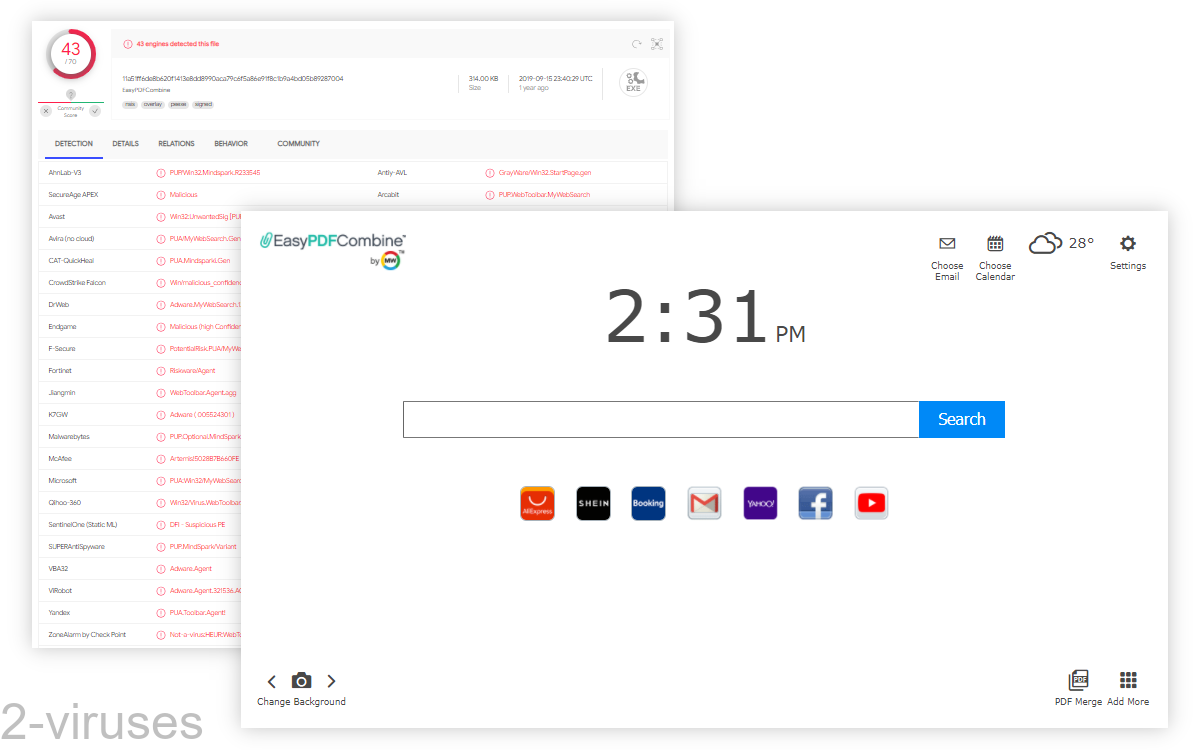
Excessive ads by EasyPDFCombine
EasyPDFCombine makes money by opening affiliated links in users’ browsers, by leading them to related websites, and by displaying ads. The people behind EasyPDFCombine might also benefit from the data on users’ browsing habits.
Usually, websites and online apps make money by displaying ads. EasyPDFCombine does, too, but it goes a bit too far:
- EasyPDFCombine’s new tab page displays ads,
- it may open new tabs that lead to affiliated sites,
- it promotes search engines that display excessive ads,
- it tracks browsing data that ordinary websites cannot access.
Free commercial products are (almost) always going to have ads. Your private information is probably already tracked by whatever other free services you use. But being shown too many ads is not desirable. Sometimes, after using the EasyPDFCombine search bar, the results page is just filled with ads (sometimes there are more ads than results!). This is not normal for reputable search engines.
Based on Mindspark’s history, their products are primarily advertising platforms, and the other features are an afterthought. The advertisements are disruptive, especially ads in search results. They limit the number of genuine results that can show up on a page, sometimes by a lot, and this hurts your productivity. Some ads are loud, bright, spawn on top of the content that you wish to see. Some are deceptive and lead to malware, drive-by crypto mining, fake security warnings, phishing sites, and other nasty and dangerous sites.
Every other site that EasyPDFCombine promotes leads to wants your permission to push notifications. Notifications can be useful to get updates from a website, but they are sometimes abused to deliver pop-up ads in your browser, like how check-out-this.site does it.
There are some people who simply deal with all the additional ads and allow the EasyPDFCombine adware to become part of their web browsing routine. This should not happen. If you use MyWay as your search engine, if your new tab page is EasyPDFCombine, that should be by your informed choice and you should only keep this hijacker installed if you know that you are getting a service that’s worth all the ads in search results and your searches being tracked.
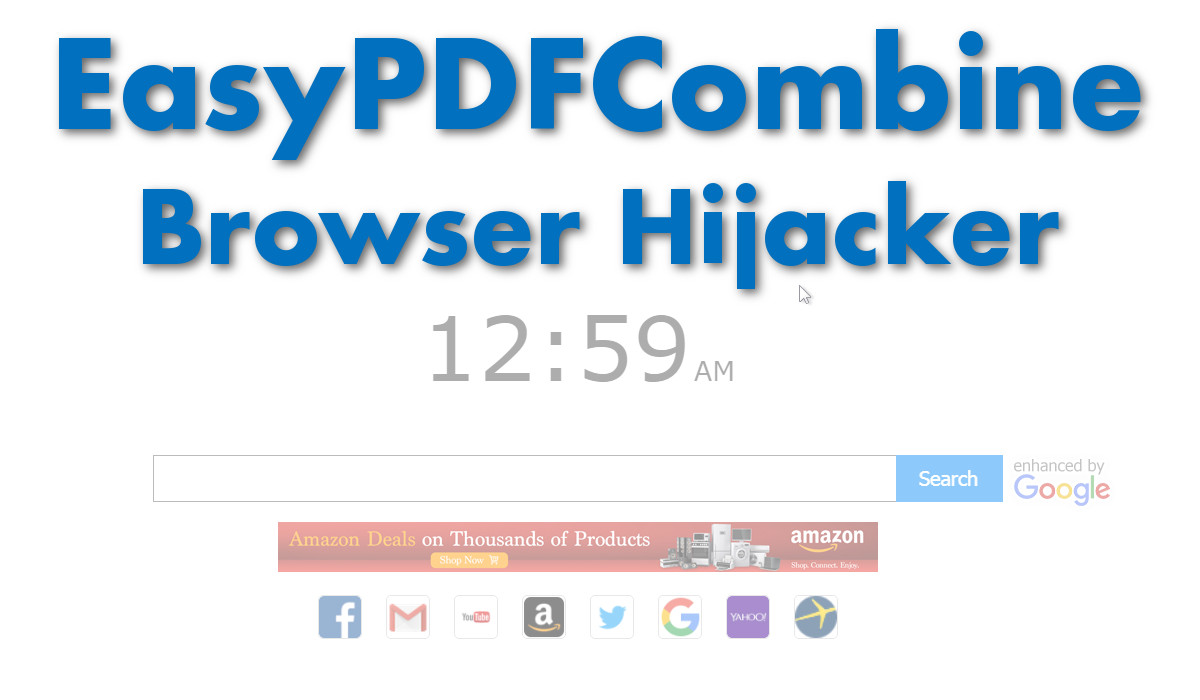
Remove EasyPDFCombine
You can continue using EasyPDFCombine if you like it and are aware of its flaws. Go to your browser settings and see if the permissions that EasyPDFCombine needs (such as “Read your browsing history”) don’t seem excessive to you, that you are happy with your browsing experience.
If you do wish to remove it, follow the guide below. The instructions are for Google Chrome, Mozilla Firefox, Internet Explorer, and Safari. To be sure that you have not clicked on any malicious ads and accidentally downloaded malware, you can scan your machine with a professional antivirus program, like Spyhunter for Windows or Combo Cleaner for MacOS.
In addition, review your notification settings and consider hiding future notification prompts in the same settings.
Automatic Malware removal tools
(Win)
Note: Spyhunter trial provides detection of parasites and assists in their removal for free. limited trial available, Terms of use, Privacy Policy, Uninstall Instructions,
(Mac)
Note: Combo Cleaner trial provides detection of parasites and assists in their removal for free. limited trial available, Terms of use, Privacy Policy, Uninstall Instructions, Refund Policy ,
Remove EasyPDFCombine
How to remove EasyPDFCombine using Windows Control Panel
Many hijackers and adware like EasyPDFCombine Hijacker install some of their components as regular Windows programs as well as additional software. This part of malware can be uninstalled from the Control Panel. To access it, do the following.- Start→Control Panel (older Windows) or press Windows Key→Search and enter Control Panel and then press Enter (Windows 8, Windows 10).

- Choose Uninstall Program (if you don't see it, click in the upper right next to "View by" and select Category).

- Go through the list of programs and select entries related to EasyPDFCombine . You can click on "Name" or "Installed On" to reorder your programs and make EasyPDFCombine Hijacker easier to find.

- Click the Uninstall button. If you're asked if you really want to remove the program, click Yes.

- In many cases anti-malware programs are better at detecting related parasites, thus I recommend installing Spyhunter to identify other programs that might be a part of this infection.

How to remove EasyPDFCombine from macOS
Delete EasyPDFCombine Hijacker from your applications.- Open Finder.
- In the menu bar, click Go.
- Select Applications from the dropdown.
- Find the EasyPDFCombine app.
- Select it and right-click it (or hold the Ctrl and click the left mouse button).
- In the dropdown, click Move to Bin/Trash. You might be asked to provide your login password.

TopHow To remove EasyPDFCombine Hijacker from Google Chrome:
- Click on the 3 horizontal lines icon on a browser toolbar and Select More Tools→Extensions

- Select all malicious extensions and delete them.

- Click on the 3 horizontal lines icon on a browser toolbar and Select Settings

- Select Manage Search engines

- Remove unnecessary search engines from the list

- Go back to settings. On Startup choose Open blank page (you can remove undesired pages from the set pages link too).
- If your homepage was changed, click on Chrome menu on the top right corner, select Settings. Select Open a specific page or set of pages and click on Set pages.

- Delete malicious search websites at a new Startup pages window by clicking “X” next to them.

(Optional) Reset your browser’s settings
If you are still experiencing any issues related to EasyPDFCombine Hijacker, reset the settings of your browser to its default settings.
- Click on a Chrome’s menu button (three horizontal lines) and select Settings.
- Scroll to the end of the page and click on theReset browser settings button.

- Click on the Reset button on the confirmation box.

If you cannot reset your browser settings and the problem persists, scan your system with an anti-malware program.
How To remove EasyPDFCombine Hijacker from Firefox:Top
- Click on the menu button on the top right corner of a Mozilla window and select the “Add-ons” icon (Or press Ctrl+Shift+A on your keyboard).

- Go through Extensions and Addons list, remove everything EasyPDFCombine Hijacker related and items you do not recognise. If you do not know the extension and it is not made by Mozilla, Google, Microsoft, Oracle or Adobe then you probably do not need it.

- If your homepage was changed, click on the Firefox menu in the top right corner, select Options → General. Enter a preferable URL to the homepage field and click Restore to Default.

- Click on the menu button on the top right corner of a Mozilla Firefox window. Click on the Help button.

- ChooseTroubleshooting Information on the Help menu.

- Click on theReset Firefox button.

- Click on the Reset Firefox button on the confirmation box. Mozilla Firefox will close and change the settings to default.

How to remove EasyPDFCombine Hijacker from Microsoft Edge:Top
- Click on the menu button on the top right corner of a Microsoft Edge window. Select “Extensions”.

- Select all malicious extensions and delete them.

- Click on the three-dot menu on the browser toolbar and Select Settings

- Select Privacy and Services and scroll down. Press on Address bar.

- Choose Manage search engines.

- Remove unnecessary search engines from the list: open the three-dot menu and choose Remove.

- Go back to Settings. Open On start-up.
- Delete malicious search websites at Open specific page or pages by opening the three-dot menu and clicking Delete.
 (Optional) Reset your browser’s settings
If you are still experiencing any issues related to EasyPDFCombine Hijacker, reset the settings of your browser to its default settings
(Optional) Reset your browser’s settings
If you are still experiencing any issues related to EasyPDFCombine Hijacker, reset the settings of your browser to its default settings
- Click on Edge's menu button and select Settings. Click on the Reset Settings button on the left.
- Press the Restore settings to their default values option.

- Click on the Reset button on the confirmation box.
 If you cannot reset your browser settings and the problem persists, scan your system with an anti-malware program.
If you cannot reset your browser settings and the problem persists, scan your system with an anti-malware program.
How to remove EasyPDFCombine Hijacker from Safari:Top
Remove malicious extensions- Click on Safari menu on the top left corner of the screen. Select Preferences.

- Select Extensions and uninstall EasyPDFCombine and other suspicious extensions.

- If your homepage was changed, click on Safari menu on the top left corner of the screen. Select Preferences and choose General tab. Enter preferable URL to the homepage field.

- Click on Safari menu on the top left corner of the screen. Select Reset Safari…

- Select which options you want to reset (usually all of them come preselected) and click on the Reset button.


























