Epicsearches.com can appear as a homepage on your web browser if your computer is infected with a browser hijacker. It can also take over other personal settings, such as new tab page or default search engine. It’s not as dangerous as annoying. Nonetheless, a lot of cybersecurity problems can be related to this particular infection and we recommend not to keep it installed.
Epicsearches Com Virus quicklinks
- Why Epicsearches.com is Malicious
- How Epicsearches Can Infect Your Computer
- Effective Way To Remove Epicsearches.com
- Automatic Malware removal tools
- Get Rid of Epicsearches
- How to remove Epicsearches.com virus using Windows Control Panel
- How to remove Epicsearches.com virus from macOS

(Win)
Note: Spyhunter trial provides detection of parasites and assists in their removal for free. limited trial available, Terms of use, Privacy Policy, Uninstall Instructions,
(Mac)
Note: Combo Cleaner trial provides detection of parasites and assists in their removal for free. limited trial available, Terms of use, Privacy Policy, Uninstall Instructions, Refund Policy ,
Probably the worst thing you can do about this infection is to ignore it. In fact, a lot of users tend to simply overlook changed settings and continue to use the web browser the way it is. That might result in your private information being leaked to various third parties or your computer infected with other viruses. Not to mention that your web browsing experience will suffer a lot.
So if you have learned that your computer is infected with Epicsearches.com – please continue reading this article and learn how to effectively eliminate Epicsearches.com both from the computer and web browser. We will also provide you with important information about distribution of this virus and tips on how to protect your system from similar threats in the future.
Why Epicsearches.com is Malicious
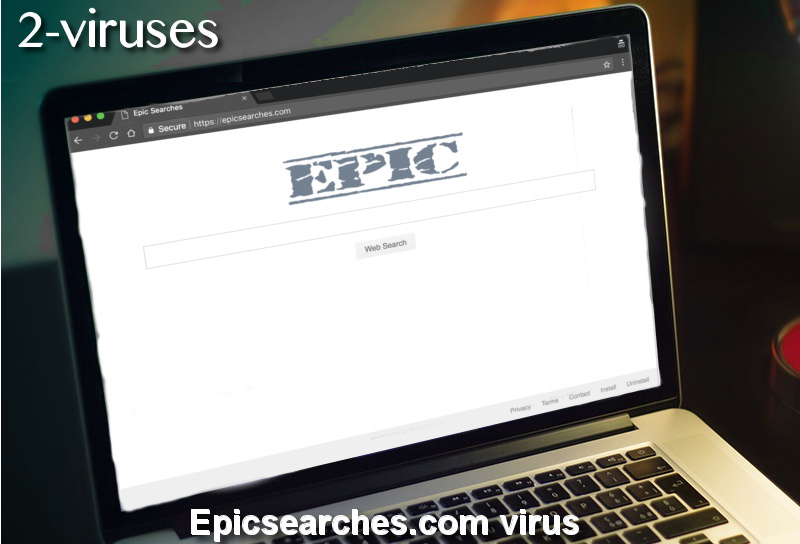
Epicsearches.com is categorized as browser hijacker for rather obvious reasons – it is distributed using deceptive distribution methods, gets installed secretly and changes personal settings without any authorization. In fact, there are a lot of viruses that are identical to this one – foobaroo.com, veriwinkle.com, lammbda.com, slicksearch.com. The only difference between these hijackers is their names.
Main reasons why Epicsearches and other identical extensions are malicious:
- automatic changes to personal settings;
- data;
- redirects;
- additional advertisements;
- slower work of web browser and computer.
It is operating as a browser extension and can be added to all most common web browsers, including, but not limited to Google Chrome, Microsoft Edge, Mozilla Firefox, Internet Explorer, and Safari.
When that is done, it will automatically set your homepage to www.epicsearches.com. In a first glance, this website looks like a legitimate search engine, just like all others. And that is the image developers of this infection is trying to create. Unfortunately, it is not true.
There is only one function on this website – web search. Even though results displayed by Epicsearches might be relevant and legitimate, we do not recommend to use it. All search queries submitted to this field will be definitely collected and can be easily leaked to various third parties. So if your personal information is revealed in the search, it can end up in the hands of cybercriminals. This could lead to much more serious consequences.
One last thing – Epicsearches.com is likely to redirect you to various websites that they are affiliated with. This will not only disturb your web browsing and waste your time but might possibly direct you to dangerous websites that are owned by other cybercriminals.
How Epicsearches Can Infect Your Computer
You are most likely to get this infection when you download other freeware from the Internet. There are tons of similar examples – viruses like tudonav.com, search.anilopo.com, and ReadingFanatic are also distributed this way. This distribution method is called bundling – the most popular way to spread malware like browsers hijackers and adware.
The scheme is pretty simple. User downloads some kind of free program – let it be media player or documents converter. During the installation, he is suggested to install additional free tool that will enhance his web browsing experience. If he agrees, an infection like Epicsearches.com is automatically added to the web browser and computer. Moreover, this question might not even be asked – infection can be installed in the background.
The perfect remedy against this problem is anti-malware software with real-time protection feature. For instance, if you have a program like Plumbytes installed on your computer, it will stop all possibly dangerous or unwanted files on the go.
Effective Way To Remove Epicsearches.com
Removal of this infection can be executed manually. To do that, you should open your infected web browser, access the extensions list and remove the malicious extension. Then, you should surf through your personal files on a hard drive and look for malicious folders and files that are associated with Epicsearches. More advanced instructions on how to do that are provided below the article.
However, if you are not that into technologies and this seems too complicated to you, go for a more effective and faster method – scan your computer with Spyhunter. Either one of those programs should detect and remove the virus effectively just in a couple of minutes.
Automatic Malware removal tools
(Win)
Note: Spyhunter trial provides detection of parasites and assists in their removal for free. limited trial available, Terms of use, Privacy Policy, Uninstall Instructions,
(Mac)
Note: Combo Cleaner trial provides detection of parasites and assists in their removal for free. limited trial available, Terms of use, Privacy Policy, Uninstall Instructions, Refund Policy ,
Get Rid of Epicsearches
How to remove Epicsearches.com virus using Windows Control Panel
Many hijackers and adware like Epicsearches.com virus install some of their components as regular Windows programs as well as additional software. This part of malware can be uninstalled from the Control Panel. To access it, do the following.- Start→Control Panel (older Windows) or press Windows Key→Search and enter Control Panel and then press Enter (Windows 8, Windows 10).

- Choose Uninstall Program (if you don't see it, click in the upper right next to "View by" and select Category).

- Go through the list of programs and select entries related to Epicsearches.com virus . You can click on "Name" or "Installed On" to reorder your programs and make Epicsearches.com virus easier to find.

- Click the Uninstall button. If you're asked if you really want to remove the program, click Yes.

- In many cases anti-malware programs are better at detecting related parasites, thus I recommend installing Spyhunter to identify other programs that might be a part of this infection.

How to remove Epicsearches.com virus from macOS
Delete Epicsearches.com virus from your applications.- Open Finder.
- In the menu bar, click Go.
- Select Applications from the dropdown.
- Find the Epicsearches.com virus app.
- Select it and right-click it (or hold the Ctrl and click the left mouse button).
- In the dropdown, click Move to Bin/Trash. You might be asked to provide your login password.

TopHow To remove Epicsearches.com virus from Google Chrome:
- Click on the 3 horizontal lines icon on a browser toolbar and Select More Tools→Extensions

- Select all malicious extensions and delete them.

- Click on the 3 horizontal lines icon on a browser toolbar and Select Settings

- Select Manage Search engines

- Remove unnecessary search engines from the list

- Go back to settings. On Startup choose Open blank page (you can remove undesired pages from the set pages link too).
- If your homepage was changed, click on Chrome menu on the top right corner, select Settings. Select Open a specific page or set of pages and click on Set pages.

- Delete malicious search websites at a new Startup pages window by clicking “X” next to them.

(Optional) Reset your browser’s settings
If you are still experiencing any issues related to Epicsearches.com virus, reset the settings of your browser to its default settings.
- Click on a Chrome’s menu button (three horizontal lines) and select Settings.
- Scroll to the end of the page and click on theReset browser settings button.

- Click on the Reset button on the confirmation box.

If you cannot reset your browser settings and the problem persists, scan your system with an anti-malware program.
How To remove Epicsearches.com virus from Firefox:Top
- Click on the menu button on the top right corner of a Mozilla window and select the “Add-ons” icon (Or press Ctrl+Shift+A on your keyboard).

- Go through Extensions and Addons list, remove everything Epicsearches.com virus related and items you do not recognise. If you do not know the extension and it is not made by Mozilla, Google, Microsoft, Oracle or Adobe then you probably do not need it.

- If your homepage was changed, click on the Firefox menu in the top right corner, select Options → General. Enter a preferable URL to the homepage field and click Restore to Default.

- Click on the menu button on the top right corner of a Mozilla Firefox window. Click on the Help button.

- ChooseTroubleshooting Information on the Help menu.

- Click on theReset Firefox button.

- Click on the Reset Firefox button on the confirmation box. Mozilla Firefox will close and change the settings to default.

How to remove Epicsearches.com virus from Microsoft Edge:Top
- Click on the menu button on the top right corner of a Microsoft Edge window. Select “Extensions”.

- Select all malicious extensions and delete them.

- Click on the three-dot menu on the browser toolbar and Select Settings

- Select Privacy and Services and scroll down. Press on Address bar.

- Choose Manage search engines.

- Remove unnecessary search engines from the list: open the three-dot menu and choose Remove.

- Go back to Settings. Open On start-up.
- Delete malicious search websites at Open specific page or pages by opening the three-dot menu and clicking Delete.
 (Optional) Reset your browser’s settings
If you are still experiencing any issues related to Epicsearches.com virus, reset the settings of your browser to its default settings
(Optional) Reset your browser’s settings
If you are still experiencing any issues related to Epicsearches.com virus, reset the settings of your browser to its default settings
- Click on Edge's menu button and select Settings. Click on the Reset Settings button on the left.
- Press the Restore settings to their default values option.

- Click on the Reset button on the confirmation box.
 If you cannot reset your browser settings and the problem persists, scan your system with an anti-malware program.
If you cannot reset your browser settings and the problem persists, scan your system with an anti-malware program.
How to remove Epicsearches.com virus from Safari:Top
Remove malicious extensions- Click on Safari menu on the top left corner of the screen. Select Preferences.

- Select Extensions and uninstall Epicsearches.com virus and other suspicious extensions.

- If your homepage was changed, click on Safari menu on the top left corner of the screen. Select Preferences and choose General tab. Enter preferable URL to the homepage field.

- Click on Safari menu on the top left corner of the screen. Select Reset Safari…

- Select which options you want to reset (usually all of them come preselected) and click on the Reset button.


























