Karsten Hahn, a famous cyber security researcher, published an issue about Explorer ransomware. It is already known that once installed this ransomware locks various files stored on the system by using AES cryptography method. You will instantly notice if your files are encrypted because after the encryption ‘.explorer’ extension is added to every single one of them. So let’s say you have a file called ‘game.exe’ – after the encryption it will be seen as ‘game.exe.explorer’.
It is not the only sign that your computer is infected. After the encryption process is completed, your desktop wallpaper will be changed to this image:
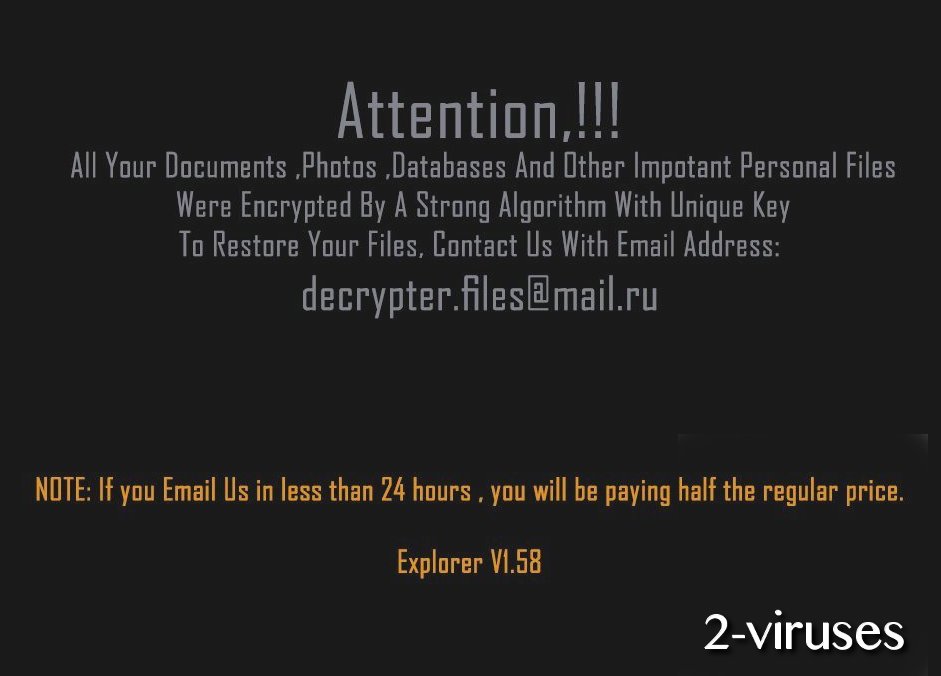
As you can see, this new desktop screensaver contains some information. You are informed that your files are encrypted ‘by a strong algorithm with unique key’ and in order to restore them you should contact hackers with email address decrypter.files@mail.ru. It seems like developers or Explorer ransomeware are also good at marketing – they are offering you to pay only the half of original ransom if you contact them in less than 24 hours.
The virus will also create a ‘READ_IT.TXT’ file on your desktop. It contains the same information as the mentioned screensaver and an addition of your unique ransomware key:
Attention!!!
All Your Documents, Photos, Databases And Other Impotant Personal Files were Encrypted By A Strong Algorithm With Unique Key.
To Restore Your Files, Contact Us With Email Address:
decrypter.files@mail.ru
NOTE: If you Email Us in less than 24 hours , you will be paying half the regular price
your ID=
Explorer V1.58
At the moment it is not clear how much you will have to pay to retrieve locked files. Usually the amount of ransom varies from $500 to $1500 and almost every ransomware infection demands ransom to be paid in Bitcoins since it’s harder to track the receiver this way. Regardless what amount of money you will be asked to pay in this particular case, we do not recommend to do that. We don’t even recommend to contact those crooks. We have witnessed numerous scams in situations like this – you pay the ransom and never hear from those criminals again.
Sadly enough, Explorer Ransomware uses a strong encryption mechanism and you can’t decrypt those files with a free decryptor. The only possible ways to gain control over your files again is to restore them from a valid copy of your disk. There are some requirements – that copy should be made before the date of infection and it should be stored on external storage or cloud, otherwise Explorer Ransomware could encrypt backup file too.
Even though it is not clear where did Explorer Ransomware came from, the most common distribution methods for trojans like this are peer-to-peer networks (like torrents) and spam emails. We highly recommend to avoid both of them. Exe file of the ransomware comes attached to the spam email and once you open it, the virus gets infiltrated into your computer.
Explorer Ransomware Virus quicklinks
- Automatic Malware removal tools
- How to recover Explorer Ransomware virus encrypted files and remove the virus
- Step 1. Restore system into last known good state using system restore
- 1. Reboot your computer to Safe Mode with Command Prompt:
- 2.Restore System files and settings.
- Step 4. Use Data Recovery programs to recover Explorer Ransomware virus encrypted files
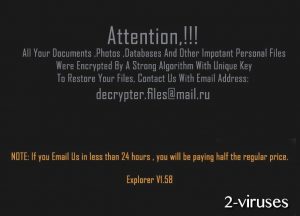
Automatic Malware removal tools
(Win)
Note: Spyhunter trial provides detection of parasites and assists in their removal for free. limited trial available, Terms of use, Privacy Policy, Uninstall Instructions,
(Mac)
Note: Combo Cleaner trial provides detection of parasites and assists in their removal for free. limited trial available, Terms of use, Privacy Policy, Uninstall Instructions, Refund Policy ,
How to recover Explorer Ransomware virus encrypted files and remove the virus
Step 1. Restore system into last known good state using system restore
1. Reboot your computer to Safe Mode with Command Prompt:
for Windows 7 / Vista/ XP
- Start → Shutdown → Restart → OK.
- Press F8 key repeatedly until Advanced Boot Options window appears.
- Choose Safe Mode with Command Prompt.

for Windows 8 / 10
- Press Power at Windows login screen. Then press and hold Shift key and click Restart.

- Choose Troubleshoot → Advanced Options → Startup Settings and click Restart.
- When it loads, select Enable Safe Mode with Command Prompt from the list of Startup Settings.

2.Restore System files and settings.
- When Command Prompt mode loads, enter cd restore and press Enter.
- Then enter rstrui.exe and press Enter again.

- Click “Next” in the windows that appeared.

- Select one of the Restore Points that are available before Explorer Ransomware virus has infiltrated to your system and then click “Next”.

- To start System restore click “Yes”.

Step 2. Complete removal of Explorer Ransomware virus
After restoring your system, it is recommended to scan your computer with an anti-malware program, like Spyhunter and remove all malicious files related to Explorer Ransomware virus. You can check other tools here.Step 3. Restore Explorer Ransomware virus affected files using Shadow Volume Copies
If you do not use System Restore option on your operating system, there is a chance to use shadow copy snapshots. They store copies of your files that point of time when the system restore snapshot was created. Usually Explorer Ransomware virus tries to delete all possible Shadow Volume Copies, so this methods may not work on all computers. However, it may fail to do so. Shadow Volume Copies are only available with Windows XP Service Pack 2, Windows Vista, Windows 7, and Windows 8. There are two ways to retrieve your files via Shadow Volume Copy. You can do it using native Windows Previous Versions or via Shadow Explorer. a) Native Windows Previous Versions Right-click on an encrypted file and select Properties → Previous versions tab. Now you will see all available copies of that particular file and the time when it was stored in a Shadow Volume Copy. Choose the version of the file you want to retrieve and click Copy if you want to save it to some directory of your own, or Restore if you want to replace existing, encrypted file. If you want to see the content of file first, just click Open.
b) Shadow Explorer It is a program that can be found online for free. You can download either a full or a portable version of Shadow Explorer. Open the program. On the left top corner select the drive where the file you are looking for is a stored. You will see all folders on that drive. To retrieve a whole folder, right-click on it and select “Export”. Then choose where you want it to be stored.

Step 4. Use Data Recovery programs to recover Explorer Ransomware virus encrypted files
There are several data recovery programs that might recover encrypted files as well. This does not work in all cases but you can try this:- We suggest using another PC and connect the infected hard drive as slave. It is still possible to do this on infected PC though.
- Download a data recovery program.
- Install and scan for recently deleted files.








