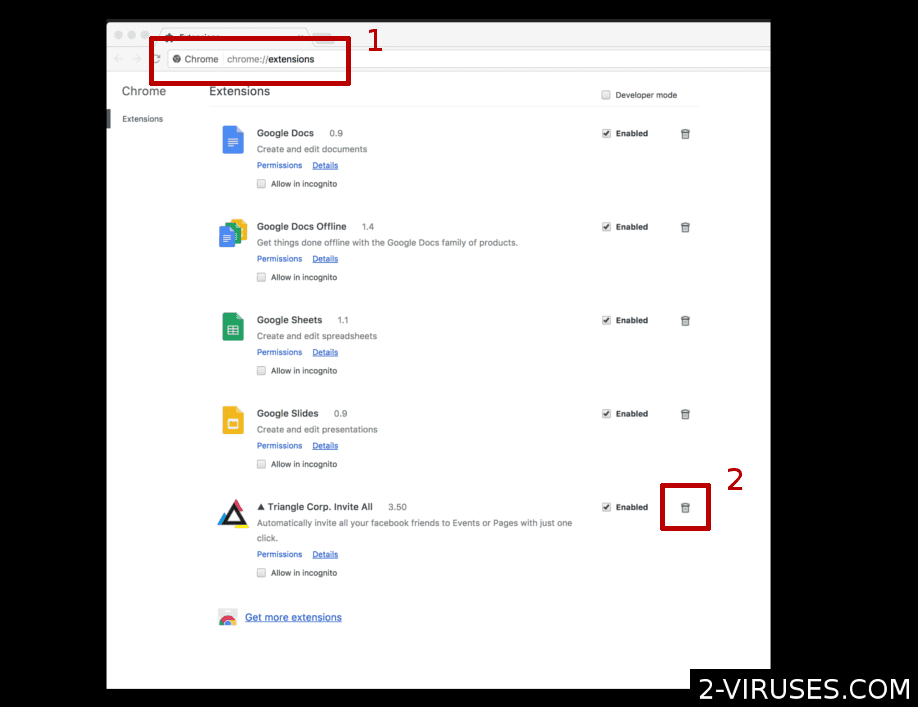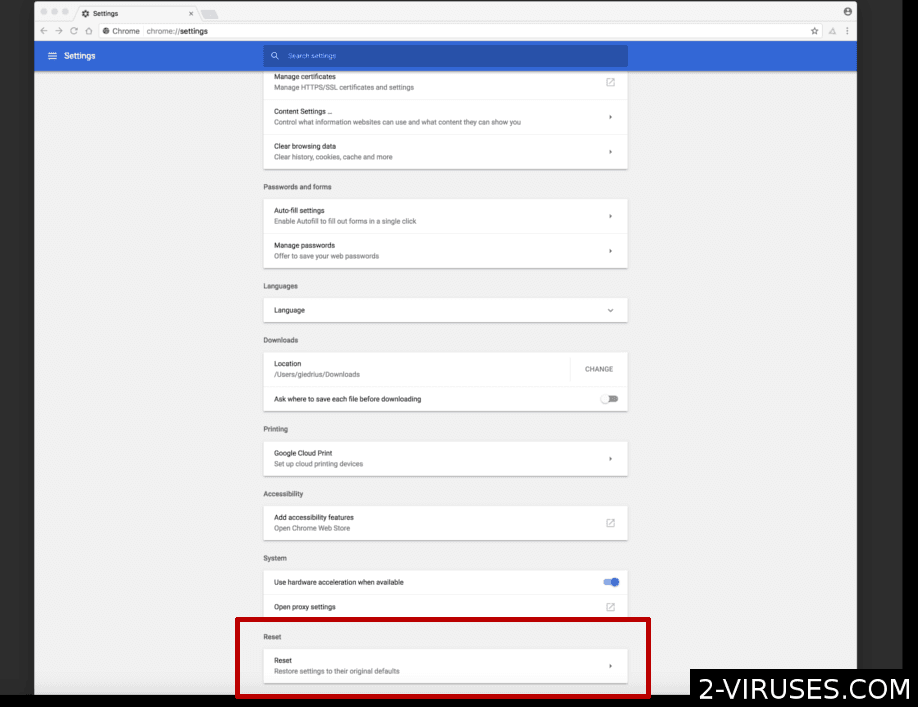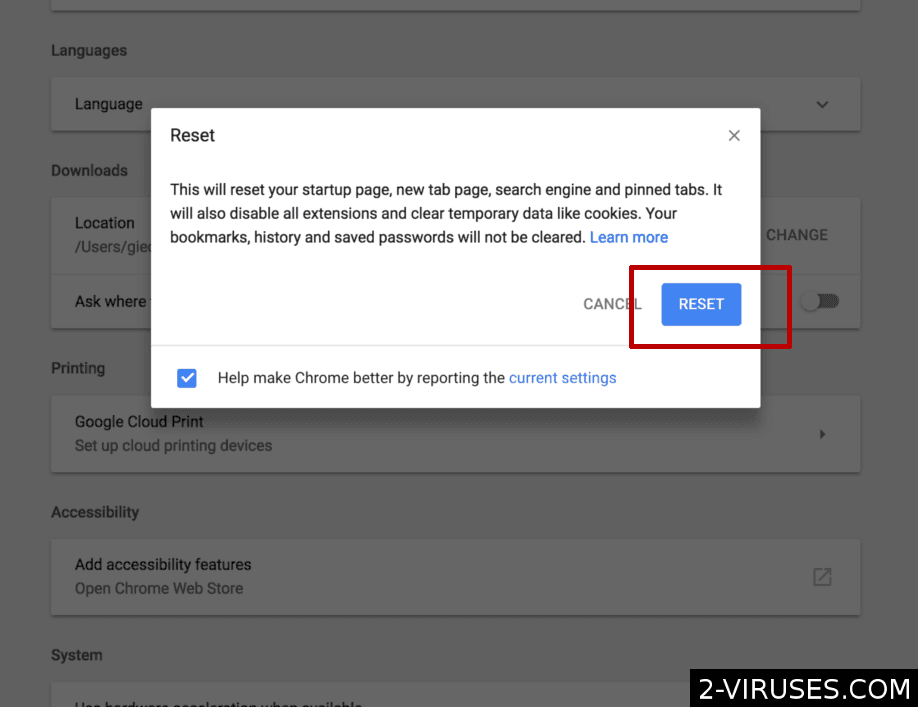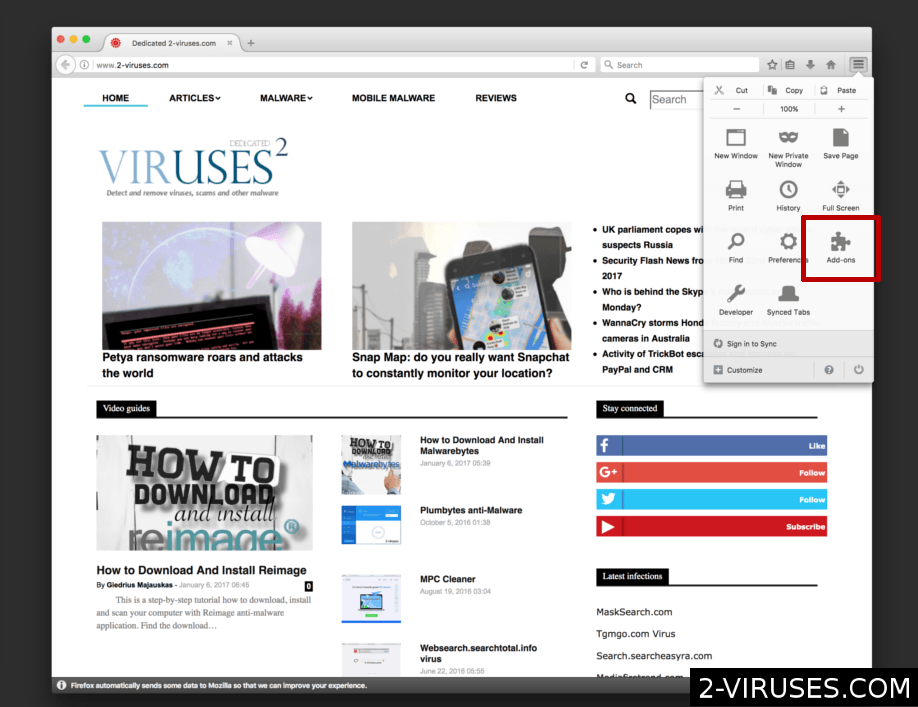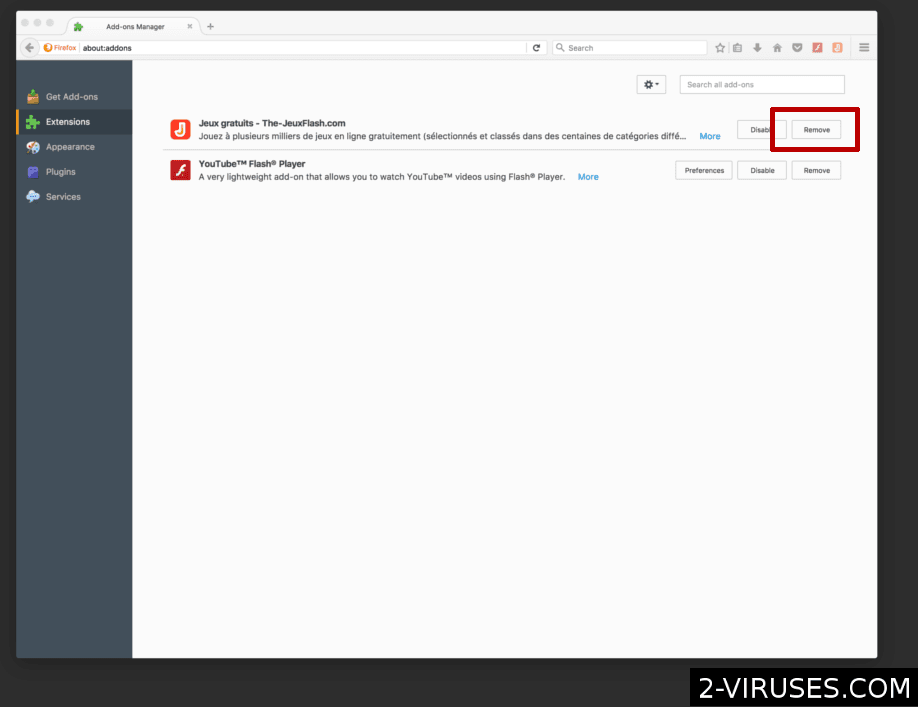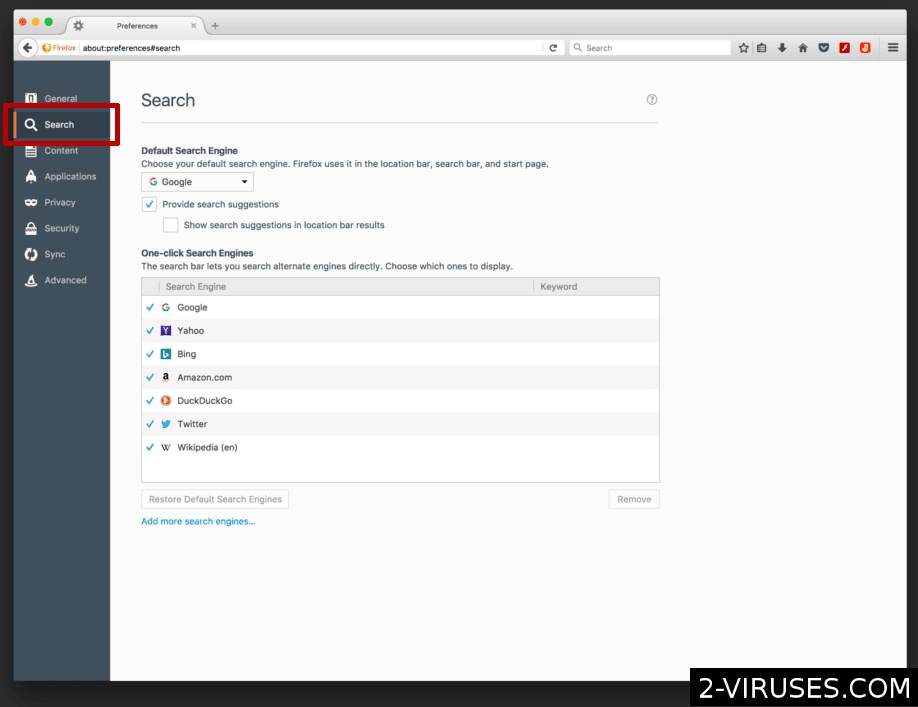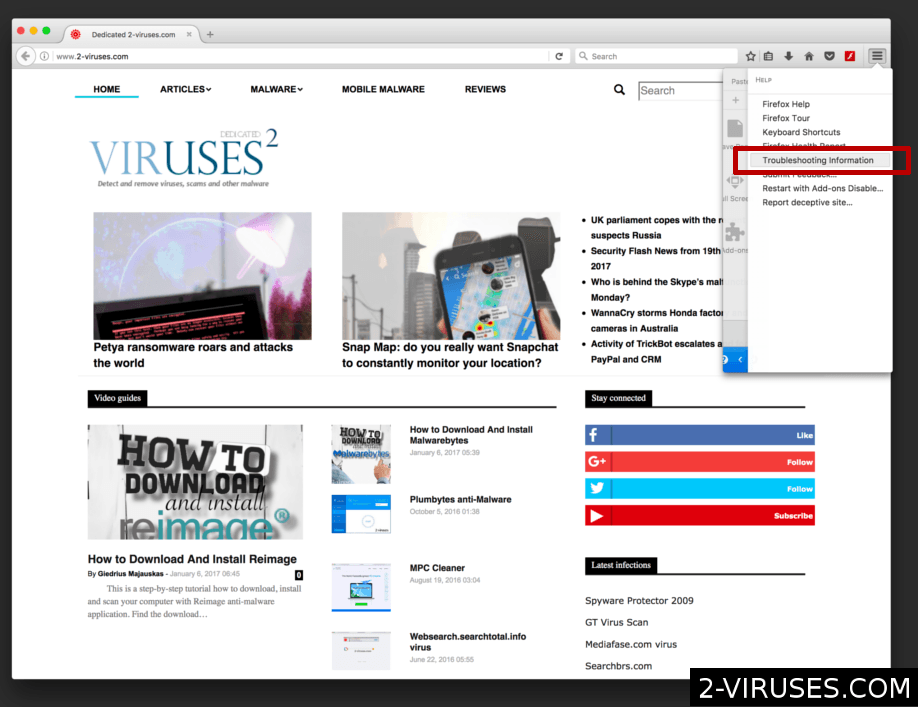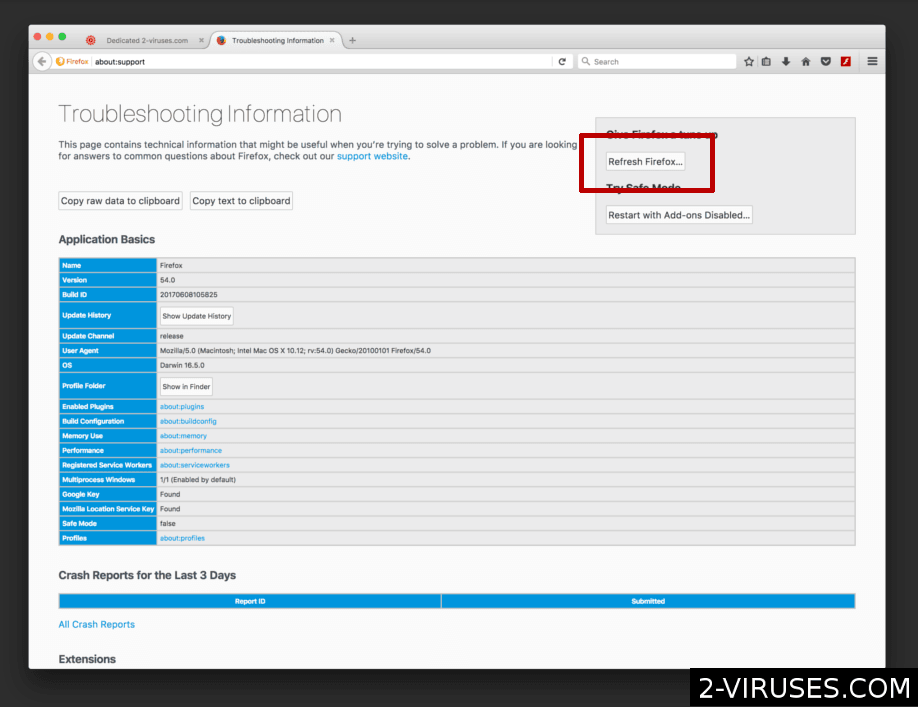ExtendedSprint, or ExtendedSprinted, is a dangerous app that infects macOS devices. It causes people’s browsers to open shady websites and redirect their searches. It also replaces or shows additional ads on some web pages. Finally, ExtendedSprint logs user data – their browsing history and search terms.
If you notice ExtendedSprint on your device, remove it as quickly as possible.
Extendedsprint Adware quicklinks
- What is ExtendedSprint?
- ExtendedSprint infects Macs with the help of deceptive ads
- How to remove ExtendedSprint
- Automatic Malware removal tools
- Check your apps and settings
- How to remove ExtendedSprint Adware from macOS
- (Optional) Delete related settings
- (Optional) Delete malicious files
- Review browser settings
- How To remove ExtendedSprint Adware from Firefox on Mac OS:
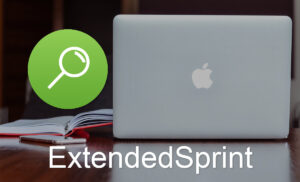
(Win)
Note: Spyhunter trial provides detection of parasites and assists in their removal for free. limited trial available, Terms of use, Privacy Policy, Uninstall Instructions,
(Mac)
Note: Combo Cleaner trial provides detection of parasites and assists in their removal for free. limited trial available, Terms of use, Privacy Policy, Uninstall Instructions, Refund Policy ,
About ExtendedSprint:
| Type of threat | Adware,
browser hijacker. |
|---|---|
| Problems caused by ExtendedSprint | It injects ads into web browsers,
it forces browsers to open unwanted websites, it logs user data. |
| How adware infects Macs | It’s downloaded from iffy websites,
bundled with app installers, advertised with fake alerts and warnings. |
| How to delete ExtendedSprint | Find and remove ExtendedSprint and other malware with anti-malware apps (Spyhunter for Mac, Combo Cleaner, Malwarebytes, others),
review the settings that may be check the settings that might have been affected by the infection, find and remove suspicious apps and browser extensions. |
What is ExtendedSprint?
ExtendedSprint is an adware infection. It’s a variant of AdLoad – a very widespread family of malware. There are other variants, like SkilledRecord, AssistiveAnalog, StartEssentials, and others. (Their names are likely meant to make them look uninteresting, however, these are serious adware infections.)
They hijack browsers’ search engines, forcing users to visit sites like Searchmarquis.com and Searchsymphony.com. They also inject ads into some web pages, open new tabs with shady sites, and track people’s browsing info, such as which sites they visit.
ExtendedSprint shows you ads and logs your search history. But it gets worse. This adware can make it easier for unsafe, low-quality ads to appear:
- tech support scams (Apple Security Alert)
- phishing scams
- fake giveaways (“Win a new phone” scam)
- get-rich-quick schemes
In addition, ExtendedSprint may download more malware on its own. AdLoad is able to install a backdoor on the infected system, which can enable it to download and install apps without the permission of the users.
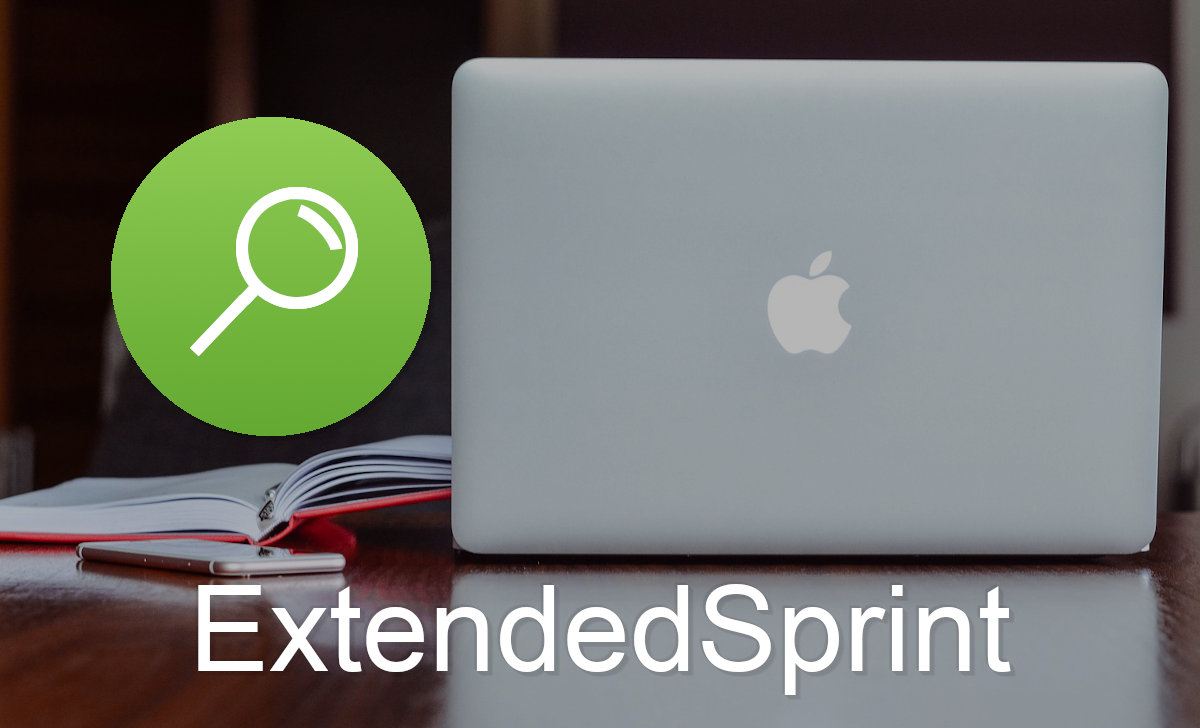
ExtendedSprint infects Macs with the help of deceptive ads
People don’t download and install ExtendedSprint intentionally. There’s not even a website to go and download ExtendedSprint from (other than malware repositories, if you’re a cybersecurity researcher). This app has no online presence.
Rather, this infection is included in adware bundles and pirated installers. Malicious actors wrap it in an attractive package, such as a (fake) Flash Player update alert. Or they include ExtendedSprint in the installers for pirated and fake software and upload these dangerous apps on shady sites, available to download for free.
Luckily, macOS protects its users. For example, your Mac might warn you that ExtendedSprint will damage your computer, that it wants access to control Safari.
These alerts indicate that macOS has detected that something is wrong. That’s a good sign. It helps if you use the latest version of macOS and install new updates as quickly as they become available.
Another thing that helps is an ad blocker. A lot of malware spreads via malicious ads; ad blockers can improve your security online.
How to remove ExtendedSprint
ExtendedSprint is an app, but it is harder to delete than normal applications (How to delete apps on your Mac).
In fact, it can sometimes reinstall itself after being deleted. This is because ExtendedSprint has files and settings helping it stay installed. Those files and settings need to be removed before ExtendedSprint can be exorcised for good.
It helps to check your computer with an anti-malware application, like Spyhunter for Mac, Combo Cleaner, Malwarebytes, and others. Security programs detect ExtendedSprint as Adware, Adload, Malicious, Cimpli, and Trojan: Virustotal.com.
However, an automatic scanner might not be enough. Below are instructions for how to check your Mac’s settings yourself. ExtendedSprint should have a configuration profile responsible for hijacking web browsers, startup items that check whether it’s still installed, and a proxy for redirecting internet traffic.
Finally, review your browser extensions and settings. Restore your favorite default search engines and remove all suspicious browser extensions.
Automatic Malware removal tools
(Win)
Note: Spyhunter trial provides detection of parasites and assists in their removal for free. limited trial available, Terms of use, Privacy Policy, Uninstall Instructions,
(Mac)
Note: Combo Cleaner trial provides detection of parasites and assists in their removal for free. limited trial available, Terms of use, Privacy Policy, Uninstall Instructions, Refund Policy ,
Check your apps and settings
How to remove ExtendedSprint Adware from macOS
Delete ExtendedSprint Adware from your applications.- Open Finder.
- In the menu bar, click Go.
- Select Applications from the dropdown.
- Find the ExtendedSprint Adware app.
- Select it and right-click it (or hold the Ctrl and click the left mouse button).
- In the dropdown, click Move to Bin/Trash. You might be asked to provide your login password.

(Optional) Delete related settings
Some malicious apps make themselves difficult to delete by changing various settings and leaving behind malicious files. Remove settings related to ExtendedSprint Adware.- Click the Apple logo in the menu bar. Open System Preferences.
- Some malicious applications set profiles to enforce unwanted settings. Remove unwanted configuration profiles.
-
- In System Preferences, click the Profiles icon. This icon is only visible if there are profiles on your Mac.
- Select unwanted profiles and remove them by pressing the minus '-' button at the bottom.
- Some adware applications set SOCKS proxy to manipulate your internet traffic. Remove unwanted proxies:
-
- In System Preferences, click Network, Advanced, Proxies.
- If a proxy is set without your permission, uncheck it and click OK.
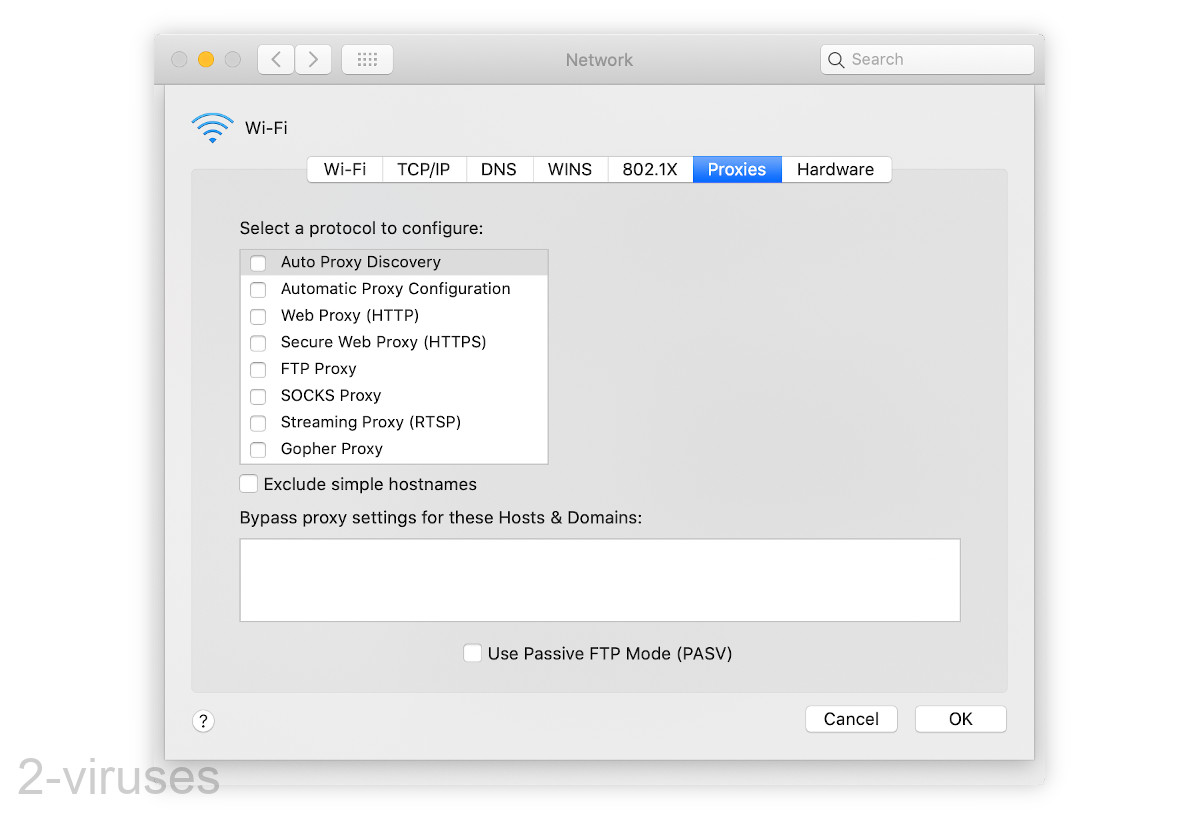
(Optional) Delete malicious files
Some malicious apps leave behind dangerous files in your Library folders. Delete files related to ExtendedSprint Adware.- Open Finder.
- In the menu bar, click Go -> Computer.
- In the search box, type in ExtendedSprint Adware and variations of it.
- Delete the files that are found and that seem to be related to ExtendedSprint Adware.
Review browser settings
How to remove ExtendedSprint Adware from Safari:Top
Remove malicious extensions- Click on Safari menu on the top left corner of the screen. Select Preferences.

- Select Extensions and uninstall ExtendedSprint Adware and other suspicious extensions.

- If your homepage was changed, click on Safari menu on the top left corner of the screen. Select Preferences and choose General tab. Enter preferable URL to the homepage field.

- Click on Safari menu on the top left corner of the screen. Select Reset Safari…

- Select which options you want to reset (usually all of them come preselected) and click on the Reset button.

TopHow to remove ExtendedSprint Adware from Google Chrome on Mac:
- Open Chrome browser.
- Enter in the url field “chrome://extensions” address and hit Enter.
- Find ExtendedSprint Adware on the extensions list and click on the recycle bin icon next to it.

- Click on 'Chrome' button at the top left corner. Select 'Preferences' on a drop-down menu box.

- Find 'Search' options on Settings tab. If your search engine is changed, click 'Manage Search Engines' and set your preferred search engine.

- On the same page find 'Show home button' checkbox and change your homepage.

- On the 'Preferences' menu window, scroll down to the bottom and find 'Reset settings' button. Click it.

- Confirm your selection and click 'Reset' on the following window.

How To remove ExtendedSprint Adware from Firefox on Mac OS:
- Click on the menu button on the top right corner of a Mozilla window and select the “Add-ons” icon (Or press cmd+Shift+A on your keyboard).

- Go through Extensions list, remove everything ExtendedSprint Adware related and items you do not recognise. If you do not know the extension and it is not made by Mozilla, Google, Microsoft, Oracle or Adobe then you probably do not need it.

- Enter “about:preferences” in URL bar and hit enter.

- Open Search settings tab.

- If your search engine is changed, click 'Default Search Engines' and set your preferred search engine.

- If your homepage was changed, click on the Firefox menu in the top right corner, select Preferences-> General. Enter a preferable URL to the home page field.

- Click on the menu button on the top right corner of a Mozilla Firefox window. Click on the Help button.

- Choose Troubleshooting Information on the Help menu.

- Click on the Refresh Firefox button.

- Click on the Refresh Firefox button on the confirmation box. Mozilla Firefox will close and change the settings to default.