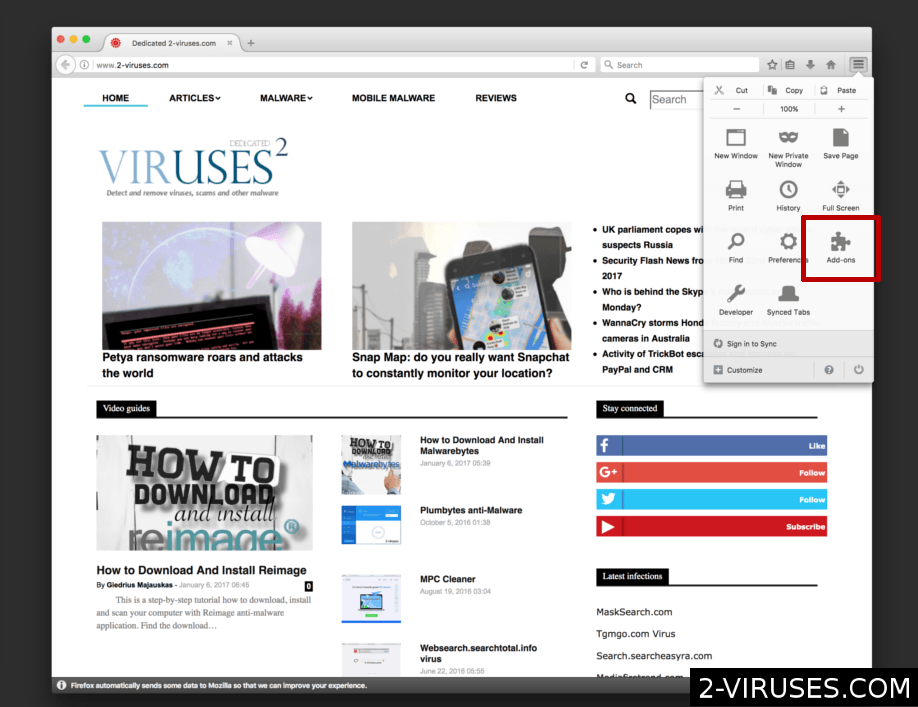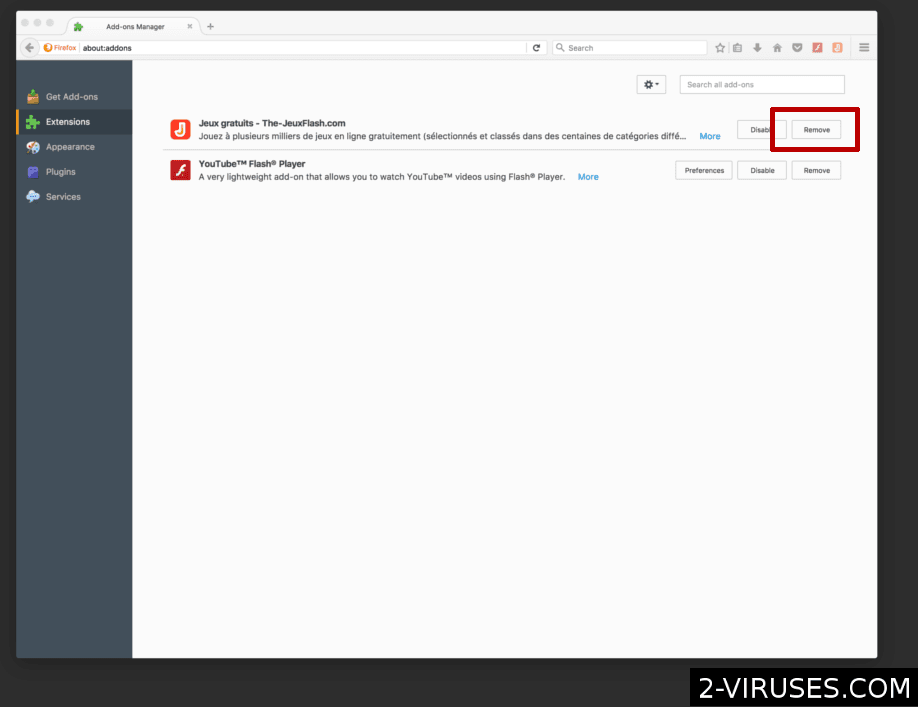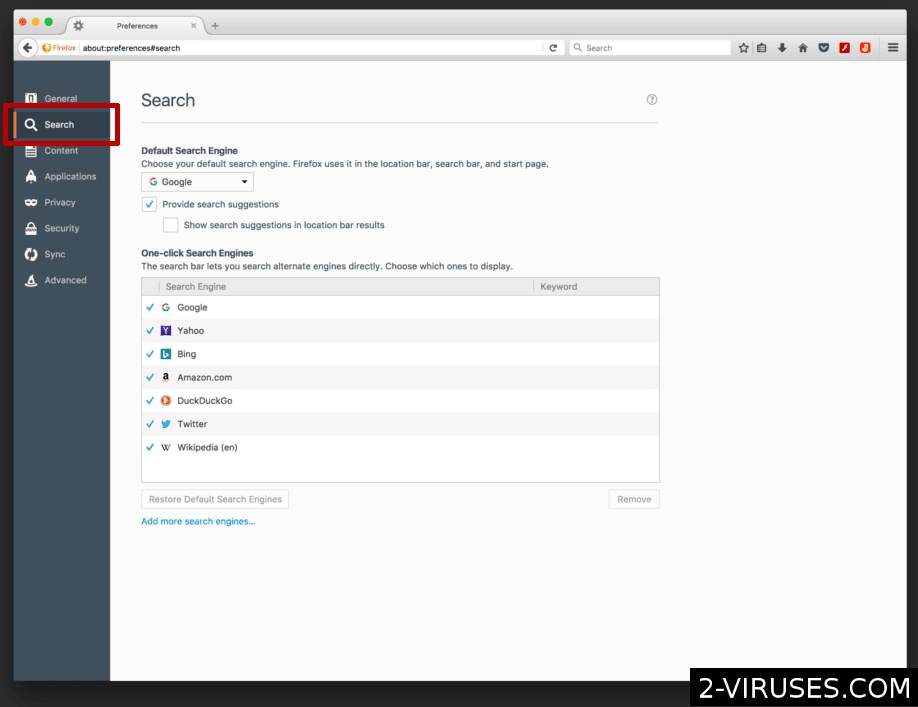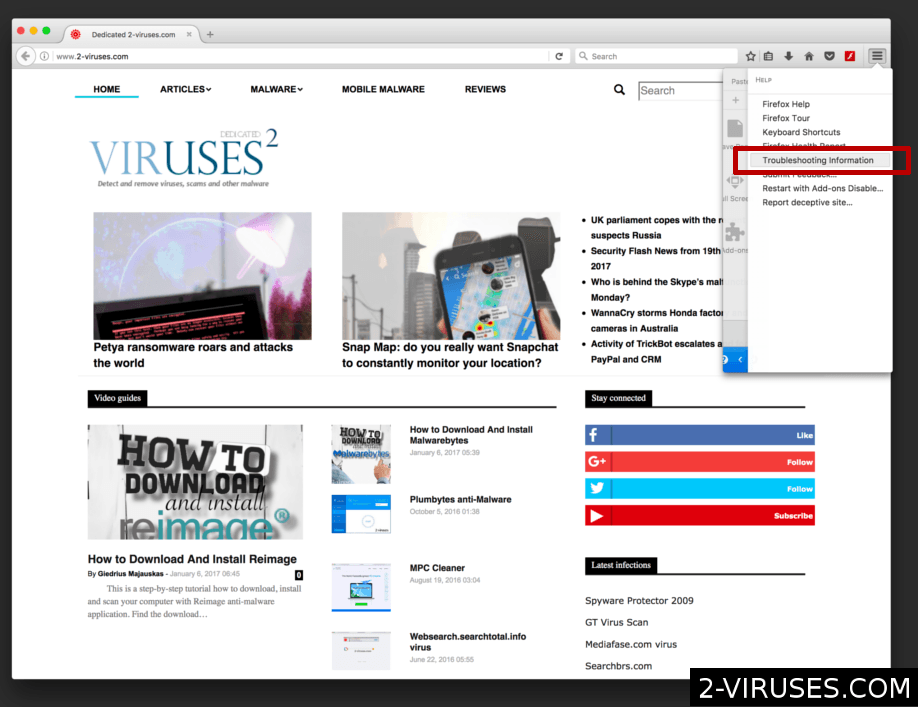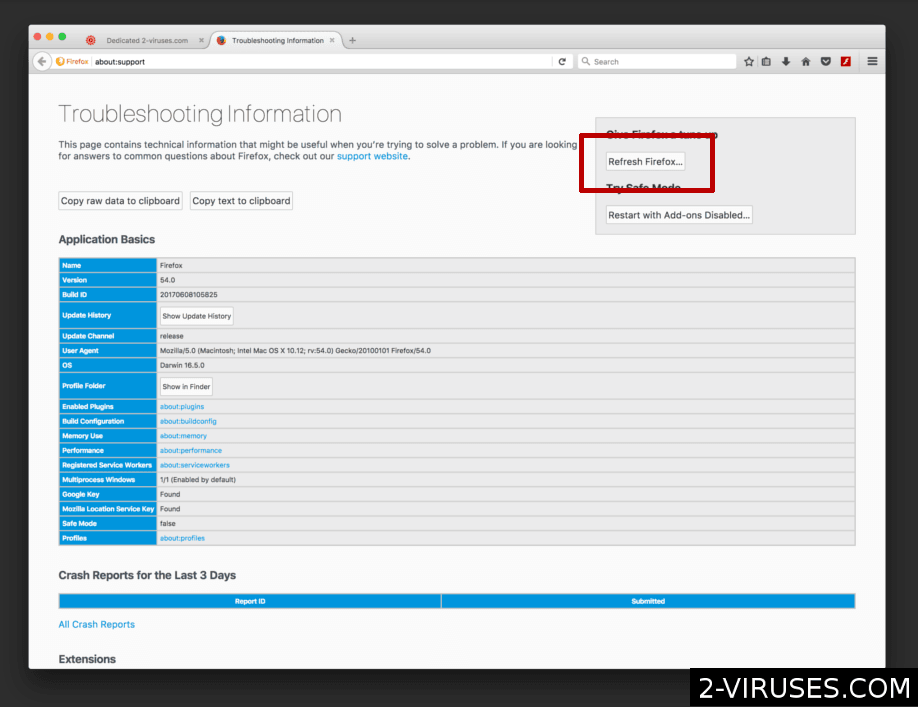Fanatics Search is a Mozilla browser add-on which after the setup changes your default search provider with its own claiming that this will improve your browsing experience by showing only the best results. Unfortunately, only part of it is true. Fanatics Search is actually a deceitful browser hijacker, which will indeed replace your typical Yahoo, Google or Bing search engine, and not to enhance the online surfing but to track your behavior, redirect you to malicious sites which pay crooks well for promotion, advertise excessive amounts of products and cause other mischiefs.
Fanatics Search Browser Hijacker quicklinks
- What does the Fanatics Search do
- How does Fanatics Search browser hijacker spread
- How to remove Fanatics Search virus
- Automatic Malware removal tools
- How to uninstall Fanatics Search hijacker from Firefox step-by-step
- How To remove Fanatics Search browser hijacker from Firefox on Mac OS:
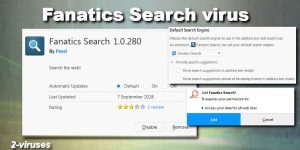
(Win)
Note: Spyhunter trial provides detection of parasites and assists in their removal for free. limited trial available, Terms of use, Privacy Policy, Uninstall Instructions,
(Mac)
Note: Combo Cleaner trial provides detection of parasites and assists in their removal for free. limited trial available, Terms of use, Privacy Policy, Uninstall Instructions, Refund Policy ,
No matter if you will install Fanatics Search add-on voluntarily or it will get into your system by using other methods, removing this threat will become a real challenge. That is because this browser virus uses persistent scripts to write itself as a default search provider and if you want to get rid of it you will need some help from anti-spyware tools or detailed instructions on how to beat the Fanatics Search virus. In this article, we will provide more information about why this browser hijacker is malicious and how to delete it with or without security software. (You may find this article called The main signs your system is infected helpful as well)
What does the Fanatics Search do
Fanatics Search is a Mozilla Firefox add-on which supposedly enhances the browsing experience by changing your default search engine and generating the optimal results, which prevent you from looking for the right answers for hours. But that is what the crooks claim. Actually, it is an add-on, that causes alterations to your current browser settings and stuffs every site you visit with trackers, Targeted promotions, Pop-ups, redirects and etc. Moreover, it is known that Fanatics Search browser hijacker is made by the same developers as Movies fanatic and often transfers victims during their surfing session to lp.moviesfanatic.com which shows a malicious pop-up notification, that in the can infect your computer too.
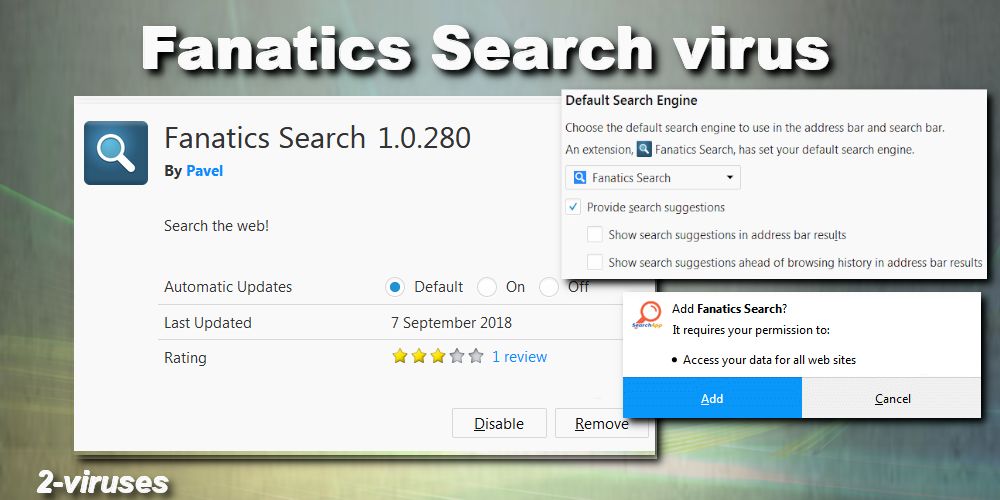
Malwarebytes recognize both Movie fanatic and Fanatics Search as Pup.Optional virus, which means that these programs are potentially unwanted and do not have anything valuable to offer apart from an irritation from all the excessive ads. The reason why Fanatics Search browser hijacker needs the full control of your Mozilla is that hackers could display unlimited amounts of online deals (some of them malvertising from third-parties), transfer you to certain sites (scam) or major search engines for increased traffic that companies do pay for, modify the search results (which will firstly show sponsored content and affiliate products) and to watch every step you make online.
The tracking is usually used to gather non-personal information like search queries, visited websites, topics of interest, bought items, preferences, age and gender group, approximate location and etc. But since Fanatics Search virus has a full control over the browser you cannot be sure if they will not sell your more private information like name, bank details, SSN, email, contacts, media account passwords and etc. for third-parties. This is why having a browser hijacker infection should not be played down and must be taken seriously just as other types of malware in order to prevent hacked accounts, breached/stolen data and etc. (What can hackers do with your stolen identity)
How does Fanatics Search browser hijacker spread
Since Fanatics Search browser hijacker is available on Mozilla add-on store for download as a ‘good’ application, it shows that this virus can spread not only in shady ways but also legally. One of the possible reasons why you ended up with Fanatics Search hijacker is because you installed it yourself after believing the deceitful appearance and advertising. There are more than 10,000 voluntary downloads on the page, so such self-advertising is really helping Fanatics Search to infect plenty of unaware victims.
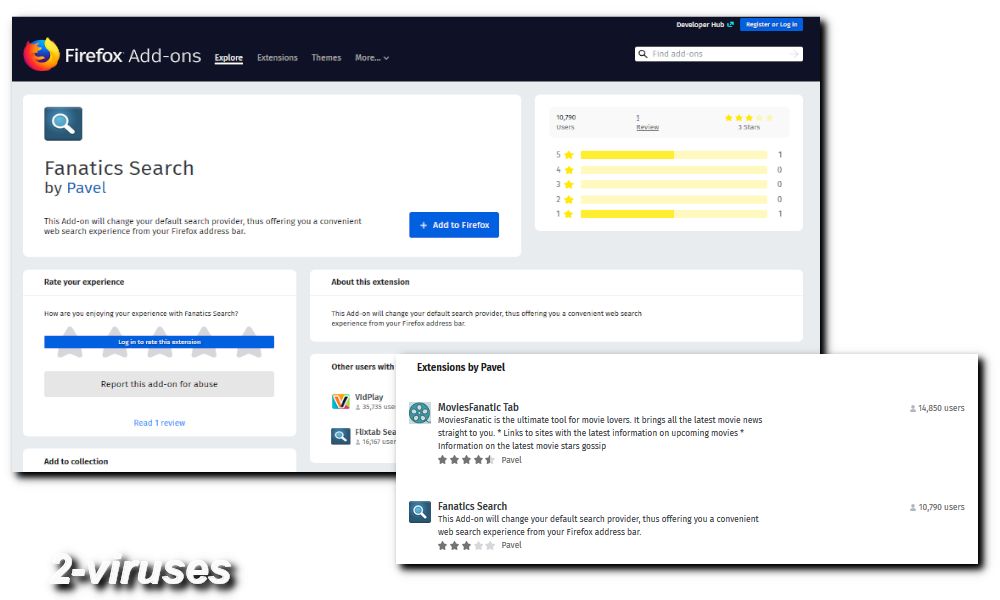
However, most likely like any other malware, Fanatics Search relies on more than just one phony trick and uses malicious techniques to enter systems. One of them is Bundling. Fanatics Search can be automatically added to some other legitimate program’s Setup assistant as an ‘optional’ application, and if the user will choose to go with the Express/Recommended install Fanatics Search will be set as well. That is why it is necessary to be extra cautious when bringing new software into your system. Lastly, since Fanatics Search and Movies Fanatic viruses are developed by the same crooks, if you have the latter threat installed in your PC, it can easily bring Fanatics Search browser hijacker on board as well.
How to remove Fanatics Search virus
Let’s start with the first and most efficient removal method for Fanatics Search browser hijacker – automatic termination with the help of an anti-malware program. We advise to get either Malwarebytes, Spyhunter, but you can, of course, choose any other security tool as long as it is not a rogue. The greatest part about using a special malware removal software is that it takes almost no time and effort because all you need to do is to get the program and run a scan. Everything else will be done by the selected tool.
Automatic Malware removal tools
(Win)
Note: Spyhunter trial provides detection of parasites and assists in their removal for free. limited trial available, Terms of use, Privacy Policy, Uninstall Instructions,
(Mac)
Note: Combo Cleaner trial provides detection of parasites and assists in their removal for free. limited trial available, Terms of use, Privacy Policy, Uninstall Instructions, Refund Policy ,
How to uninstall Fanatics Search hijacker from Firefox step-by-step
For those who do not want to get an anti-malware software, we prepared instructions for the Fanatics Search add-on uninstall from Mozilla browser. Please, follow the guidelines carefully in order to get rid of Fanatics Search hijacker completely. After that, if the problem persists it is recommended to look at other possibly modified settings like Host files or DNS adjustments at the end of another article on Google redirect virus, or possibly try Malwarebytes or Spyhunter.
How To remove Fanatics Search browser hijacker from Firefox:Top
- Click on the menu button on the top right corner of a Mozilla window and select the “Add-ons” icon (Or press Ctrl+Shift+A on your keyboard).

- Go through Extensions and Addons list, remove everything Fanatics Search browser hijacker related and items you do not recognise. If you do not know the extension and it is not made by Mozilla, Google, Microsoft, Oracle or Adobe then you probably do not need it.

- If your homepage was changed, click on the Firefox menu in the top right corner, select Options → General. Enter a preferable URL to the homepage field and click Restore to Default.

- Click on the menu button on the top right corner of a Mozilla Firefox window. Click on the Help button.

- ChooseTroubleshooting Information on the Help menu.

- Click on theReset Firefox button.

- Click on the Reset Firefox button on the confirmation box. Mozilla Firefox will close and change the settings to default.

How To remove Fanatics Search browser hijacker from Firefox on Mac OS:
- Click on the menu button on the top right corner of a Mozilla window and select the “Add-ons” icon (Or press cmd+Shift+A on your keyboard).

- Go through Extensions list, remove everything Fanatics Search browser hijacker related and items you do not recognise. If you do not know the extension and it is not made by Mozilla, Google, Microsoft, Oracle or Adobe then you probably do not need it.

- Enter “about:preferences” in URL bar and hit enter.

- Open Search settings tab.

- If your search engine is changed, click 'Default Search Engines' and set your preferred search engine.

- If your homepage was changed, click on the Firefox menu in the top right corner, select Preferences-> General. Enter a preferable URL to the home page field.

- Click on the menu button on the top right corner of a Mozilla Firefox window. Click on the Help button.

- Choose Troubleshooting Information on the Help menu.

- Click on the Refresh Firefox button.

- Click on the Refresh Firefox button on the confirmation box. Mozilla Firefox will close and change the settings to default.