FoxSearch.me virus is an unwanted toolbar, providing services of a search engine. Like many other browser hijackers around, it attempts to look legitimate and reliable. Just like the latter search platform, Search.foxtab.com and Foxstart.com rogue engines try to look as if they belong to be featured in Mozilla Firefox browser.
However, these websites are operated by unknown third-parties and their reliability should be question. Unreliable search platforms like FoxSearch.me hijacker should not be kept as browsers’ preferences: they can display objectionable advertisements, initiate redirection, act as spyware and taint results to search queries with sponsored content.
FoxSearch.me malware parasite will hijack your browsers’ settings and refuse to leave
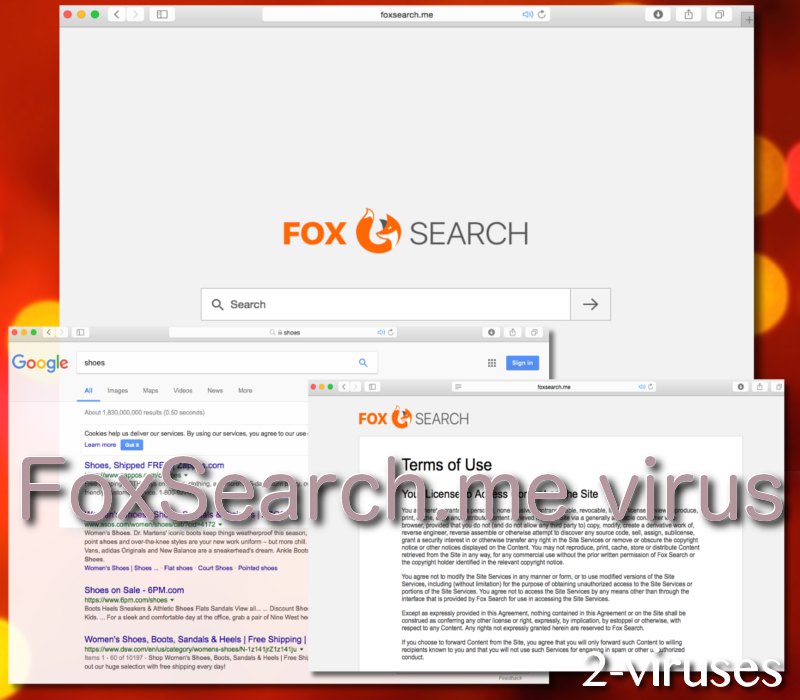
According to the analysis of web traffic to FoxSearch.me virus, this search engine is the most popular in Indonesia. It appears that most people visit social networking sites right before entering this dubious search engine Therefore, it is possible that the domain is advertised on media platforms like Facebook. It is common for hackers or unscrupulous advertisers to trick Internet surfers into clicking on malicious links. In addition to this, users might have downloaded this toolbar together with some pirated software that was bundled with malicious programs (http://ieeexplore.ieee.org/document/7784601/).
Getting rid of a FoxSearch.me virus is a struggle: browser hijacker attacks allow hackers to gain control over a computers’ Internet browser and change the content of displayed websites. Despite the fact that having your browsers’ settings rearranged by a malicious application is inconvenient, this is not the only feature of hijackers. In addition to this, these parasites have strong tendencies of producing pop-ups/links for pornography and for other objectionable services (gambling, installation of rogue updates and etc) (How Malicious Websites Infect You in Unexpected Ways). According to the Privacy Policy, these ads or promoted links can:
“These sites can send their own cookies to users, collect data or ask for private information. Above all Fox Search want to make it clear that it cannot guarantee anything about the way these websites deal with the privacy of their visitors”.
Since we have no idea whether the authors of FoxSearch.me hijacker are to be trusted, we advise you to choose a different search engine. Third-party engines usually take advantage of other search platforms and append links for their personal gain. These promoted links are usually un-checked, raw and could be transmitting malware or stealing users’ personal data (phishing).
This abnormal behavior in your operating system should not be left untreated. Browser hijackers are a combination of malware and spyware since FoxSearch.me virus can also monitor your online activity, steal your credentials, install keyloggers and other malicious threats. This suspicious application will also insert cookies into hard-disks. These cookies will contain certain information, derived from your visit on a specific website. According to the Privacy Policy of Fox Search, it is stated that these cookies will also collect “users’ personal settings”.
How did this FoxSearch.me hijacker enter your browser?
As we have mentioned in one of the paragraphs above, it is possible that you installed this browser add-on by accident. It could be that you were installing a freeware application, but did not pay attention to its EULA document, stating that additional software tools are going to be installed. One of them might have been the Fox Search browser extension. To avoid this, we suggest always selecting advanced/custom modes for installations and refusing all additional software.
To treat your operating system properly, we strongly suggest an anti-malware tool. Spyhunter are one of the security tools that will protect your computer will all of their hi-tech features. For instance, you will be able to regularly check the security status in your device. Run scans to clean your operating system from potentially malicious programs like Foxsearch.me virus or unwanted files and stay safe.
Foxsearch Me Virus quicklinks
- FoxSearch.me malware parasite will hijack your browsers’ settings and refuse to leave
- How did this FoxSearch.me hijacker enter your browser?
- Automatic Malware removal tools
- How should you deal with the Foxsearch.me virus?
- How to remove FoxSearch.me virus using Windows Control Panel
- How to remove FoxSearch.me virus from macOS

Automatic Malware removal tools
(Win)
Note: Spyhunter trial provides detection of parasites and assists in their removal for free. limited trial available, Terms of use, Privacy Policy, Uninstall Instructions,
(Mac)
Note: Combo Cleaner trial provides detection of parasites and assists in their removal for free. limited trial available, Terms of use, Privacy Policy, Uninstall Instructions, Refund Policy ,
How should you deal with the Foxsearch.me virus?
How to remove FoxSearch.me virus using Windows Control Panel
Many hijackers and adware like FoxSearch.me virus install some of their components as regular Windows programs as well as additional software. This part of malware can be uninstalled from the Control Panel. To access it, do the following.- Start→Control Panel (older Windows) or press Windows Key→Search and enter Control Panel and then press Enter (Windows 8, Windows 10).

- Choose Uninstall Program (if you don't see it, click in the upper right next to "View by" and select Category).

- Go through the list of programs and select entries related to FoxSearch.me virus . You can click on "Name" or "Installed On" to reorder your programs and make FoxSearch.me virus easier to find.

- Click the Uninstall button. If you're asked if you really want to remove the program, click Yes.

- In many cases anti-malware programs are better at detecting related parasites, thus I recommend installing Spyhunter to identify other programs that might be a part of this infection.

How to remove FoxSearch.me virus from macOS
Delete FoxSearch.me virus from your applications.- Open Finder.
- In the menu bar, click Go.
- Select Applications from the dropdown.
- Find the FoxSearch.me virus app.
- Select it and right-click it (or hold the Ctrl and click the left mouse button).
- In the dropdown, click Move to Bin/Trash. You might be asked to provide your login password.

TopHow To remove FoxSearch.me virus from Google Chrome:
- Click on the 3 horizontal lines icon on a browser toolbar and Select More Tools→Extensions

- Select all malicious extensions and delete them.

- Click on the 3 horizontal lines icon on a browser toolbar and Select Settings

- Select Manage Search engines

- Remove unnecessary search engines from the list

- Go back to settings. On Startup choose Open blank page (you can remove undesired pages from the set pages link too).
- If your homepage was changed, click on Chrome menu on the top right corner, select Settings. Select Open a specific page or set of pages and click on Set pages.

- Delete malicious search websites at a new Startup pages window by clicking “X” next to them.

(Optional) Reset your browser’s settings
If you are still experiencing any issues related to FoxSearch.me virus, reset the settings of your browser to its default settings.
- Click on a Chrome’s menu button (three horizontal lines) and select Settings.
- Scroll to the end of the page and click on theReset browser settings button.

- Click on the Reset button on the confirmation box.

If you cannot reset your browser settings and the problem persists, scan your system with an anti-malware program.
How To remove FoxSearch.me virus from Firefox:Top
- Click on the menu button on the top right corner of a Mozilla window and select the “Add-ons” icon (Or press Ctrl+Shift+A on your keyboard).

- Go through Extensions and Addons list, remove everything FoxSearch.me virus related and items you do not recognise. If you do not know the extension and it is not made by Mozilla, Google, Microsoft, Oracle or Adobe then you probably do not need it.

- If your homepage was changed, click on the Firefox menu in the top right corner, select Options → General. Enter a preferable URL to the homepage field and click Restore to Default.

- Click on the menu button on the top right corner of a Mozilla Firefox window. Click on the Help button.

- ChooseTroubleshooting Information on the Help menu.

- Click on theReset Firefox button.

- Click on the Reset Firefox button on the confirmation box. Mozilla Firefox will close and change the settings to default.

How to remove FoxSearch.me virus from Microsoft Edge:Top
- Click on the menu button on the top right corner of a Microsoft Edge window. Select “Extensions”.

- Select all malicious extensions and delete them.

- Click on the three-dot menu on the browser toolbar and Select Settings

- Select Privacy and Services and scroll down. Press on Address bar.

- Choose Manage search engines.

- Remove unnecessary search engines from the list: open the three-dot menu and choose Remove.

- Go back to Settings. Open On start-up.
- Delete malicious search websites at Open specific page or pages by opening the three-dot menu and clicking Delete.
 (Optional) Reset your browser’s settings
If you are still experiencing any issues related to FoxSearch.me virus, reset the settings of your browser to its default settings
(Optional) Reset your browser’s settings
If you are still experiencing any issues related to FoxSearch.me virus, reset the settings of your browser to its default settings
- Click on Edge's menu button and select Settings. Click on the Reset Settings button on the left.
- Press the Restore settings to their default values option.

- Click on the Reset button on the confirmation box.
 If you cannot reset your browser settings and the problem persists, scan your system with an anti-malware program.
If you cannot reset your browser settings and the problem persists, scan your system with an anti-malware program.
How to remove FoxSearch.me virus from Safari:Top
Remove malicious extensions- Click on Safari menu on the top left corner of the screen. Select Preferences.

- Select Extensions and uninstall FoxSearch.me virus and other suspicious extensions.

- If your homepage was changed, click on Safari menu on the top left corner of the screen. Select Preferences and choose General tab. Enter preferable URL to the homepage field.

- Click on Safari menu on the top left corner of the screen. Select Reset Safari…

- Select which options you want to reset (usually all of them come preselected) and click on the Reset button.


























