Get Family History (or GetFamilyHistory) is a browser extension that acts like adware and just isn’t useful to keep installed. This add-on might use misleading ads to get installed in your browser and then replaces the home and new tab pages.
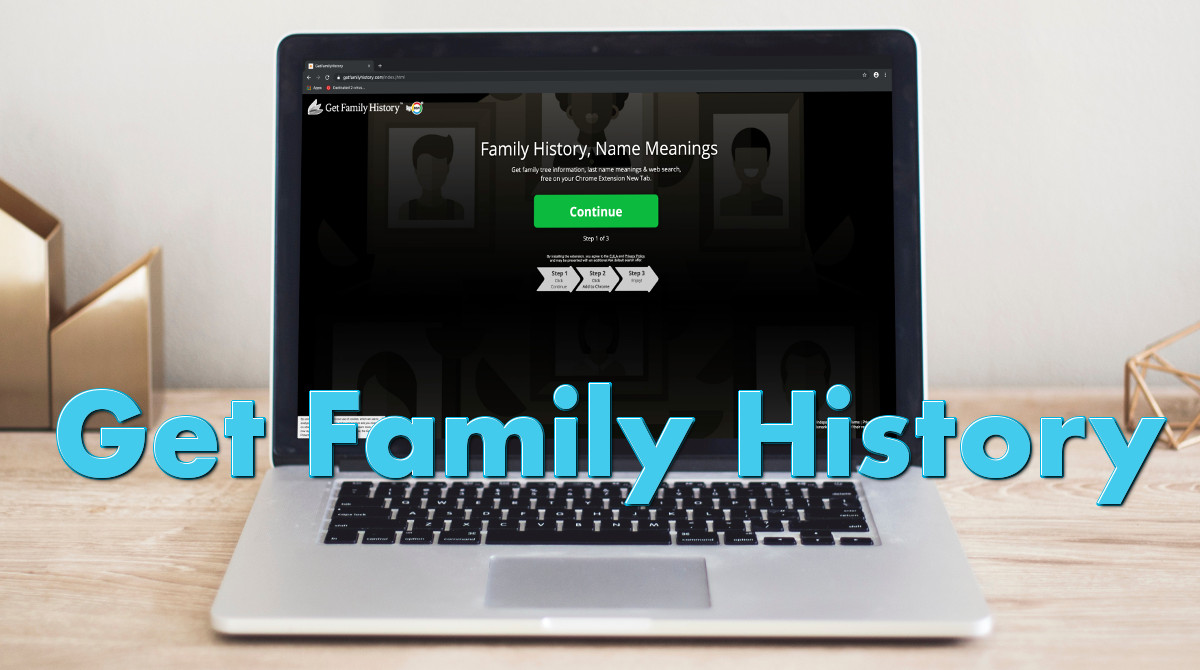
Getfamilyhistory New Tab quicklinks
- How to avoid browser hijackers
- Remove Get Family History
- Automatic Malware removal tools
- How to remove Entertainment News Now using Windows Control Panel
- How to remove Entertainment News Now from macOS

(Win)
Note: Spyhunter trial provides detection of parasites and assists in their removal for free. limited trial available, Terms of use, Privacy Policy, Uninstall Instructions,
(Mac)
Note: Combo Cleaner trial provides detection of parasites and assists in their removal for free. limited trial available, Terms of use, Privacy Policy, Uninstall Instructions, Refund Policy ,
Browser extensions like Get Family History ar common (My Obituaries App, My Local Classifieds, My Transit Planner) and they are considered by some to be mild adware. These applications try to force you to only use MyWay.com and Ask.com websites to search the web. They do this because their developers are also the owners of those websites. The more users MyWay and Ask have, the more money they make from advertising.
All this wouldn’t be an issue if Get Family History was substantially useful, but it’s not — it only replaces your homepage in your browser and gives you a few links to family tree-related websites. It’s also detected by a lot of security programs as a deceptive and risky application that should probably be deleted from your computer.
There are a lot of useful browser extensions, but Get Family History just isn’t one of them:
| What is Get Family History |
|
|---|---|
| Related websites |
|
| Problems |
|
| Remove Get Family History |
|
How to avoid browser hijackers
So, how do you tell a safe browser extension from a malicious one? After all, it’s impractical to avoid all extensions when only some of them are misleading. There are a few signs to look for, they also apply to Get Family History.
During or after the installation, see if the permissions are excessive. Nearly every browser provides this information. Pay attention to the permissions and consider if they’re really needed for the promised functionality. For example, Get Family History basically only replaces your new tab page, but it also wants to know your browsing history and what other add-ons you have installed:
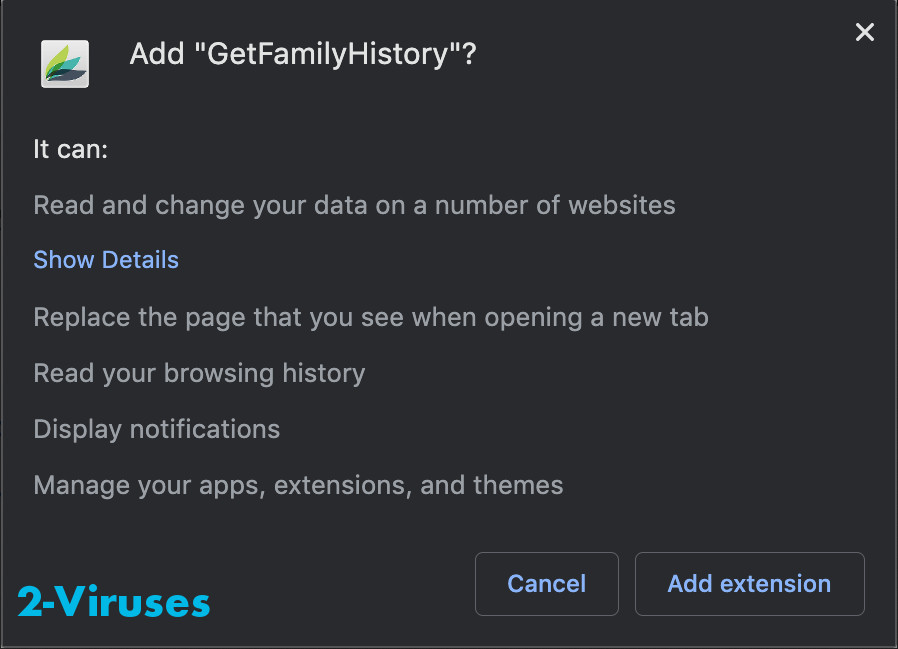
Before you install the extension, find out who the developer is and what their reputation is like. Normally, the website of the developer should be easily accessible and the name of the company or person who developed the add-on should be easy to find. It’s a bit more concerning when this information is tucked out of the way, like in the privacy policy. Anyway, Get Family History is developed by Mindspark — a company widely known for creating and distributing potentially unwanted programs and browser hijackers.
Check the reviews. Before you download and install any product, it’s a good idea to check what experiences other people have had. Even if the reviews aren’t great, as long as they’re addressing specific features and are clearly passionate about the product, you can probably feel safe installing the application. On the other hand, Get Family History and many other Mindspark browser add-ons have no reviews at all! Thousands of users and no reviews — that’s a little suspicious. It’s not surprising, though — many victims of malicious extensions don’t even know that they’re infected with one. It’s in the extension’s favor, too, because if you don’t know that a third-party application is attached to your browser, how would you know to remove it? Meanwhile, the add-on can collect your data and manipulate your browser.
Finally, know how to manage extensions. That way, you will recognize if a problem is caused by a browser add-on and be able to take care of it quickly. Accessing browser settings and checking what you have installed is simple and quick — just open the menu and go to settings. Also, think before following instructions on screen. One suspicious thing that Get Family History does during its installation is hide the back button, possibly to discourage people from quitting the process. Don’t feel like you have to go through with it. If a website is being pushy and takes control away from you like Get Family History does, just close it. If you’re on PC, you can use the Alt+F4 shortcut (press both buttons at once) to close the current window. On a Mac, use Cmd+W.
Remove Get Family History
Uninstall Get Family History manually. This is enough in most cases. Though it can’t hurt to scan your computer with your security program, just don’t forget to install the newest updates — an outdated antivirus is as bad as no antivirus. Also, it’s good if your anti-malware program can detect not just malware, but also potentially unwanted programs. It might result in more false positives but it would also warn you about poor-reputation applications.
It’s possible that you already removed Get Family History but it came back. For example, if this add-on was installed by an adware virus or another suspicious program, it might show this sort of annoying persistence. Try scanning your machine with a security program (for example, Combo Cleaner for Mac or Spyhunter for PC) to find the malware that’s causing the hijacker to be reinstalled.
Automatic Malware removal tools
(Win)
Note: Spyhunter trial provides detection of parasites and assists in their removal for free. limited trial available, Terms of use, Privacy Policy, Uninstall Instructions,
(Mac)
Note: Combo Cleaner trial provides detection of parasites and assists in their removal for free. limited trial available, Terms of use, Privacy Policy, Uninstall Instructions, Refund Policy ,
How to remove Entertainment News Now using Windows Control Panel
Many hijackers and adware like GetFamilyHistory New Tab install some of their components as regular Windows programs as well as additional software. This part of malware can be uninstalled from the Control Panel. To access it, do the following.- Start→Control Panel (older Windows) or press Windows Key→Search and enter Control Panel and then press Enter (Windows 8, Windows 10).

- Choose Uninstall Program (if you don't see it, click in the upper right next to "View by" and select Category).

- Go through the list of programs and select entries related to Entertainment News Now . You can click on "Name" or "Installed On" to reorder your programs and make GetFamilyHistory New Tab easier to find.

- Click the Uninstall button. If you're asked if you really want to remove the program, click Yes.

- In many cases anti-malware programs are better at detecting related parasites, thus I recommend installing Spyhunter to identify other programs that might be a part of this infection.

How to remove Entertainment News Now from macOS
Delete GetFamilyHistory New Tab from your applications.- Open Finder.
- In the menu bar, click Go.
- Select Applications from the dropdown.
- Find the Entertainment News Now app.
- Select it and right-click it (or hold the Ctrl and click the left mouse button).
- In the dropdown, click Move to Bin/Trash. You might be asked to provide your login password.

TopRemove malicious extensions from Internet Explorer
- Press on the Gear icon→Manage Add-ons.

- Go through Toolbars and extensions. Remove everything related to GetFamilyHistory New Tab and items you do not know that are made not by Google, Microsoft, Yahoo, Oracle or Adobe.

- Close the Options.
(Optional) Reset your browser’s settings
If you are still experiencing any issues related to Entertainment News Now, reset the settings of your browser to its default settings.
- Press on the Gear icon->Internet Options.

- Choose the Advanced tab and click on the Reset button.

- Select a “Delete personal settings” checkbox and click on the Reset button.

- Click on the Close button on the confirmation box, then close your browser.

If you cannot reset your browser settings and the problem persists, scan your system with an anti-malware program.
TopRemoving GetFamilyHistory New Tab from Chrome
- Click on the menu button on the top right corner of a Google Chrome window. Select “Settings”.

- Click “Extensions” on the left menu bar.
- Go through the extensions list and remove programs you do not need, especially similar to Entertainment News Now. Click on the trash bin icon next to GetFamilyHistory New Tab or other add-ons you want to remove.

- Press on the “Remove” button on the Confirmation window.

- If unsure, you can disable them temporarily.

- Restart Chrome.
(Optional) Reset your browser’s settings
If you are still experiencing any issues related to Entertainment News Now, reset the settings of your browser to its default settings.
- Click on Chrome’s menu button (three horizontal lines) and select Settings.

- Scroll to the end of the page and click on the Reset settings button.

- Click on the Reset button on the confirmation box.

If you cannot reset your browser settings and the problem persists, scan your system with an anti-malware program.
TopRemoving GetFamilyHistory New Tab from Firefox
- Click on the menu button on the top right corner of a Mozilla window and select the “Add-ons” icon (or press Ctrl+Shift+A on your keyboard).

- Go through Extensions and Addons list, remove everything Entertainment News Now related and items you do not recognise. If you do not know the extension and it is not made by Mozilla, Google, Microsoft, Oracle or Adobe then you probably do not need it.

- Click on the menu button on the top right corner of a Mozilla Firefox window. Click on the Help button.

- Choose Troubleshooting Information on the Help menu.

- Click on the Reset Firefox button.

- Click on the Reset Firefox button on the confirmation box. Mozilla Firefox will close and change the settings to default.

How to remove GetFamilyHistory New Tab from Microsoft Edge:Top
- Click on the menu button on the top right corner of a Microsoft Edge window. Select “Extensions”.

- Go through the extensions list and remove programs you do not need, especially similar to Entertainment News Now. Click on the "Remove" icon next to GetFamilyHistory New Tab or other add-ons you want to remove.

- Press on the “Remove” button on the Confirmation window.

- If unsure, you can disable them temporarily.

- Restart Microsoft Edge.
TopRemoving Entertainment News Now from Safari (Mac OS X)
- Click on the Safari menu.
- Choose Preferences.

- Click on the Extensions Tab.
- Click on the Uninstall button near the GetFamilyHistory New Tab. Remove all other unknown or suspicious entries too. If you are not sure whether you need the extension or not, you can simply uncheck the Enable check-box to disable the extension temporarily.

- Restart Safari.
(Optional) Reset your browser’s settings
If you are still experiencing any issues related to Entertainment News Now, reset the settings of your browser to its default settings.
- Click on the Safari menu on the top left corner of the screen. Select Reset Safari.

- Select which options you want to reset (usually all of them come preselected) and click on the Reset button.

If you cannot reset your browser settings and the problem persists, scan your system with an anti-malware program.


























