Search.handycafe.com virus is related with Handy Cafe potentially unwanted program (PUP) which assigns a unique search platform as browsers’ preferences. The software is owned and controlled by Ates Software & Internet Technologies company which is located in Turkey. Although many browser hijackers are delivered by rogue add-ons or extensions, this sample is delivered by a desktop application. Just like Securedsearch.lavasoft.com, during the installation process of the main software, people will miss the condition, stating that a new default search will also arrive.
Important details about Search.handycafe.com malware
The tool pledges to function as an Internet Cafe Software, meaning that it will allow people to communicate with one another. However, the tool has been found guilty of presenting ads with pornographic content and replacing browsers’ preferences. Also, clients are to expect to notice a unique screensaver. The free service describes to dominate in 180 countries, while controlling over 85.000 Internet Cafes. However, according to our analysis, the tool has inflicted on people from Philippines, Algeria, Indonesia, South Africa and Malaysia (1).
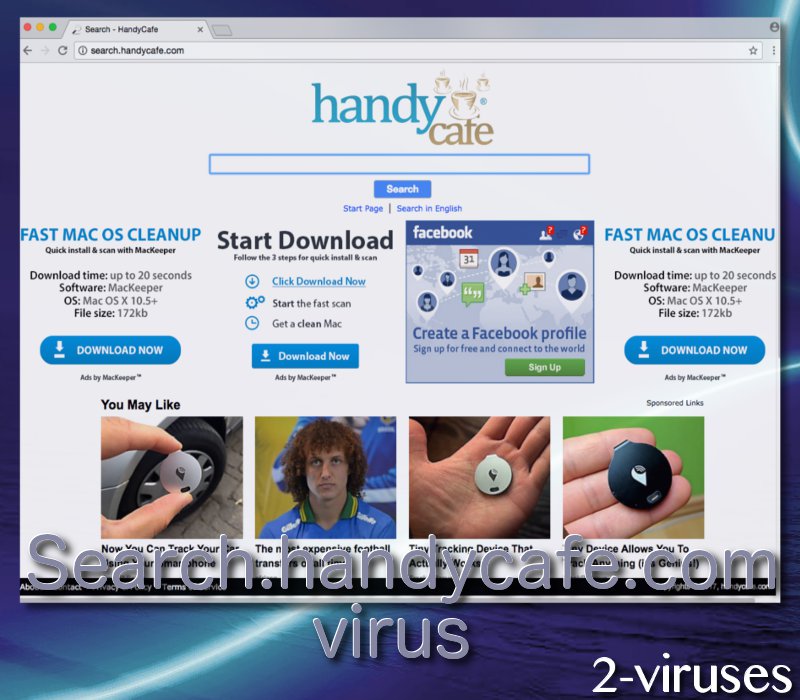
Reports (2) about Search.handycafe.com redirect virus suggest: “[This] Domain found in actual infected computer with malware/BHO installation. AVOID!” In addition, we downloaded the installation file for this software. After running through several security software, we found out that HandySetup_v3.exe file is labeled as Trojan.Win32.Banload.cvcavs and Trojan.FakeAVCRTD.Win32.6576 (3). Similar fate awaited for Handycafe_filter_v4.exe which was marked with descriptions like Trojan.Patched_c and Suspicious_GEN.F47V0727 (4).
Simply take a took at the interface of Search.handycafe.com infection. It is packed with suspicious content and advertisements that are mostly generated from 1-1ads.com. This material will attempt to tempt visitors with propositions to try 1 free scan or to click on some clickbait headlines (5). Also, we noticed that this third-party platform will agree to engage in partnerships with such unreliable services like Alibaba.com. Also, we noticed that it promotes a rather old rogue anti-spyware program: SecureCleaner.
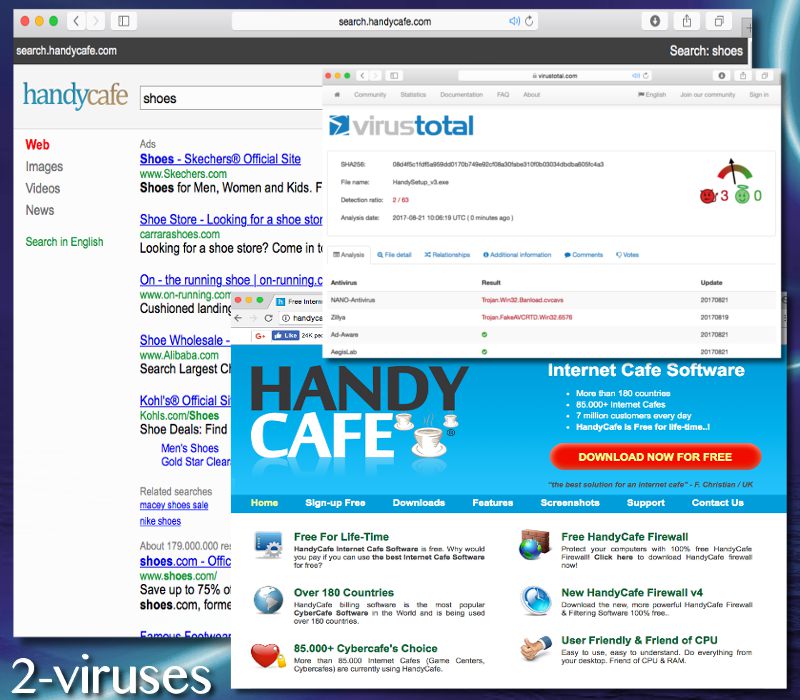
Since Search.handycafe.com redirect virus will have no issue in constantly introducing people with sites that they are not familiar with, it will expose users to material which can be malware-laden. Malware-seeded promotional content is becoming a very disturbing security issue for online surfers; the ventures in the area of malvertising have been noticed to grow significantly ever since 2014 (6).
What to do, this malware has infected me?
It does not matter that such an Internet Cafe software can be evaluated as impressive and tempting by some people: it is a potentially unwanted program and a browser hijacker. Be quick to take care of this malicious infection before it obtained too much power over your operating system. By presenting you with content from unknown third-parties, the browser hijacker can infect you with additional malware samples. This will means that more sources of harmful activity or close-monitoring could threaten your cyber security.
Therefore, we hope you will consider installing Spyhunter for the purpose of cleaning your operating system from all malware-laden files and programs. Also, you are welcome to try to remove the application and hijacker yourself: simply look at the guidelines we have provided below. You should be interested in removing the application from your control panel.
To never face malware again, we hope you will find the most suitable websites to explore. Avoid domains that are not widely visited and could be created for the purpose of infecting you with computer viruses. Online-streaming services, random file-distributors are very frequently responsible for infiltration of malware. However, the fact that packaged downloads manage to prepare all programs could be the fault of the users themselves. Everyone should select advanced/custom modes for installations and never agree to install more programs than it was originally explained.
Handycafe Virus quicklinks
- Important details about Search.handycafe.com malware
- What to do, this malware has infected me?
- Automatic Malware removal tools
- Terminate your association with Search.handycafe.com virus
- How to remove handycafe virus using Windows Control Panel
- How to remove handycafe virus from macOS
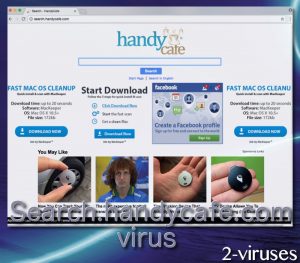
Automatic Malware removal tools
(Win)
Note: Spyhunter trial provides detection of parasites and assists in their removal for free. limited trial available, Terms of use, Privacy Policy, Uninstall Instructions,
(Mac)
Note: Combo Cleaner trial provides detection of parasites and assists in their removal for free. limited trial available, Terms of use, Privacy Policy, Uninstall Instructions, Refund Policy ,
Terminate your association with Search.handycafe.com virus
How to remove handycafe virus using Windows Control Panel
Many hijackers and adware like Search.handycafe.com virus install some of their components as regular Windows programs as well as additional software. This part of malware can be uninstalled from the Control Panel. To access it, do the following.- Start→Control Panel (older Windows) or press Windows Key→Search and enter Control Panel and then press Enter (Windows 8, Windows 10).

- Choose Uninstall Program (if you don't see it, click in the upper right next to "View by" and select Category).

- Go through the list of programs and select entries related to handycafe virus . You can click on "Name" or "Installed On" to reorder your programs and make Search.handycafe.com virus easier to find.

- Click the Uninstall button. If you're asked if you really want to remove the program, click Yes.

- In many cases anti-malware programs are better at detecting related parasites, thus I recommend installing Spyhunter to identify other programs that might be a part of this infection.

How to remove handycafe virus from macOS
Delete Search.handycafe.com virus from your applications.- Open Finder.
- In the menu bar, click Go.
- Select Applications from the dropdown.
- Find the handycafe virus app.
- Select it and right-click it (or hold the Ctrl and click the left mouse button).
- In the dropdown, click Move to Bin/Trash. You might be asked to provide your login password.

TopHow To remove Search.handycafe.com virus from Google Chrome:
- Click on the 3 horizontal lines icon on a browser toolbar and Select More Tools→Extensions

- Select all malicious extensions and delete them.

- Click on the 3 horizontal lines icon on a browser toolbar and Select Settings

- Select Manage Search engines

- Remove unnecessary search engines from the list

- Go back to settings. On Startup choose Open blank page (you can remove undesired pages from the set pages link too).
- If your homepage was changed, click on Chrome menu on the top right corner, select Settings. Select Open a specific page or set of pages and click on Set pages.

- Delete malicious search websites at a new Startup pages window by clicking “X” next to them.

(Optional) Reset your browser’s settings
If you are still experiencing any issues related to Search.handycafe.com virus, reset the settings of your browser to its default settings.
- Click on a Chrome’s menu button (three horizontal lines) and select Settings.
- Scroll to the end of the page and click on theReset browser settings button.

- Click on the Reset button on the confirmation box.

If you cannot reset your browser settings and the problem persists, scan your system with an anti-malware program.
How To remove Search.handycafe.com virus from Firefox:Top
- Click on the menu button on the top right corner of a Mozilla window and select the “Add-ons” icon (Or press Ctrl+Shift+A on your keyboard).

- Go through Extensions and Addons list, remove everything Search.handycafe.com virus related and items you do not recognise. If you do not know the extension and it is not made by Mozilla, Google, Microsoft, Oracle or Adobe then you probably do not need it.

- If your homepage was changed, click on the Firefox menu in the top right corner, select Options → General. Enter a preferable URL to the homepage field and click Restore to Default.

- Click on the menu button on the top right corner of a Mozilla Firefox window. Click on the Help button.

- ChooseTroubleshooting Information on the Help menu.

- Click on theReset Firefox button.

- Click on the Reset Firefox button on the confirmation box. Mozilla Firefox will close and change the settings to default.

How to remove Search.handycafe.com virus from Microsoft Edge:Top
- Click on the menu button on the top right corner of a Microsoft Edge window. Select “Extensions”.

- Select all malicious extensions and delete them.

- Click on the three-dot menu on the browser toolbar and Select Settings

- Select Privacy and Services and scroll down. Press on Address bar.

- Choose Manage search engines.

- Remove unnecessary search engines from the list: open the three-dot menu and choose Remove.

- Go back to Settings. Open On start-up.
- Delete malicious search websites at Open specific page or pages by opening the three-dot menu and clicking Delete.
 (Optional) Reset your browser’s settings
If you are still experiencing any issues related to Search.handycafe.com virus, reset the settings of your browser to its default settings
(Optional) Reset your browser’s settings
If you are still experiencing any issues related to Search.handycafe.com virus, reset the settings of your browser to its default settings
- Click on Edge's menu button and select Settings. Click on the Reset Settings button on the left.
- Press the Restore settings to their default values option.

- Click on the Reset button on the confirmation box.
 If you cannot reset your browser settings and the problem persists, scan your system with an anti-malware program.
If you cannot reset your browser settings and the problem persists, scan your system with an anti-malware program.
How to remove Search.handycafe.com virus from Safari:Top
Remove malicious extensions- Click on Safari menu on the top left corner of the screen. Select Preferences.

- Select Extensions and uninstall handycafe virus and other suspicious extensions.

- If your homepage was changed, click on Safari menu on the top left corner of the screen. Select Preferences and choose General tab. Enter preferable URL to the homepage field.

- Click on Safari menu on the top left corner of the screen. Select Reset Safari…

- Select which options you want to reset (usually all of them come preselected) and click on the Reset button.

References:
- Analysis. Similarweb.com.
- Is Search.handycafe.com safe? Mywot.com.
- Scan of HandySetup_v3.exe. Virustotal.com.
- Scan of Handycafe_filter_v4.exe. Virustotal.com.
- When You See The Dark Side Of Clickbait, You’ll Freak Out! Lifewire.com.
- Malvertising, the growing problem of malware-laden ads. Sites.psu.edu.

























