At first glance, Historyscrubber.com might look like an innocent website – home for a useful browser extension. Historyscrubber.com is promoting an extension that deletes your browsing history.
Unfortunately, it also serves as a tracking tool that manipulates your web searches by sending them to Historyscrubber.com, which logs user info for the benefit of advertisers. If you have History Scrubber installed, I recommend removing it.
Historyscrubber Com Hijacker quicklinks
- Problems with Historyscrubber.com
- Search hijacker
- Adware
- Misleadingly advertised
- How to remove Historyscrubber.com
- Automatic Malware removal tools
- Remove History Scrubber manually
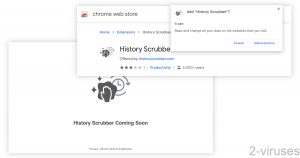
(Win)
Note: Spyhunter trial provides detection of parasites and assists in their removal for free. limited trial available, Terms of use, Privacy Policy, Uninstall Instructions,
(Mac)
Note: Combo Cleaner trial provides detection of parasites and assists in their removal for free. limited trial available, Terms of use, Privacy Policy, Uninstall Instructions, Refund Policy ,
About Historyscrubber.com:
| Classification | Browser hijacker,
potentially unwanted program. |
|---|---|
| The harm caused by Historyscrubber.com | It hijacks searches, doesn’t let you change the search provider,
it logs your online behavior and shares it with advertising companies. |
| How it spreads | Advertised online with misleading ads that can result in accidental installations. |
| How to remove Historyscrubber.com | Uninstall History Scrubber and other malware yourself or with an antivirus, such as Combo Cleaner for Mac, Spyhunter for PC, and others. |
Problems with Historyscrubber.com
Search hijacker
History Scrubber is a functional browser extension that deletes your browsing history when you close the browser. It does do that, just as promised.
However, there’s a problem – besides scrubbing users’ histories locally, History Scrubber also hoards them.
It logs people’s search terms, then redirects their queries to a specific search engine. It does this by intercepting internet searches, stripping out the query, opening Historyscrubber.com, and sending their search query to it.
People may be tempted to install Historyscrubber.com to improve their privacy (though that would not be very effective), yet they get the opposite of that.
In effect, Historyscrubber.com may show up for just a moment in your address bar. It’s short enough that you might not notice. It is not logged in your history. And it usually redirects to Google.com, which isn’t really suspicious. As a result, Historyscrubber.com’s hijacking is nearly invisible.
Adware
And yet, its effect is significant. Especially for the user’s privacy. Historyscrubber.com’s privacy policy claims that the logged data, which includes which results and ads were viewed and clicked, reactions to ads, the user’s IP, etc., is used to help various advertisers and publishers to show relevant advertisements.
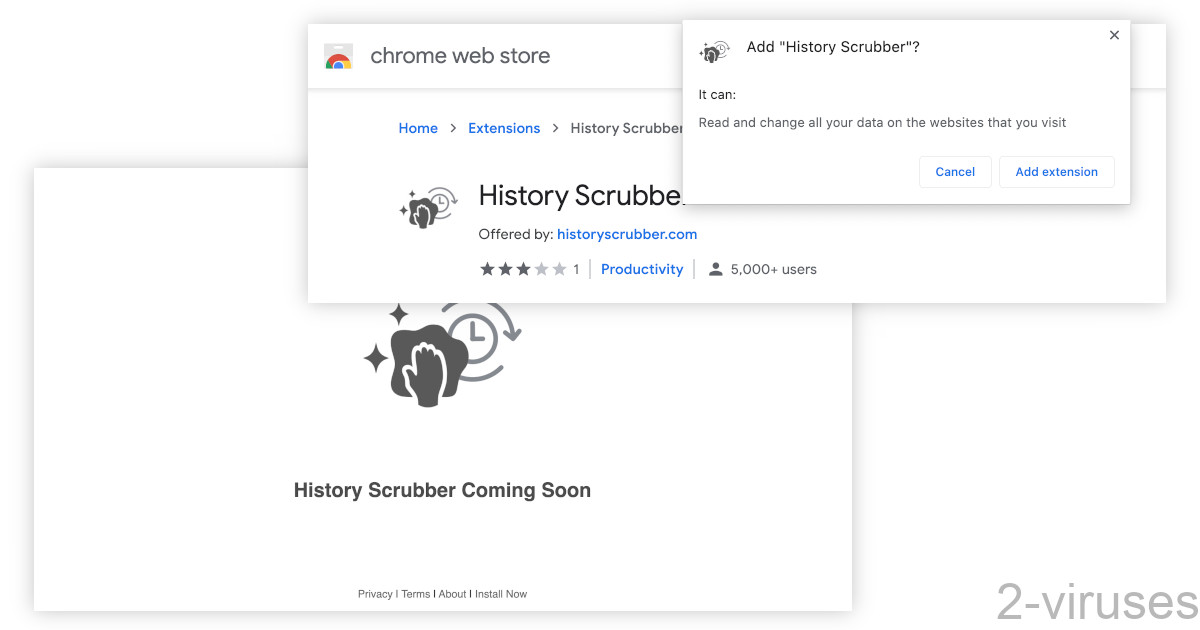
This means that if History Scrubber is installed on your browser, soon some third party sites can get their hands on your search history. They may not know who you are, but they can discover quite a few things:
- Your interests and hobbies.
- Your approximate location and demographics.
- Which sites you frequent.
- Your financial situation, health, etc.
Maybe Google and a few other sites already had this data about you. Other advertising companies want it, too. And Historyscrubber.com can get it for them. It’s a business model of many popular browser extensions.
Misleadingly advertised
According to reports online, Historyscrubber.com uses the Download Ready template to advertise. That template is basically a fake Download button – a type of ad that’s meant to confuse people, to get them to click on it by mistake and download something they may not want to download.
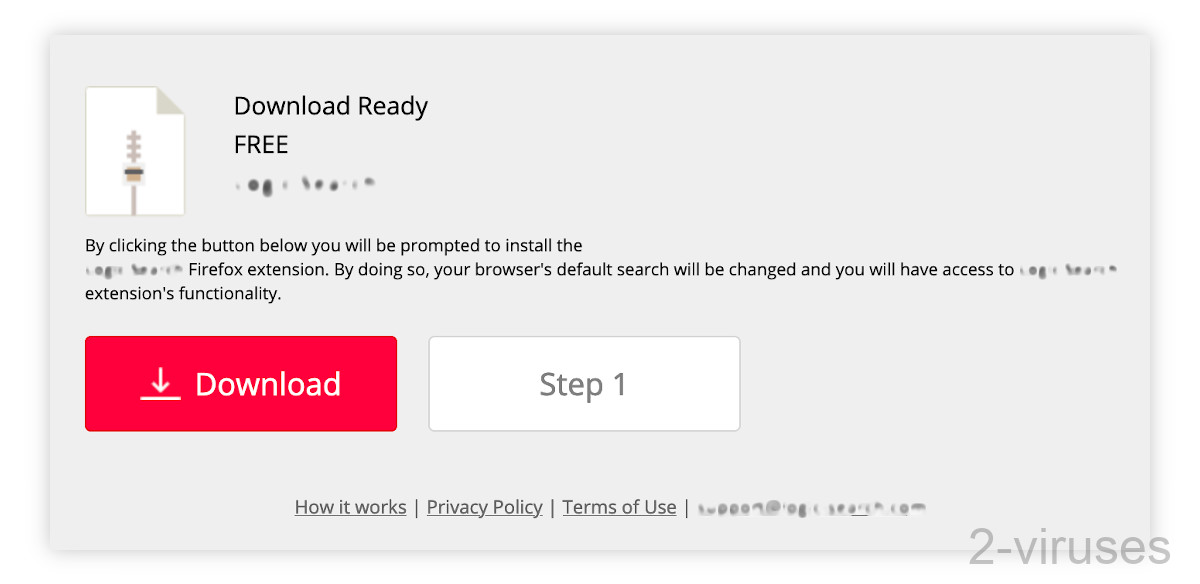
At the time of writing this, Historyscrubber.com has over 5,000 users on the Chrome Web Store. I wonder how many of them installed it on purpose, and how many do not even know that it’s installed.
The same is true for related browser hijackers, such as Purge Your Watch History and My Search Collector. They get traffic from video streaming sites that are well known for aggressive and misleading advertisements.
How to remove Historyscrubber.com
Historyscrubber.com won’t have access to your search terms or any other data if you remove the History Scrubber extension and clear any site data associated with it (in Chrome, go to the Settings, Privacy and security, Cookies and other site data, See all cookies and site data).
You can delete History Scrubber with an antivirus app, such as Combo Cleaner for macOS, Spyhunter for Windows, or remove it yourself.
In addition, check your computer for other malware. The kinds of websites that advertise Historyscrubber.com tend to show a lot of problematic ads that can result in various other infections. Scan your device with an antivirus tool and review your latest downloads and installations for anything suspicious.
Automatic Malware removal tools
(Win)
Note: Spyhunter trial provides detection of parasites and assists in their removal for free. limited trial available, Terms of use, Privacy Policy, Uninstall Instructions,
(Mac)
Note: Combo Cleaner trial provides detection of parasites and assists in their removal for free. limited trial available, Terms of use, Privacy Policy, Uninstall Instructions, Refund Policy ,
Remove History Scrubber manually
TopRemoving Historyscrubber.com Hijacker from Chrome
- Click on the menu button on the top right corner of a Google Chrome window. Select “Settings”.

- Click “Extensions” on the left menu bar.
- Go through the extensions list and remove programs you do not need, especially similar to Historyscrubber.com Hijacker. Click on the trash bin icon next to Historyscrubber.com Hijacker or other add-ons you want to remove.

- Press on the “Remove” button on the Confirmation window.

- If unsure, you can disable them temporarily.

- Restart Chrome.
(Optional) Reset your browser’s settings
If you are still experiencing any issues related to Historyscrubber.com Hijacker, reset the settings of your browser to its default settings.
- Click on Chrome’s menu button (three horizontal lines) and select Settings.

- Scroll to the end of the page and click on the Reset settings button.

- Click on the Reset button on the confirmation box.

If you cannot reset your browser settings and the problem persists, scan your system with an anti-malware program.
How to remove Historyscrubber.com Hijacker from Microsoft Edge:Top
- Click on the menu button on the top right corner of a Microsoft Edge window. Select “Extensions”.

- Go through the extensions list and remove programs you do not need, especially similar to Historyscrubber.com Hijacker. Click on the "Remove" icon next to Historyscrubber.com Hijacker or other add-ons you want to remove.

- Press on the “Remove” button on the Confirmation window.

- If unsure, you can disable them temporarily.

- Restart Microsoft Edge.





