Hoop is a malicious program that infects computers and breaks files by encrypting them. Encrypted files have their data scrambled, which makes them unreadable.
Cybercriminals use Hoop ransomware to make money – they ask each victim to pay a few hundred dollars if they want to repair their files.
There are some options to get back data without paying the ransom. But none of them guarantee that all the data can be restored.
Hoop Ransomware quicklinks
- How does Hoop ransomware work?
- Can you get back your data?
- How to delete Hoop ransomware
- Important -- edit the hosts file to unblock security websites
- Find and edit the hosts file
- Download and run the antivirus program
- Automatic Malware removal tools
- How to recover Hoop Ransomware encrypted files and remove the virus
- Step 1. Restore system into last known good state using system restore
- 1. Reboot your computer to Safe Mode with Command Prompt:
- 2.Restore System files and settings.
- Step 4. Use Data Recovery programs to recover Hoop Ransomware encrypted files
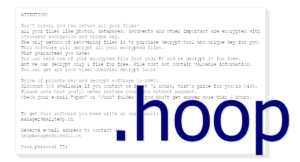
(Win)
Note: Spyhunter trial provides detection of parasites and assists in their removal for free. limited trial available, Terms of use, Privacy Policy, Uninstall Instructions,
(Mac)
Note: Combo Cleaner trial provides detection of parasites and assists in their removal for free. limited trial available, Terms of use, Privacy Policy, Uninstall Instructions, Refund Policy ,
About Hoop ransomware:
| Type of threat | Ransomware,
trojan. |
|---|---|
| How Hoop infects PCs | It spreads with pirated files,
it encrypts files and changes their names, it deletes backups and blocks cybersecurity sites. |
| Can you get your files back? | Restore data from backups,
use the Emsisoft tool to check if free decryption is possible, try file repair and other options. |
| How to delete Hoop ransomware | Use antivirus tools (Spyhunter, others) to find and delete malware or reset Windows,
protect your accounts from spyware by changing your passwords. |
How does Hoop ransomware work?
Hoop ransomware is days new and it’ll mostly stop spreading a few days after. However, Hoop is part of a family of ransomware viruses that’s been around for years, Djvu. Other Djvu variants include Reqg, Nooa, etc. They’re all made by the same group of cybercriminals.
Hoop spreads online with pirated files. Infected files are presented as installers for popular programs, such as Adobe and Office products. Once downloaded, they run Hoop ransomware and possibly some other malicious software, too.
When Hoop runs, it does a few things to make itself more effective:
- deletes backups if it can find any,
- blocks cybersecurity sites,
- changes the data and settings of some antivirus programs.
Then, Hoop starts encrypting files: documents, pictures, databases, etc. It’s very fast, so by the time you notice your file icons changing to blank pages and your file types being listed as “HOOP”, it’s probably too late. (Although, Hoop may fail to encrypt some files and folders, especially those nested in other folders, so do review your files and see if anything can be salvaged.)
Encrypted files have their internal data scrambled. You can still open them, but they look corrupted. For instance, a text file, once encrypted, just shows random symbols instead of whatever text it used to contain.
Once Hoop is done encrypting, it created ransom notes – text files called _readme. In these notes, the extortionists behind Hoop ask for either $490 or $980. They say that, if you pay them, they’ll bring back your files. And some victims do pay, which is how these extortionists make money.
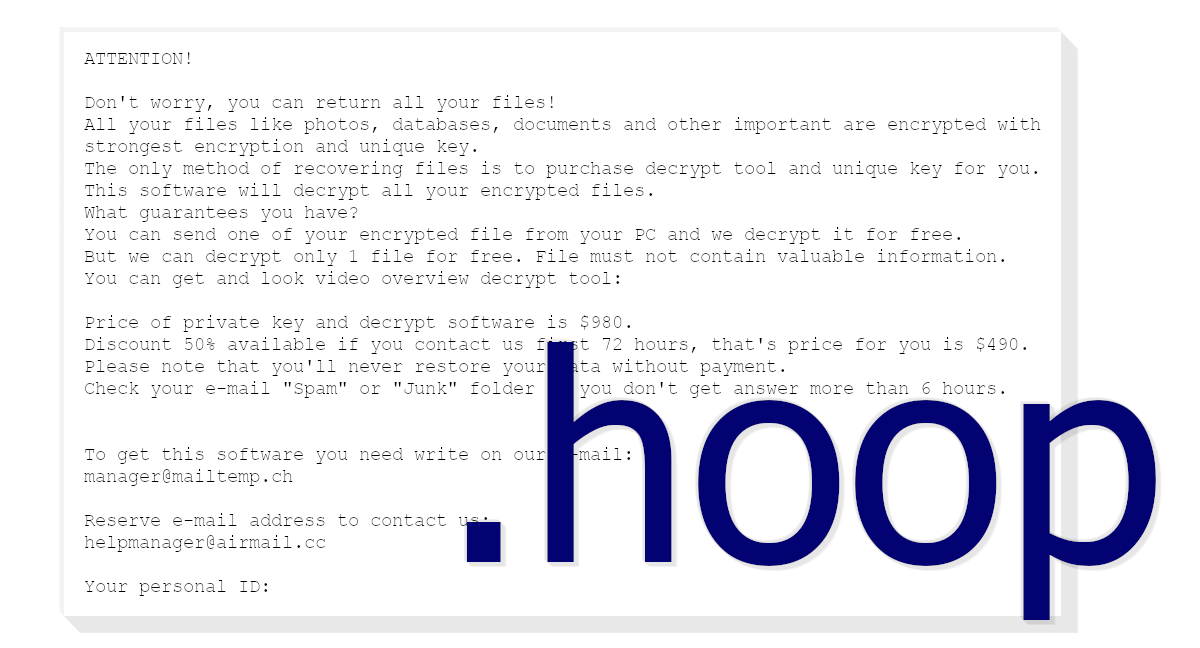
Can you get back your data?
Backups, such as in the cloud or on external storage, can keep your data safe. If you had backups before the Hoop ransomware attack, then all you need to do is delete Hoop and restore your backups.
If you had no backups, then there are some other ways to maybe, possibly get some of your data back.
Unfortunately, the only way to get back all the files encrypted by Hoop ransomware is by decrypting them. And the only way to do that is to get the unique decryption keys by paying the extortionists ransom.
There’s one exception: sometimes, more than one victim of Hoop (or another variant of Djvu ransomware) had the same encryption key used on their files. This means that the decryption keys are also shared. To learn more and check if your version of Hoop is part of the exception, check Emsisoft.com. This security company maintains the Djvu decryption tool free for everyone to use.
How to delete Hoop ransomware
For you to use your computer safely again, it’s important to make sure that no malware is left on it.
It’s important to remember that Hoop may have messed with antivirus files and settings, as well as blocked cybersecurity resources. So if your antivirus program isn’t working right, it probably needs to be repaired or reinstalled.
To delete Hoop and other infections, you can reset Windows or use antivirus programs like Spyhunter. Check your Downloads folder and make sure to delete the files that infected your computer. Otherwise, you risk reinfecting your PC by accident.
Last but not least, you might want to reset your passwords. If an antivirus scan detected spyware, and even if it didn’t, it’s possible that it was installed together with Hoop ransomware. If it was, then it may have stolen private information, such as passwords saved in your browser. To be safe, it’s good to change those passwords.
Important -- edit the hosts file to unblock security websites
TL DR : The hosts file is edited to block security sites Before the virus can be removed, it's necessary to fix the hosts file (the file which controls which addresses connect to which IPs). That is the reason the majority of security websites is inaccessible when infected with this particular parasite. This infection edits this file to stop certain websites, including anti-malware download sites, from being accessed from the infected computer, making browsers return the "This site can't be reached" error. Luckily, it's trivial to fix the file and remove the edits that were made to it.Find and edit the hosts file
The hosts file can be found on C:/Windows/System32/Drivers/etc/hosts. If you don't see it, change the settings to see hidden files.- In the Start Menu, search for Control Panel.
- In the Control Panel, find Appearance and Personalization.
- Select Folder Options.
- Open the View tab.
- Open Advanced settings.
- Select "Show hidden files...".
- Select OK.
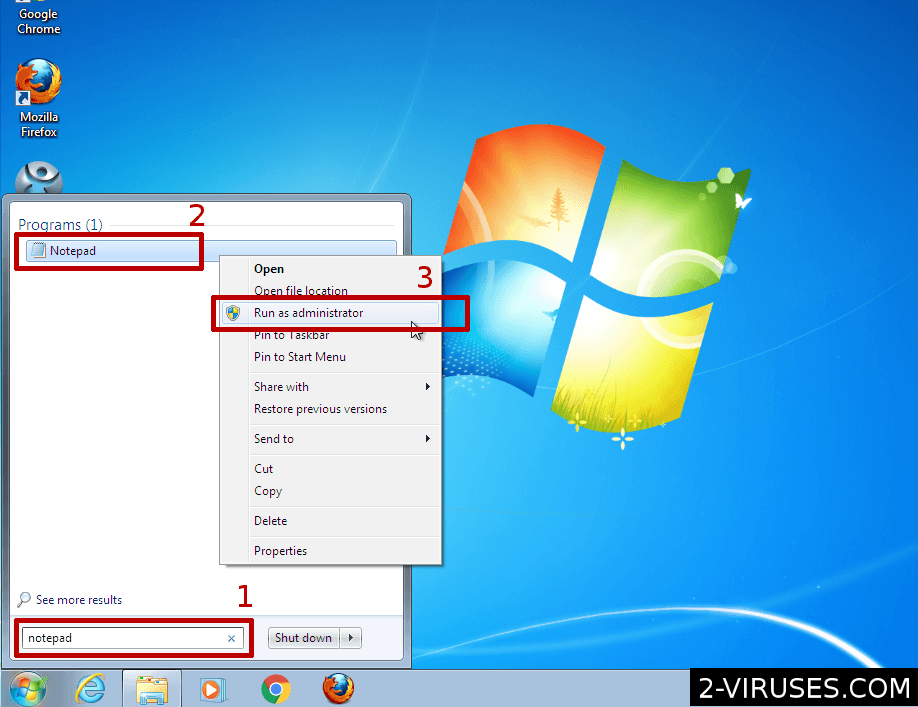
- Open the Start Menu and enter "notepad".
- When Notepad shows up in the result, right-click on it.
- In the menu, choose "Run as administrator"
- File->Open and browse for the hosts file.
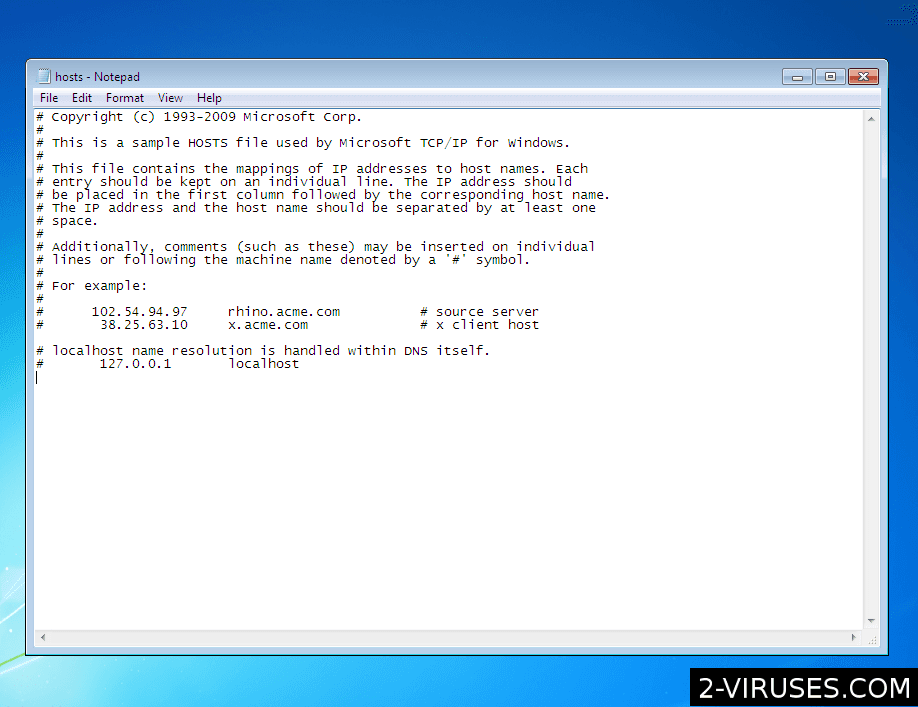 Delete additional lines that they connect various domain names to the wrong IP address. Save the file.
Delete additional lines that they connect various domain names to the wrong IP address. Save the file.
Download and run the antivirus program
After that, download antivirus programs and use them to remove the ransomware, the trojan, and other malware. Spyhunter (https://www.2-viruses.com/reviews/spyhunter/dwnld/).Automatic Malware removal tools
(Win)
Note: Spyhunter trial provides detection of parasites and assists in their removal for free. limited trial available, Terms of use, Privacy Policy, Uninstall Instructions,
(Mac)
Note: Combo Cleaner trial provides detection of parasites and assists in their removal for free. limited trial available, Terms of use, Privacy Policy, Uninstall Instructions, Refund Policy ,
How to recover Hoop Ransomware encrypted files and remove the virus
Step 1. Restore system into last known good state using system restore
1. Reboot your computer to Safe Mode with Command Prompt:
for Windows 7 / Vista/ XP
- Start → Shutdown → Restart → OK.
- Press F8 key repeatedly until Advanced Boot Options window appears.
- Choose Safe Mode with Command Prompt.

for Windows 8 / 10
- Press Power at Windows login screen. Then press and hold Shift key and click Restart.

- Choose Troubleshoot → Advanced Options → Startup Settings and click Restart.
- When it loads, select Enable Safe Mode with Command Prompt from the list of Startup Settings.

2.Restore System files and settings.
- When Command Prompt mode loads, enter cd restore and press Enter.
- Then enter rstrui.exe and press Enter again.

- Click “Next” in the windows that appeared.

- Select one of the Restore Points that are available before Hoop Ransomware has infiltrated to your system and then click “Next”.

- To start System restore click “Yes”.

Step 2. Complete removal of Hoop Ransomware
After restoring your system, it is recommended to scan your computer with an anti-malware program, like Spyhunter and remove all malicious files related to Hoop Ransomware. You can check other tools here.Step 3. Restore Hoop Ransomware affected files using Shadow Volume Copies
If you do not use System Restore option on your operating system, there is a chance to use shadow copy snapshots. They store copies of your files that point of time when the system restore snapshot was created. Usually Hoop Ransomware tries to delete all possible Shadow Volume Copies, so this methods may not work on all computers. However, it may fail to do so. Shadow Volume Copies are only available with Windows XP Service Pack 2, Windows Vista, Windows 7, and Windows 8. There are two ways to retrieve your files via Shadow Volume Copy. You can do it using native Windows Previous Versions or via Shadow Explorer. a) Native Windows Previous Versions Right-click on an encrypted file and select Properties → Previous versions tab. Now you will see all available copies of that particular file and the time when it was stored in a Shadow Volume Copy. Choose the version of the file you want to retrieve and click Copy if you want to save it to some directory of your own, or Restore if you want to replace existing, encrypted file. If you want to see the content of file first, just click Open.
b) Shadow Explorer It is a program that can be found online for free. You can download either a full or a portable version of Shadow Explorer. Open the program. On the left top corner select the drive where the file you are looking for is a stored. You will see all folders on that drive. To retrieve a whole folder, right-click on it and select “Export”. Then choose where you want it to be stored.

Step 4. Use Data Recovery programs to recover Hoop Ransomware encrypted files
There are several data recovery programs that might recover encrypted files as well. This does not work in all cases but you can try this:- We suggest using another PC and connect the infected hard drive as slave. It is still possible to do this on infected PC though.
- Download a data recovery program.
- Install and scan for recently deleted files.








