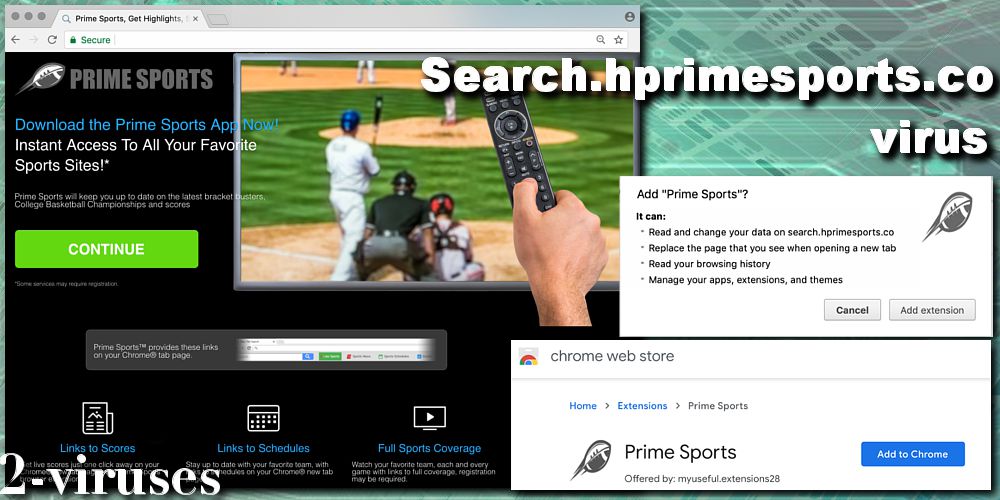
Search.hprimesports.co, or simply Prime Sports, is a fake search provider that presumably enables its clients to get the most recent sports results, live broadcasts, and quick links to favorite sites directly from the new homepage. While this browser extension at first seems like a truly helpful tool for many sports fanatics, it definitely doesn’t bring joy to other users after surprising them with an unexpected installation. And, in the end, it becomes evident to everyone, that Prime Sports is a free application which comes at the price of other things, like your online privacy and computer’s security.
Hprimesports Virus quicklinks
- What is Search.hprimesports.co virus
- How does Search.hprimesports.co virus spread
- How to delete Search.hprimesports.co hijacker fast
- Automatic Malware removal tools
- How to remove Search.hprimesports.co extension
- How to remove hprimesports virus using Windows Control Panel
- How to remove Search.hprimesports.co virus from macOS
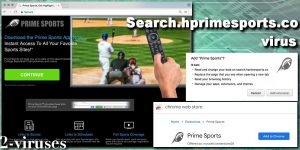
(Win)
Note: Spyhunter trial provides detection of parasites and assists in their removal for free. limited trial available, Terms of use, Privacy Policy, Uninstall Instructions,
(Mac)
Note: Combo Cleaner trial provides detection of parasites and assists in their removal for free. limited trial available, Terms of use, Privacy Policy, Uninstall Instructions, Refund Policy ,
Needless to say, Search.hprimesports.co virus is a browser hijacker, which hides under a nice concept and professional design in order to take over search engines and produce unlimited advertisements, which is the main revenue making method for threat developers. Regarding hijacker creators, the ones behind this malware may even be known to you, because Search.hprimesports.co browser virus is a masterpiece of the infamous Polarity Technologies LTD – the company from Cyprus responsible for a number of other threats, such as Search.htemplatehub.co, News.mysearches.co, or Search.searchnewvfr.com, which are known to cause various unwanted and harmful side effects to all the users.
If you want to learn more about Search.hprimesports.co virus or feel that you lack some technical skills to fully get rid of it, this 2-viruses.com post will help you understand why this browser plugin needs an immediate elimination, moreover best techniques to do so effectively. So, please, keep reading or jump right to the removal part to fix all the unpleasant Prime Sports virus consequences.
What is Search.hprimesports.co virus
Judging from all the symptoms that Search.hprimesports.co virus causes, it’s no more than just a browser hijacker. This threat is promoted as a browsing experience enhancing gadget that provides fast one-click access to popular online content, live sports streaming and free TV any time, but when the times comes to prove its worth it fails to deliver the promised convenience, moreover, has capability of leading to various other issues, like dangerous websites and leaked personal information. All of this is possible because of the modified default browser settings, including search engine, homepage, and new tabs page. (More on browser hijacking)
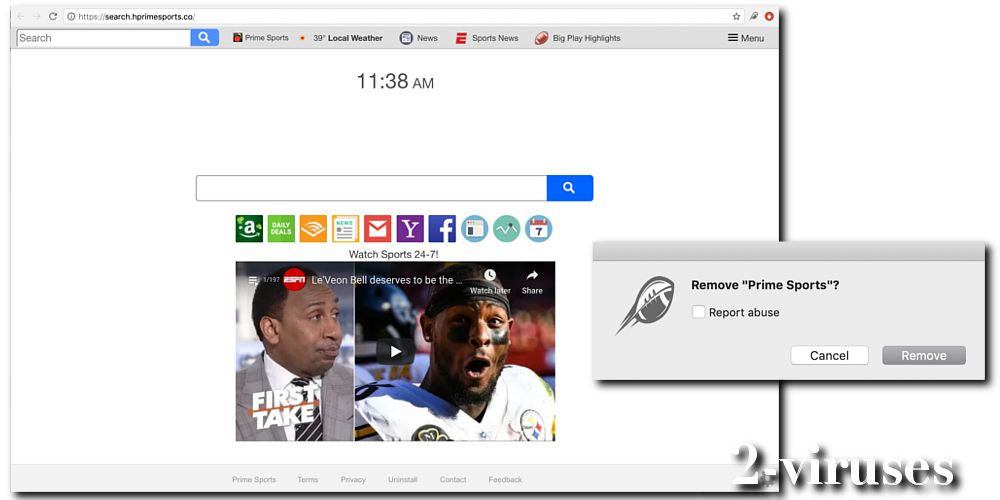
One of the first signs that you’ll notice after adding Prime Sports virus to your browser (or it sneaking in unexpectedly) is that your regular Google/Yahoo/Bing or any other main page will be set to Search.hprimesports.co, and once trying to use its search bar, you’ll immediately will be transferred to Yahoo Search engine. This from now on will be the only way you can connect to the World Wide Web, meaning that everything that will go through the compromised browser will be carefully observed and controlled by the virus. Your online surfing experience will soon become unbearable and frustrating since the relevant results to search queries will be pushed way down by the excessive third-party promotions, speed will be much slower, and constant redirects to even more advertisements will disrupt every session.
Internet content and browsing control comes in handy for Search.hprimesports.co virus also because it Shamelessly admits tracking some personal and non-personal data and sharing it with marketing corporations or other unknown sources, typically for the statistics to improve targeted advertising, but no one knows for sure, since plenty of sensitive data goes online that can be misused much more, for example, account logins, credit card numbers, SSN, credentials and etc.
Besides, the features, which Search.hprimesports.co virus uses to attract victims, appear to be useless because they are just plain redirecting links to the real content websites, which do not require a special extension to be accessed. Moreover, they are Affiliate links, meaning that Polarity gets paid for every click, view you make. Sponsoring crooks, even indirectly, is never a good thing because it just pushes them to create more viruses. It is also important to mention that Search.hprimesports.co hijacker posts whatever it gets paid for, therefore, very easily you can end up on some malware spreading website without even knowing. That is why the removal of Search.hprimesports.co virus is the best solution for all the unwanted issues.
How does Search.hprimesports.co virus spread
Deceptive Search.hprimesports.co virus looks, self-promoting website and a purpose (sports links, news, and broadcast) is part of the attempt to lure in victims to install this extension voluntarily, however, it isn’t as effective as other much shadier proliferating techniques. Truthfully, the distribution of Search.hprimesports.co hijacker is always legitimate in theory, and only a user can be blamed for ending up with this threat. The other spreading method, which you probably experienced yourself and which brings the most success is Bundling.
If Search.hprimesports.co virus toolbar and Prime Sports extension appear out of nowhere on your browser but you can’t remember adding them, that indicates that you recently downloaded some sort of a program from untrustworthy source, whether it is a freeware site or torrent page, and agreed to install recommended applications which were compiled with the main software. Such questionable vendors are driven to distribute malware like Search.hprimesports.co hijacker, just because they get paid to do so. That is why you should stay away from third-party software sources and also always select Custom/Advanced installation mode and uncheck all the unwanted applications when setting up new programs in your PC/Mac.
How to delete Search.hprimesports.co hijacker fast
Fortunately, Search.hprimesports.co virus has probably one of the easiest removals which can be executed by anyone, even those who have very limited knowledge about computers and their malware. Of course, to fully take care of your system, you’ll need to use the right security tool. But before that, we highly suggest first removing the Prime Sports extension from your browser as shown in the step-by-step instructions below. This manual technique allows you to free your search provider from the annoying Search.hprimesports.co hijacker and ensure that further system examination processes will not be interrupted. For that, you should go with Malwarebytes, Spyhunter, which are trustworthy anti-spyware applications which are able to detect and delete all kinds of virtual parasites. You can use them even if manual removal seems to be not working and Search.hprimesports.co virus persists.
The reason why it is crucial to scan the system with either of these above-listed products is that once Search.hprimesports.co virus gets inside the computer it can very easily open the path for other malware and you may not even know that there are other harmful threats or malicious file leftovers from the hijacker itself, and since these anti-malware programs have large threat databases, they have no issues detecting anything (even hidden files) that is harmful.
Automatic Malware removal tools
(Win)
Note: Spyhunter trial provides detection of parasites and assists in their removal for free. limited trial available, Terms of use, Privacy Policy, Uninstall Instructions,
(Mac)
Note: Combo Cleaner trial provides detection of parasites and assists in their removal for free. limited trial available, Terms of use, Privacy Policy, Uninstall Instructions, Refund Policy ,
How to remove Search.hprimesports.co extension
How to remove hprimesports virus using Windows Control Panel
Many hijackers and adware like Prime Sports install some of their components as regular Windows programs as well as additional software. This part of malware can be uninstalled from the Control Panel. To access it, do the following.- Start→Control Panel (older Windows) or press Windows Key→Search and enter Control Panel and then press Enter (Windows 8, Windows 10).

- Choose Uninstall Program (if you don't see it, click in the upper right next to "View by" and select Category).

- Go through the list of programs and select entries related to Search.hprimesports.co virus . You can click on "Name" or "Installed On" to reorder your programs and make hprimesports virus easier to find.

- Click the Uninstall button. If you're asked if you really want to remove the program, click Yes.

- In many cases anti-malware programs are better at detecting related parasites, thus I recommend installing Spyhunter to identify other programs that might be a part of this infection.

How to remove Search.hprimesports.co virus from macOS
Delete hprimesports virus from your applications.- Open Finder.
- In the menu bar, click Go.
- Select Applications from the dropdown.
- Find the Prime Sports app.
- Select it and right-click it (or hold the Ctrl and click the left mouse button).
- In the dropdown, click Move to Bin/Trash. You might be asked to provide your login password.

TopHow To remove Search.hprimesports.co virus from Google Chrome:
- Click on the 3 horizontal lines icon on a browser toolbar and Select More Tools→Extensions

- Select all malicious extensions and delete them.

- Click on the 3 horizontal lines icon on a browser toolbar and Select Settings

- Select Manage Search engines

- Remove unnecessary search engines from the list

- Go back to settings. On Startup choose Open blank page (you can remove undesired pages from the set pages link too).
- If your homepage was changed, click on Chrome menu on the top right corner, select Settings. Select Open a specific page or set of pages and click on Set pages.

- Delete malicious search websites at a new Startup pages window by clicking “X” next to them.

(Optional) Reset your browser’s settings
If you are still experiencing any issues related to Prime Sports, reset the settings of your browser to its default settings.
- Click on a Chrome’s menu button (three horizontal lines) and select Settings.
- Scroll to the end of the page and click on theReset browser settings button.

- Click on the Reset button on the confirmation box.

If you cannot reset your browser settings and the problem persists, scan your system with an anti-malware program.
How To remove Search.hprimesports.co virus from Firefox:Top
- Click on the menu button on the top right corner of a Mozilla window and select the “Add-ons” icon (Or press Ctrl+Shift+A on your keyboard).

- Go through Extensions and Addons list, remove everything Search.hprimesports.co virus related and items you do not recognise. If you do not know the extension and it is not made by Mozilla, Google, Microsoft, Oracle or Adobe then you probably do not need it.

- If your homepage was changed, click on the Firefox menu in the top right corner, select Options → General. Enter a preferable URL to the homepage field and click Restore to Default.

- Click on the menu button on the top right corner of a Mozilla Firefox window. Click on the Help button.

- ChooseTroubleshooting Information on the Help menu.

- Click on theReset Firefox button.

- Click on the Reset Firefox button on the confirmation box. Mozilla Firefox will close and change the settings to default.

How to remove Search.hprimesports.co virus from Microsoft Edge:Top
- Click on the menu button on the top right corner of a Microsoft Edge window. Select “Extensions”.

- Select all malicious extensions and delete them.

- Click on the three-dot menu on the browser toolbar and Select Settings

- Select Privacy and Services and scroll down. Press on Address bar.

- Choose Manage search engines.

- Remove unnecessary search engines from the list: open the three-dot menu and choose Remove.

- Go back to Settings. Open On start-up.
- Delete malicious search websites at Open specific page or pages by opening the three-dot menu and clicking Delete.
 (Optional) Reset your browser’s settings
If you are still experiencing any issues related to Prime Sports, reset the settings of your browser to its default settings
(Optional) Reset your browser’s settings
If you are still experiencing any issues related to Prime Sports, reset the settings of your browser to its default settings
- Click on Edge's menu button and select Settings. Click on the Reset Settings button on the left.
- Press the Restore settings to their default values option.

- Click on the Reset button on the confirmation box.
 If you cannot reset your browser settings and the problem persists, scan your system with an anti-malware program.
If you cannot reset your browser settings and the problem persists, scan your system with an anti-malware program.
How to remove Search.hprimesports.co virus from Safari:Top
Remove malicious extensions- Click on Safari menu on the top left corner of the screen. Select Preferences.

- Select Extensions and uninstall Prime Sports and other suspicious extensions.

- If your homepage was changed, click on Safari menu on the top left corner of the screen. Select Preferences and choose General tab. Enter preferable URL to the homepage field.

- Click on Safari menu on the top left corner of the screen. Select Reset Safari…

- Select which options you want to reset (usually all of them come preselected) and click on the Reset button.


























