Search.hquickmapsanddirections.com is constantly popping up on your computer? That means your computer is infected with a browser hijacker that was developed by Polarity Technologies LTD. Even if it sounds like not a big deal, you should really take this seriously – possible consequences that can occur due to the presence of Search.hquickmapsanddirections.com might be really threatful.
Hquickmapsanddirections Hijacker quicklinks
- Search.hquickmapsanddirections.com Malicious Features
- Search.hquickmapsanddirections.com Removal Instructions
- Automatic Malware removal tools
- Search.hquickmapsanddirections.com Manual Removal
- How to remove hquickmapsanddirections Hijacker using Windows Control Panel
- How to remove hquickmapsanddirections Hijacker from macOS
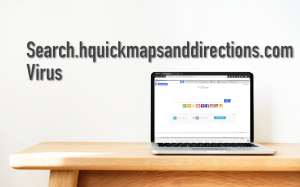
(Win)
Note: Spyhunter trial provides detection of parasites and assists in their removal for free. limited trial available, Terms of use, Privacy Policy, Uninstall Instructions,
(Mac)
Note: Combo Cleaner trial provides detection of parasites and assists in their removal for free. limited trial available, Terms of use, Privacy Policy, Uninstall Instructions, Refund Policy ,
First of all, you will be exposed to tons of excessive advertisements, your web browsing habits will be changed by force and your computer might be infected with other malicious programs behind your back. As you can see, there are more than enough reasons to get rid of this infection as soon as possible.
In case you have no idea how to do that, we will help you – by the end of this article, you will learn how to eliminate Search.hquickmapsanddirections.com manually by your own or by using various anti-malware tools.
Search.hquickmapsanddirections.com Malicious Features

The main symptom of Search.hquickmapsanddirections.com is changed homepage and default search engine on the infected web browser – that’s why it is called browser hijacker. It operates as a browser extension and can infect all kinds of most popular web browsers – Google Chrome, Internet Explorer, Microsoft Edge, Mozilla Firefox and so on.
We have already mentioned that this extension was developed by Polarity Technologies LTD. If you are familiar with cyber security and modern viruses, you should already know that this company is responsible for most of the new browser hijackers. We have analyzed viruses like News.mysearches.co, Search.hmylocalclassifieds.co, or Search.hweathernation.co and they all are really similar. That makes it easier for us to analyze viruses developed by Polarity.
Even though it is described as a useful and free tool that will provide you with access to various maps and route planners, in reality, it won’t be useful at all. The website that will be set as your new homepage reminds more of a regular search engine than anything other. Obviously, they want you to use this search engine but we highly recommend not to do that.
If you use search engine provided by Search.hquickmapsanddirections.com, you will be exposed to various sponsored results that are not even relevant to your search queries. Also, some of those results might lead to dangerous websites, so you should stay away from them. And that’s not even all – your search queries will be collected and might be transferred to third parties, so if some of your private data is filled into the search, it can be easily leaked to third parties.
It’s not difficult to tell that Search.hquickmapsanddirections.com is a browser hijacker since over 99% of the traffic to this website is direct. And it receives a lot of it – almost 2M monthly visits. Even though the virus is most popular in the United States, users from other countries can get infected as well. In case you are a victim of this infection, you should eliminate as soon as possible.
Search.hquickmapsanddirections.com Removal Instructions
Search.hquickmapsanddirections.com can be removed pretty easily if you have some advanced anti-malware tools in your arsenal. All it takes to get rid of a virus like Search.hquickmapsanddirections.com is a scan with Spyhunter. A program like this will immediately detect and eliminate all files associated with Search.hquickmapsanddirections.com, so it will be automatically deleted for good.
Obviously, you can use other anti-malware tools of your choice. In case you are not sure about what to use, feel free to take a look at our reviews section.
If you don’t feel like downloading any additional anti-malware tools and would like to get rid of Search.hquickmapsanddirections.com manually by your own – please read removal instructions provided below. Follow this step-by-step guide on how to remove Search.hquickmapsanddirections.com and you should be able to eliminate it manually.
Automatic Malware removal tools
(Win)
Note: Spyhunter trial provides detection of parasites and assists in their removal for free. limited trial available, Terms of use, Privacy Policy, Uninstall Instructions,
(Mac)
Note: Combo Cleaner trial provides detection of parasites and assists in their removal for free. limited trial available, Terms of use, Privacy Policy, Uninstall Instructions, Refund Policy ,
Search.hquickmapsanddirections.com Manual Removal
How to remove hquickmapsanddirections Hijacker using Windows Control Panel
Many hijackers and adware like Search.hquickmapsanddirections.com Hijacker install some of their components as regular Windows programs as well as additional software. This part of malware can be uninstalled from the Control Panel. To access it, do the following.- Start→Control Panel (older Windows) or press Windows Key→Search and enter Control Panel and then press Enter (Windows 8, Windows 10).

- Choose Uninstall Program (if you don't see it, click in the upper right next to "View by" and select Category).

- Go through the list of programs and select entries related to hquickmapsanddirections Hijacker . You can click on "Name" or "Installed On" to reorder your programs and make Search.hquickmapsanddirections.com Hijacker easier to find.

- Click the Uninstall button. If you're asked if you really want to remove the program, click Yes.

- In many cases anti-malware programs are better at detecting related parasites, thus I recommend installing Spyhunter to identify other programs that might be a part of this infection.

How to remove hquickmapsanddirections Hijacker from macOS
Delete Search.hquickmapsanddirections.com Hijacker from your applications.- Open Finder.
- In the menu bar, click Go.
- Select Applications from the dropdown.
- Find the hquickmapsanddirections Hijacker app.
- Select it and right-click it (or hold the Ctrl and click the left mouse button).
- In the dropdown, click Move to Bin/Trash. You might be asked to provide your login password.

TopHow To remove Search.hquickmapsanddirections.com Hijacker from Google Chrome:
- Click on the 3 horizontal lines icon on a browser toolbar and Select More Tools→Extensions

- Select all malicious extensions and delete them.

- Click on the 3 horizontal lines icon on a browser toolbar and Select Settings

- Select Manage Search engines

- Remove unnecessary search engines from the list

- Go back to settings. On Startup choose Open blank page (you can remove undesired pages from the set pages link too).
- If your homepage was changed, click on Chrome menu on the top right corner, select Settings. Select Open a specific page or set of pages and click on Set pages.

- Delete malicious search websites at a new Startup pages window by clicking “X” next to them.

(Optional) Reset your browser’s settings
If you are still experiencing any issues related to Search.hquickmapsanddirections.com Hijacker, reset the settings of your browser to its default settings.
- Click on a Chrome’s menu button (three horizontal lines) and select Settings.
- Scroll to the end of the page and click on theReset browser settings button.

- Click on the Reset button on the confirmation box.

If you cannot reset your browser settings and the problem persists, scan your system with an anti-malware program.
How To remove Search.hquickmapsanddirections.com Hijacker from Firefox:Top
- Click on the menu button on the top right corner of a Mozilla window and select the “Add-ons” icon (Or press Ctrl+Shift+A on your keyboard).

- Go through Extensions and Addons list, remove everything Search.hquickmapsanddirections.com Hijacker related and items you do not recognise. If you do not know the extension and it is not made by Mozilla, Google, Microsoft, Oracle or Adobe then you probably do not need it.

- If your homepage was changed, click on the Firefox menu in the top right corner, select Options → General. Enter a preferable URL to the homepage field and click Restore to Default.

- Click on the menu button on the top right corner of a Mozilla Firefox window. Click on the Help button.

- ChooseTroubleshooting Information on the Help menu.

- Click on theReset Firefox button.

- Click on the Reset Firefox button on the confirmation box. Mozilla Firefox will close and change the settings to default.

How to remove Search.hquickmapsanddirections.com Hijacker from Microsoft Edge:Top
- Click on the menu button on the top right corner of a Microsoft Edge window. Select “Extensions”.

- Select all malicious extensions and delete them.

- Click on the three-dot menu on the browser toolbar and Select Settings

- Select Privacy and Services and scroll down. Press on Address bar.

- Choose Manage search engines.

- Remove unnecessary search engines from the list: open the three-dot menu and choose Remove.

- Go back to Settings. Open On start-up.
- Delete malicious search websites at Open specific page or pages by opening the three-dot menu and clicking Delete.
 (Optional) Reset your browser’s settings
If you are still experiencing any issues related to Search.hquickmapsanddirections.com Hijacker, reset the settings of your browser to its default settings
(Optional) Reset your browser’s settings
If you are still experiencing any issues related to Search.hquickmapsanddirections.com Hijacker, reset the settings of your browser to its default settings
- Click on Edge's menu button and select Settings. Click on the Reset Settings button on the left.
- Press the Restore settings to their default values option.

- Click on the Reset button on the confirmation box.
 If you cannot reset your browser settings and the problem persists, scan your system with an anti-malware program.
If you cannot reset your browser settings and the problem persists, scan your system with an anti-malware program.
How to remove Search.hquickmapsanddirections.com Hijacker from Safari:Top
Remove malicious extensions- Click on Safari menu on the top left corner of the screen. Select Preferences.

- Select Extensions and uninstall hquickmapsanddirections Hijacker and other suspicious extensions.

- If your homepage was changed, click on Safari menu on the top left corner of the screen. Select Preferences and choose General tab. Enter preferable URL to the homepage field.

- Click on Safari menu on the top left corner of the screen. Select Reset Safari…

- Select which options you want to reset (usually all of them come preselected) and click on the Reset button.


























