Search.iezbrowsing.com appeared as your homepage all of a sudden? Well, that can mean only one thing – your web browser has been hijacked and you need to take care of this situation right now.
In fact, the add-on that is responsible for all the changes on your web browser is called EZbrowsing Search, but since most of the users just see Search.iezbrowsing.com website and address the problem to this, we thought that it would be more convenient to call it this way.
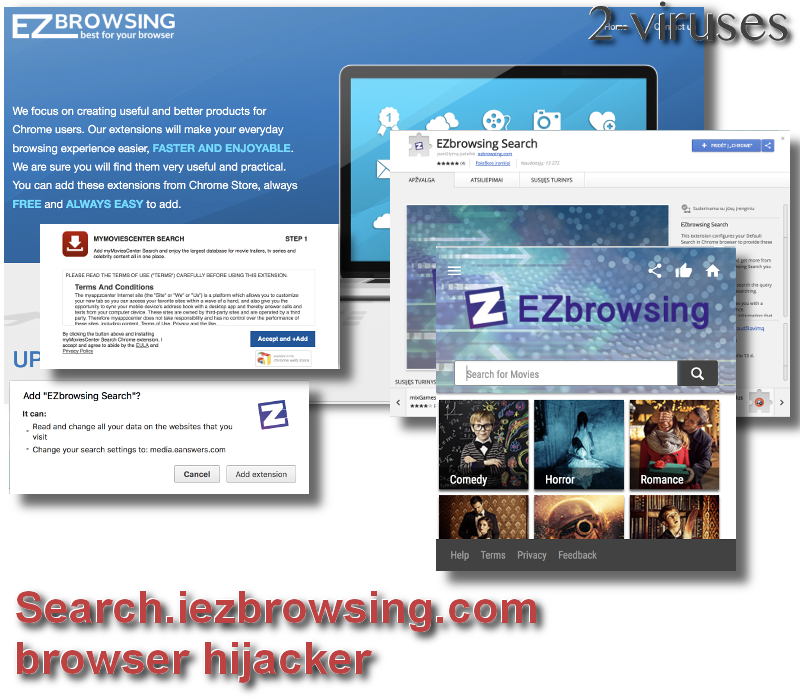
Hijacked homepage is the main reason why this extension is categorised as browser hijacker, however, it is not the only symptom you gonna suffer due to it. It will also take over your search results, so whenever you try to search for something on a new tab, your search will always go trough EZbrowsing Search.
EZbrowsing can’t deliver what’s promised
If you look back at the developers of this tool and how they describe it, you should expect to receive a free enhancement to your web browser that will allow you to either search the web easier, browse it faster or search it faster, it all depends on the add-on you choose. On their official homepage at iezbrowsing.com you are allowed to choose from those 3 options:
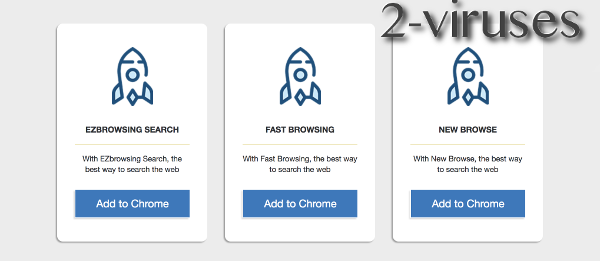
Regardless of which option you choose, the outcome will always be the same, although they have created 3 separated add-ons that are called EZbrowsing Search, New Browse and Fast Browsing.
This extension is only available on Google Chrome web browser and once you add it, immediately after that you will be offered to also install MYMOVIESCENTER SEARCH, which is another malicious add-on. That’s a tendency of browser hijackers – they just keep coming and offer to install other malicious tools.
Speaking of installation of Search.iezbrowsing.com, you have probably got it as a bundle to some free software that was downloaded from the Internet. It’s the most common distribution method for malware.
There are plenty of hijackers like this on the Internet so Search.iezbrowsing.com is not something that we haven’t seen before. Some similar browser hijackers are nowsearch.info and eusearch.org.
Speaking of this specific infection, you will have to deal with number of unwanted qualities. First of all, it is distributed using deceptive methods and gets installed on computers without users realising what’s about to happen. Moving forward, it will make changes on your web browser without even informing you about that, so that’s not really a good thing too. Next, all your searches will be processed through media.iezbrowsing.com and you will be redirected to Yahoo results page.
Developers of Search.iezbrowsing.com collect your personal information this way – it can be transferred to other parties later on. Also, you will notice a new icon on your web browser provided by EZbrowsing. Basically that’s just another useless feature, even though it is supposed to provide you with the access to various movies online.
Eliminate Search.iezbrowsing.com from Google Chrome
Removing Search.iezbrowsing.com is both easy and hard. You can simply click on the EZbrowsing icon with the right mouse button and select option “Remove from Chrome” – from now on any attributes of this malware shouldn’t appear on your web browser. Unfortunately, since this virus is being distributed with other software, it might load some malicious files onto your computer and this way restore itself or install other malware.
Due to this, you should perform a scan with anti-malware application, such as Spyhunter to make sure that no malicious files are left installed on your computer. You can also restore browser settings manually by following instructions provided below.
TopHow To remove Search.iezbrowsing.com browser hijacker from Google Chrome:
- Click on the 3 horizontal lines icon on a browser toolbar and Select More Tools→Extensions

- Select all malicious extensions and delete them.

- Click on the 3 horizontal lines icon on a browser toolbar and Select Settings

- Select Manage Search engines

- Remove unnecessary search engines from the list

- Go back to settings. On Startup choose Open blank page (you can remove undesired pages from the set pages link too).
- If your homepage was changed, click on Chrome menu on the top right corner, select Settings. Select Open a specific page or set of pages and click on Set pages.

- Delete malicious search websites at a new Startup pages window by clicking “X” next to them.

(Optional) Reset your browser’s settings
If you are still experiencing any issues related to Search.iezbrowsing.com browser hijacker, reset the settings of your browser to its default settings.
- Click on a Chrome’s menu button (three horizontal lines) and select Settings.
- Scroll to the end of the page and click on theReset browser settings button.

- Click on the Reset button on the confirmation box.

If you cannot reset your browser settings and the problem persists, scan your system with an anti-malware program.
Automatic Malware removal tools
(Win)
Note: Spyhunter trial provides detection of parasites and assists in their removal for free. limited trial available, Terms of use, Privacy Policy, Uninstall Instructions,
(Mac)
Note: Combo Cleaner trial provides detection of parasites and assists in their removal for free. limited trial available, Terms of use, Privacy Policy, Uninstall Instructions, Refund Policy ,








