Krlock is a dangerous ransomware infection that attacks Windows PCs. It breaks documents, images, and various other files. To unlock them, Krlock instructs the victims to send money to the extortionists – those who are responsible for the ransomware.
Krlock Ransomware quicklinks
- What is Krlock ransomware?
- Krlock breaks files and asks for money to fix them
- Infection symptoms
- How to remove Krlock ransomware
- Delete malicious files
- Don’t allow more infections
- Recover your data
- Automatic Malware removal tools
- How to recover Krlock Ransomware encrypted files and remove the virus
- Step 1. Restore system into last known good state using system restore
- 1. Reboot your computer to Safe Mode with Command Prompt:
- 2.Restore System files and settings.
- Step 4. Use Data Recovery programs to recover Krlock Ransomware encrypted files
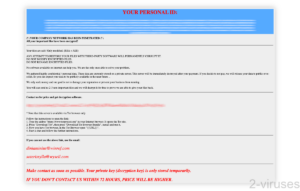
(Win)
Note: Spyhunter trial provides detection of parasites and assists in their removal for free. limited trial available, Terms of use, Privacy Policy, Uninstall Instructions,
(Mac)
Note: Combo Cleaner trial provides detection of parasites and assists in their removal for free. limited trial available, Terms of use, Privacy Policy, Uninstall Instructions, Refund Policy ,
About Krlock ransomware:
| Type of threat | Ransomware. |
|---|---|
| How Krlock spreads | Fake emails with infected attachments,
RDP hacks. |
| Can you get your data back? | Restore backups (after deleting Krlock and other malware),
check other options to get back your files. |
| How to delete Krlock ransomware | Use antivirus apps (Spyhunter, etc.) to find and remove malware and dangerous files. |
What is Krlock ransomware?
Krlock breaks files and asks for money to fix them
Krlock is a malicious program that infects computers and encrypts the files that it finds: documents, images, archives, databases, etc. Encrypted files are basically password-locked and can’t be read, as their contents are scrambled, corrupted.
Krlock is created and spread online by extortionists. The people behind the ransomware ask for payments of thousands of dollars in order to unlock the files.
Krlock ransomware is a variant of MedusaLocker. This ransomware has been around since 2019, attacking businesses and extorting them for thousands of dollars.
Infection symptoms
You can recognize a Krlock infection pretty easily: when this ransomware encrypts files, it also changes their names by adding an extension “krlock”. So, a document that was locked by Krlock might be named “document.docx.krlock” and its icon will be a blank page. (Note that Windows doesn’t show file type extensions by default, you need to change some settings.)
But when Krlock infects your computer, it does more than just change file names:
- Krlock disables (or tries to disable) antivirus and anti-ransomware apps.
- It deletes backups, such as file history, that are stored on the infected computer.
- It creates a ransom note called “Recovery_Instructions.html”.
Krlock’s ransom note asks you to contact the extortionists who are responsible for the attack. It threatens that your ransom will rise if you delay. This threat is meant to scare and rush victims, stop them from looking for other options.
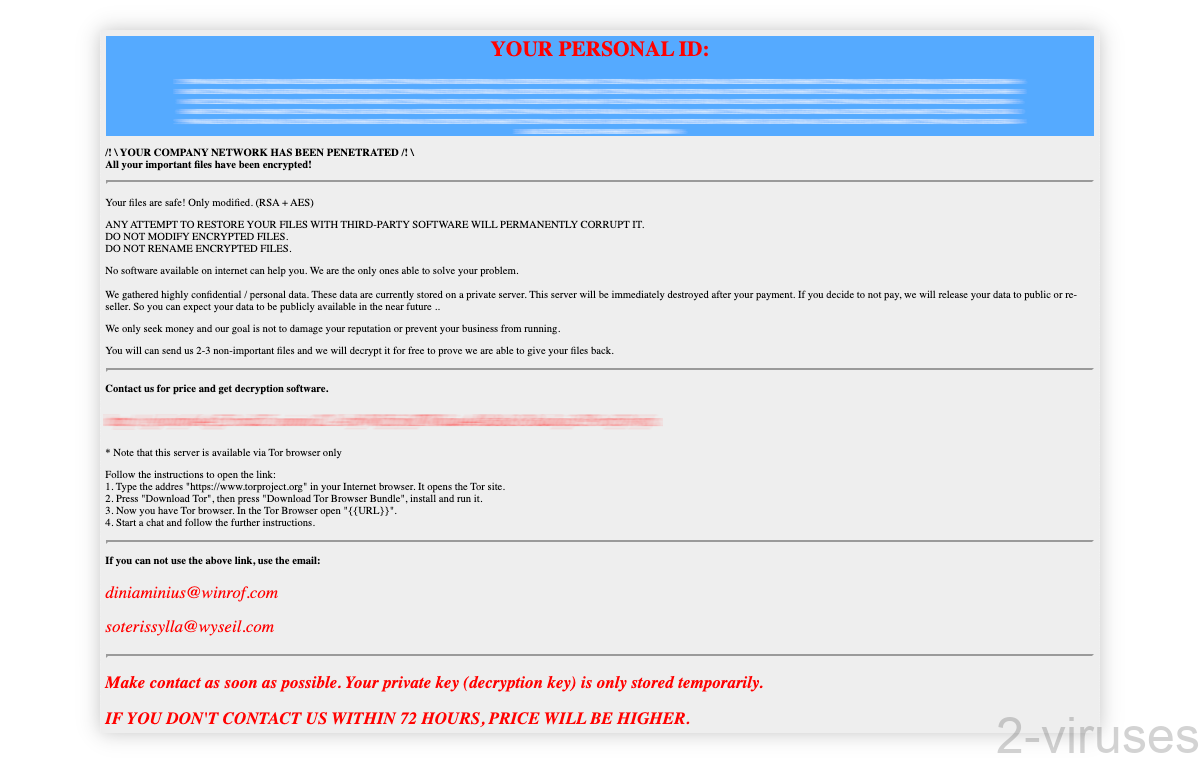
How to remove Krlock ransomware
Delete malicious files
Use antivirus programs like Spyhunter to find and delete malicious programs and dangerous files.
Krlock ransomware might have disabled your antivirus scanners, so it’ll be needed to repair them, for example, reinstall and make sure you have all the latest updates.
You can also reset your OS, but if you keep any of your files, it’s still a good idea to scan them.
Don’t allow more infections
It’s also important to plug any security holes that might allow Krlock and other malicious software in. MedusaLocker is thought to spread in malicious spam emails, where infection files are sent as attachments or downloaded from the links included in the emails. It’s good to watch for suspicious emails, to avoid clicking links and opening attachments.
It’s very important to backup your data so that, in case of a ransomware attack, you can recover without having to pay a ransom of thousands of dollars.
Recover your data
You don’t have to delete the files that Krlock encrypted – they’re not dangerous. But be careful to not edit them, not even change their names, without making backups first. If you hope to decrypt the files at some point, keep them as they are.
There’s no free tool that could decrypt files locked by MedusaLocker. There might never be such a tool. When encryption is done well, you can’t just break it. There’s a reason cryptography is so important to the web.
But it’s possible that the people behind MedusaLocker will retire and release all the decryption keys. That has happened before with other ransomware families.
There are a few other ways to possibly get back some of your data, such as file recovery and repair. But there’s no better way to save your data than by regularly backing up your files.
Automatic Malware removal tools
(Win)
Note: Spyhunter trial provides detection of parasites and assists in their removal for free. limited trial available, Terms of use, Privacy Policy, Uninstall Instructions,
(Mac)
Note: Combo Cleaner trial provides detection of parasites and assists in their removal for free. limited trial available, Terms of use, Privacy Policy, Uninstall Instructions, Refund Policy ,
How to recover Krlock Ransomware encrypted files and remove the virus
Step 1. Restore system into last known good state using system restore
1. Reboot your computer to Safe Mode with Command Prompt:
for Windows 7 / Vista/ XP
- Start → Shutdown → Restart → OK.
- Press F8 key repeatedly until Advanced Boot Options window appears.
- Choose Safe Mode with Command Prompt.

for Windows 8 / 10
- Press Power at Windows login screen. Then press and hold Shift key and click Restart.

- Choose Troubleshoot → Advanced Options → Startup Settings and click Restart.
- When it loads, select Enable Safe Mode with Command Prompt from the list of Startup Settings.

2.Restore System files and settings.
- When Command Prompt mode loads, enter cd restore and press Enter.
- Then enter rstrui.exe and press Enter again.

- Click “Next” in the windows that appeared.

- Select one of the Restore Points that are available before Krlock has infiltrated to your system and then click “Next”.

- To start System restore click “Yes”.

Step 2. Complete removal of Krlock Ransomware
After restoring your system, it is recommended to scan your computer with an anti-malware program, like Spyhunter and remove all malicious files related to Krlock. You can check other tools here.Step 3. Restore Krlock Ransomware affected files using Shadow Volume Copies
If you do not use System Restore option on your operating system, there is a chance to use shadow copy snapshots. They store copies of your files that point of time when the system restore snapshot was created. Usually Krlock tries to delete all possible Shadow Volume Copies, so this methods may not work on all computers. However, it may fail to do so. Shadow Volume Copies are only available with Windows XP Service Pack 2, Windows Vista, Windows 7, and Windows 8. There are two ways to retrieve your files via Shadow Volume Copy. You can do it using native Windows Previous Versions or via Shadow Explorer. a) Native Windows Previous Versions Right-click on an encrypted file and select Properties → Previous versions tab. Now you will see all available copies of that particular file and the time when it was stored in a Shadow Volume Copy. Choose the version of the file you want to retrieve and click Copy if you want to save it to some directory of your own, or Restore if you want to replace existing, encrypted file. If you want to see the content of file first, just click Open.
b) Shadow Explorer It is a program that can be found online for free. You can download either a full or a portable version of Shadow Explorer. Open the program. On the left top corner select the drive where the file you are looking for is a stored. You will see all folders on that drive. To retrieve a whole folder, right-click on it and select “Export”. Then choose where you want it to be stored.

Step 4. Use Data Recovery programs to recover Krlock Ransomware encrypted files
There are several data recovery programs that might recover encrypted files as well. This does not work in all cases but you can try this:- We suggest using another PC and connect the infected hard drive as slave. It is still possible to do this on infected PC though.
- Download a data recovery program.
- Install and scan for recently deleted files.








