Linkdefault.com is a search hijacker and it appears when you install the Link Default Search extension and it replaces your search engine setting. Linkdefault.com’s main occupation seems to be advertising, which includes collecting data about each user. Because of it, you may also see Linkdefault.com open unexpected websites for you – advertisements.
Linkdefault Com Search Hijacker quicklinks
- How Linkdefault.com works
- Problems with Linkdefault.com
- Privacy
- Search engine choice
- How to remove Linkdefault.com
- Automatic Malware removal tools
- Remove Link Default Search
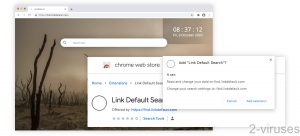
(Win)
Note: Spyhunter trial provides detection of parasites and assists in their removal for free. limited trial available, Terms of use, Privacy Policy, Uninstall Instructions,
(Mac)
Note: Combo Cleaner trial provides detection of parasites and assists in their removal for free. limited trial available, Terms of use, Privacy Policy, Uninstall Instructions, Refund Policy ,
About Linkdefault.com in short:
| Type of threat | Browser hijacker,
adware. |
|---|---|
| How Linkdefault.com affects the browser | Restricts your search engine,
displays advertisements, collects data about the user, fails to provide useful features. |
| How Link Default Search gets installed | Advertised online,
offered by other extensions and programs. |
| How to remove Linkdefault.com | Remove malware (Combo Cleaner for Mac, Spyhunter for PC),
uninstall Link Default Search. |
How Linkdefault.com works
Linkdefault.com is the site associated with the Link Default Search browser add-on. Here are a few things you might notice when you have Link Default Search installed:
- If Link Default Search is installed, Linkdefault.com is a site the appears briefly in your address bar before taking you to whatever site it wants.
- In addition to redirecting searches, Link Default Search may open new and unexpected webpages in your browser to offer you optional products – to show you ads.
- Even though Linkdefault.com seems to use beautiful background pictures as a selling point, these pictures are not actually visible to the user.
Linkdefault.com is adware and hijacks your browser and prevents you from controlling your default search engine settings. It takes away features from your browser and wastes your time with ads. It may even expose you to potentially harmful content if its ad review process is lax.
Other than that, Linkdefault.com is entirely useless. It doesn’t even show the pretty background pictures – you’d need to set your new tab to Linkdefault.com for that.
Linkdefault.com is similar to Searchingonline.net, Searchiing.com, and many other redirect viruses. You may be able to avoid them if you avoid shady websites and use a good anti-malware program, but there’s so many of them that even the most careful internet users will encounter one at some point.
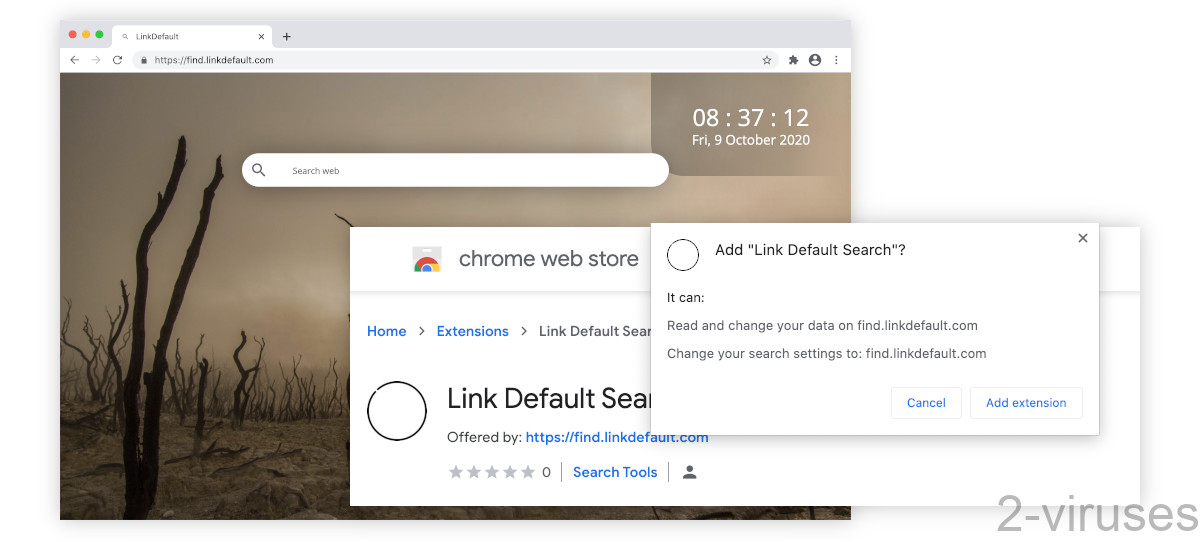
Problems with Linkdefault.com
Privacy
Like I mentioned earlier, the ads that Linkdefault.com displays may not be trustworthy. But there’s another thing: every good adware app collects all the data it can about its users. What does Linkdefault.com collect? According to its privacy policy:
We automatically collect information from your computer and/or device when you use the LinkDefault Services. This information may include your IP address, your browser type and language and other browser-related information, a time-stamp, the keyword query, search query text, search results clicked, pages viewed, search history, the content of any of our undeleted cookies, including a unique identifier (see section D on “Cookies” below), software installed upon and/or devices connected to your computer and/or device, and the referring website address.
So, your rough location, what you searched for and when, what you clicked on – all associated with a unique identifier. In addition, Linkdefault.com may use data collected by some third parties.
Sites like Google.com, Bing, and Yahoo.com all encrypt your data (have been doing it for a few years now) so that no one can listen in. You have your search history and the site has it, but nobody else (like your ISP) does. Linkdefault.com gets around the encryption. It’s like a man in the middle between you and the search engine.
Search engine choice
There’s a setting in web browsers that determines your default search engine – the site that your browser opens when you type words into your address bar. Most browsers give you a selection between Google, Bing, Yahoo, DuckDuckGo, Ecosia, and Yandex, but you can add whatever site you want.
Link Default Search sets Linkdefault.com as the search engine and provides no option to select which site Linkdefault.com redirects to. So, you’re stuck with this interceptor logging your search queries unless you laboriously navigate to your preferred search site before searching for anything.
The solution is to remove Linkdefault.com.
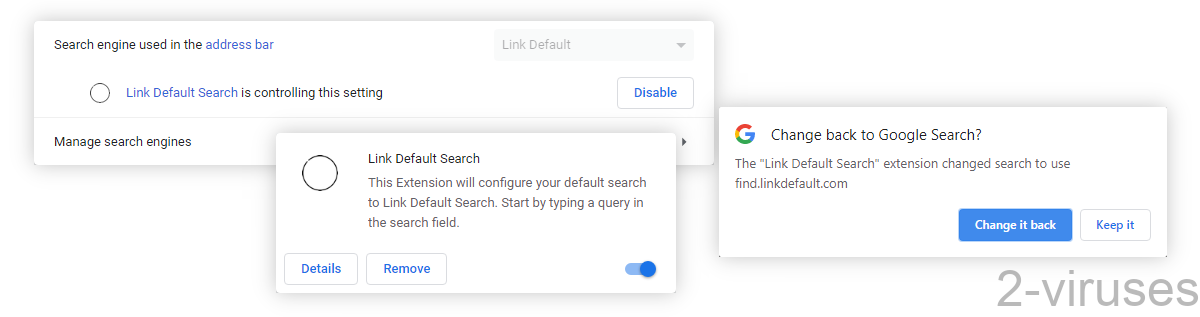
How to remove Linkdefault.com
Linkdefault.com redirects will stop once you remove the Link Default Search. You can do it in the area in the upper right of your browser, where all the extensions are listed (click the puzzle button). You can also do it in browser settings, either from the Search Engine area (you can disable Link Default Search there) or from the Extension area.
I recommend going to your extensions and seeing what you have installed. Remove all the items that you don’t use, disable those that you only use rarely. Extensions are generally bad for your privacy, so it’s good to have as few as possible.
It’s good to scan your device for malware with an anti-malware tool, such as Spyhunter for Windows or Combo Cleaner for macOS. If there’s adware or malware on your device, it’ll show up in the scan results.
Automatic Malware removal tools
(Win)
Note: Spyhunter trial provides detection of parasites and assists in their removal for free. limited trial available, Terms of use, Privacy Policy, Uninstall Instructions,
(Mac)
Note: Combo Cleaner trial provides detection of parasites and assists in their removal for free. limited trial available, Terms of use, Privacy Policy, Uninstall Instructions, Refund Policy ,
Remove Link Default Search
TopRemoving Linkdefault.com Search Hijacker from Chrome
- Click on the menu button on the top right corner of a Google Chrome window. Select “Settings”.

- Click “Extensions” on the left menu bar.
- Go through the extensions list and remove programs you do not need, especially similar to Linkdefault.com Search Hijacker. Click on the trash bin icon next to Linkdefault.com Search Hijacker or other add-ons you want to remove.

- Press on the “Remove” button on the Confirmation window.

- If unsure, you can disable them temporarily.

- Restart Chrome.
(Optional) Reset your browser’s settings
If you are still experiencing any issues related to Linkdefault.com Search Hijacker, reset the settings of your browser to its default settings.
- Click on Chrome’s menu button (three horizontal lines) and select Settings.

- Scroll to the end of the page and click on the Reset settings button.

- Click on the Reset button on the confirmation box.

If you cannot reset your browser settings and the problem persists, scan your system with an anti-malware program.
How to remove Linkdefault.com Search Hijacker from Microsoft Edge:Top
- Click on the menu button on the top right corner of a Microsoft Edge window. Select “Extensions”.

- Go through the extensions list and remove programs you do not need, especially similar to Linkdefault.com Search Hijacker. Click on the "Remove" icon next to Linkdefault.com Search Hijacker or other add-ons you want to remove.

- Press on the “Remove” button on the Confirmation window.

- If unsure, you can disable them temporarily.

- Restart Microsoft Edge.





