LOVE is a ransomware infection, also known as a cryptovirus. The developers of this malware seek to extort money from people by locking their files away from them. This is one of the most dangerous types of malware.
Love Ransomware quicklinks
- What does the LOVE malware do?
- How to avoid ransomware?
- How to remove LOVE
- Automatic Malware removal tools
- How to recover LOVE ransomware encrypted files and remove the virus
- Step 1. Restore system into last known good state using system restore
- 1. Reboot your computer to Safe Mode with Command Prompt:
- 2.Restore System files and settings.
- Step 4. Use Data Recovery programs to recover LOVE ransomware encrypted files
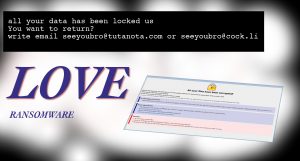
(Win)
Note: Spyhunter trial provides detection of parasites and assists in their removal for free. limited trial available, Terms of use, Privacy Policy, Uninstall Instructions,
(Mac)
Note: Combo Cleaner trial provides detection of parasites and assists in their removal for free. limited trial available, Terms of use, Privacy Policy, Uninstall Instructions, Refund Policy ,
What does the LOVE malware do?
The LOVE cryptovirus, once it is on a computer, starts finding and encrypting files. These can be pictures, movies, songs, documents, presentations, even archives. The files aren’t gone, but they are so scrambled that their contents just look random. Programs cannot recognise these as their own files now, so the encrypted files cannot be used anymore. Encrypted files have “.LOVE” appended to their names, which is how this cryptovirus got its name.
Your new file names might look like this:
kitty.jpg.id-1A123B00.[seeyoubro@tutanota.com].LOVE
If your files were replaced with “.LOVE” files, then you must also have got this message:
All your files have been encrypted!
All your files have been encrypted due to a security problem with your PC. If you want to restore them, write us to the e-mail seeyoubro@tutanota.com
Write this ID in the title of your message [random characters]
In case of no answer in 24 hours write us to theese e-mails:seeyoubro@cock.li
You have to pay for decryption in Bitcoins. The price depends on how fast you write to us. After payment we will send you the decryption tool that will decrypt all your files.
Free decryption as guarantee
Before paying you can send us up to 1 file for free decryption. The total size of files must be less than 1Mb (non archived), and files should not contain valuable information. (databases,backups, large excel sheets, etc.)
How to obtain Bitcoins
The easiest way to buy bitcoins is LocalBitcoins site. You have to register, click ‘Buy bitcoins’, and select the seller by payment method and price.
hxxps://localbitcoins.com/buy_bitcoins
Also you can find other places to buy Bitcoins and beginners guide here:
hxxp://www.coindesk.com/information/how-can-i-buy-bitcoins/
Attention!
Do not rename encrypted files.
Do not try to decrypt your data using third party software, it may cause permanent data loss.
Decryption of your files with the help of third parties may cause increased price (they add their fee to our) or you can become a victim of a scam.
You must have also found a file called “FILES ENCRYPTED.txt” which lists the same two email addresses: seeyoubro@cock.li and seeyoubro@tutanota.com.
The people responsible for LOVE do not give a price for decryption. Usually, ransomware demands at least a few hundreds of dollars, but in this case, the criminals might be willing to accept less in order to get as many people as possible to pay them. They’re asking for the money to be sent as bitcoins, which are a legitimate currency. Unfortunately, it seems to be well-liked by criminals and frequently used for illegal transactions.
LOVE is an iteration of Dharma/CrySiS ransomware, which means that it takes little time for the developers to release a new version of the malware — they only need to slightly modify the old one.
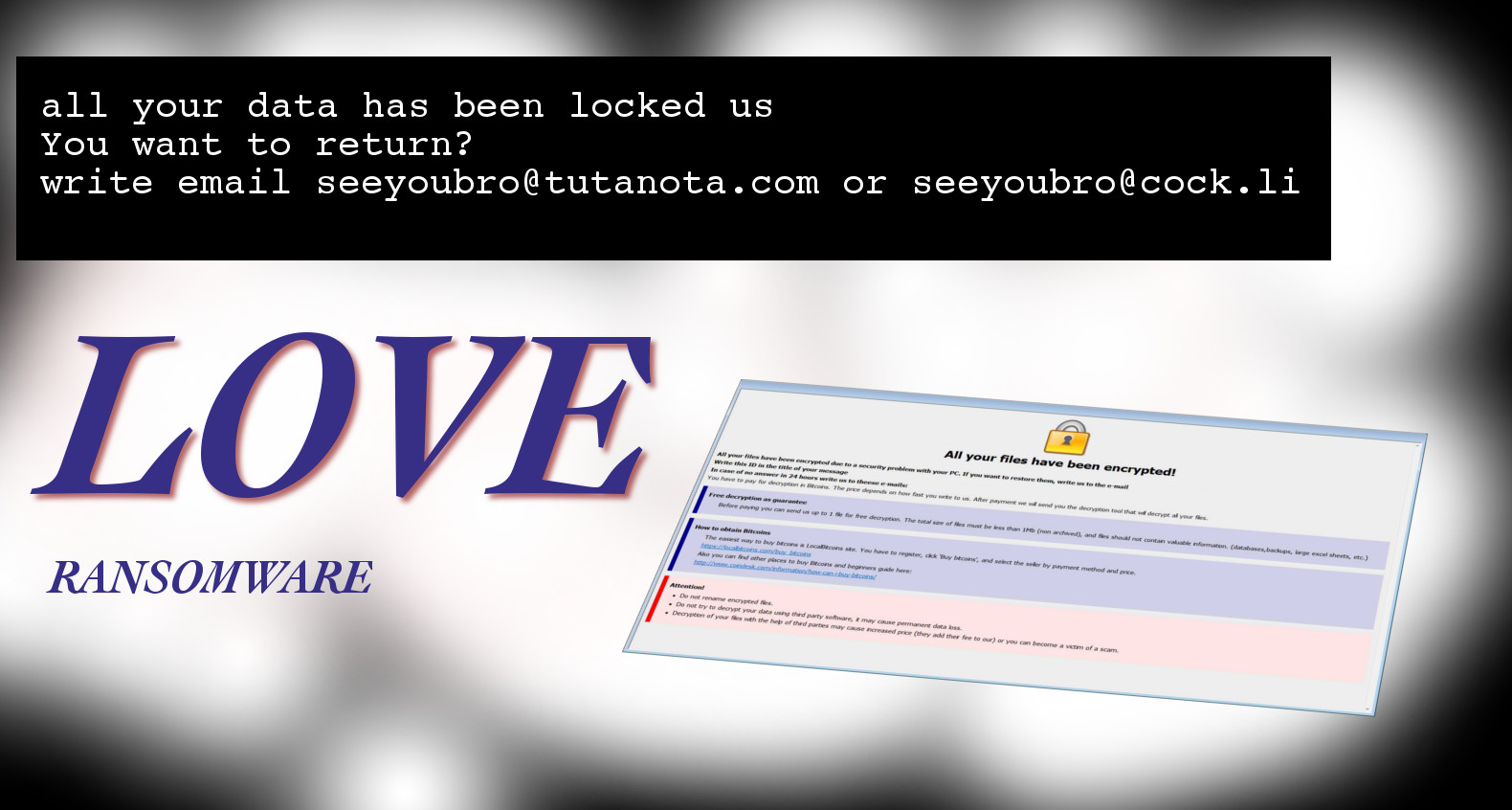
How to avoid ransomware?
First, have an antivirus program installed. Update it regularly because new malicious programs are developed every day. Scan unfamiliar files with it before opening them. Do not dismiss warnings from your antimalware without a good reason.
A lot of malware is distributed as Trojans using various social engineering techniques: they trick people into installing some malware by lying about your system being infected by spyware, scam people by pretending to be from an authority and asking for your personal information, obtain people’s private information by giving them fake login pages to put their username and password into, etc. Be skeptical online and consult your peers and experts when you’re unsure.
How to remove LOVE
Unfortunately, there is no way at the moment to fix the files broken by LOVE. But there is a guide below, using which you can try to restore your files. Removed files do not necessarily disappear immediately, and Windows has tools to try to help people fix issues even as devastating as a ransomware infection. Still, the best thing to do is keep up-to-date copies your most important files on a backup or three.
If you do have your backups, remove the LOVE ransomware first (as well as whatever other malware could have been installed on your PC). I can recommend Spyhunter, but I encourage you to do research yourself and choose whatever professional antivirus program you trust.
Automatic Malware removal tools
(Win)
Note: Spyhunter trial provides detection of parasites and assists in their removal for free. limited trial available, Terms of use, Privacy Policy, Uninstall Instructions,
(Mac)
Note: Combo Cleaner trial provides detection of parasites and assists in their removal for free. limited trial available, Terms of use, Privacy Policy, Uninstall Instructions, Refund Policy ,
How to recover LOVE ransomware encrypted files and remove the virus
Step 1. Restore system into last known good state using system restore
1. Reboot your computer to Safe Mode with Command Prompt:
for Windows 7 / Vista/ XP
- Start → Shutdown → Restart → OK.
- Press F8 key repeatedly until Advanced Boot Options window appears.
- Choose Safe Mode with Command Prompt.

for Windows 8 / 10
- Press Power at Windows login screen. Then press and hold Shift key and click Restart.

- Choose Troubleshoot → Advanced Options → Startup Settings and click Restart.
- When it loads, select Enable Safe Mode with Command Prompt from the list of Startup Settings.

2.Restore System files and settings.
- When Command Prompt mode loads, enter cd restore and press Enter.
- Then enter rstrui.exe and press Enter again.

- Click “Next” in the windows that appeared.

- Select one of the Restore Points that are available before LOVE has infiltrated to your system and then click “Next”.

- To start System restore click “Yes”.

Step 2. Complete removal of LOVE ransomware
After restoring your system, it is recommended to scan your computer with an anti-malware program, like Spyhunter and remove all malicious files related to LOVE. You can check other tools here.Step 3. Restore LOVE ransomware affected files using Shadow Volume Copies
If you do not use System Restore option on your operating system, there is a chance to use shadow copy snapshots. They store copies of your files that point of time when the system restore snapshot was created. Usually LOVE tries to delete all possible Shadow Volume Copies, so this methods may not work on all computers. However, it may fail to do so. Shadow Volume Copies are only available with Windows XP Service Pack 2, Windows Vista, Windows 7, and Windows 8. There are two ways to retrieve your files via Shadow Volume Copy. You can do it using native Windows Previous Versions or via Shadow Explorer. a) Native Windows Previous Versions Right-click on an encrypted file and select Properties → Previous versions tab. Now you will see all available copies of that particular file and the time when it was stored in a Shadow Volume Copy. Choose the version of the file you want to retrieve and click Copy if you want to save it to some directory of your own, or Restore if you want to replace existing, encrypted file. If you want to see the content of file first, just click Open.
b) Shadow Explorer It is a program that can be found online for free. You can download either a full or a portable version of Shadow Explorer. Open the program. On the left top corner select the drive where the file you are looking for is a stored. You will see all folders on that drive. To retrieve a whole folder, right-click on it and select “Export”. Then choose where you want it to be stored.

Step 4. Use Data Recovery programs to recover LOVE ransomware encrypted files
There are several data recovery programs that might recover encrypted files as well. This does not work in all cases but you can try this:- We suggest using another PC and connect the infected hard drive as slave. It is still possible to do this on infected PC though.
- Download a data recovery program.
- Install and scan for recently deleted files.








