Malt Mark is yet another unwanted application that looks like useful tool at a first sight. It is listed as an adware due to annoying advertisements displayed on all of major web browsers. Those advertisements are not only annoying, but malicious as well. However, it’s not difficult to indicate if your computer is infected with Malt Mark, because all those advertisements displayed by this malicious application are labeled with a slogan “Ads by Malt Mark” or “Brought to you by Malt Mark”. If you have noticed this occurrence on any of your web browsers, your computer is definitely infected and you need to eliminate this malicious application right now.
If you are looking for the answer how to solve this problem, you have come to there right place. We will guide you through this difficult process. First of all, you have to choose one of two most common options – to do it manually or automatically. If you have no previous experience in removing viruses, you should get some help from a trust-worthy anti-malware application, such as Spyhunter, StopZilla or Malwarebytes. Simply download and install it, then run a scan of all files stored on your computer. Anti-malware application will automatically detect and remove the infection for good. It will also protect your computer from similar infections in the future, so it’s good to have one of these applications in a long run as well. In case you feel confident enough to perform this task manually by yourself, scroll down below this article. There you will find our step-by-step Malt Mark removal guide. We have created it to assist you through this complicated process of virus removal.
If you would like to learn more about specific features of Malt Mark, please continue reading this article. In case you have some questions related to this topic, feel free to ask them in the comments section below.
About Malt Mark
Even though it’s described as an useful application that will help you to save both your time and money when shopping online by providing you with various deals, coupons and commercial offers, this is not true. All those deals and offers are displayed in an annoying manner of web advertisements. Those advertisements can come in all kinds of forms, such as pop-up, pop-under, in-text, contextual or banner advertisements. New tab or even window can be opened on your web browser as well.
Usually those advertisements appear on e-commerce websites, such as eBay or Amazon and offers you to purchase some particular goods at appealing price rate. However, you should not fall for that – it’s just a trick to win your attention and make you click on one of those advertisements. Usually there are no goods at all. If you click on those advertisements displayed by Malt Mark, you will be immediately redirected to other websites that may be owned by cyber criminals. This puts your computer in danger of getting infected or if you attempt to purchase something there, you can even get scammed and lose your hard earned money.
Malt Mark works as a browser add-on that can be added to all most popular web browsers, such as Google Chrome, Safari, Mozilla Firefox and Internet Explorer. It’s like advertising network for cyber criminals. Since they are banned from all valid advertising networks, they use adware like this to drive traffic to their websites. So if you have Malt Mark installed on your computer, various cyber criminals can reach you right on your web browser on a daily basis and it’s really dangerous.
Another unwanted attribute of Malt Mark is data collection. Once installed, it will collect various information about you, such as your IP or email addresses, your browsing history or search queries. They adjust those advertisements according to collected data and make them even more attractive to you this way, so chances that you will click on one of them rise. And it’s the main goal of Malt Mark because they get paid for every click you make. If you have noticed that your computer is infected with this malicious application, wait no more and take needed actions to eliminate it.
Another bad sign is their contact information. If you visit their official website, you will notice that there is no valid contact information. This means that if something wrong happens due to this application, no one will take responsibility for that.
Distribution Methods of Malt Mark
As most other adware, Malt Mark is travelling bundled with various free applications that can be downloaded from the Internet. I.e. when you download and install some freebie from unreliable website, there is a chance that Malt Mark will be installed alongside without you even being informed about that. You can get infected by clicking on malicious link as well, so be very careful about what you click on. Basically you can get infected by browsing Facebook or any other social network. That’s why it’s important to have reliable anti-malware program installed on your computer.
Be attentive during installation of various freebies. Don’t skip any steps and always opt out for a custom or advanced install mode if possible. This will allow you to see all available options and take control into your hands. Don’t rush, because some really important information can be displayed in a very tiny font and you don’t want to overlook that. Look for various checkboxes that can be already checked for you. If you notice that some additional software that you are not aware of is being alongside, do not allow this installation to be completed, because it can possibly be Malt Mark or any other unwanted application. Reading all terms and conditions would be considered wise as well. In case it’s too late for these tips and your computer is already infected, take a look at our manual Malt Mark removal guide. If you have found that your computer is infected with some other infections as well, simply type in the name of it in the search box at the top of this page and learn how to deal with it.
Malt Mark quicklinks
- About Malt Mark
- Distribution Methods of Malt Mark
- Automatic Malware removal tools
- Manual removal of Malt Mark
- How to remove Malt Mark using Windows Control Panel
- How to remove Malt Mark from macOS
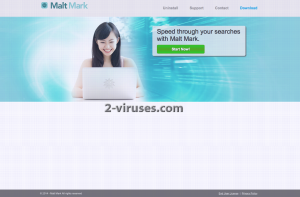
Automatic Malware removal tools
(Win)
Note: Spyhunter trial provides detection of parasites and assists in their removal for free. limited trial available, Terms of use, Privacy Policy, Uninstall Instructions,
(Mac)
Note: Combo Cleaner trial provides detection of parasites and assists in their removal for free. limited trial available, Terms of use, Privacy Policy, Uninstall Instructions, Refund Policy ,
Manual removal of Malt Mark
How to remove Malt Mark using Windows Control Panel
Many hijackers and adware like Malt Mark install some of their components as regular Windows programs as well as additional software. This part of malware can be uninstalled from the Control Panel. To access it, do the following.- Start→Control Panel (older Windows) or press Windows Key→Search and enter Control Panel and then press Enter (Windows 8, Windows 10).

- Choose Uninstall Program (if you don't see it, click in the upper right next to "View by" and select Category).

- Go through the list of programs and select entries related to Malt Mark . You can click on "Name" or "Installed On" to reorder your programs and make Malt Mark easier to find.

- Click the Uninstall button. If you're asked if you really want to remove the program, click Yes.

- In many cases anti-malware programs are better at detecting related parasites, thus I recommend installing Spyhunter to identify other programs that might be a part of this infection.

How to remove Malt Mark from macOS
Delete Malt Mark from your applications.- Open Finder.
- In the menu bar, click Go.
- Select Applications from the dropdown.
- Find the Malt Mark app.
- Select it and right-click it (or hold the Ctrl and click the left mouse button).
- In the dropdown, click Move to Bin/Trash. You might be asked to provide your login password.

TopRemove malicious extensions from Internet Explorer
- Press on the Gear icon→Manage Add-ons.

- Go through Toolbars and extensions. Remove everything related to Malt Mark and items you do not know that are made not by Google, Microsoft, Yahoo, Oracle or Adobe.

- Close the Options.
(Optional) Reset your browser’s settings
If you are still experiencing any issues related to Malt Mark, reset the settings of your browser to its default settings.
- Press on the Gear icon->Internet Options.

- Choose the Advanced tab and click on the Reset button.

- Select a “Delete personal settings” checkbox and click on the Reset button.

- Click on the Close button on the confirmation box, then close your browser.

If you cannot reset your browser settings and the problem persists, scan your system with an anti-malware program.
TopRemoving Malt Mark from Chrome
- Click on the menu button on the top right corner of a Google Chrome window. Select “Settings”.

- Click “Extensions” on the left menu bar.
- Go through the extensions list and remove programs you do not need, especially similar to Malt Mark. Click on the trash bin icon next to Malt Mark or other add-ons you want to remove.

- Press on the “Remove” button on the Confirmation window.

- If unsure, you can disable them temporarily.

- Restart Chrome.
(Optional) Reset your browser’s settings
If you are still experiencing any issues related to Malt Mark, reset the settings of your browser to its default settings.
- Click on Chrome’s menu button (three horizontal lines) and select Settings.

- Scroll to the end of the page and click on the Reset settings button.

- Click on the Reset button on the confirmation box.

If you cannot reset your browser settings and the problem persists, scan your system with an anti-malware program.
TopRemoving Malt Mark from Firefox
- Click on the menu button on the top right corner of a Mozilla window and select the “Add-ons” icon (or press Ctrl+Shift+A on your keyboard).

- Go through Extensions and Addons list, remove everything Malt Mark related and items you do not recognise. If you do not know the extension and it is not made by Mozilla, Google, Microsoft, Oracle or Adobe then you probably do not need it.

- Click on the menu button on the top right corner of a Mozilla Firefox window. Click on the Help button.

- Choose Troubleshooting Information on the Help menu.

- Click on the Reset Firefox button.

- Click on the Reset Firefox button on the confirmation box. Mozilla Firefox will close and change the settings to default.

How to remove Malt Mark from Microsoft Edge:Top
- Click on the menu button on the top right corner of a Microsoft Edge window. Select “Extensions”.

- Go through the extensions list and remove programs you do not need, especially similar to Malt Mark. Click on the "Remove" icon next to Malt Mark or other add-ons you want to remove.

- Press on the “Remove” button on the Confirmation window.

- If unsure, you can disable them temporarily.

- Restart Microsoft Edge.
TopRemoving Malt Mark from Safari (Mac OS X)
- Click on the Safari menu.
- Choose Preferences.

- Click on the Extensions Tab.
- Click on the Uninstall button near the Malt Mark. Remove all other unknown or suspicious entries too. If you are not sure whether you need the extension or not, you can simply uncheck the Enable check-box to disable the extension temporarily.

- Restart Safari.
(Optional) Reset your browser’s settings
If you are still experiencing any issues related to Malt Mark, reset the settings of your browser to its default settings.
- Click on the Safari menu on the top left corner of the screen. Select Reset Safari.

- Select which options you want to reset (usually all of them come preselected) and click on the Reset button.

If you cannot reset your browser settings and the problem persists, scan your system with an anti-malware program.


























