Mybrowser-search.com is a search engine that exists to hijack traffic and display ads. It is caused by browser hijackers and other malicious apps changing browser settings. Yahoo redirects, Zapmeta and Izito ads, and Google Custom Search should all be familiar to those whose searches are hijacked by Mybrowser-search.com. To stop this from happening, malicious apps and browser extensions need to be found and deleted.
Mybrowser Search Com Redirects quicklinks
- How Mybrowser-search.com works
- How to remove Mybrowser-search.com
- Automatic Malware removal tools
- Remove extensions and fix browser settings
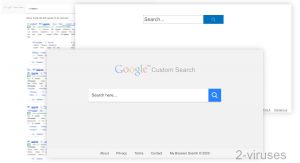
(Win)
Note: Spyhunter trial provides detection of parasites and assists in their removal for free. limited trial available, Terms of use, Privacy Policy, Uninstall Instructions,
(Mac)
Note: Combo Cleaner trial provides detection of parasites and assists in their removal for free. limited trial available, Terms of use, Privacy Policy, Uninstall Instructions, Refund Policy ,
About Mybrowser-search.com:
| Type of threat | Adware,
browser hijacker. |
|---|---|
| Problems with Mybrowser-search.com | Shows up uninvited and takes over internet search,
displays too many ads, lacks features. |
| How adware and hijackers get installed | Bundled with freeware,
promoted by deceptive ads. |
| Removing Mybrowser-search.com | Find and delete malware manually or with anti-malware tools (Combo Cleaner for Mac, Spyhunter for PC, others),
remove bad browser extensions, check browser settings. |
How Mybrowser-search.com works
Mybrowser-search.com is a site that delivers internet search results by using Google Custom Search. It’s been around since at least 2018 but its activity rose in the last few months. It looks like a search engine – it searches the internet for a query and returns relevant results – but there’s something fishy about it.
I first encountered Mybrowser-search.com through SearchMarquis, another search-hijacking site. When I used SearchMarquis to search, it would redirect me to Api.lisumanagerine.club or to SearchBaron and then to Mybrowser-search.com. Other times, it would send me to Yahoo.
SearchMarquis and SearchBaron are spread by adware infections and by malicious apps. Naturally, this connection made me suspicious of Mybrowser-search.com. Not to mention all the other problems with the site:
- It uses Google Custom Search, which is often abused by search hijackers to profit from advertising. Indeed, Mybrowser-search.com’s results tend to show more ads than normal and of lower quality.
- Mybrowser-search.com lacks any features that a search engine should have. There’s no way to filter the results by type, choose your language, time frame, or anything else. Nobody would use it voluntarily!
- Mybrowser-search.com’s privacy policy, about, or terms of service pages don’t reveal what company created it. I can only say that iBrowsersearch.com, Mychromesearch.com, Search45.com, and dozens of other clone search engines are made by the exact same template.
While the search results by Mybrowser-search.com are accurate, the lack of features and the abundance of ads make it frustrating to have to use this site. And the ads shown by Mybrowser-search.com can be pretty bad, too: links to Izito (by Visymo), links to stores of dubious legality… And Google makes money off of these ads, so it’s not incentivized to stop sites like Mybrowser-search.com, Izito, or others. It is not above showing shady ads.
In the end, Mybrowser-search.com is just a low-effort page for displaying ads. Its creators make money despite not providing a product or service of any kind. They just spread Mybrowser-search.com to as many computers as possible through fake updates, unwanted browser extensions, and other infections.

How to remove Mybrowser-search.com
If Mybrowser-search.com appears in your browser often, that is the result of a malicious browser extension or some other kind of adware messing with your browser. To remove it:
- Review your browser extensions and remove the ones that are suspicious.
- Check the apps and programs installed on your computer, especially those that appear at the same time as Mybrowser-search.com did.
- If you’re on a Mac, review your configuration profiles.
- Check your browser settings for the default search engine and for your new tab.
You can use an anti-malware application, such as Combo Cleaner for macOS, Spyhunter for Windows, and others to do scan your device for you. You can also find and remove suspicious apps manually, but it’s still advisable to scan your computer after that to make sure you got everything.
Instructions for removing browser extensions are at the bottom. It should be as simple as going into your browser settings/preferences and finding the section called “Extensions”. The instructions also show how to check your default search engine and start page settings.
Mac users can find Profiles in System Preferences. Sometimes, adware and other malware set up configuration profiles to manage how the browser behaves.
You might also want to check your settings for allowing web push notifications.
Finally, consider using an anti-malware app, an ad-blocker, or just avoiding certain websites that are aggressive with their ads. Allow automatic updates for your programs. And be careful with where you download software from. Mybrowser-search.com redirects are caused by a variety of adware infections that use malicious ads, bundling, and other methods to get installed. If you don’t improve your browsing security, you might get infected again.
Automatic Malware removal tools
(Win)
Note: Spyhunter trial provides detection of parasites and assists in their removal for free. limited trial available, Terms of use, Privacy Policy, Uninstall Instructions,
(Mac)
Note: Combo Cleaner trial provides detection of parasites and assists in their removal for free. limited trial available, Terms of use, Privacy Policy, Uninstall Instructions, Refund Policy ,
Remove extensions and fix browser settings
TopHow To remove Mybrowser-search.com Redirects from Google Chrome:
- Click on the 3 horizontal lines icon on a browser toolbar and Select More Tools→Extensions

- Select all malicious extensions and delete them.

- Click on the 3 horizontal lines icon on a browser toolbar and Select Settings

- Select Manage Search engines

- Remove unnecessary search engines from the list

- Go back to settings. On Startup choose Open blank page (you can remove undesired pages from the set pages link too).
- If your homepage was changed, click on Chrome menu on the top right corner, select Settings. Select Open a specific page or set of pages and click on Set pages.

- Delete malicious search websites at a new Startup pages window by clicking “X” next to them.

(Optional) Reset your browser’s settings
If you are still experiencing any issues related to Mybrowser-search.com Redirects, reset the settings of your browser to its default settings.
- Click on a Chrome’s menu button (three horizontal lines) and select Settings.
- Scroll to the end of the page and click on theReset browser settings button.

- Click on the Reset button on the confirmation box.

If you cannot reset your browser settings and the problem persists, scan your system with an anti-malware program.
How to remove Mybrowser-search.com Redirects from Safari:Top
Remove malicious extensions- Click on Safari menu on the top left corner of the screen. Select Preferences.

- Select Extensions and uninstall Mybrowser-search.com Redirects and other suspicious extensions.

- If your homepage was changed, click on Safari menu on the top left corner of the screen. Select Preferences and choose General tab. Enter preferable URL to the homepage field.

- Click on Safari menu on the top left corner of the screen. Select Reset Safari…

- Select which options you want to reset (usually all of them come preselected) and click on the Reset button.

How To remove Mybrowser-search.com Redirects from Firefox:Top
- Click on the menu button on the top right corner of a Mozilla window and select the “Add-ons” icon (Or press Ctrl+Shift+A on your keyboard).

- Go through Extensions and Addons list, remove everything Mybrowser-search.com Redirects related and items you do not recognise. If you do not know the extension and it is not made by Mozilla, Google, Microsoft, Oracle or Adobe then you probably do not need it.

- If your homepage was changed, click on the Firefox menu in the top right corner, select Options → General. Enter a preferable URL to the homepage field and click Restore to Default.

- Click on the menu button on the top right corner of a Mozilla Firefox window. Click on the Help button.

- ChooseTroubleshooting Information on the Help menu.

- Click on theReset Firefox button.

- Click on the Reset Firefox button on the confirmation box. Mozilla Firefox will close and change the settings to default.





















