MyDigitalCalendar, or My Digital Calendar, is a new tab browser extension that should help users plan and track events right in their browser. MyDigitalCalendar is supposed to provide free online calendars. Additionally, it offers free web search (hijacks your search), injects ads into web search results, and reads your browsing history. Overall, MyDigitalCalendar has a few useful features, but behaves like adware and a browser hijacker.
Mydigitalcalendar New Tab quicklinks
- How to remove MyDigitalCalendar
- How MyDigitalCalendar gets installed
- Problems with MyDigitalCalendar
- Automatic Malware removal tools

(Win)
Note: Spyhunter trial provides detection of parasites and assists in their removal for free. limited trial available, Terms of use, Privacy Policy, Uninstall Instructions,
(Mac)
Note: Combo Cleaner trial provides detection of parasites and assists in their removal for free. limited trial available, Terms of use, Privacy Policy, Uninstall Instructions, Refund Policy ,
Problems with MyDigitalCalendar:
| Type of threat | Adware,
Browser hijacker |
|---|---|
| How to remove MyDigitalCalendar | Uninstall malicious programs,
Remove new tabs and hijackers, Delete malware automatically (SpyHunter for PC, Combo Cleaner for Mac) |
| Distribution and installation | Strongly recommended by ads,
Installed by free programs |
| Privacy problems | MyDigitalCalendar new tab collects browsing history, search queries, and links clicked,
Browsing data is used in behavioral advertising |
How to remove MyDigitalCalendar
MyDigitalCalendar is similar to CalendarSpark, MyCalendarPlanner, DailyProductivityTools, and other new tabs by Mindspark. Like them, MyDigitalCalendar is detected by anti-malware programs as an unwanted toolbar and adware. So, you might be able to use an anti-malware program (SpyHunter for PC, Combo Cleaner for Mac) to find and remove MyDigitalCalendar new tab and other PUPs (potentially unwanted programs).
MyDigitalCalendar is distributed in bundles with freeware, so if there are bundlers on your computer, anti-malware programs might detect those. Bundlers are considered dangerous precisely because they often infect people’s computers with junkware like MyDigitalCalendar.
It’s also simple to uninstall MyDigitalCalendar manually. You might need to remove an installed program from your Control Panel or the Applications folder, or it might be enough to access your browser and remove MyDigitalCalendar new tab in browser settings.
Sometimes, new tab viruses are installed together with some malicious program that keeps reinstalling the add-on if it’s removed. So, if MyDigitalCalendar comes back after you remove it, an automatic scan might also be needed.
How MyDigitalCalendar gets installed
Marketing and distribution of MyDigitalCalendar is very aggressive and can end with an unintended installation. Potentially unwanted programs often need to be distributed in dishonest ways because people do not want to install those programs. Even MyDigitalCalendar, which does have functioning browser calendars, is inferior to other products of its type and would not be able to compete on its merits honestly.
So, one of the ways that MyDigitalCalendar new tab gets installed is by slipping past users’ notice. It can be included in the installers of other programs and only mentioned as an optional offer and checked on by default. Anyone who clicks past all the setup options will probably fail to notice that and thus, allow MyDigitalCalendar to be installed. This is unfair and dishonest, but legal.
Another way that MyDigitalCalendar spreads in by ads. People who find Mindspark’s browser extensions in their browser often complain about websites requiring them to install the extension to use important features or find information. Such deceptive ads can force people to install browser extensions even when they do not want to. On top of that, MyDigitalCalendar sometimes queues up a really misleading link to a Search Extension by Ask installation, which, if installed, would hijack your address bar.
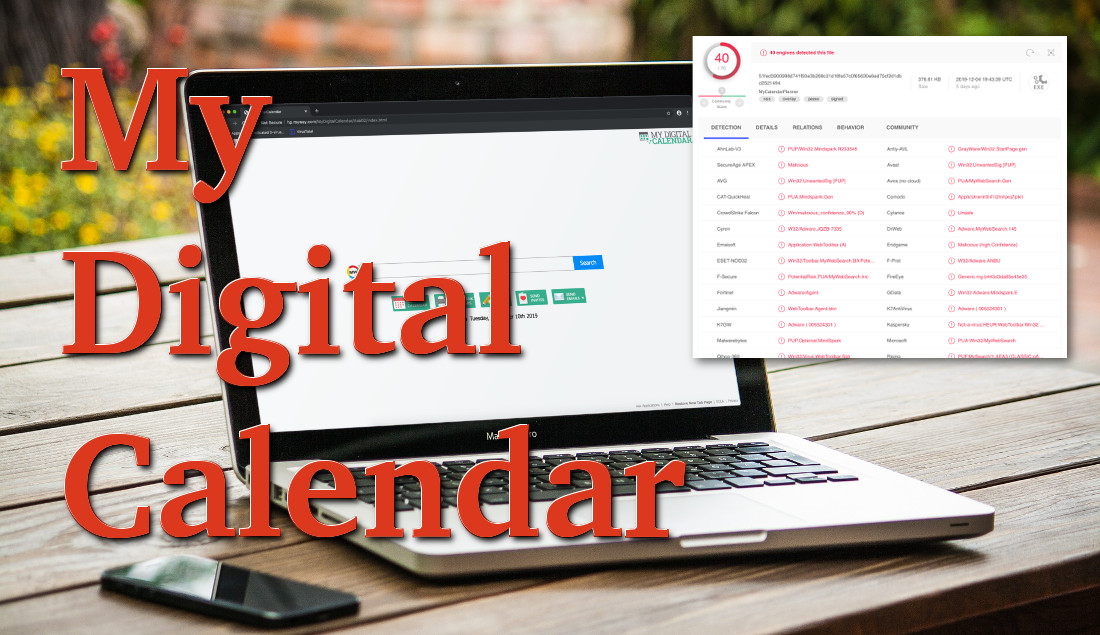
Problems with MyDigitalCalendar
Besides dishonest installation tactics, MyDigitalCalendar new tab has a few other problems.
For example, it collects a decent amount of data about your browsing activity. When you search the web from the MyDigitalCalendar new tab page or the MyWay.com and Ask.com search sites, your queries are seen by MyDigitalCalendar. As is every link and ad that you click on those sites. Your browsing history is also exposed. And your location, demographic data, and data collected by third parties is considered.
All of this data is used for advertising. That’s what MyDigitalCalendar’s creators make money off of. Most of the users of MyDigitalCalendar are being watched and then shown behavioral ads online. This is a problem for those who care about online privacy.
Lastly, MyDigitalCalendar’s features are not very good. It uses a new tab, which is a very outdated design for a browser extension. MyDigitalCalendar could easily be much more compact and much more convenient to use if it used the extension pop-up – but then it would not have the chance to hijack your search queries. The feature set suffers because MyDigitalCalendar is made to be adware first and foremost.
Automatic Malware removal tools
(Win)
Note: Spyhunter trial provides detection of parasites and assists in their removal for free. limited trial available, Terms of use, Privacy Policy, Uninstall Instructions,
(Mac)
Note: Combo Cleaner trial provides detection of parasites and assists in their removal for free. limited trial available, Terms of use, Privacy Policy, Uninstall Instructions, Refund Policy ,
TopRemoving MyDigitalCalendar New Tab from Chrome
- Click on the menu button on the top right corner of a Google Chrome window. Select “Settings”.

- Click “Extensions” on the left menu bar.
- Go through the extensions list and remove programs you do not need, especially similar to MyDigitalCalendar. Click on the trash bin icon next to MyDigitalCalendar New Tab or other add-ons you want to remove.

- Press on the “Remove” button on the Confirmation window.

- If unsure, you can disable them temporarily.

- Restart Chrome.
(Optional) Reset your browser’s settings
If you are still experiencing any issues related to MyDigitalCalendar, reset the settings of your browser to its default settings.
- Click on Chrome’s menu button (three horizontal lines) and select Settings.

- Scroll to the end of the page and click on the Reset settings button.

- Click on the Reset button on the confirmation box.

If you cannot reset your browser settings and the problem persists, scan your system with an anti-malware program.
TopRemove malicious extensions from Internet Explorer
- Press on the Gear icon→Manage Add-ons.

- Go through Toolbars and extensions. Remove everything related to MyDigitalCalendar New Tab and items you do not know that are made not by Google, Microsoft, Yahoo, Oracle or Adobe.

- Close the Options.
(Optional) Reset your browser’s settings
If you are still experiencing any issues related to MyDigitalCalendar, reset the settings of your browser to its default settings.
- Press on the Gear icon->Internet Options.

- Choose the Advanced tab and click on the Reset button.

- Select a “Delete personal settings” checkbox and click on the Reset button.

- Click on the Close button on the confirmation box, then close your browser.

If you cannot reset your browser settings and the problem persists, scan your system with an anti-malware program.
TopRemoving MyDigitalCalendar New Tab from Firefox
- Click on the menu button on the top right corner of a Mozilla window and select the “Add-ons” icon (or press Ctrl+Shift+A on your keyboard).

- Go through Extensions and Addons list, remove everything MyDigitalCalendar related and items you do not recognise. If you do not know the extension and it is not made by Mozilla, Google, Microsoft, Oracle or Adobe then you probably do not need it.

- Click on the menu button on the top right corner of a Mozilla Firefox window. Click on the Help button.

- Choose Troubleshooting Information on the Help menu.

- Click on the Reset Firefox button.

- Click on the Reset Firefox button on the confirmation box. Mozilla Firefox will close and change the settings to default.


















