MyFormsFinder is a browser extension that is available for Chrome, Firefox, and Internet Explorer. Despite being presented as a hassle-free way to get governmental forms online, this extension is actually a browser hijacker – annoying, full of ads, and disrespects your privacy.
Myformsfinder Hijacker quicklinks
- Problems with MyFormsFinder
- Search and new tab hijacking
- Tracking
- Unwanted installation
- How to remove MyFormsFinder
- Automatic Malware removal tools

(Win)
Note: Spyhunter trial provides detection of parasites and assists in their removal for free. limited trial available, Terms of use, Privacy Policy, Uninstall Instructions,
(Mac)
Note: Combo Cleaner trial provides detection of parasites and assists in their removal for free. limited trial available, Terms of use, Privacy Policy, Uninstall Instructions, Refund Policy ,
Short description of MyFormsFinder:
| Type of threat | Browser hijacker
Adware Potentially unwanted program |
|---|---|
| Hijacking the browser | Modifying the new tab page
Promoting related websites Spying on user activity |
| Installation | Deceptive ads
Bundling with free programs |
| How to remove MyFormsFinder | Uninstall unwanted extensions
Remove suspicious software automatically (SpyHunter for Windows, Combo Cleaner |
Problems with MyFormsFinder
The full name of MyFormsFinder is “Free Printable Forms by MyFormsFinder”. All that it’s supposed to do is give you quick access to various governmental forms that can be printed, which is simple enough. But the makers of MyFormsFinder go beyond that in order to turn this hijacker extension into a profitable product. Although the hijacker can be used to access forms online, it’s truly meant to show ads to users and to collect data about their browsing history. That’s why MyFormsFinder a browser hijacker that should be uninstalled as soon as it’s discovered on your system.
Luckily, MyFormsFinder can be removed relatively easily and the instructions are included in this article. At the same time, related browser extensions and any possible adware should also be purged from your system. Adware like MyFormsFinder does not travel alone.
Search and new tab hijacking
MyFormsFinder’s functionality consists of changing your new tab page and linking to the Getformsonline.com website. You could just save the link in your new tab yourself – in most browsers, the keyboard shortcut for this is Cmd+D on MacOS or Ctrl+D on Windows. Which makes MyFormsFinder very useless.
What makes MyFormsFinder not just useless, but also harmful, is that it changes your browser settings that are not necessary to its functioning, links you to ad-filled sites, and, sometimes, even gets installed without alerting you properly. It’s a classic Mindspark hijacker, along with FormFetcherPro, SearchFormsOnline, GetFormsOnline, and QuickTemplateFinder.
Once MyFormsFinder has been installed, every time you open a new browser tab, the hijacker’s page is there. You can try to change your settings, but the new tab is locked in place. The reason is to get you to use Mindspark’s websites more often. So, MyFormsFinder makes sites that belong to Mindspark be the most easily and quickly accessible.
For example, the MyWay.com search engine (owned by Mindspark) is easy to open from the hijacker’s new tab page. The MyWay search engine does work and you can use it, but it’s inferior to some more popular search engines, such as Google, because it has fewer features and more ads. Definitely more ads.
Another problem is that MyFormsFinder does not allow you to modify your new tab page with individual links. Default Chrome, Firefox, Safari, and some other new tab pages allow you to add, remove, and move around links to websites that are useful to you. In contrast, MyFormsFinder shows you links to a few popular websites, like Facebook and Youtube, and that’s it. Even ignoring the ads, MyFormsFinder actually harmful to your web browsing experience.
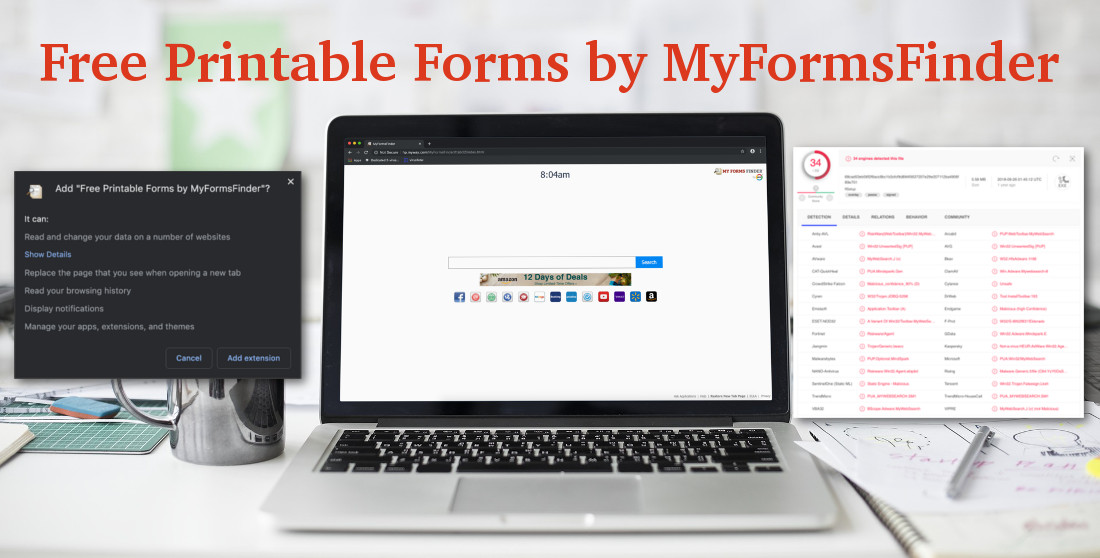
Tracking
So, MyFormsFinder advertises to you on its own websites, and where there are ads, there is tracking. Indeed, this hijacker can read your browsing history, every search query made on its sites, every search result and ad clicked, what pages you viewed, your IP address, your language, and some other details, including information about you gathered by third parties. So, while MyFormsFinder is installed, it can pretty much spy on you.
All this data is used to help advertisers pick out the ads that will be effective on you. From MyFormsFinder’s privacy policy:
We work with various companies (such as advertisers, ad networks and data management platforms) to tailor online ads that you see elsewhere on the internet, including through behavioral advertising designed to target users’ interests and deliver more relevant advertising.
So, when using MyFormsFinder, ads appear in search results in MyWay, as well as elsewhere on the internet, including ads based on the searches that you have made and other ads that you have clicked on. All because of the MyFormsFinder browser hijacker. It’s not the only such extension wanting to track you for profit. Many browser extensions get access to your browsing history when they don’t need to. Browser extensions are just not good for your online privacy.
Unwanted installation
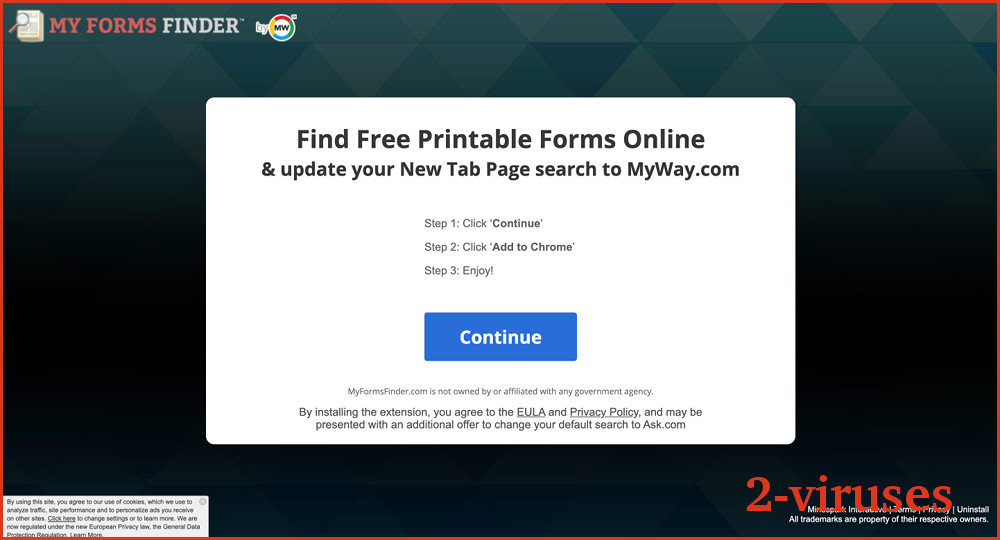
It is possible to find and install MyFormsFinder on your own, but that’s not what happens most of the time. Users do not want this hijacker. In general, getting government forms is a one-time thing, while browser extensions modify your everyday web browsing experience. Even if MyFormsFinder was an honest and well-made browser extension, it would hardly be useful.
One way that people encounter MyFormsFinder is by searching for government forms online. If they encounter a predatory and malicious site, they might be shown ads and pop-ups requiring them to install MyFormsFinder. These are just ads trying to deceive people and install a useless browser hijacker. As soon as users install MyFormsFinder they find that it’s unhelpful. However, there are some users who do not know how to uninstall an extension or what browser extensions even are, and they’re vulnerable to being exploited. The longer MyFormsFinder remains installed on as many computers as possible, the more profitable it is.
Another way that MyFormsFinder can sneak into computers unnoticed is by being included with some free applications. Many freeware distributors include optional offers in installers – various useless programs with paid features, adware viruses that show you pop-up ads, and browser hijackers like MyFormsFinder. So, if you never installed MyFormsFinder yourself, it could have been downloaded inside another program.
In short, MyFormsFinder uses deceptive ads and pay-per-install schemes, just like many other potentially unwanted programs.
How to remove MyFormsFinder
As a browser extension, MyFormsFinder is removable manually from your browser. But you can also use anti-malware programs (like SpyHunter for Windows or Combo Cleaner for MacOS) to get rid of it automatically. At the same time, get rid of other adware viruses and potentially unwanted programs.
Automatic Malware removal tools
(Win)
Note: Spyhunter trial provides detection of parasites and assists in their removal for free. limited trial available, Terms of use, Privacy Policy, Uninstall Instructions,
(Mac)
Note: Combo Cleaner trial provides detection of parasites and assists in their removal for free. limited trial available, Terms of use, Privacy Policy, Uninstall Instructions, Refund Policy ,
TopRemoving MyFormsFinder Hijacker from Chrome
- Click on the menu button on the top right corner of a Google Chrome window. Select “Settings”.

- Click “Extensions” on the left menu bar.
- Go through the extensions list and remove programs you do not need, especially similar to MyFormsFinder. Click on the trash bin icon next to MyFormsFinder Hijacker or other add-ons you want to remove.

- Press on the “Remove” button on the Confirmation window.

- If unsure, you can disable them temporarily.

- Restart Chrome.
(Optional) Reset your browser’s settings
If you are still experiencing any issues related to MyFormsFinder, reset the settings of your browser to its default settings.
- Click on Chrome’s menu button (three horizontal lines) and select Settings.

- Scroll to the end of the page and click on the Reset settings button.

- Click on the Reset button on the confirmation box.

If you cannot reset your browser settings and the problem persists, scan your system with an anti-malware program.
TopRemove malicious extensions from Internet Explorer
- Press on the Gear icon→Manage Add-ons.

- Go through Toolbars and extensions. Remove everything related to MyFormsFinder Hijacker and items you do not know that are made not by Google, Microsoft, Yahoo, Oracle or Adobe.

- Close the Options.
(Optional) Reset your browser’s settings
If you are still experiencing any issues related to MyFormsFinder, reset the settings of your browser to its default settings.
- Press on the Gear icon->Internet Options.

- Choose the Advanced tab and click on the Reset button.

- Select a “Delete personal settings” checkbox and click on the Reset button.

- Click on the Close button on the confirmation box, then close your browser.

If you cannot reset your browser settings and the problem persists, scan your system with an anti-malware program.
TopRemoving MyFormsFinder Hijacker from Firefox
- Click on the menu button on the top right corner of a Mozilla window and select the “Add-ons” icon (or press Ctrl+Shift+A on your keyboard).

- Go through Extensions and Addons list, remove everything MyFormsFinder related and items you do not recognise. If you do not know the extension and it is not made by Mozilla, Google, Microsoft, Oracle or Adobe then you probably do not need it.

- Click on the menu button on the top right corner of a Mozilla Firefox window. Click on the Help button.

- Choose Troubleshooting Information on the Help menu.

- Click on the Reset Firefox button.

- Click on the Reset Firefox button on the confirmation box. Mozilla Firefox will close and change the settings to default.


















