preMyPC HealthCheck is an optimization and registry cleaning product. It is indicated that if devices are decelerated by malfunctions in Windows Registry keys, this program is going to fix all of the flaws. Also, MyPC HealthCheck promises to free your device’s space by deleting unneeded registry entries and dealing with fragmented files which occupy more than one contiguous section on your hard drive. This elimination of redundant files helps devices to run more rapidly and avoid other inconveniences. However, MyPC HealthCheck won’t make any significant changes for the better. It is categorized as a potentially unwanted program (PUP). That means users do not always install this application knowingly. Sometimes it might be the case that this software was offered to users as optional app to accompany another free program.
About MyPC HealthCheck
MyPC HealthCheck program cannot be recommended to users. Due to its activity, devices can start to act bizarre. First of all, MyPC HealthCheck might claim it has detected a frightening amount of errors that are forcing your computer system to run slower and suffer from crashes or freezes. Do not believe these statements as this might be a mere effort to make you purchase a full version of the MyPC HealthCheck software. This is suggested as the most appropriate solution to clean-up and optimize your computer.
However, these alleged issues can be easily fabricated. On the other hand, MyPC HealthCheck might be simply detecting outdated registry entries: this situation is a mere manipulation, strongly encouraging people to throw money away for a product they do not really need. Remember, that potentially unwanted programs might display advertisements for other software applications, related to security measures. Do not fall for such endeavors to impel you to obtain additional merchandises. MyPC HealthCheck, together with its services and offers, cannot be regarded as a beneficial facility. It is important to operate with reputable software and value your computers safety above other things.
Distribution Methods of MyPC HealthCheck
MyPC HealthCheck application can be downloaded from its official page. However, since it is categorized as a PUP, you might have installed it together with other free applications. Even though Setup Wizards recommend to select basic/express installations, this option is not safe. It is much more convenient for users to select advanced/custom modes to proceed with their installers. It is indicated that optional software applications are spotted by majority of people, downloading free applications from the Internet. The best decision would be to deselect these propositions and only then accept the terms. However, it also is advisable to read EULA, Privacy Policy documents to find out whether free applications are not trying to trick you into abiding questionable rules.
Every single trace of MyPC HealthCheck can be deleted from computer systems with the help from powerful malware removal tools. Such programs are created for the sole purpose of keeping your computer immune to infections. Spyhunter or Malwarebytes are elaborate scanners, reassuring the safety of your device. A manual removal can be spotted below even though the first option is much more highly recommended.
Mypc Healthcheck quicklinks
- About MyPC HealthCheck
- Distribution Methods of MyPC HealthCheck
- Automatic Malware removal tools
- Manual removal of MyPC HealthCheck
- How to remove MyPC HealthCheck using Windows Control Panel
- How to remove MyPC HealthCheck from macOS
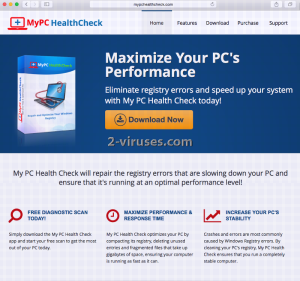
Automatic Malware removal tools
(Win)
Note: Spyhunter trial provides detection of parasites and assists in their removal for free. limited trial available, Terms of use, Privacy Policy, Uninstall Instructions,
(Mac)
Note: Combo Cleaner trial provides detection of parasites and assists in their removal for free. limited trial available, Terms of use, Privacy Policy, Uninstall Instructions, Refund Policy ,
Manual removal of MyPC HealthCheck
How to remove MyPC HealthCheck using Windows Control Panel
Many hijackers and adware like MyPC HealthCheck install some of their components as regular Windows programs as well as additional software. This part of malware can be uninstalled from the Control Panel. To access it, do the following.- Start→Control Panel (older Windows) or press Windows Key→Search and enter Control Panel and then press Enter (Windows 8, Windows 10).

- Choose Uninstall Program (if you don't see it, click in the upper right next to "View by" and select Category).

- Go through the list of programs and select entries related to MyPC HealthCheck . You can click on "Name" or "Installed On" to reorder your programs and make MyPC HealthCheck easier to find.

- Click the Uninstall button. If you're asked if you really want to remove the program, click Yes.

- In many cases anti-malware programs are better at detecting related parasites, thus I recommend installing Spyhunter to identify other programs that might be a part of this infection.

How to remove MyPC HealthCheck from macOS
Delete MyPC HealthCheck from your applications.- Open Finder.
- In the menu bar, click Go.
- Select Applications from the dropdown.
- Find the MyPC HealthCheck app.
- Select it and right-click it (or hold the Ctrl and click the left mouse button).
- In the dropdown, click Move to Bin/Trash. You might be asked to provide your login password.

TopRemove malicious extensions from Internet Explorer
- Press on the Gear icon→Manage Add-ons.

- Go through Toolbars and extensions. Remove everything related to MyPC HealthCheck and items you do not know that are made not by Google, Microsoft, Yahoo, Oracle or Adobe.

- Close the Options.
(Optional) Reset your browser’s settings
If you are still experiencing any issues related to MyPC HealthCheck, reset the settings of your browser to its default settings.
- Press on the Gear icon->Internet Options.

- Choose the Advanced tab and click on the Reset button.

- Select a “Delete personal settings” checkbox and click on the Reset button.

- Click on the Close button on the confirmation box, then close your browser.

If you cannot reset your browser settings and the problem persists, scan your system with an anti-malware program.
TopRemoving MyPC HealthCheck from Chrome
- Click on the menu button on the top right corner of a Google Chrome window. Select “Settings”.

- Click “Extensions” on the left menu bar.
- Go through the extensions list and remove programs you do not need, especially similar to MyPC HealthCheck. Click on the trash bin icon next to MyPC HealthCheck or other add-ons you want to remove.

- Press on the “Remove” button on the Confirmation window.

- If unsure, you can disable them temporarily.

- Restart Chrome.
(Optional) Reset your browser’s settings
If you are still experiencing any issues related to MyPC HealthCheck, reset the settings of your browser to its default settings.
- Click on Chrome’s menu button (three horizontal lines) and select Settings.

- Scroll to the end of the page and click on the Reset settings button.

- Click on the Reset button on the confirmation box.

If you cannot reset your browser settings and the problem persists, scan your system with an anti-malware program.
TopRemoving MyPC HealthCheck from Firefox
- Click on the menu button on the top right corner of a Mozilla window and select the “Add-ons” icon (or press Ctrl+Shift+A on your keyboard).

- Go through Extensions and Addons list, remove everything MyPC HealthCheck related and items you do not recognise. If you do not know the extension and it is not made by Mozilla, Google, Microsoft, Oracle or Adobe then you probably do not need it.

- Click on the menu button on the top right corner of a Mozilla Firefox window. Click on the Help button.

- Choose Troubleshooting Information on the Help menu.

- Click on the Reset Firefox button.

- Click on the Reset Firefox button on the confirmation box. Mozilla Firefox will close and change the settings to default.

How to remove MyPC HealthCheck from Microsoft Edge:Top
- Click on the menu button on the top right corner of a Microsoft Edge window. Select “Extensions”.

- Go through the extensions list and remove programs you do not need, especially similar to MyPC HealthCheck. Click on the "Remove" icon next to MyPC HealthCheck or other add-ons you want to remove.

- Press on the “Remove” button on the Confirmation window.

- If unsure, you can disable them temporarily.

- Restart Microsoft Edge.
TopRemoving MyPC HealthCheck from Safari (Mac OS X)
- Click on the Safari menu.
- Choose Preferences.

- Click on the Extensions Tab.
- Click on the Uninstall button near the MyPC HealthCheck. Remove all other unknown or suspicious entries too. If you are not sure whether you need the extension or not, you can simply uncheck the Enable check-box to disable the extension temporarily.

- Restart Safari.
(Optional) Reset your browser’s settings
If you are still experiencing any issues related to MyPC HealthCheck, reset the settings of your browser to its default settings.
- Click on the Safari menu on the top left corner of the screen. Select Reset Safari.

- Select which options you want to reset (usually all of them come preselected) and click on the Reset button.

If you cannot reset your browser settings and the problem persists, scan your system with an anti-malware program.


























