Mysearchency.com is a website that hijacks the browser’s new tab page and forwards search queries to Webcrawler.com and other shady sites. Besides redirecting internet search, Mysearchency.com also logs user data and uses it to show targeted ads.
To get rid of Mysearchency.com, it’s needed to find the app or extension that is responsible for bringing Mysearchency.com.
Mysearchency Com Redirects quicklinks
- How Mysearchency.com works
- What causes Mysearchency.com to appear?
- Mysearchency.com takes over browsers
- It’s installed without permission
- Is Mysearchency.com dangerous?
- Poor features
- Privacy problems
- How to stop the Mysearchency.com redirects
- Automatic Malware removal tools
- Manually remove malware from Mac
- How to remove Mysearchency.com Redirects from macOS
- (Optional) Delete related settings
- (Optional) Delete malicious files
- Uninstall unwanted browser extensions
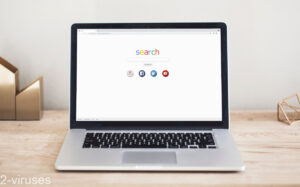
(Win)
Note: Spyhunter trial provides detection of parasites and assists in their removal for free. limited trial available, Terms of use, Privacy Policy, Uninstall Instructions,
(Mac)
Note: Combo Cleaner trial provides detection of parasites and assists in their removal for free. limited trial available, Terms of use, Privacy Policy, Uninstall Instructions, Refund Policy ,
About Mysearchency.com:
| Classification | Adware,
browser hijacker. |
|---|---|
| How Mysearchency.com spreads | It comes with browser extensions and adware apps,
they are installed and take over browser settings. |
| Problems and issues | Mysearchency.com may be installed without permission,
it lacks privacy. |
| How to stop Mysearchency.com redirects | Remove all suspicious apps and extensions manually and with antivirus tools (Spyhunter for Mac, Combo Cleaner for Mac, Spyhunter for PC, Malwarebytes, and others),
check your network and browser settings. |
How Mysearchency.com works
What causes Mysearchency.com to appear?
Mysearchency.com takes over browsers
Mysearchency.com is a website, a small home page that doesn’t have much going on.
Sometimes, Mysearchency.com starts showing up in web browsers. It’s not intentional – people don’t intentionally seek out this site. Mysearchency.com lacks any features to make it worth using.
Rather, Mysearchency.com arrives with browser extensions and various free apps. It doesn’t ask for permission to be installed, it just makes itself at home. It takes over the new tab page in web browsers, catches search queries and sends them off to some alternative search engine, like Webcrawler.com.
Mysearchency.com seems to be made by Aztec Media – or someone who is trying to imitate them. Regardless, Mysearchency.com shares many similarities to Prudensearch.com, Searchmy.co, Searchfox.me, Firesear.ch, and many other new tab-replacing, search-hijacking sites.
It’s installed without permission
Mysearchency.com might come with browser add-ons or various free apps.
These extensions and apps might be safe and have valuable features, but they might also be bundled with ads (OfferCore). Bundlers can cause potentially unwanted apps to be installed without the user’s permission and this is how some browser hijackers spread. Free software download sites are especially likely to download bundled installers.
Alternatively, deceptive ads lead to bad browser extensions being installed. Such ads tend to show up on pirating sites and other controversial sites.
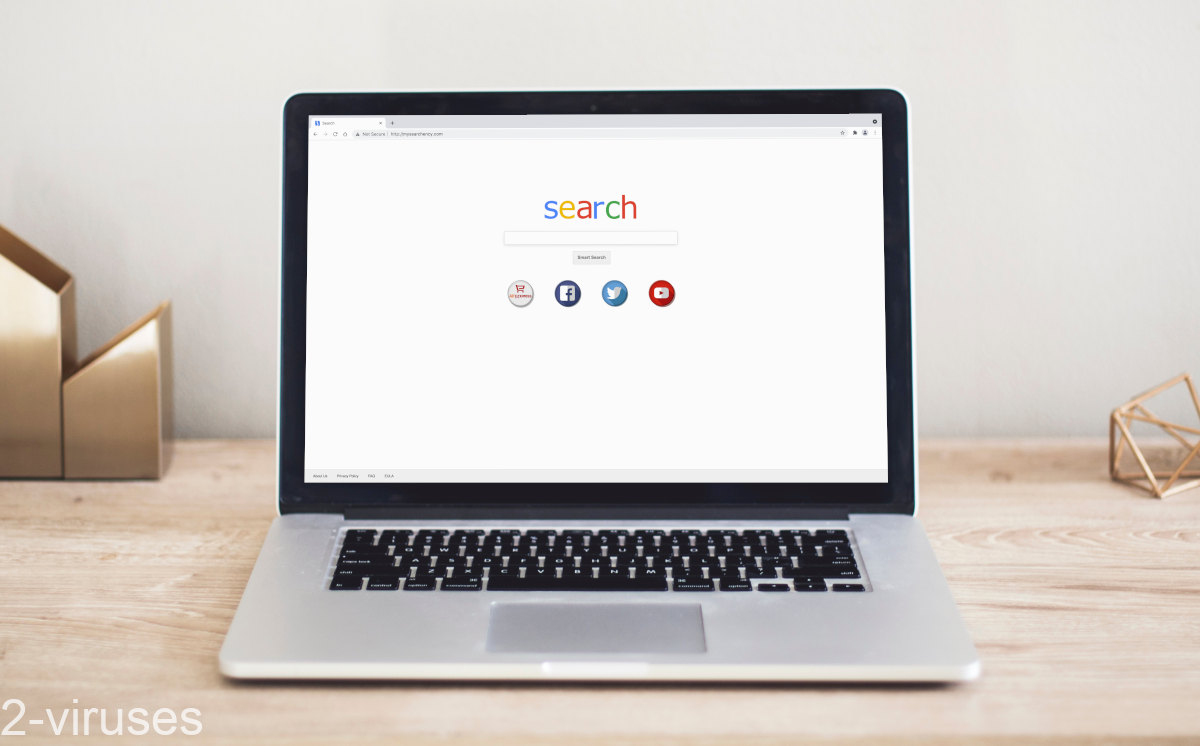
Is Mysearchency.com dangerous?
Poor features
The first problem with Mysearchency.com is that, as a new tab page, it lacks essential features:
- No custom links and shortcuts.
- No background images.
- No search engine choice.
As a new tab, Mysearchency.com is terrible. There’s no reason to use it and nobody chooses to use it voluntarily.
Privacy problems
Another issue is that Mysearchency.com is not encrypted. Not by default and not at all. This is really bad for privacy. Normal websites, from ours to Google.com, encrypt traffic (as you can see form the little padlock icon next to the site’s address). But traffic that goes from your browser to Mysearchency.com is visible to those who care to look, such as your ISP (internet service provider). As search queries can include some personal information, this could be really bad.
Mysearchency.com itself also tracks your activities online. It can see what you search for, which results you click on, which ads you open. Its privacy policy admits that some personally identifiable data might accidentally be collected. One of the ways that Mysearchency.com uses this data about its users that it collects is to show people personalized ads.
How to stop the Mysearchency.com redirects
You could block Mysearchency.com with a site-blocking tool or an ad blocker, but this would be a band-aid solution. To really solve the Mysearchency.com redirects, you need to find what’s causing them.
Mysearchency.com reminds me of some very annoying adware that specifically targeted Macs. So, I added instructions for removing Mac malware. The instructions are a bit long and you might not need to follow all the steps. Just check your Profiles and go from there.
Other than that, getting rid of the Mysearchency.com redirects should start with reviewing what extensions you have installed and removing those that are unfamiliar or suspicious.
You can find bad extensions by disabling them all one-by-one and seeing if your browser stops opening Mysearchency.com.
Finally, you can find suspicious apps and extensions with the help of anti-malware apps, such as Spyhunter for Mac, Combo Cleaner for Mac, Spyhunter for Windows, Malwarebytes, and others.
Automatic Malware removal tools
(Win)
Note: Spyhunter trial provides detection of parasites and assists in their removal for free. limited trial available, Terms of use, Privacy Policy, Uninstall Instructions,
(Mac)
Note: Combo Cleaner trial provides detection of parasites and assists in their removal for free. limited trial available, Terms of use, Privacy Policy, Uninstall Instructions, Refund Policy ,
Manually remove malware from Mac
How to remove Mysearchency.com Redirects from macOS
Delete Mysearchency.com Redirects from your applications.- Open Finder.
- In the menu bar, click Go.
- Select Applications from the dropdown.
- Find the Mysearchency.com Redirects app.
- Select it and right-click it (or hold the Ctrl and click the left mouse button).
- In the dropdown, click Move to Bin/Trash. You might be asked to provide your login password.

(Optional) Delete related settings
Some malicious apps make themselves difficult to delete by changing various settings and leaving behind malicious files. Remove settings related to Mysearchency.com Redirects.- Click the Apple logo in the menu bar. Open System Preferences.
- Some malicious applications set profiles to enforce unwanted settings. Remove unwanted configuration profiles.
-
- In System Preferences, click the Profiles icon. This icon is only visible if there are profiles on your Mac.
- Select unwanted profiles and remove them by pressing the minus '-' button at the bottom.
- Some adware applications set SOCKS proxy to manipulate your internet traffic. Remove unwanted proxies:
-
- In System Preferences, click Network, Advanced, Proxies.
- If a proxy is set without your permission, uncheck it and click OK.
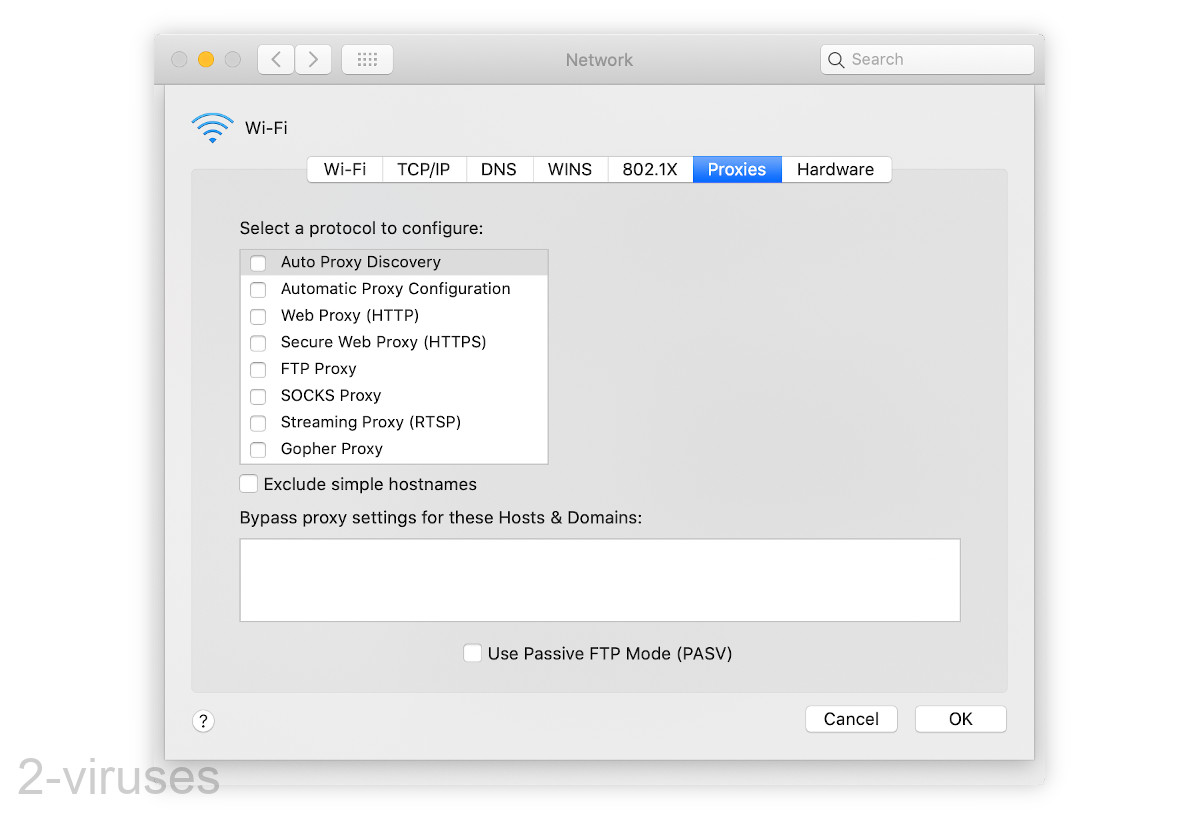
(Optional) Delete malicious files
Some malicious apps leave behind dangerous files in your Library folders. Delete files related to Mysearchency.com Redirects.- Open Finder.
- In the menu bar, click Go -> Computer.
- In the search box, type in Mysearchency.com Redirects and variations of it.
- Delete the files that are found and that seem to be related to Mysearchency.com Redirects.
Uninstall unwanted browser extensions
TopHow To remove Mysearchency.com Redirects from Google Chrome:
- Click on the 3 horizontal lines icon on a browser toolbar and Select More Tools→Extensions

- Select all malicious extensions and delete them.

- Click on the 3 horizontal lines icon on a browser toolbar and Select Settings

- Select Manage Search engines

- Remove unnecessary search engines from the list

- Go back to settings. On Startup choose Open blank page (you can remove undesired pages from the set pages link too).
- If your homepage was changed, click on Chrome menu on the top right corner, select Settings. Select Open a specific page or set of pages and click on Set pages.

- Delete malicious search websites at a new Startup pages window by clicking “X” next to them.

(Optional) Reset your browser’s settings
If you are still experiencing any issues related to Mysearchency.com Redirects, reset the settings of your browser to its default settings.
- Click on a Chrome’s menu button (three horizontal lines) and select Settings.
- Scroll to the end of the page and click on theReset browser settings button.

- Click on the Reset button on the confirmation box.

If you cannot reset your browser settings and the problem persists, scan your system with an anti-malware program.
How to remove Mysearchency.com Redirects from Microsoft Edge:Top
- Click on the menu button on the top right corner of a Microsoft Edge window. Select “Extensions”.

- Select all malicious extensions and delete them.

- Click on the three-dot menu on the browser toolbar and Select Settings

- Select Privacy and Services and scroll down. Press on Address bar.

- Choose Manage search engines.

- Remove unnecessary search engines from the list: open the three-dot menu and choose Remove.

- Go back to Settings. Open On start-up.
- Delete malicious search websites at Open specific page or pages by opening the three-dot menu and clicking Delete.
 (Optional) Reset your browser’s settings
If you are still experiencing any issues related to Mysearchency.com Redirects, reset the settings of your browser to its default settings
(Optional) Reset your browser’s settings
If you are still experiencing any issues related to Mysearchency.com Redirects, reset the settings of your browser to its default settings
- Click on Edge's menu button and select Settings. Click on the Reset Settings button on the left.
- Press the Restore settings to their default values option.

- Click on the Reset button on the confirmation box.
 If you cannot reset your browser settings and the problem persists, scan your system with an anti-malware program.
If you cannot reset your browser settings and the problem persists, scan your system with an anti-malware program.
How To remove Mysearchency.com Redirects from Firefox:Top
- Click on the menu button on the top right corner of a Mozilla window and select the “Add-ons” icon (Or press Ctrl+Shift+A on your keyboard).

- Go through Extensions and Addons list, remove everything Mysearchency.com Redirects related and items you do not recognise. If you do not know the extension and it is not made by Mozilla, Google, Microsoft, Oracle or Adobe then you probably do not need it.

- If your homepage was changed, click on the Firefox menu in the top right corner, select Options → General. Enter a preferable URL to the homepage field and click Restore to Default.

- Click on the menu button on the top right corner of a Mozilla Firefox window. Click on the Help button.

- ChooseTroubleshooting Information on the Help menu.

- Click on theReset Firefox button.

- Click on the Reset Firefox button on the confirmation box. Mozilla Firefox will close and change the settings to default.
















