Norvas is a file-locking virus that holds people’s files for a ransom of hundreds of dollars. If you noticed that your files have been renamed by appending the “.norvas” extension and that even if you rename them, they still don’t work, you must have been hit with the Norvas cryptovirus.
Norvas Ransomware quicklinks
- How does it infect computers?
- How to be safe against ransomware?
- What are the symptoms of a Norvas infection?
- How to remove Norvas and recover the files
- Automatic Malware removal tools
- How to recover Norvas Ransomware encrypted files and remove the virus
- Step 1. Restore system into last known good state using system restore
- 1. Reboot your computer to Safe Mode with Command Prompt:
- 2.Restore System files and settings.
- Step 4. Use Data Recovery programs to recover Norvas Ransomware encrypted files
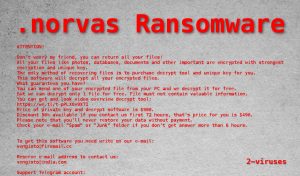
(Win)
Note: Spyhunter trial provides detection of parasites and assists in their removal for free. limited trial available, Terms of use, Privacy Policy, Uninstall Instructions,
(Mac)
Note: Combo Cleaner trial provides detection of parasites and assists in their removal for free. limited trial available, Terms of use, Privacy Policy, Uninstall Instructions, Refund Policy ,
Despite the message from Norvas starting with words “Don’t worry my friend, you can return all your files!”, it’s not that simple. The ransom is a few hundred dollars, and even when it’s paid, the files aren't always recovered. A Norvas infection also reveals some existing flaws in the victim’s cybersecurity that make them vulnerable to other viruses.
How does it infect computers?
Norvas has been terrorizing people for weeks now (since the middle of April 2019). There are a few ways that Norvas ends up on people’s computers.
- Pirated software and shady websites offering free versions of commercial programs. Cracked programs are programs that have had some of their features modify, usually — copy protection. So, a trial version of a program could be modified to unlock paid features for free. The problem isn’t just that cracking is mostly illegal, but also that it’s used as a front for Norvas and other file-encrypting viruses.
- Freeware bundles can distribute malware, including Norvas. Usually, they promote browser hijackers, fake optimizers, other mild malware. But sometimes bundlers are used to spread more serious viruses, like Trojans and ransomware.
- Infected files are distributed in malicious spam email campaigns. Like the two ways mentioned above, the emails trick people into running the infected files themselves. Unlike the two previous strategies which look like they would affect individuals (and the small ransom that Norvas asks reflects that), spam email could threaten business companies, too. Businesses hit by ransomware wouldn’t just lose their files, they’d lose precious time that they can’t afford to waste — this is why prevention against ransomware is important.
After it has made its way on a computer, Norvas cripples Windows Defender to stop it from detecting the ransomware. Then Norvas can start encrypting files. It targets all the files except for the ones that are needed for the operating system to function. Encrypting all the files consumes significant hardware resources, including processing and memory. To stop people from becoming suspicious, Norvas displays a fake Windows update window.
If you were to catch Norvas’ encryption as it’s happening and turned the computer off, that would interrupt the encryption process, but only some of the files would remain untouched.
How to be safe against ransomware?
Scan files before opening them and don’t dismiss your antivirus program’s warnings without looking into them. Cracking software, for example, is expected to be detected, but not expected to be a real virus. Being able to parse the names of malware detections might help you recognize when a warning is a false positive, and when it should be taken seriously.
Be suspicious of free software. When installing a free commercial program, read the fine print and don’t skip anything. Additional unwanted software is often put in the installation, and can later result in more PUPs and adware. Adware, meanwhile, is used to spread more dangerous viruses.
Recognize deceptive emails and messages. don’t open email attachments and links unless you know that they are safe.
What are the symptoms of a Norvas infection?
The files that are encrypted by Norvas now cannot be used. The information is still there, but it’s scrambled and can only be recovered with the decryption key. The decryption key needed to get access to the files is stored with the developers of Norvas. The key cannot be guessed (it could, that would require a ridiculous amount of processing power and would take a very long time) and is unique to each computer infected with Norvas.
Norvas renames the files that it encrypted by adding an extension “.norvas”. So, the encrypted files look something like this:
picture.jpg.norvas
The contacts that Norvas’ developers give are vengisto@firemail.cc, vengisto@india.com, @datarestore (Telegram). They provide these in the ransom note named “_readme.txt”. In the note, Norvas also sets the price for decryption — $980 (or $490 for those who contact the extortionists quickly). The whole ransom note is the same as Drume, Skymap, and other STOP/DJVU versions. That’s because Norvas is also a version of DJVU.
Norvas modifies the hosts file, so if you have trouble accessing any websites, you might need to undo Norvas’ modifications.
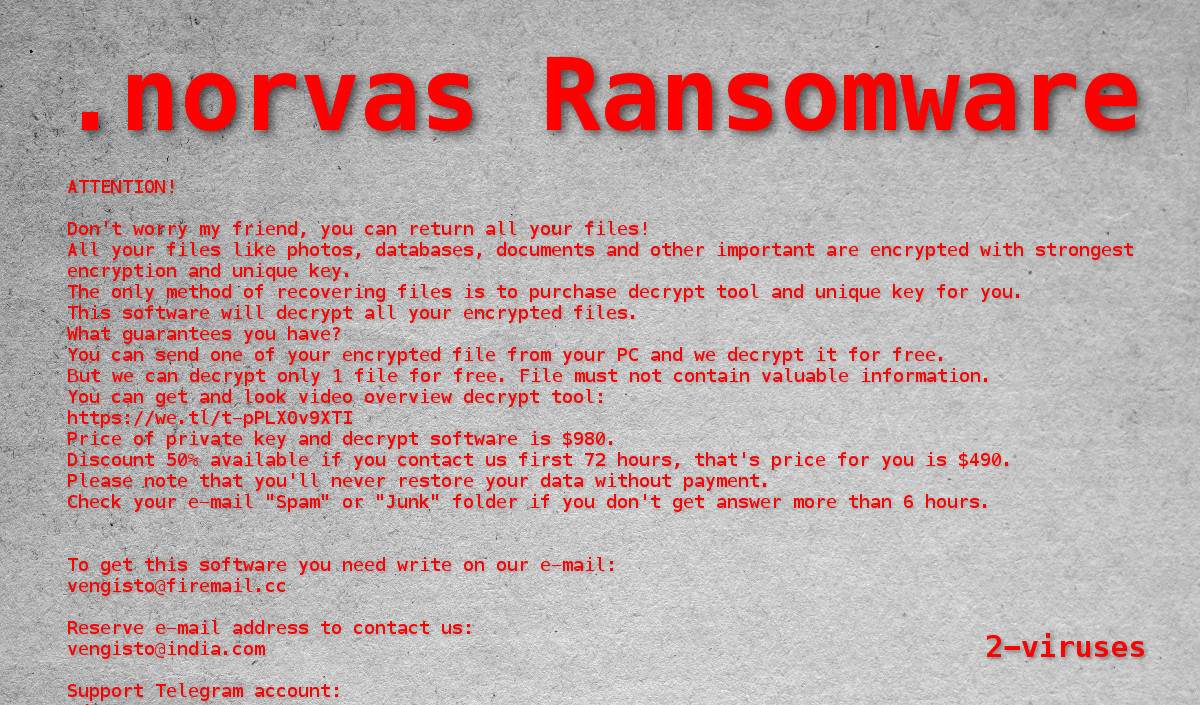
How to remove Norvas and recover the files
Before restoring the files, it’s important to remove Norvas and any other malware that was being distributed together. Some Trojans, for example, can survive even a system restore. Spyhunter would be suitable, as well as any strong and reputable antivirus program.
If you have a files backup, you can replace the encrypted files and resume using your computer.
STOPDecrypter is a program which is being developed by a volunteer and can decrypt some files if the offline key was used during the process of encryption.
If Norvas failed to delete the backups that Windows made of your files, you might be able to use system restore to get back some of your files.
The guide below details some of your options, including data recovery software.
Automatic Malware removal tools
(Win)
Note: Spyhunter trial provides detection of parasites and assists in their removal for free. limited trial available, Terms of use, Privacy Policy, Uninstall Instructions,
(Mac)
Note: Combo Cleaner trial provides detection of parasites and assists in their removal for free. limited trial available, Terms of use, Privacy Policy, Uninstall Instructions, Refund Policy ,
How to recover Norvas Ransomware encrypted files and remove the virus
Step 1. Restore system into last known good state using system restore
1. Reboot your computer to Safe Mode with Command Prompt:
for Windows 7 / Vista/ XP
- Start → Shutdown → Restart → OK.
- Press F8 key repeatedly until Advanced Boot Options window appears.
- Choose Safe Mode with Command Prompt.

for Windows 8 / 10
- Press Power at Windows login screen. Then press and hold Shift key and click Restart.

- Choose Troubleshoot → Advanced Options → Startup Settings and click Restart.
- When it loads, select Enable Safe Mode with Command Prompt from the list of Startup Settings.

2.Restore System files and settings.
- When Command Prompt mode loads, enter cd restore and press Enter.
- Then enter rstrui.exe and press Enter again.

- Click “Next” in the windows that appeared.

- Select one of the Restore Points that are available before Norvas Virus has infiltrated to your system and then click “Next”.

- To start System restore click “Yes”.

Step 2. Complete removal of Norvas Ransomware
After restoring your system, it is recommended to scan your computer with an anti-malware program, like Spyhunter and remove all malicious files related to Norvas Virus. You can check other tools here.Step 3. Restore Norvas Ransomware affected files using Shadow Volume Copies
If you do not use System Restore option on your operating system, there is a chance to use shadow copy snapshots. They store copies of your files that point of time when the system restore snapshot was created. Usually Norvas Virus tries to delete all possible Shadow Volume Copies, so this methods may not work on all computers. However, it may fail to do so. Shadow Volume Copies are only available with Windows XP Service Pack 2, Windows Vista, Windows 7, and Windows 8. There are two ways to retrieve your files via Shadow Volume Copy. You can do it using native Windows Previous Versions or via Shadow Explorer. a) Native Windows Previous Versions Right-click on an encrypted file and select Properties → Previous versions tab. Now you will see all available copies of that particular file and the time when it was stored in a Shadow Volume Copy. Choose the version of the file you want to retrieve and click Copy if you want to save it to some directory of your own, or Restore if you want to replace existing, encrypted file. If you want to see the content of file first, just click Open.
b) Shadow Explorer It is a program that can be found online for free. You can download either a full or a portable version of Shadow Explorer. Open the program. On the left top corner select the drive where the file you are looking for is a stored. You will see all folders on that drive. To retrieve a whole folder, right-click on it and select “Export”. Then choose where you want it to be stored.

Step 4. Use Data Recovery programs to recover Norvas Ransomware encrypted files
There are several data recovery programs that might recover encrypted files as well. This does not work in all cases but you can try this:- We suggest using another PC and connect the infected hard drive as slave. It is still possible to do this on infected PC though.
- Download a data recovery program.
- Install and scan for recently deleted files.








