OhNo! ransomware virus was detected yesterday and scans have labeled it as Trojan.Ransom. From the first glance, security experts assumed latter variant to still be in development mode, just like CryForMe is. This statement also meant that file-encryption was not fully completed and victims did not have to fear for their files to become unavailable for usage. However, the explained assumption did not last for long. The ransomware unpacks PowerShell modules that exploit .NET AesManaged for generation of keys. We have produced a very helpful article on a similar subject: helping users avoid ransomware infections and secure their data from being encrypted.
Analysis of this OhNo! computer virus
Surprisingly, instead of demanding a ransom to be sent via bitcoin payment system, Monero is required. Very few samples insist on receiving Monero crypto-currency: Kirk and eBayWall. XMR is indicated as a completely untraceable digital medium of exchange which could defeat bitcoin and take its place (CNBC).
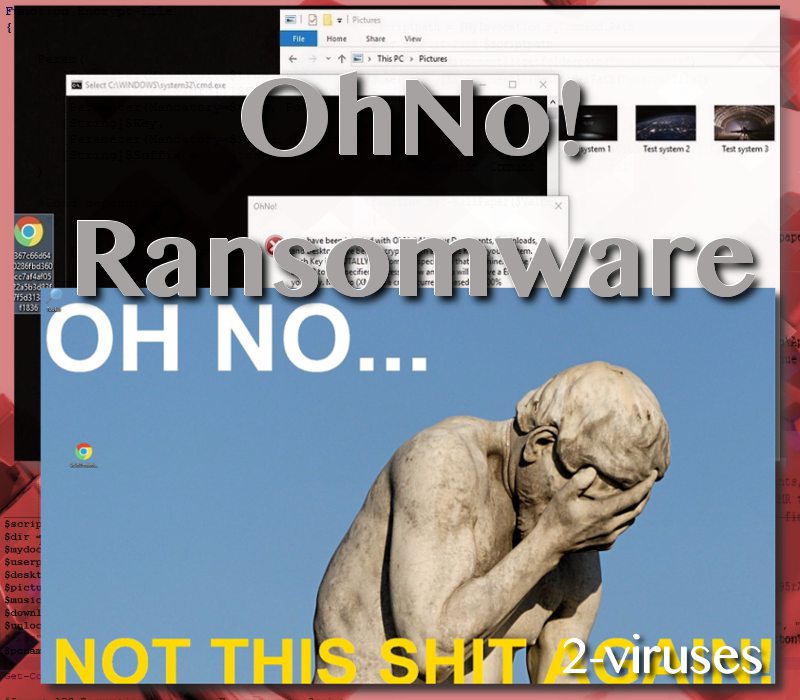
Researchers finally revealed that this crypto-malware really does encode files with AES keys. The same cryptography technique is put in motion by Balbaz and MMM variants of ransomware. Ohno! virus does not encrypt all data from victims’ computers, but has chosen specific locations to find files to damage. Presumably, all document executables will be encoded, together with all information stored on Desktops.
Additionally, the content of a folder of “Downloads” will also be fully encoded. Since you can easily re-download all of the data you lost, this is not considered as a devastating feature. Although, not being able to access files that are appended with .OhNo! extension can certainly be an inconvenience. Even if you really need those executables, you should not pay ransoms (ZDNET).
Many ransomware infections pose as random executables to conceal their true purpose. In this case, creators of OhNo! encoder decided to shape its payload as a Google Chrome application. Furthermore, crypto-virus will also change Desktop’s background image to a face-palming statue. There are a few recommendations on the way people should react after finding out that a ransomware has emerged and encrypted all digital data.
Elimination of ransomware and decryption of files
Currently, we did not find an exact method to recover files that have been affected by encoding. However, we do provide several options at the end of this article. We are referring to possibilities of restoring Shadow Volume Copies or using universal file recovery software to restore damaged data. There are no guarantees that these techniques are going to work, but we do hope that you will give them a try.
However, the best solution would be to retrieve files from backup storages or other locations. We constantly remind our users that their valuable data should be found in more than one place. For instance, you could store some amount of files in USB flash drives. If you do not believe in the threat of ransomware viruses, back up your data in case your computer crashes.
It is crucial to remember one point: victims have to remove ransomware and all of its files from operating systems. This action has to be completed before file-restoration is attempted to be done. If not, files that are restored can be re-encrypted. Remove ransomware with Spyhunter.
Some victims actually consider paying the ransoms for the sake of getting back their data. In this case, OhNo! virus requires 2 XMR, which is approximately 268.96 USD. While the price is not very steep, paying these fees meaning that you are sponsoring future projects of ransomware. In case you do decide to pay, please share the decryption-tool with security researchers. They might be able to generate a free tool for future victims.
Ransomware infections can be distributed in several ways. First of all, please do not read email letters from suspicious/unknown sources. Downloading attachments from messages that have a lot of typos, inconsistencies and illogical statements is considered as highly dangerous. Also, protect your Remote Desktop Protocol and update software to the latest versions.
Ohno Ransomware Virus quicklinks
- Analysis of this OhNo! computer virus
- Elimination of ransomware and decryption of files
- Automatic Malware removal tools
- How to recover OhNo! ransomware virus encrypted files and remove the virus
- Step 1. Restore system into last known good state using system restore
- 1. Reboot your computer to Safe Mode with Command Prompt:
- 2.Restore System files and settings.
- Step 4. Use Data Recovery programs to recover OhNo! ransomware virus encrypted files
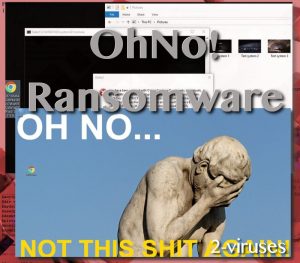
Automatic Malware removal tools
(Win)
Note: Spyhunter trial provides detection of parasites and assists in their removal for free. limited trial available, Terms of use, Privacy Policy, Uninstall Instructions,
(Mac)
Note: Combo Cleaner trial provides detection of parasites and assists in their removal for free. limited trial available, Terms of use, Privacy Policy, Uninstall Instructions, Refund Policy ,
How to recover OhNo! ransomware virus encrypted files and remove the virus
Step 1. Restore system into last known good state using system restore
1. Reboot your computer to Safe Mode with Command Prompt:
for Windows 7 / Vista/ XP
- Start → Shutdown → Restart → OK.
- Press F8 key repeatedly until Advanced Boot Options window appears.
- Choose Safe Mode with Command Prompt.

for Windows 8 / 10
- Press Power at Windows login screen. Then press and hold Shift key and click Restart.

- Choose Troubleshoot → Advanced Options → Startup Settings and click Restart.
- When it loads, select Enable Safe Mode with Command Prompt from the list of Startup Settings.

2.Restore System files and settings.
- When Command Prompt mode loads, enter cd restore and press Enter.
- Then enter rstrui.exe and press Enter again.

- Click “Next” in the windows that appeared.

- Select one of the Restore Points that are available before OhNo! ransomware virus has infiltrated to your system and then click “Next”.

- To start System restore click “Yes”.

Step 2. Complete removal of OhNo! ransomware virus
After restoring your system, it is recommended to scan your computer with an anti-malware program, like Spyhunter and remove all malicious files related to OhNo! ransomware virus . You can check other tools here.Step 3. Restore OhNo! ransomware virus affected files using Shadow Volume Copies
If you do not use System Restore option on your operating system, there is a chance to use shadow copy snapshots. They store copies of your files that point of time when the system restore snapshot was created. Usually OhNo! ransomware virus tries to delete all possible Shadow Volume Copies, so this methods may not work on all computers. However, it may fail to do so. Shadow Volume Copies are only available with Windows XP Service Pack 2, Windows Vista, Windows 7, and Windows 8. There are two ways to retrieve your files via Shadow Volume Copy. You can do it using native Windows Previous Versions or via Shadow Explorer. a) Native Windows Previous Versions Right-click on an encrypted file and select Properties → Previous versions tab. Now you will see all available copies of that particular file and the time when it was stored in a Shadow Volume Copy. Choose the version of the file you want to retrieve and click Copy if you want to save it to some directory of your own, or Restore if you want to replace existing, encrypted file. If you want to see the content of file first, just click Open.
b) Shadow Explorer It is a program that can be found online for free. You can download either a full or a portable version of Shadow Explorer. Open the program. On the left top corner select the drive where the file you are looking for is a stored. You will see all folders on that drive. To retrieve a whole folder, right-click on it and select “Export”. Then choose where you want it to be stored.

Step 4. Use Data Recovery programs to recover OhNo! ransomware virus encrypted files
There are several data recovery programs that might recover encrypted files as well. This does not work in all cases but you can try this:- We suggest using another PC and connect the infected hard drive as slave. It is still possible to do this on infected PC though.
- Download a data recovery program.
- Install and scan for recently deleted files.








