Only One Search (or OnlyOneSearch) is not a virus and it poses no immediate danger to your computer. But it is a suspicious site that has some features of a browser hijacker. Only One Search looks like just a simple search engine’s homepage. You can use Only One Search but it seems to provide no benefits whatsoever, and the developer ClientConnect has been responsible for a lot of browser hijackers in the past.
Only One Search quicklinks
- Advertising first
- Why private information is valuable
- How adware is distributed
- How to uninstall Only One Search
- Automatic Malware removal tools
- Remove Only One Search
- How to remove Only One Search using Windows Control Panel
- How to remove Only One Search from macOS
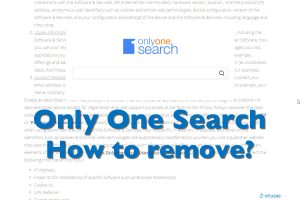
(Win)
Note: Spyhunter trial provides detection of parasites and assists in their removal for free. limited trial available, Terms of use, Privacy Policy, Uninstall Instructions,
(Mac)
Note: Combo Cleaner trial provides detection of parasites and assists in their removal for free. limited trial available, Terms of use, Privacy Policy, Uninstall Instructions, Refund Policy ,
Advertising first
Only One Search creators ClientConnect readily admit that they are a platform for marketing:
Our engagement and monetization division, enables publishers to create new revenue channels and keep visitors on-site longe through intent-based advertising and branded search.
They promise to keep you on the advertisers’ sites longer by using intent-based advertising, which is about knowing what a user wants and suggesting them that product. ClientConnect has already been involved in a lot of search hijackers that advertise to users to generate revenue. Those browser extensions pretend that they have some useful function, though they usually do nothing more than change your browser settings and set a homepage similat to Oly One Search.
Normally browser extensions should modify and expand the functionality of a browser, not just change your homepage — you can do that yourself.
Why are there so many extensions that only want to replace your search engine? The answer is that they can then profit from ads shown to you; you input a query into the search bar, you get results with a few ads in them, and the creators of the extension get money for showing you those ads. And that’s all there is to it. This is what ClientConnect’s previous search engines have been doing, and based on that, Only One Search seems suspicious. Only One Search looks like just another clone browser hijacker.
Why private information is valuable
Browser hijackers track their users to help advertisers make ads more effective. The information that they can get can be rather intrusive.
- Browsing history and search terms, as well as the location and time of your searches, and which ads you click on.
- What device you are using, what operating system and other software are installed, your IP, and the settings (like date and language).
Almost any information can be valuable to marketers. They can guess how well-off you are, your demographic information, and decide if you are likely to buy their product.
Only One Search promise to delete the collected info after a few months, but it’s worth being careful. After all, ClientConnect clearly talk about using intent-based advertising, for which browsing history and queries are necessary to be effective. And the more effective the ads, the more money creators of the adware earn.
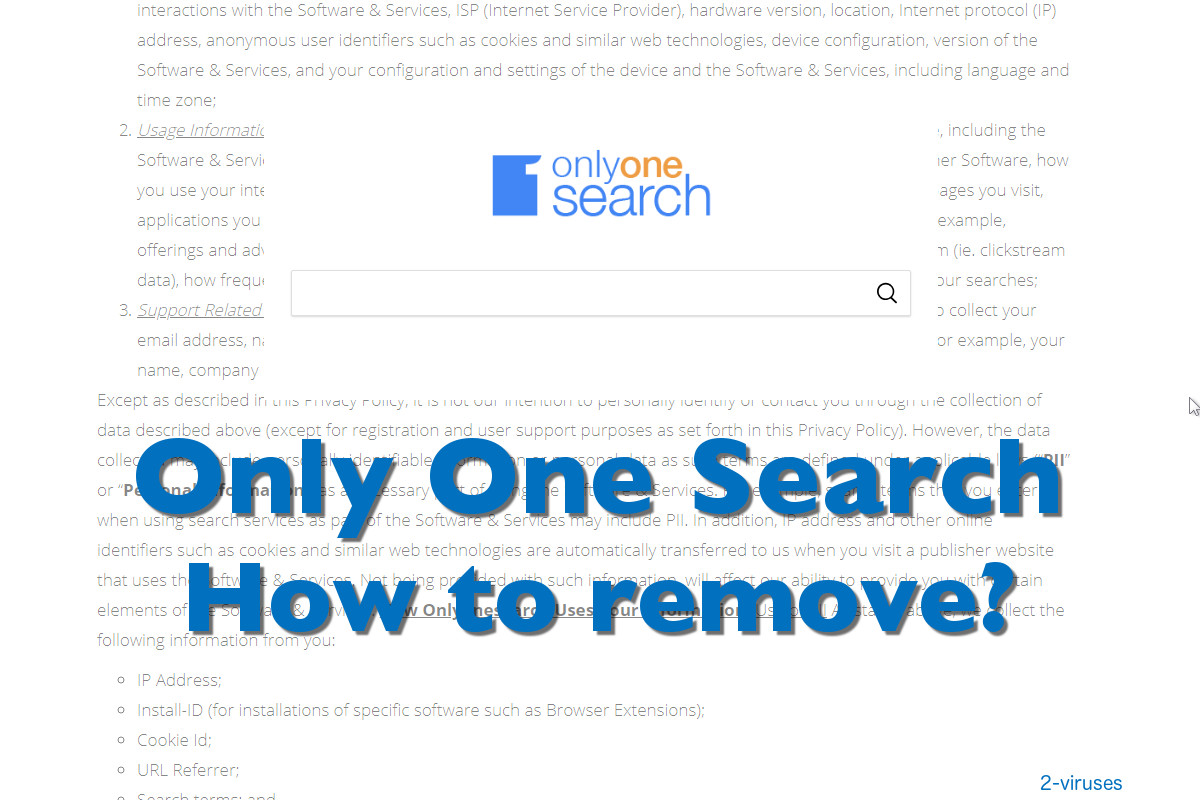
How adware is distributed
Disguised as apps or extensions that improve privacy and have other utility functions. Some hijackers are described as document converters, some promise to keep your searches private, some say they’ll help you find new music or films to watch. In reality, they change your search engine, and then maybe include a link to an online document conversion tool in your new homepage. A link on your homepage, that’s it. There are better ways to customise a browser — dozens of guides online.
Someone who has installed the extension might ignore it since it doesn’t act very intrusive. Besides, there are many people who do not know how browser addons work and how to remove them. It’s likely that people who are not very computer literate installed the adware extension accidentally. This can happen when a website uses dishonest formatting to railroad a visitor into installing something. Inexperienced users are sometimes too shy to refuse instructions, and malicious installation processes shove multiple addons into one process. This is unethical and is commonly done by distributors of malware and potentially unwanted software. People should not be taken advantage of by pushing them to install software they know nothing about.
How to uninstall Only One Search
If your homepage has been changed to Only One Search (OnlyOneSearch), a browser extension is probably responsible. An extension can be removed manually, by accessing your browser settings (a guide for the most popular browsers is below). Notification permissions should also be checked. I’d like to advise you to scan your machine, too, in case some malware has been installed without your consent or knowledge.
Automatic Malware removal tools
(Win)
Note: Spyhunter trial provides detection of parasites and assists in their removal for free. limited trial available, Terms of use, Privacy Policy, Uninstall Instructions,
(Mac)
Note: Combo Cleaner trial provides detection of parasites and assists in their removal for free. limited trial available, Terms of use, Privacy Policy, Uninstall Instructions, Refund Policy ,
Remove Only One Search
How to remove Only One Search using Windows Control Panel
Many hijackers and adware like Only One Search install some of their components as regular Windows programs as well as additional software. This part of malware can be uninstalled from the Control Panel. To access it, do the following.- Start→Control Panel (older Windows) or press Windows Key→Search and enter Control Panel and then press Enter (Windows 8, Windows 10).

- Choose Uninstall Program (if you don't see it, click in the upper right next to "View by" and select Category).

- Go through the list of programs and select entries related to Only One Search . You can click on "Name" or "Installed On" to reorder your programs and make Only One Search easier to find.

- Click the Uninstall button. If you're asked if you really want to remove the program, click Yes.

- In many cases anti-malware programs are better at detecting related parasites, thus I recommend installing Spyhunter to identify other programs that might be a part of this infection.

How to remove Only One Search from macOS
Delete Only One Search from your applications.- Open Finder.
- In the menu bar, click Go.
- Select Applications from the dropdown.
- Find the Only One Search app.
- Select it and right-click it (or hold the Ctrl and click the left mouse button).
- In the dropdown, click Move to Bin/Trash. You might be asked to provide your login password.

TopHow To remove Only One Search from Google Chrome:
- Click on the 3 horizontal lines icon on a browser toolbar and Select More Tools→Extensions

- Select all malicious extensions and delete them.

- Click on the 3 horizontal lines icon on a browser toolbar and Select Settings

- Select Manage Search engines

- Remove unnecessary search engines from the list

- Go back to settings. On Startup choose Open blank page (you can remove undesired pages from the set pages link too).
- If your homepage was changed, click on Chrome menu on the top right corner, select Settings. Select Open a specific page or set of pages and click on Set pages.

- Delete malicious search websites at a new Startup pages window by clicking “X” next to them.

(Optional) Reset your browser’s settings
If you are still experiencing any issues related to Only One Search, reset the settings of your browser to its default settings.
- Click on a Chrome’s menu button (three horizontal lines) and select Settings.
- Scroll to the end of the page and click on theReset browser settings button.

- Click on the Reset button on the confirmation box.

If you cannot reset your browser settings and the problem persists, scan your system with an anti-malware program.
How To remove Only One Search from Firefox:Top
- Click on the menu button on the top right corner of a Mozilla window and select the “Add-ons” icon (Or press Ctrl+Shift+A on your keyboard).

- Go through Extensions and Addons list, remove everything Only One Search related and items you do not recognise. If you do not know the extension and it is not made by Mozilla, Google, Microsoft, Oracle or Adobe then you probably do not need it.

- If your homepage was changed, click on the Firefox menu in the top right corner, select Options → General. Enter a preferable URL to the homepage field and click Restore to Default.

- Click on the menu button on the top right corner of a Mozilla Firefox window. Click on the Help button.

- ChooseTroubleshooting Information on the Help menu.

- Click on theReset Firefox button.

- Click on the Reset Firefox button on the confirmation box. Mozilla Firefox will close and change the settings to default.

How to remove Only One Search from Microsoft Edge:Top
- Click on the menu button on the top right corner of a Microsoft Edge window. Select “Extensions”.

- Select all malicious extensions and delete them.

- Click on the three-dot menu on the browser toolbar and Select Settings

- Select Privacy and Services and scroll down. Press on Address bar.

- Choose Manage search engines.

- Remove unnecessary search engines from the list: open the three-dot menu and choose Remove.

- Go back to Settings. Open On start-up.
- Delete malicious search websites at Open specific page or pages by opening the three-dot menu and clicking Delete.
 (Optional) Reset your browser’s settings
If you are still experiencing any issues related to Only One Search, reset the settings of your browser to its default settings
(Optional) Reset your browser’s settings
If you are still experiencing any issues related to Only One Search, reset the settings of your browser to its default settings
- Click on Edge's menu button and select Settings. Click on the Reset Settings button on the left.
- Press the Restore settings to their default values option.

- Click on the Reset button on the confirmation box.
 If you cannot reset your browser settings and the problem persists, scan your system with an anti-malware program.
If you cannot reset your browser settings and the problem persists, scan your system with an anti-malware program.
How to remove Only One Search from Safari:Top
Remove malicious extensions- Click on Safari menu on the top left corner of the screen. Select Preferences.

- Select Extensions and uninstall Only One Search and other suspicious extensions.

- If your homepage was changed, click on Safari menu on the top left corner of the screen. Select Preferences and choose General tab. Enter preferable URL to the homepage field.

- Click on Safari menu on the top left corner of the screen. Select Reset Safari…

- Select which options you want to reset (usually all of them come preselected) and click on the Reset button.


























