Opti-page.com is a browser hijacker that could have been installed on your computer without your knowledge. A malicious program changes your default search provider and homepage to Opti-page.com, which causes Opti-page.com to appear on your screen and to take over your web search. The annoying thing about Opti-page.com is that it displays lots of sponsored links in search results, some of which lead to potentially unsafe sites. For this reason, many users want to get rid of it.
Opti Page Com Virus quicklinks
- Problems with the Opti-page.com virus
- It interferes with normal web browsing
- It impacts privacy and security
- How to remove Opti-page.com
- How to avoid unwanted programs
- Remove browser hijackers
- Automatic Malware removal tools
- How to remove Opti-page.com virus using Windows Control Panel
- How to remove Opti-page.com virus from macOS
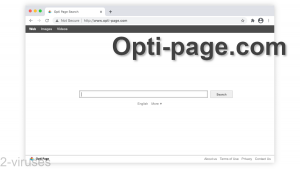
(Win)
Note: Spyhunter trial provides detection of parasites and assists in their removal for free. limited trial available, Terms of use, Privacy Policy, Uninstall Instructions,
(Mac)
Note: Combo Cleaner trial provides detection of parasites and assists in their removal for free. limited trial available, Terms of use, Privacy Policy, Uninstall Instructions, Refund Policy ,
Opti-page.com in short:
| Classification | Browser hijacker. |
|---|---|
| How Opti-page.com changes your browser | It appears instead of your usual search engine,
it shows a lot more ads, it lacks useful features that a search engine ought to have. |
| How hijackers get installed | Downloaded with other free programs and installed as optional offers,
installed together with other browser hijackers. |
| How to remove Opti-page.com hijacker | Check if any other hijackers have been installed,
uninstall all suspicious software manually or with an anti-malware tool (Spyhunter for PC, Combo Cleaner for Mac, others). |
Problems with the Opti-page.com virus
It interferes with normal web browsing
Although Opti-page.com does not harm your computer directly, it causes some inconveniences while using your computer:
- Opti-page.com replaces your usual search engine. Sometimes, it opens Yahoo.com
- It has no useful features. Even something as basic as date ranges and language settings are missing from Opti-page.com.
- There are way too may ads in the search results, which means you’ll have to scroll a lot to even get to the organic results.
- The ads that Opti-page.com shows are not well labeled, so they can be difficult to tell apart from the real results.
It impacts privacy and security
Security experts categorize Opti-page.com virus as a potentially unwanted program and recommend to remove it. The main purpose of this browser hijacker is to advertise affiliate websites and boost their page ranking in search results. For this reason, you will constantly be redirected and forced to click on sponsored links.
What is more, the Opti-page.com virus can collect information about your search queries and activity on the Internet. This data is usually used for marketing related purposes, for example, you will be receiving targeted advertisements selected based on your likes and habits. Data collection for advertising purposes is unfortunately common and it can be a threat to your privacy.
And that’s not all. The ads that Opti-page.com shows may lead to malicious websites or unsafe sites. This could cause problems in the future, like malware infections.

How to remove Opti-page.com
How to avoid unwanted programs
Opti-page.com spreads with rogue installers and bundlers. It is embedded in the installers of various free apps and slips in unnoticed by users. People install the Opti-page.com hijacker themselves, but they do so unknowingly.
It’s very common for a browser hijacker to get installed with another one. For example, if Opti-page.com is on your system, then Flip-search.com, Searchmine.net, Searchbaron.com, and other hijackers might also be there. When you’re removing a hijacker, it’s important to be thorough and check for other infections.
Remove browser hijackers
Remove the Opti-page.com virus from your computer as soon as you detect it on your system.
Check your programs and apps. Remove those that are suspicious.
If you’re on Windows, open your Settings, Apps, and look for anything suspicious that was installed recently. If you’re on macOS, open Finder and look in your Applications folder. It is recommended to uninstalling ALL programs installed on the same date as problems have appeared.
Some versions of Opti-page.com install software that blocks browser settings from changing. To identify them, scan your device with Spyhunter for Windows, Combo Cleaner for macOS, or other reputable antispyware tools. Then you can uninstall the extensions and reset settings in your browsers.
Automatic Malware removal tools
(Win)
Note: Spyhunter trial provides detection of parasites and assists in their removal for free. limited trial available, Terms of use, Privacy Policy, Uninstall Instructions,
(Mac)
Note: Combo Cleaner trial provides detection of parasites and assists in their removal for free. limited trial available, Terms of use, Privacy Policy, Uninstall Instructions, Refund Policy ,
How to remove Opti-page.com virus using Windows Control Panel
Many hijackers and adware like Opti-page.com Virus install some of their components as regular Windows programs as well as additional software. This part of malware can be uninstalled from the Control Panel. To access it, do the following.- Start→Control Panel (older Windows) or press Windows Key→Search and enter Control Panel and then press Enter (Windows 8, Windows 10).

- Choose Uninstall Program (if you don't see it, click in the upper right next to "View by" and select Category).

- Go through the list of programs and select entries related to Opti-page.com virus . You can click on "Name" or "Installed On" to reorder your programs and make Opti-page.com Virus easier to find.

- Click the Uninstall button. If you're asked if you really want to remove the program, click Yes.

- In many cases anti-malware programs are better at detecting related parasites, thus I recommend installing Spyhunter to identify other programs that might be a part of this infection.

How to remove Opti-page.com virus from macOS
Delete Opti-page.com Virus from your applications.- Open Finder.
- In the menu bar, click Go.
- Select Applications from the dropdown.
- Find the Opti-page.com virus app.
- Select it and right-click it (or hold the Ctrl and click the left mouse button).
- In the dropdown, click Move to Bin/Trash. You might be asked to provide your login password.

TopHow To remove Opti-page.com Virus from Google Chrome:
- Click on the 3 horizontal lines icon on a browser toolbar and Select More Tools→Extensions

- Select all malicious extensions and delete them.

- Click on the 3 horizontal lines icon on a browser toolbar and Select Settings

- Select Manage Search engines

- Remove unnecessary search engines from the list

- Go back to settings. On Startup choose Open blank page (you can remove undesired pages from the set pages link too).
- If your homepage was changed, click on Chrome menu on the top right corner, select Settings. Select Open a specific page or set of pages and click on Set pages.

- Delete malicious search websites at a new Startup pages window by clicking “X” next to them.

(Optional) Reset your browser’s settings
If you are still experiencing any issues related to Opti-page.com Virus, reset the settings of your browser to its default settings.
- Click on a Chrome’s menu button (three horizontal lines) and select Settings.
- Scroll to the end of the page and click on theReset browser settings button.

- Click on the Reset button on the confirmation box.

If you cannot reset your browser settings and the problem persists, scan your system with an anti-malware program.
How To remove Opti-page.com Virus from Firefox:Top
- Click on the menu button on the top right corner of a Mozilla window and select the “Add-ons” icon (Or press Ctrl+Shift+A on your keyboard).

- Go through Extensions and Addons list, remove everything Opti-page.com Virus related and items you do not recognise. If you do not know the extension and it is not made by Mozilla, Google, Microsoft, Oracle or Adobe then you probably do not need it.

- If your homepage was changed, click on the Firefox menu in the top right corner, select Options → General. Enter a preferable URL to the homepage field and click Restore to Default.

- Click on the menu button on the top right corner of a Mozilla Firefox window. Click on the Help button.

- ChooseTroubleshooting Information on the Help menu.

- Click on theReset Firefox button.

- Click on the Reset Firefox button on the confirmation box. Mozilla Firefox will close and change the settings to default.

How to remove Opti-page.com Virus from Microsoft Edge:Top
- Click on the menu button on the top right corner of a Microsoft Edge window. Select “Extensions”.

- Select all malicious extensions and delete them.

- Click on the three-dot menu on the browser toolbar and Select Settings

- Select Privacy and Services and scroll down. Press on Address bar.

- Choose Manage search engines.

- Remove unnecessary search engines from the list: open the three-dot menu and choose Remove.

- Go back to Settings. Open On start-up.
- Delete malicious search websites at Open specific page or pages by opening the three-dot menu and clicking Delete.
 (Optional) Reset your browser’s settings
If you are still experiencing any issues related to Opti-page.com Virus, reset the settings of your browser to its default settings
(Optional) Reset your browser’s settings
If you are still experiencing any issues related to Opti-page.com Virus, reset the settings of your browser to its default settings
- Click on Edge's menu button and select Settings. Click on the Reset Settings button on the left.
- Press the Restore settings to their default values option.

- Click on the Reset button on the confirmation box.
 If you cannot reset your browser settings and the problem persists, scan your system with an anti-malware program.
If you cannot reset your browser settings and the problem persists, scan your system with an anti-malware program.
How to remove Opti-page.com Virus from Safari:Top
Remove malicious extensions- Click on Safari menu on the top left corner of the screen. Select Preferences.

- Select Extensions and uninstall Opti-page.com virus and other suspicious extensions.

- If your homepage was changed, click on Safari menu on the top left corner of the screen. Select Preferences and choose General tab. Enter preferable URL to the homepage field.

- Click on Safari menu on the top left corner of the screen. Select Reset Safari…

- Select which options you want to reset (usually all of them come preselected) and click on the Reset button.


























