Options.xyz is a search engine. However, is missing a lot of important features that would make anyone want to use it. In addition, it shows a lot of promoted content, both ads and sponsored search results, and tracks user data. Despite all that, Options.xyz still gets some traffic, likely from ads on other, similar search engines.
If the Options.xyz site shows up on your screen unexpectedly, it’s probably because of a bad browser extension or a redirect from another iffy site.
Options Xyz Ads quicklinks
- What are the problems with Options.xyz?
- Options.xyz lacks search engine features
- It shows a lot of ads
- It’s promoted by suspicious sites
- How to stop seeing Options.xyz
- Automatic Malware removal tools
- Manual removal instructions
- How to remove Options.xyz Ads using Windows Control Panel
- How to remove Options.xyz Ads from macOS
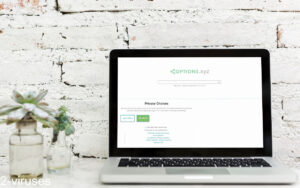
(Win)
Note: Spyhunter trial provides detection of parasites and assists in their removal for free. limited trial available, Terms of use, Privacy Policy, Uninstall Instructions,
(Mac)
Note: Combo Cleaner trial provides detection of parasites and assists in their removal for free. limited trial available, Terms of use, Privacy Policy, Uninstall Instructions, Refund Policy ,
About Options.xyz:
| Classification | Adware. |
|---|---|
| Why Options.xyz appears in your browser | Malicious browser extensions indirectly promote it,
other dubious search engines redirect to it. |
| Problems and issues | Options.xyz lacks essential search engine features,
it pushes related sites without marking them as ads. |
| How to stop Options.xyz redirects | Find and remove suspicious browser extensions,
check your browser settings, use antivirus apps (Spyhunter for PC, Spyhunter for Mac, Combo Cleaner for Mac, etc.) to find and remove malware. |
What are the problems with Options.xyz?
Options.xyz lacks search engine features
Options.xyz is a search engine similar to Info.com, Informationvine.com, as well as Elevated Media Inc sites like Guardengine.com and Socialscour.com. It’s not a unique site, it’s one of the dozens of dubious search engines that are better at showing ads than searching for information.
You can use Options.xyz as a search engine and it does find relevant search results. But it lacks basic search engine features, like image search and date filtering. Look at the top search engines – most of them have rich search results or other unique features.
It shows a lot of ads
Instead of offering cool features, Options.xyz shows a lot of ads – more than other search engines. For some search queries, Options.xyz fills the whole first few pages with ads and links to Ask.com-related sites, such as Ask.com, Life123.com, and Questionsanswered.net.
This shows that Options.xyz’s main purpose is to promote Ask.com and related sites, not to deliver a valuable web search experience.
Those links that Options.xyz shows in the search results either lead to search result pages on other sites, or blog posts – either way, they show many ads. The blog posts show especially many advertisements, likely more than regular content. This helps operators of the sites make money.
It’s promoted by suspicious sites
Based on web analytics sites, Options.xyz gets a lot of its traffic from other search engines: Info.com, Searchincognito.com, Hidemyhistory.co. We’re familiar with these sites, as some of them spread with browser hijackers – deceptively advertised extensions that make unwanted changes to browser settings.
These extensions force users to visit sites that promote Options.xyz which also promotes related sites – while all of them also display ads.
Options.xyz also tracks user data, including a unique identifier and search logs. It logs behavioral data, combines data collected from various sources (including third parties), and associates it with personal information. This helps Options.xyz’s operators deliver targeted services, according to the site’s privacy policy.
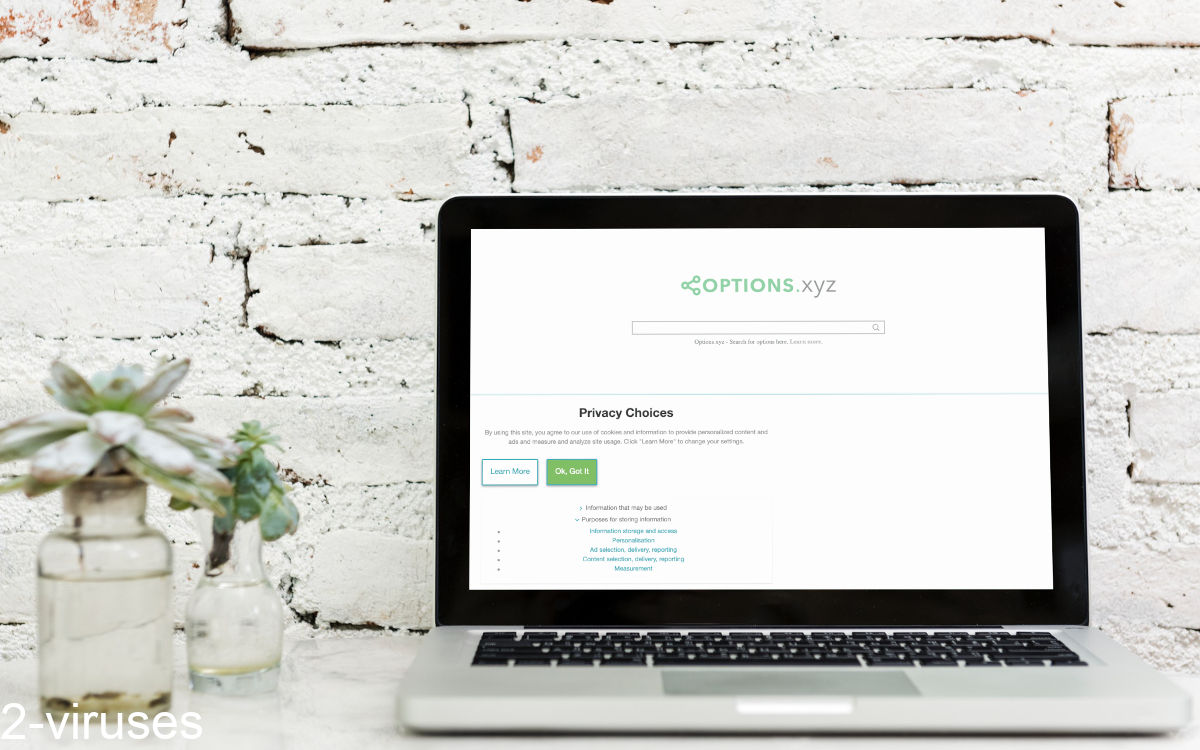
How to stop seeing Options.xyz
Options.xyz is not really dangerous – it doesn’t spread malware, it doesn’t infect computers, and it doesn’t steal passwords. But if you’re seeing Options.xyz on your screen and you didn’t intentionally open it, then there might be a browser extension or an app on your computer that is opening potentially unwanted sites without your permission.
Check your browser for suspicious extensions. Remove or temporarily disable extensions until you find the one that is causing problems. Follow the instructions at the bottom to remove malicious apps and browser add-ons.
Security programs (Spyhunter for PC, Spyhunter for Mac, Combo Cleaner for Mac, etc.) can help you find threats that can be easy to miss, as well as remove them. But it’s important to also review your programs and add-ons manually. Besides, security programs won’t check your browser’s search engine and home page settings.
Automatic Malware removal tools
(Win)
Note: Spyhunter trial provides detection of parasites and assists in their removal for free. limited trial available, Terms of use, Privacy Policy, Uninstall Instructions,
(Mac)
Note: Combo Cleaner trial provides detection of parasites and assists in their removal for free. limited trial available, Terms of use, Privacy Policy, Uninstall Instructions, Refund Policy ,
Manual removal instructions
How to remove Options.xyz Ads using Windows Control Panel
Many hijackers and adware like Options.xyz Ads install some of their components as regular Windows programs as well as additional software. This part of malware can be uninstalled from the Control Panel. To access it, do the following.- Start→Control Panel (older Windows) or press Windows Key→Search and enter Control Panel and then press Enter (Windows 8, Windows 10).

- Choose Uninstall Program (if you don't see it, click in the upper right next to "View by" and select Category).

- Go through the list of programs and select entries related to Options.xyz Ads . You can click on "Name" or "Installed On" to reorder your programs and make Options.xyz Ads easier to find.

- Click the Uninstall button. If you're asked if you really want to remove the program, click Yes.

- In many cases anti-malware programs are better at detecting related parasites, thus I recommend installing Spyhunter to identify other programs that might be a part of this infection.

How to remove Options.xyz Ads from macOS
Delete Options.xyz Ads from your applications.- Open Finder.
- In the menu bar, click Go.
- Select Applications from the dropdown.
- Find the Options.xyz Ads app.
- Select it and right-click it (or hold the Ctrl and click the left mouse button).
- In the dropdown, click Move to Bin/Trash. You might be asked to provide your login password.

TopHow To remove Options.xyz Ads from Google Chrome:
- Click on the 3 horizontal lines icon on a browser toolbar and Select More Tools→Extensions

- Select all malicious extensions and delete them.

- Click on the 3 horizontal lines icon on a browser toolbar and Select Settings

- Select Manage Search engines

- Remove unnecessary search engines from the list

- Go back to settings. On Startup choose Open blank page (you can remove undesired pages from the set pages link too).
- If your homepage was changed, click on Chrome menu on the top right corner, select Settings. Select Open a specific page or set of pages and click on Set pages.

- Delete malicious search websites at a new Startup pages window by clicking “X” next to them.

(Optional) Reset your browser’s settings
If you are still experiencing any issues related to Options.xyz Ads, reset the settings of your browser to its default settings.
- Click on a Chrome’s menu button (three horizontal lines) and select Settings.
- Scroll to the end of the page and click on theReset browser settings button.

- Click on the Reset button on the confirmation box.

If you cannot reset your browser settings and the problem persists, scan your system with an anti-malware program.
How To remove Options.xyz Ads from Firefox:Top
- Click on the menu button on the top right corner of a Mozilla window and select the “Add-ons” icon (Or press Ctrl+Shift+A on your keyboard).

- Go through Extensions and Addons list, remove everything Options.xyz Ads related and items you do not recognise. If you do not know the extension and it is not made by Mozilla, Google, Microsoft, Oracle or Adobe then you probably do not need it.

- If your homepage was changed, click on the Firefox menu in the top right corner, select Options → General. Enter a preferable URL to the homepage field and click Restore to Default.

- Click on the menu button on the top right corner of a Mozilla Firefox window. Click on the Help button.

- ChooseTroubleshooting Information on the Help menu.

- Click on theReset Firefox button.

- Click on the Reset Firefox button on the confirmation box. Mozilla Firefox will close and change the settings to default.

How to remove Options.xyz Ads from Microsoft Edge:Top
- Click on the menu button on the top right corner of a Microsoft Edge window. Select “Extensions”.

- Select all malicious extensions and delete them.

- Click on the three-dot menu on the browser toolbar and Select Settings

- Select Privacy and Services and scroll down. Press on Address bar.

- Choose Manage search engines.

- Remove unnecessary search engines from the list: open the three-dot menu and choose Remove.

- Go back to Settings. Open On start-up.
- Delete malicious search websites at Open specific page or pages by opening the three-dot menu and clicking Delete.
 (Optional) Reset your browser’s settings
If you are still experiencing any issues related to Options.xyz Ads, reset the settings of your browser to its default settings
(Optional) Reset your browser’s settings
If you are still experiencing any issues related to Options.xyz Ads, reset the settings of your browser to its default settings
- Click on Edge's menu button and select Settings. Click on the Reset Settings button on the left.
- Press the Restore settings to their default values option.

- Click on the Reset button on the confirmation box.
 If you cannot reset your browser settings and the problem persists, scan your system with an anti-malware program.
If you cannot reset your browser settings and the problem persists, scan your system with an anti-malware program.
How to remove Options.xyz Ads from Safari:Top
Remove malicious extensions- Click on Safari menu on the top left corner of the screen. Select Preferences.

- Select Extensions and uninstall Options.xyz Ads and other suspicious extensions.

- If your homepage was changed, click on Safari menu on the top left corner of the screen. Select Preferences and choose General tab. Enter preferable URL to the homepage field.

- Click on Safari menu on the top left corner of the screen. Select Reset Safari…

- Select which options you want to reset (usually all of them come preselected) and click on the Reset button.


























