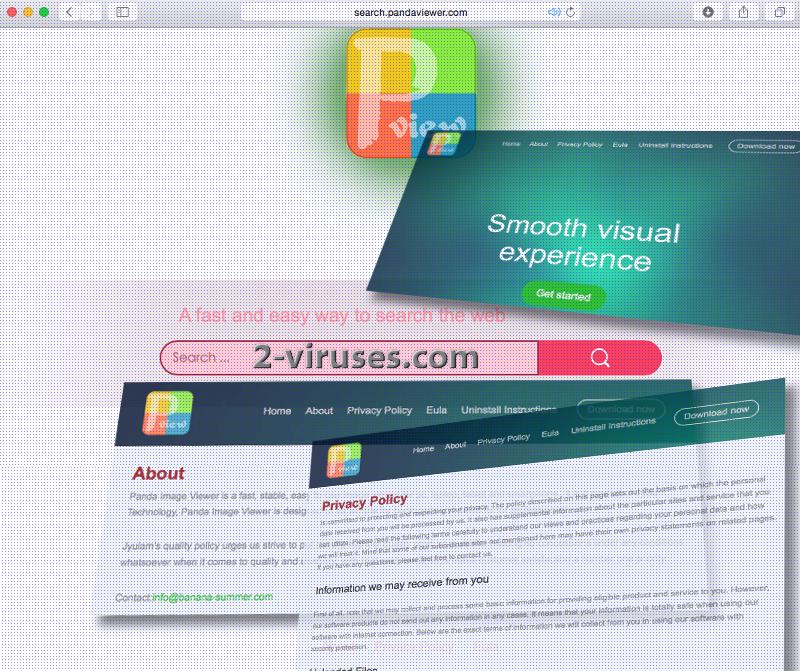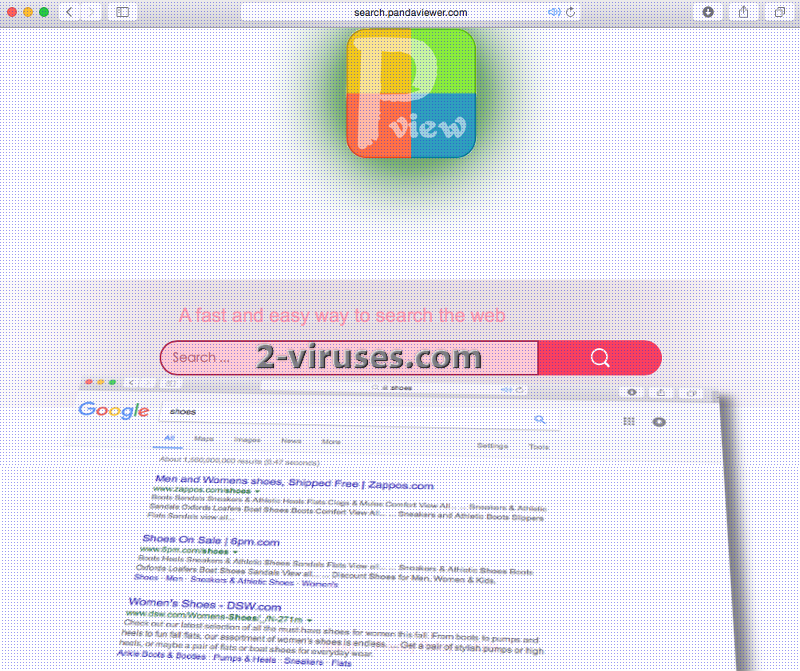Search.pandaviewer.com is described as a ‘fast and easy way to search the web’. But guess what: there are a bunch of search engines that are more prepared to offer you assistance while you are pursuing your goal to discover links that you are interested with. Exploring the Internet through unreliable or unknown engines is not an action that should be exercised. Security analysts constantly indicate that odd search platforms have a habit of prepping pages with results to search queries in favor of their own partners instead of safety. Search.pandaviewer.com does not have the necessary capacities to construct an outcome to searched keywords; therefore, it simply redirects people to Google. However, since you entered it via an unreliable interim website, you cannot be confident about receiving search results that are solely produced by Google. Even if users would not voluntarily exchange their solid search engines for Search.pandaviewer.com, some users might install unreliable tools like this without being informed about it. As a consequence, a visit from this browser hijacker can be unexpected. To distribute this browser hijackers more successfully, it travels with Panda Image Viewer. By installing this app, you will agree to change your browsers’ settings and assign Search.pandaviewer.com virus as your main preference.
Typical features of browser hijackers and Search.pandaviewer.com virus
Despite the fact that Search.pandaviewer.com virus is classified among fake search engines and browser hijackers, some people might unknowingly be utilizing this search engine as you read this article. They might have no clue about the risks of using unknown search platforms, especially the ones that enter devices without getting appropriate validation from the user. We cannot strictly forbid you from using these search engines, but we feel an obligation to warn you that these search networks could not be the most secure selection. Search.pandaviewer.com virus is produced by a company Banana Summer that we have little knowledge about. How can you compare a complete newcomer in the searching-platform business with wolves like Google? You simply cannot and that is the point. You can never be sure that your search results won’t be filled with promoted URLs that would be placed much lower in the list by a legitimate searching tool. If you have no intention of having your former browsers’ preferences rearranged by a vile browser hijacker, then you have no choice but to constrain yourself from initiating dangerous activity which includes downloading of unknown free applications.
Search.pandaviewer.com virus will manipulate your browser. It has strength to acquire luxury to manage your downloads, introduce you to a multitude of third-party content and even make its presence clearer by diminishing device’s efficiency and rate of motion. We are free from doubt that users will not feel comfortable if their devices start acting sluggishly, and an unknown searching tool is repetitively introduced as their main home, new tab page and default search provider. Plus, you will be forced to constantly exit advertisements or avoid clicking on them. Your visited websites can be rearranged by Search.pandaviewer.com virus for the sake of incorporating various third-party content. For this reason, the layout of your visited pages could be modified. Of course, Search.pandaviewer.com virus is not a critical infection, but its presence is annoying and can expose you to unreliable third-party content.
Foremost sources to take possession of Search.pandaviewer.com virus
Search.pandaviewer.com virus can gain access to your device together with Panda Image Viewer. It can either be downloaded straight from its official page, or exploit more stealthy methods for distribution. For example, this program could be bundled with other free application. Only by clicking advanced/custom modes for installation procedures users are to be able to find out every condition that the selected software raises. Therefore, this is the selection that we recommend you make every time you choose to install something. Also, it is advisable to read EULA documents of the programs you are interested in getting. These texts usually reveal a lot about the program and draw an image of the conditions you will have to follow. If there are any mentions of a new homepage, default search provider and new tab page, you should be worried that your device will be jeopardized by an objectionable browser hijacker.
Spyhunter or Malwarebytes are extremely helpful malware removal programs that won’t deceive nor fail to remove the malware it detects in your device. They are reliable tools and you are definitely advised to count on them. For those who are expecting instructions to a manual removal, we would not dare to dash their hopes. As usual, the step-by-step guides can be found in the following sections.
Pandaviewer Virus quicklinks
- Typical features of browser hijackers and Search.pandaviewer.com virus
- Foremost sources to take possession of Search.pandaviewer.com virus
- Automatic Malware removal tools
- Manual removal of Search.pandaviewer.com virus
- How to remove pandaviewer virus using Windows Control Panel
- How to remove pandaviewer virus from macOS
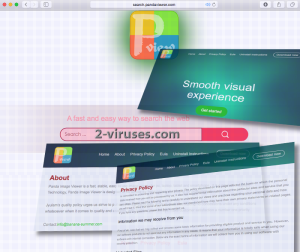
Automatic Malware removal tools
(Win)
Note: Spyhunter trial provides detection of parasites and assists in their removal for free. limited trial available, Terms of use, Privacy Policy, Uninstall Instructions,
(Mac)
Note: Combo Cleaner trial provides detection of parasites and assists in their removal for free. limited trial available, Terms of use, Privacy Policy, Uninstall Instructions, Refund Policy ,
Manual removal of Search.pandaviewer.com virus
How to remove pandaviewer virus using Windows Control Panel
Many hijackers and adware like Search.pandaviewer.com virus install some of their components as regular Windows programs as well as additional software. This part of malware can be uninstalled from the Control Panel. To access it, do the following.- Start→Control Panel (older Windows) or press Windows Key→Search and enter Control Panel and then press Enter (Windows 8, Windows 10).

- Choose Uninstall Program (if you don't see it, click in the upper right next to "View by" and select Category).

- Go through the list of programs and select entries related to pandaviewer virus . You can click on "Name" or "Installed On" to reorder your programs and make Search.pandaviewer.com virus easier to find.

- Click the Uninstall button. If you're asked if you really want to remove the program, click Yes.

- In many cases anti-malware programs are better at detecting related parasites, thus I recommend installing Spyhunter to identify other programs that might be a part of this infection.

How to remove pandaviewer virus from macOS
Delete Search.pandaviewer.com virus from your applications.- Open Finder.
- In the menu bar, click Go.
- Select Applications from the dropdown.
- Find the pandaviewer virus app.
- Select it and right-click it (or hold the Ctrl and click the left mouse button).
- In the dropdown, click Move to Bin/Trash. You might be asked to provide your login password.

TopHow To remove Search.pandaviewer.com virus from Google Chrome:
- Click on the 3 horizontal lines icon on a browser toolbar and Select More Tools→Extensions

- Select all malicious extensions and delete them.

- Click on the 3 horizontal lines icon on a browser toolbar and Select Settings

- Select Manage Search engines

- Remove unnecessary search engines from the list

- Go back to settings. On Startup choose Open blank page (you can remove undesired pages from the set pages link too).
- If your homepage was changed, click on Chrome menu on the top right corner, select Settings. Select Open a specific page or set of pages and click on Set pages.

- Delete malicious search websites at a new Startup pages window by clicking “X” next to them.

(Optional) Reset your browser’s settings
If you are still experiencing any issues related to Search.pandaviewer.com virus, reset the settings of your browser to its default settings.
- Click on a Chrome’s menu button (three horizontal lines) and select Settings.
- Scroll to the end of the page and click on theReset browser settings button.

- Click on the Reset button on the confirmation box.

If you cannot reset your browser settings and the problem persists, scan your system with an anti-malware program.
How To remove Search.pandaviewer.com virus from Firefox:Top
- Click on the menu button on the top right corner of a Mozilla window and select the “Add-ons” icon (Or press Ctrl+Shift+A on your keyboard).

- Go through Extensions and Addons list, remove everything Search.pandaviewer.com virus related and items you do not recognise. If you do not know the extension and it is not made by Mozilla, Google, Microsoft, Oracle or Adobe then you probably do not need it.

- If your homepage was changed, click on the Firefox menu in the top right corner, select Options → General. Enter a preferable URL to the homepage field and click Restore to Default.

- Click on the menu button on the top right corner of a Mozilla Firefox window. Click on the Help button.

- ChooseTroubleshooting Information on the Help menu.

- Click on theReset Firefox button.

- Click on the Reset Firefox button on the confirmation box. Mozilla Firefox will close and change the settings to default.

How to remove Search.pandaviewer.com virus from Microsoft Edge:Top
- Click on the menu button on the top right corner of a Microsoft Edge window. Select “Extensions”.

- Select all malicious extensions and delete them.

- Click on the three-dot menu on the browser toolbar and Select Settings

- Select Privacy and Services and scroll down. Press on Address bar.

- Choose Manage search engines.

- Remove unnecessary search engines from the list: open the three-dot menu and choose Remove.

- Go back to Settings. Open On start-up.
- Delete malicious search websites at Open specific page or pages by opening the three-dot menu and clicking Delete.
 (Optional) Reset your browser’s settings
If you are still experiencing any issues related to Search.pandaviewer.com virus, reset the settings of your browser to its default settings
(Optional) Reset your browser’s settings
If you are still experiencing any issues related to Search.pandaviewer.com virus, reset the settings of your browser to its default settings
- Click on Edge's menu button and select Settings. Click on the Reset Settings button on the left.
- Press the Restore settings to their default values option.

- Click on the Reset button on the confirmation box.
 If you cannot reset your browser settings and the problem persists, scan your system with an anti-malware program.
If you cannot reset your browser settings and the problem persists, scan your system with an anti-malware program.
How to remove Search.pandaviewer.com virus from Safari:Top
Remove malicious extensions- Click on Safari menu on the top left corner of the screen. Select Preferences.

- Select Extensions and uninstall pandaviewer virus and other suspicious extensions.

- If your homepage was changed, click on Safari menu on the top left corner of the screen. Select Preferences and choose General tab. Enter preferable URL to the homepage field.

- Click on Safari menu on the top left corner of the screen. Select Reset Safari…

- Select which options you want to reset (usually all of them come preselected) and click on the Reset button.